Ever had WiFi issues, slow mobile data, or Bluetooth problems that just won’t go away? Resetting specific network settings might be the easiest fix. Android devices now offer separate reset options for mobile network settings, WiFi settings, and Bluetooth settings, giving you more flexibility to target specific issues without resetting everything. Trust me, I’ve been there—nothing feels better than solving a frustrating issue with a simple reset.
In this guide, I’ll walk you through these options in detail, explain what each reset does, and help you determine when and how to use them. With annotated screenshots, we’ll also clarify how resetting mobile network settings differs from resetting WiFi and Bluetooth settings. Let’s dive in!
Quick Overview of Reset Options
Recent Android updates allow users to reset individual settings rather than performing an all-encompassing reset. These include:
- Reset Mobile Network Settings: Targets mobile data and carrier-related configurations.
- Reset WiFi and Bluetooth Settings: Focuses on wireless network and device pairing issues.
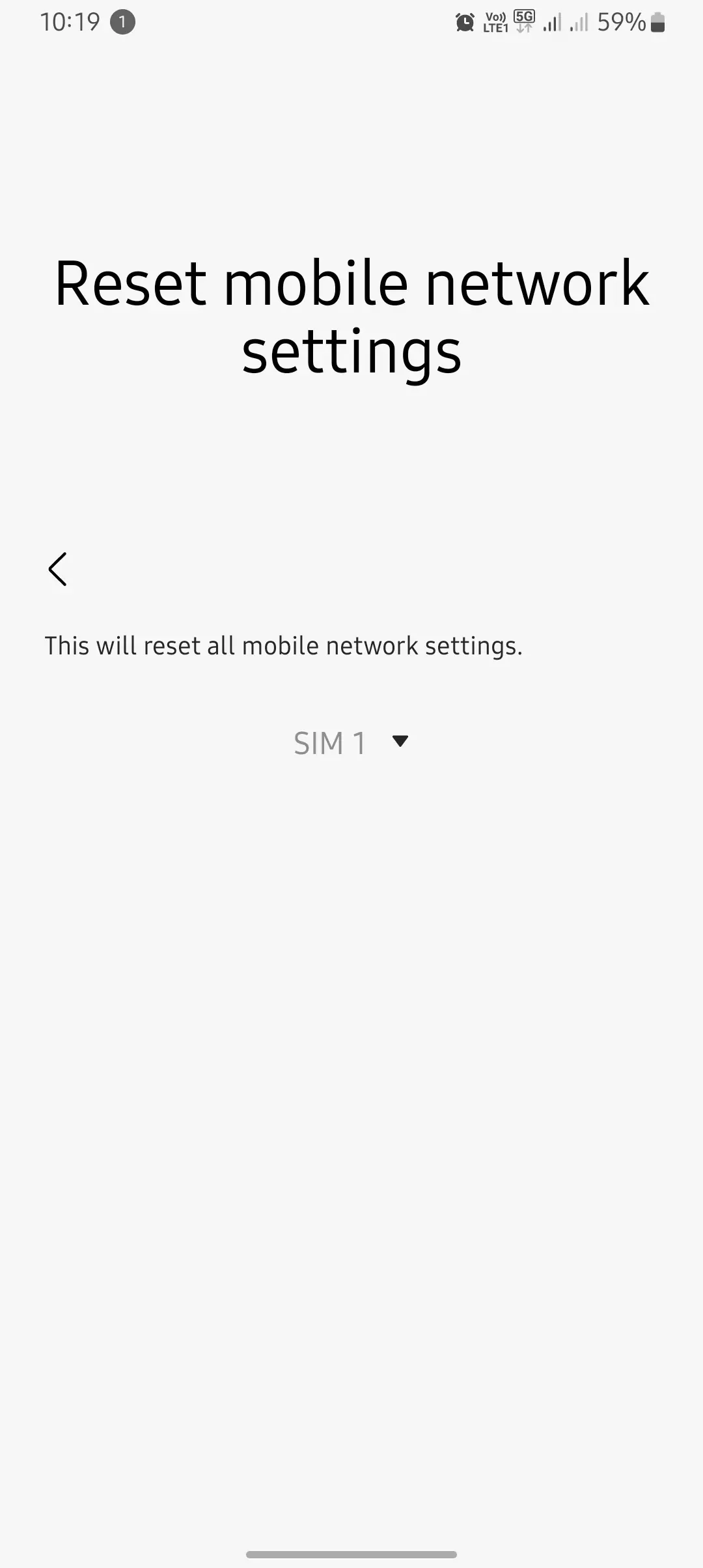
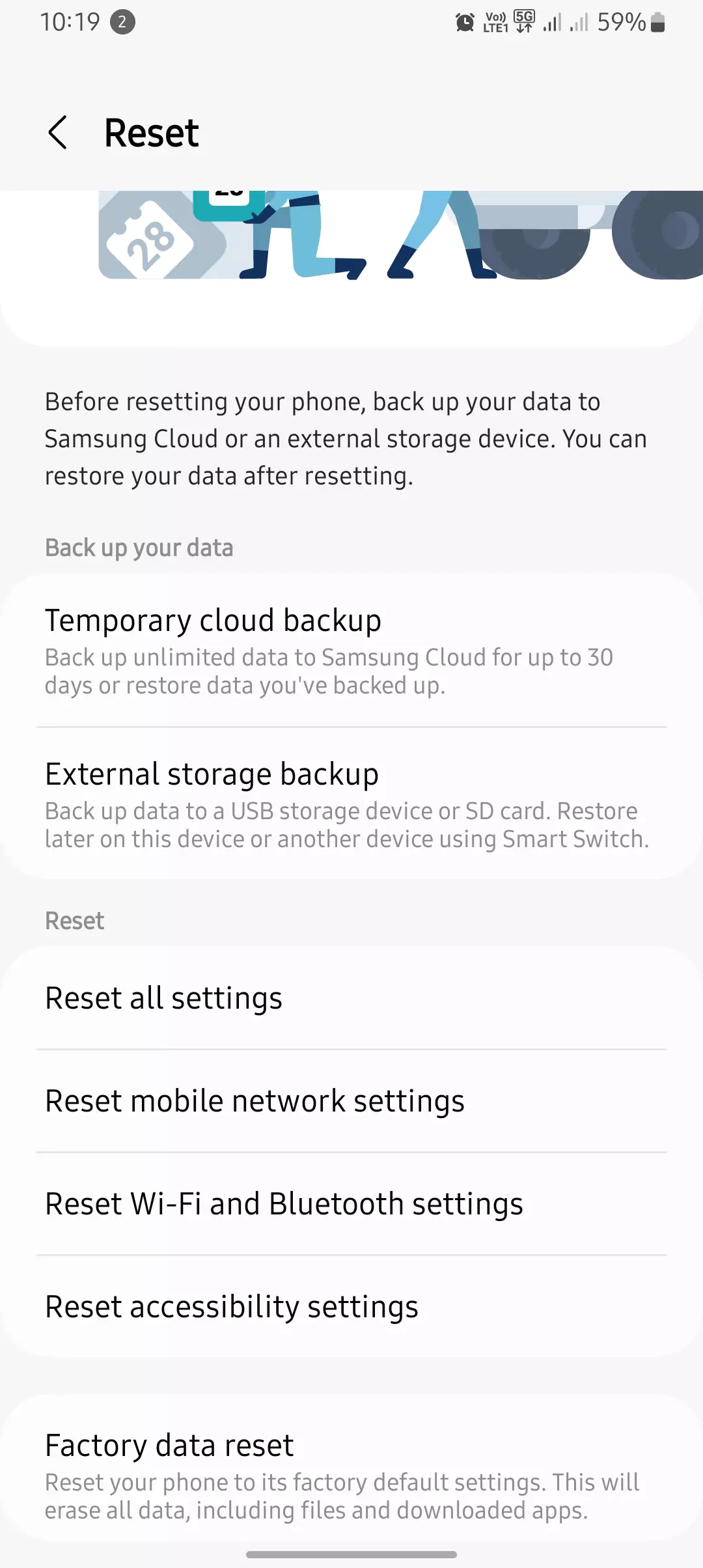
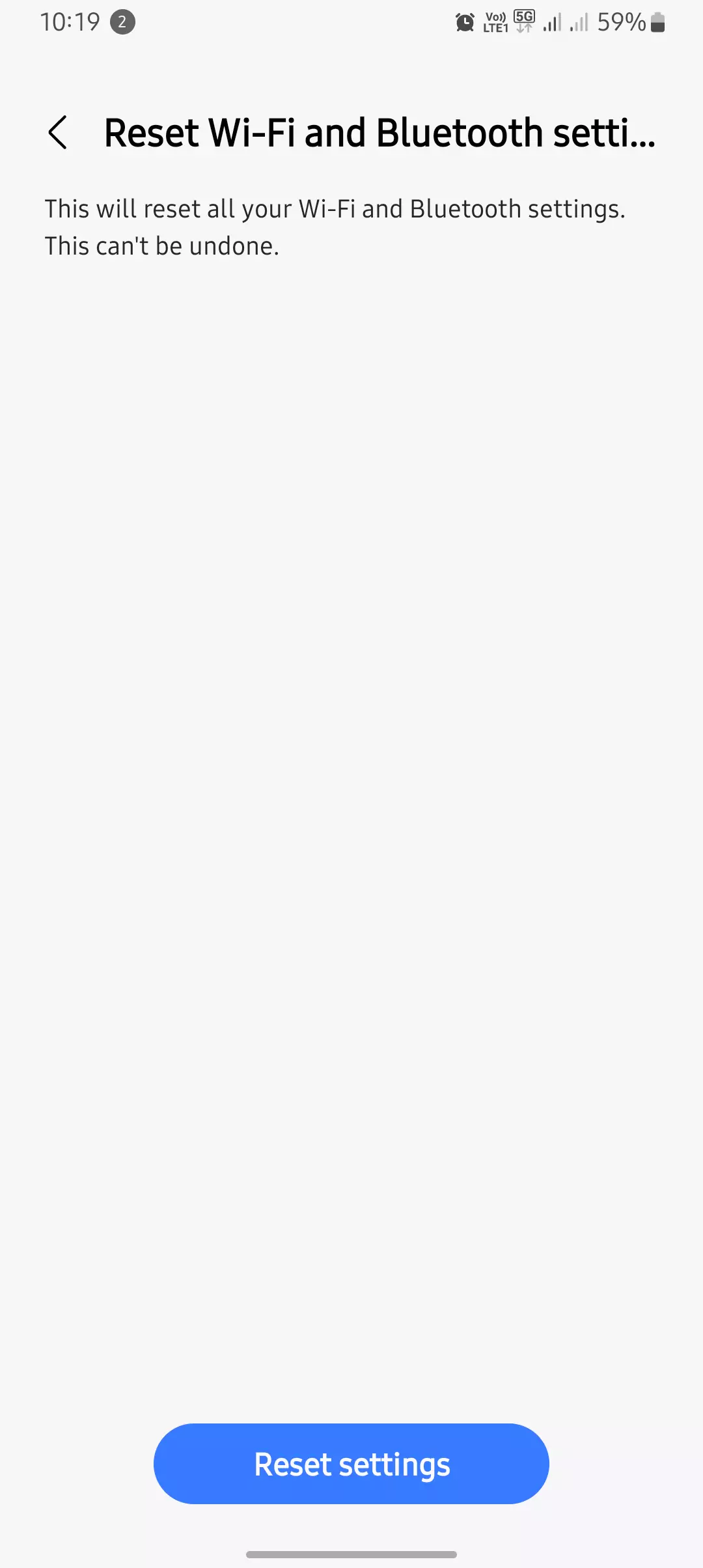
This separation prevents unnecessary disruptions to configurations that are functioning correctly.
| Device Brand | Reset Mobile Network Settings | Reset WiFi and Bluetooth Settings | Additional Notes |
| Samsung | – Restores APN configurations to default.- Resets VoLTE, MMS, and mobile data settings.- No impact on saved WiFi or Bluetooth. | – Deletes saved WiFi credentials and passwords.- Forgets all paired Bluetooth devices.- Resets custom WiFi and Bluetooth settings. | Options are separate under General Management → Reset. Ensure SIM-specific settings are backed up. |
| Apple (iPhone) | – Resets carrier settings and VoLTE configurations.- Does not affect WiFi or Bluetooth. | – Deletes all saved WiFi networks.- Removes paired Bluetooth devices.- Device name resets to default (“iPhone”). | Access via Settings → General → Transfer or Reset iPhone → Reset Network Settings. Impacts iCloud Keychain WiFi sync. |
| Google Pixel | – Clears APN and roaming configurations.- Fixes mobile data authentication issues. | – Clears all WiFi network connections and saved passwords.- Deletes all paired Bluetooth devices. | Options are in System → Reset Options. Minimal UI changes post-reset. |
| OnePlus | – Restores APN settings to default.- Resets mobile network preferences. | – Deletes saved WiFi networks and passwords.- Forgets Bluetooth devices. | Available in System Settings → Backup & Reset. Remember to reconfigure manual DNS. |
| Xiaomi (MIUI) | – Resets mobile data, MMS, and VoLTE settings.- Restores APN to default. | – Removes saved WiFi networks and paired Bluetooth devices.- Resets proxy or custom DNS settings. | Available in Settings → Connection & Sharing → Reset WiFi, Mobile, Bluetooth. May also reset private DNS. |
| Huawei | – Clears carrier and APN configurations.- Fixes mobile data connectivity issues. | – Deletes all WiFi and Bluetooth connections.- Removes saved hotspots and paired devices. | Found in Settings → System & Updates → Reset Options. Useful for troubleshooting network issues after updates. |
| Motorola | – Resets APN settings and mobile network preferences.- Does not impact WiFi or Bluetooth. | – Deletes saved WiFi and Bluetooth configurations.- Resets proxy or manual DNS. | Located in Network & Internet → Advanced → Reset Options. Focused on network troubleshooting. |
| Sony Xperia | – Restores mobile data settings to default.- Resets carrier configurations. | – Clears saved WiFi and paired Bluetooth devices.- Resets static IPs or custom network configurations. | Accessible via System → Reset Options. Check mobile data after carrier resets. |
What Happens When You Reset Network Settings?
Resetting network settings restores specific configurations to their original state. Here’s what happens when you reset different settings:
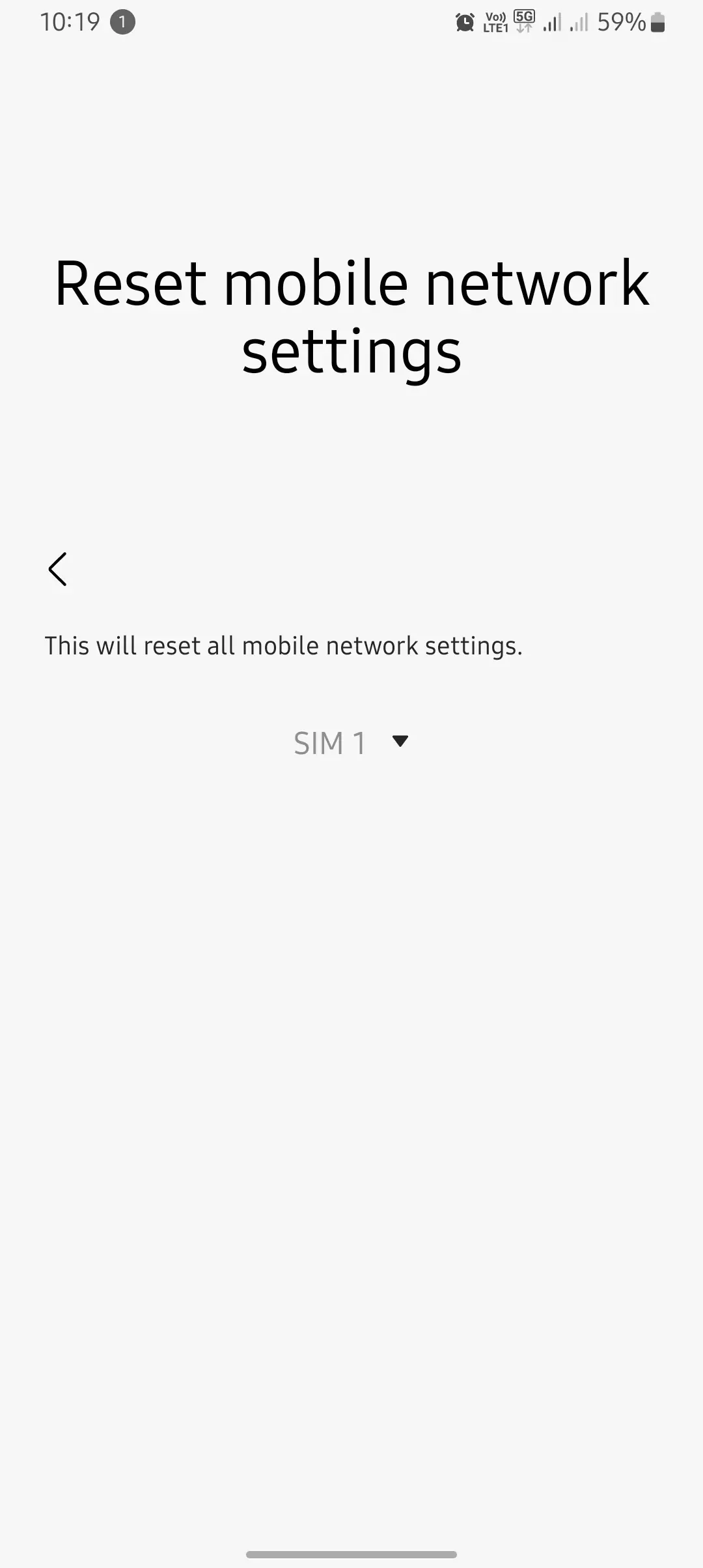
1. Mobile Network Settings
- Restores APN (Access Point Name) configurations to default.
- Resets carrier-related settings for mobile data, MMS, and VoLTE.
- Affects customized settings like manual network selections and roaming preferences.
- Resolves issues such as slow mobile data, failed MMS, and dropped calls.
2. WiFi and Bluetooth Settings
- WiFi Settings:
- Deletes all saved WiFi networks and passwords.
- Resets IP address (DHCP) and DNS resolution to default.
- Fixes misconfigured static IPs or connection errors.
- Bluetooth Settings:
- Removes all paired devices, such as headphones, car systems, and smartwatches.
- Clears custom Bluetooth configurations (e.g., codec preferences).
- Resolves issues with failed pairings or unstable connections.
3. Factory Data Reset (for reference)
This is not the same as network resets! A factory data reset erases all personal data, installed apps, and settings, restoring the device to its out-of-box state. Avoid this unless absolutely necessary.
What’s the Difference Between Mobile Network Reset and WiFi/Bluetooth Reset?
Reset Mobile Network Settings and Reset WiFi and Bluetooth Settings serve different purposes. Let’s break it down:
Reset Mobile Network Settings
- Targets cellular configurations only.
- Does not affect saved WiFi networks or Bluetooth pairings.
- Ideal for fixing mobile data, MMS, or VoLTE issues.
Here’s what it looks like on Android:
- Annotation: Look for the dropdown menu to select the specific SIM if you use dual SIM cards.
Reset WiFi and Bluetooth Settings
- Specifically resets WiFi credentials and Bluetooth pairings.
- Does not impact mobile network settings.
- Useful for resolving WiFi connectivity issues or Bluetooth pairing problems.
- Annotation: Highlighted button shows you’ll lose all saved networks and pairings, so be ready to reconnect manually.
How to Perform These Resets on Android
Follow these steps to reset network settings on your Android device:
- Open Settings.
- Navigate to General Management or System Settings (varies by device).
- Tap on Reset.
- Choose the specific reset option:
- Reset Mobile Network Settings
- Reset WiFi and Bluetooth Settings
- Confirm your selection. You may need to enter your device PIN or password.
- Restart your device if prompted.
When to Use Each Reset Option
Knowing when to reset specific settings can save you time and effort. Here are some common scenarios:
Use Reset Mobile Network Settings When:
- Mobile data isn’t working despite having an active plan.
- You’re experiencing frequent call drops or poor voice quality on VoLTE.
- MMS messages won’t send or receive.
- You switched carriers or traveled internationally.
Use Reset WiFi and Bluetooth Settings When:
- WiFi keeps disconnecting, or you see “Connected, No Internet.”
- Bluetooth devices won’t pair or stay connected.
- Audio stutters on wireless headphones.
- You need to clear all saved networks and pairings to troubleshoot connectivity issues.
What to Do Before Resetting
Here are some tips I’ve learned the hard way—always back up critical data before resetting network settings:
- WiFi Passwords: Use a cloud backup service or note down passwords.
- APN Settings: Jot down carrier-provided APN configurations if they don’t auto-restore.
- Bluetooth Pairings: Be prepared to re-pair devices like headphones or smartwatches.
- Custom DNS or VPN Settings: Save these details to reconfigure them after the reset.
Post-Reset Steps: What to Do Next
After resetting any network settings, you’ll need to manually reconfigure some options:
- Reconnect to WiFi Networks: Enter passwords for saved networks.
- Re-pair Bluetooth Devices: Pair each device again.
- Check APN Settings: Verify APN configurations if mobile data issues persist.
- Re-enter VPN and Proxy Settings: If you use a VPN, set it up again.
- Restart Your Router: If issues persist, restart your WiFi router.
FAQs About Network Resets
Does resetting network settings delete personal data?
No. Resetting network settings does not delete your photos, apps, or other personal files.
Can I undo a network reset?
No, the reset is irreversible. However, you can manually reconfigure settings.
Why is my WiFi still not working after a reset?
This could indicate a hardware issue or problems with your router. Try restarting your router or contacting your ISP.
Does resetting improve battery life?
Sometimes, yes. If misconfigured network settings were causing high battery consumption, resetting can help optimize usage.
Conclusion
Resetting network settings is a powerful troubleshooting tool that can resolve many connectivity issues. With Android’s latest updates, you can now reset mobile network settings, WiFi settings, and Bluetooth settings independently. This ensures you only reset what’s necessary, minimizing disruption to your device’s configurations.
By understanding the differences between these reset options and following the step-by-step guides, you’ll be able to tackle persistent network problems efficiently. Remember to use the screenshots provided for easy navigation through your device settings.
Pro Tip: Before performing any reset, ensure you have backups of critical data, like WiFi passwords or VPN settings, to avoid unnecessary inconvenience.
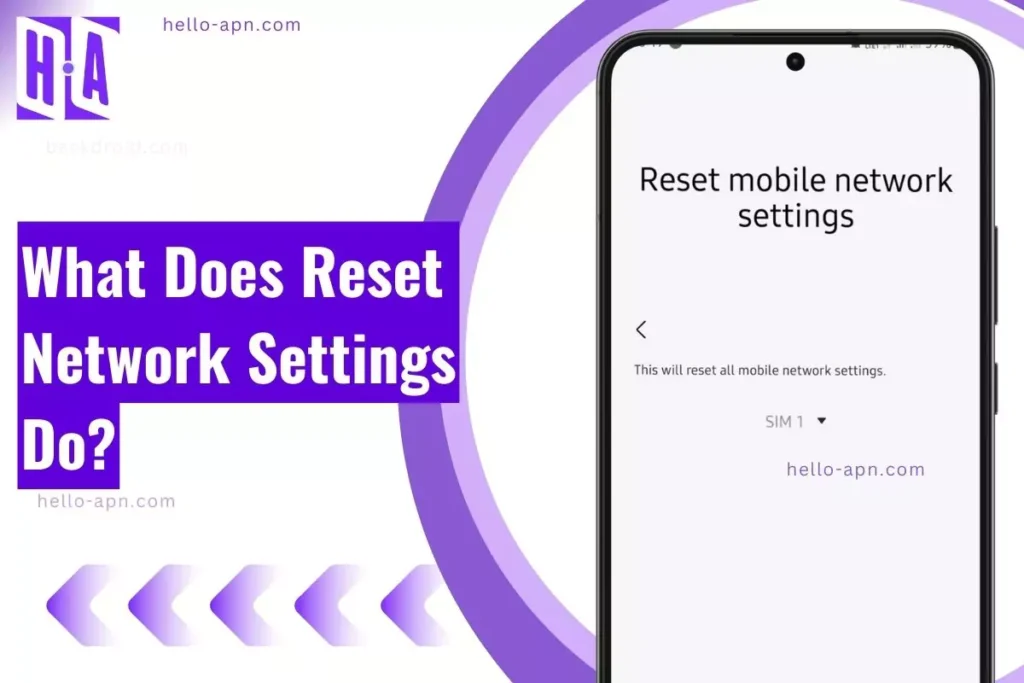
1 thought on “What Does Reset Network Settings Do?”