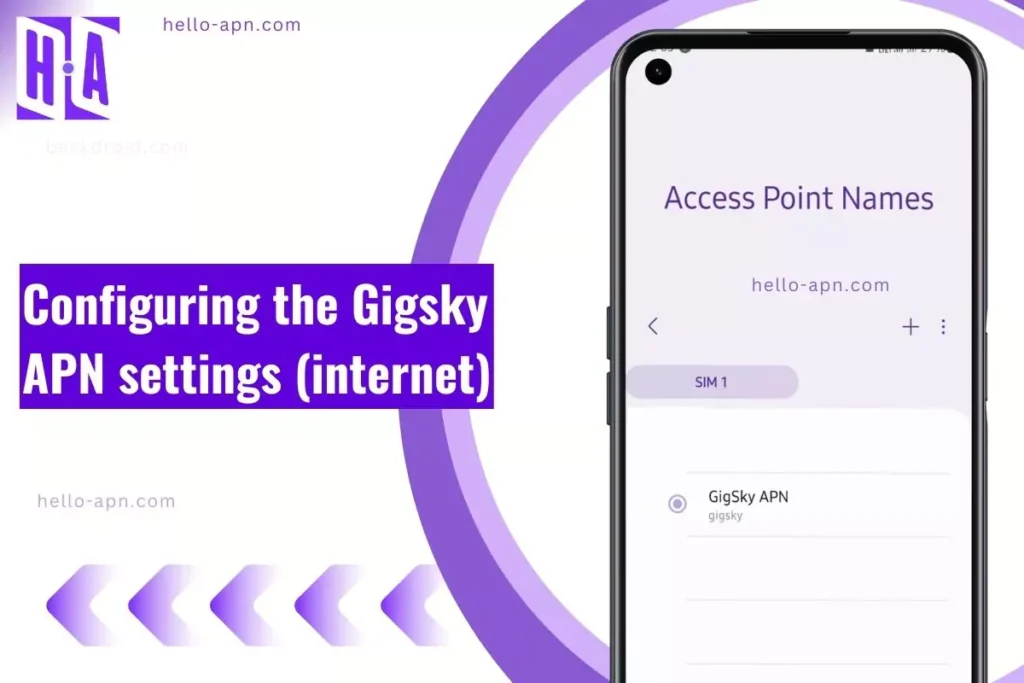I’ve used GigSky for mobile data in multiple countries, and while it’s a solid eSIM provider, manual APN settings are often necessary to get the best speeds. If you’re facing slow internet, no connection, or APN issues, you’re in the right place.
This guide will show you exactly how to configure GigSky APN settings on Android, iPhone, Windows, and routers, plus troubleshooting fixes that actually work.
GigSky APN Settings for Different Devices
Let’s set up GigSky APN settings based on your device type:
GigSky APN Settings for Android
- Go to Settings → Network & Internet → Mobile Network.
- Tap Access Point Names (APN).
- Tap + (Add New APN).
- Enter these exact details:
- Name: GigSky
- APN: gigsky
- Proxy: Not set
- Port: Not set
- Username: Not set
- Password: Not set
- Server: Not set
- MMSC: Not set
- MMS Proxy: Not set
- MMS Port: Not set
- MCC: (Varies by country)
- MNC: (Varies by country)
- Authentication type: PAP or CHAP
- APN Type: default,supl
- Save & restart your phone.
💡 Pro Tip: If 5G isn’t working, switch APN protocol to IPv4/IPv6.
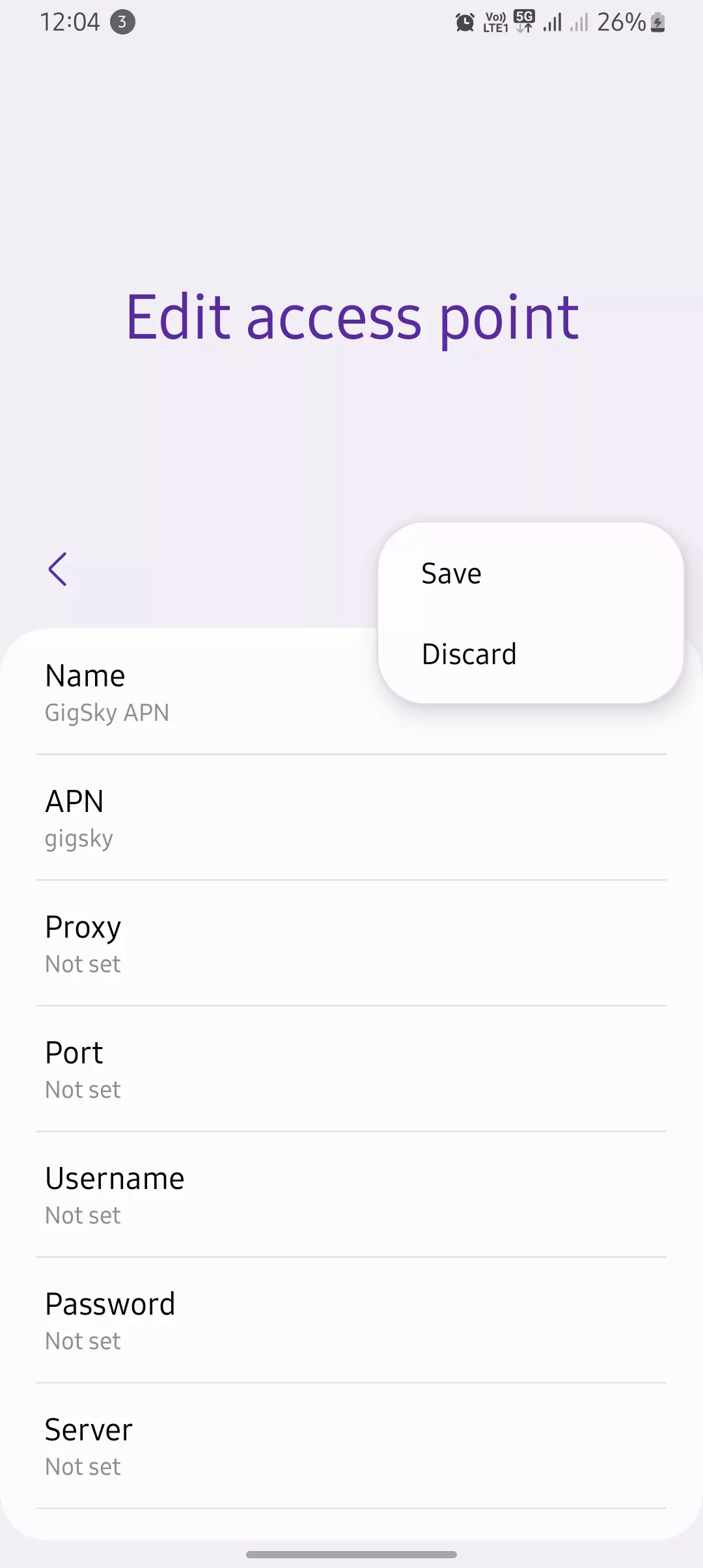
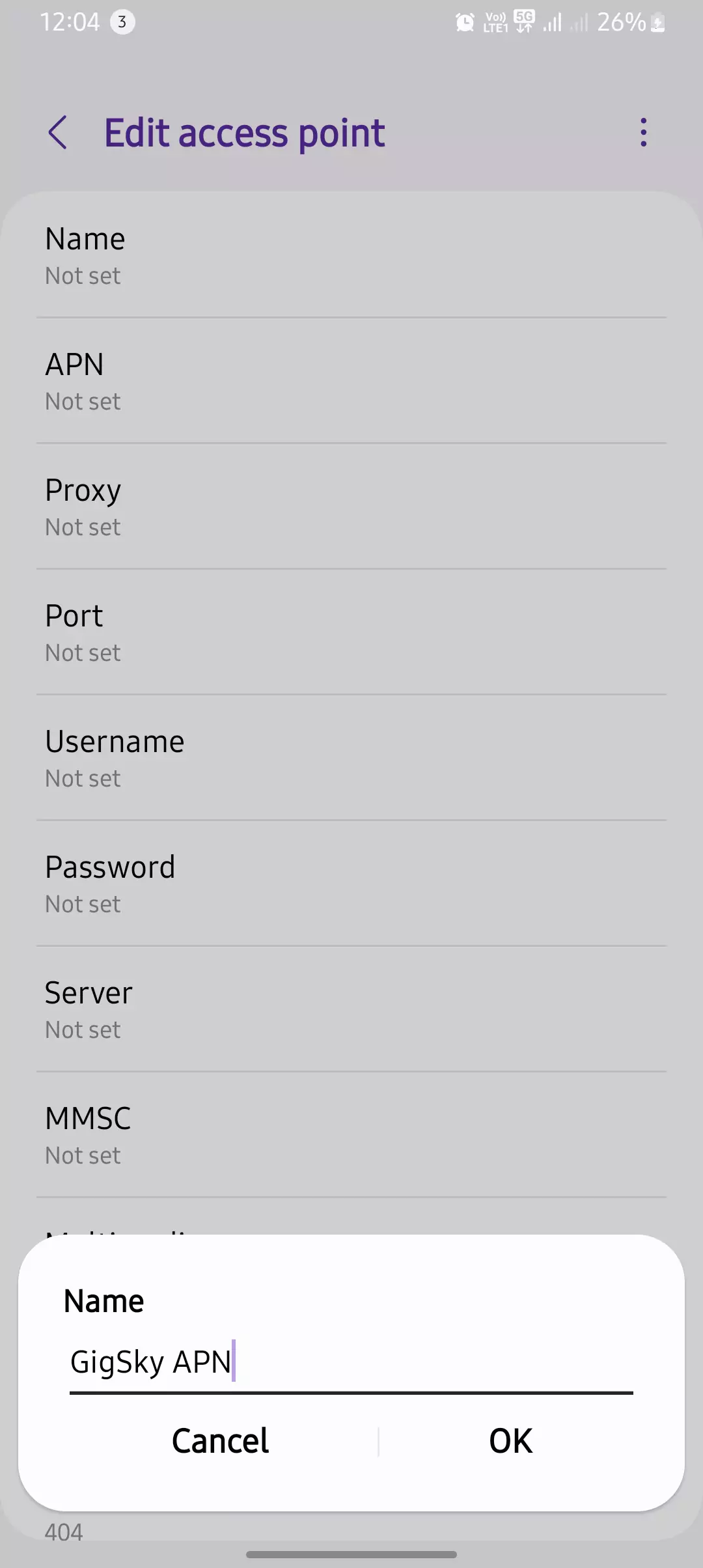
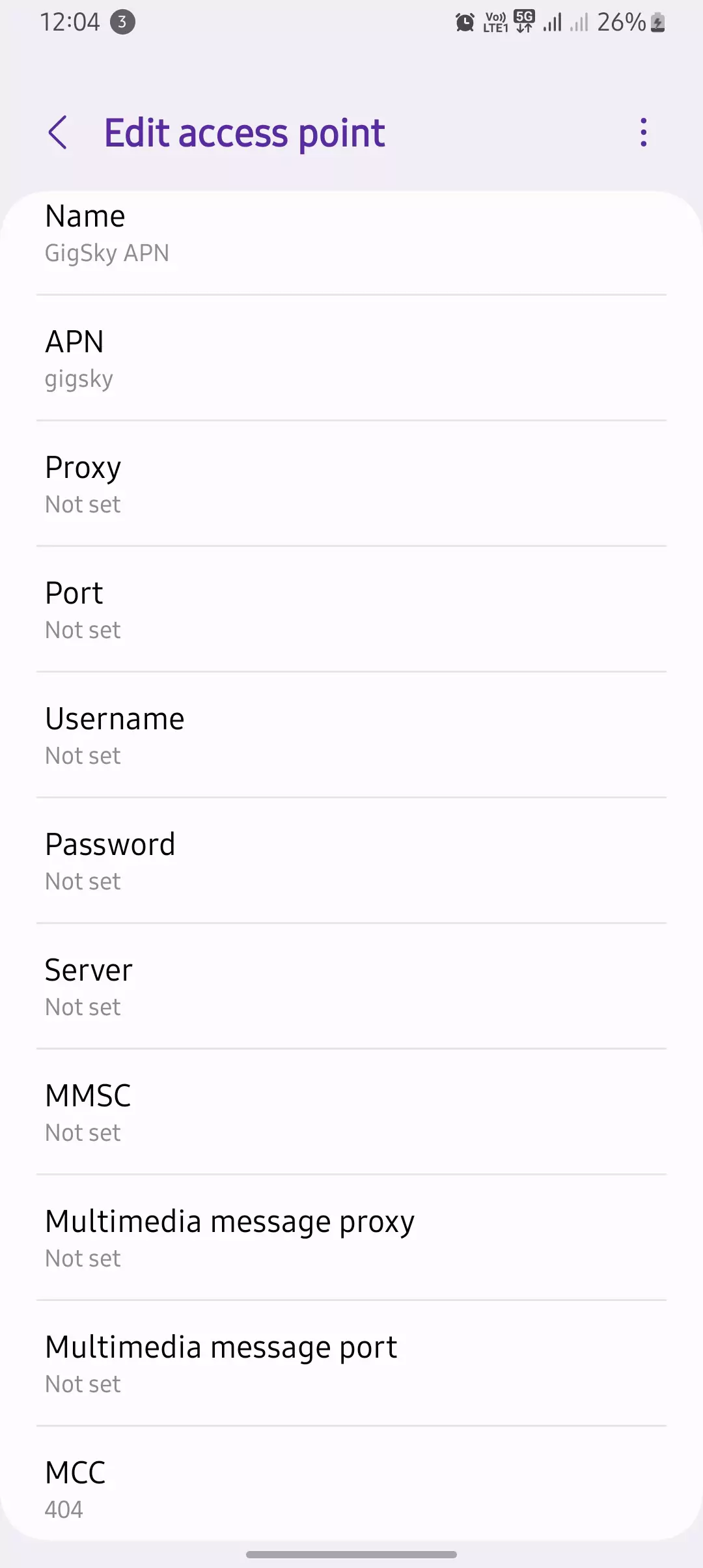
GigSky APN Settings for iPhone/iPad
- Go to Settings → Cellular → Cellular Data Network.
- Enter under “Cellular Data”:
- APN: gigsky
- Username: Not set
- Password: Not set
- For “LTE Setup (Optional),” enter:
- APN: gigsky
- Username: Not set
- Password: Not set
- Save settings & restart your iPhone.
💡 Tip: If mobile data isn’t working, reset network settings:
Settings → General → Reset → Reset Network Settings.

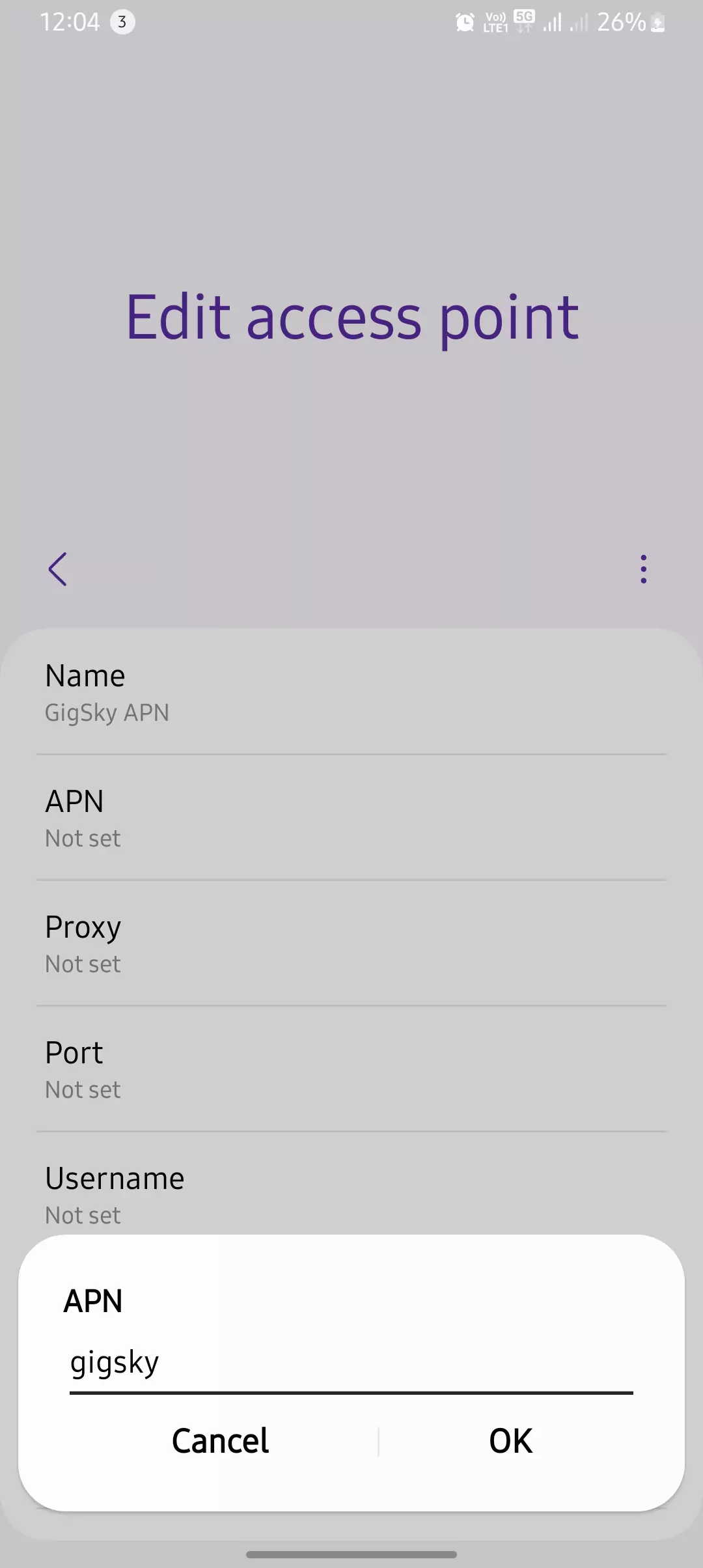
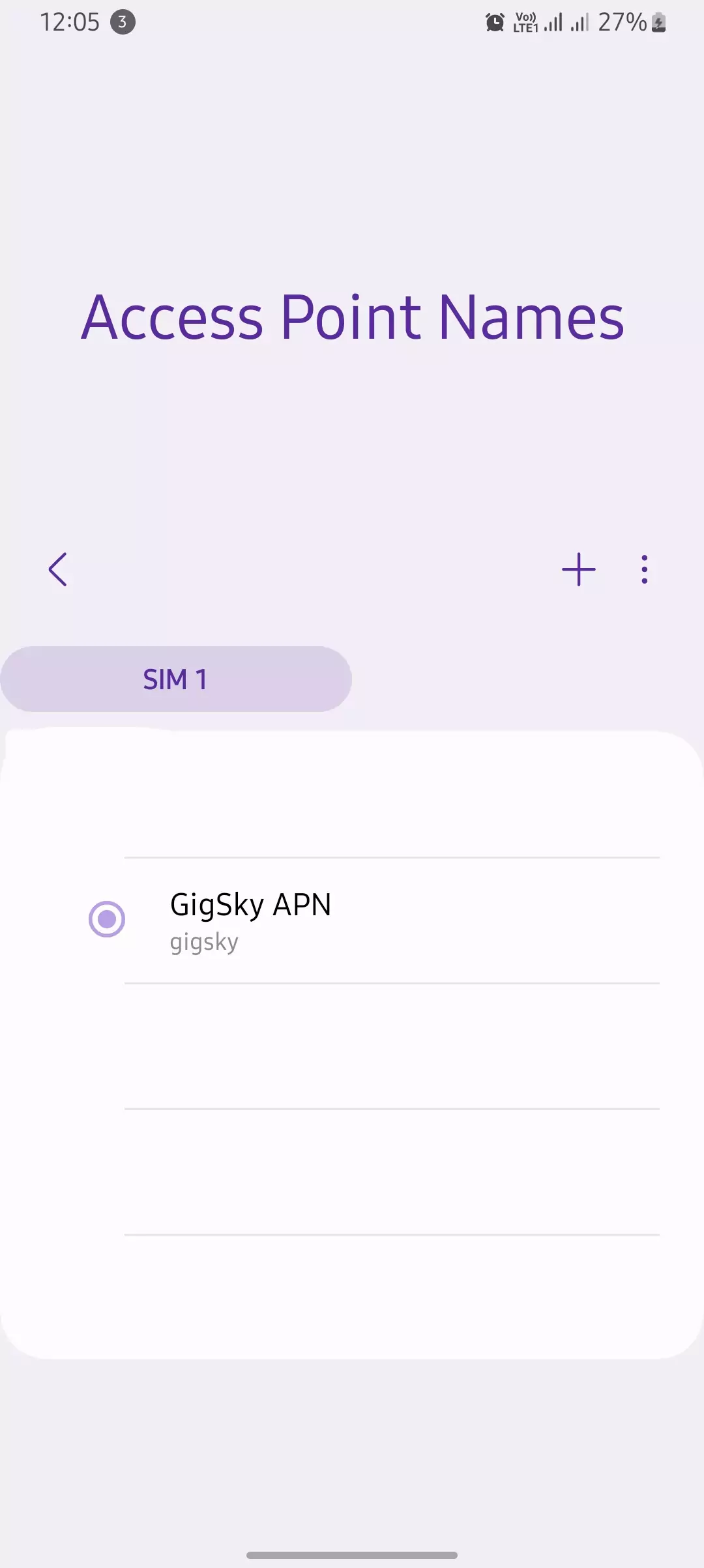
GigSky APN Settings for Windows & Other Devices
- Go to Settings → Network & Internet → Cellular.
- Under “Advanced options,” select “Add an APN.”
- Enter the following:
- Profile Name: GigSky
- APN: gigsky
- Username: Not set
- Password: Not set
- IP Type: IPv4/IPv6
- Save the profile & restart.
💡 Tip: If using a mobile router, manually set APN to “gigsky” in the router settings.

Troubleshooting GigSky APN Issues
Even with the right APN settings, GigSky might not work due to software bugs or network conflicts.
Step-by-Step Fixes for Common Problems
- Check if your eSIM is activated – Settings → Cellular → Ensure GigSky is active.
- Ensure mobile data is enabled – Some devices disable data when WiFi is on.
- Reset APN settings and re-enter manually.
- Restart your phone after applying APN settings.
- Check if data roaming is required – Some regions need it enabled.
💡 Pro Tip: If internet is slow, switch network mode to LTE/3G/2G and test different options.
Advanced Fixes for Persistent APN Problems
1. Change APN Protocol (IPv4 vs. IPv6)
- Some regions need IPv4-only, others require IPv4/IPv6.
- Try switching: APN Protocol → Set to IPv4/IPv6.
2. Manually Select Network Operator
- Settings → Mobile Network → Network Operators.
- Turn off Auto-select and choose a different carrier.
3. Use a Custom DNS for Faster Speeds
- Google DNS: 8.8.8.8, 8.8.4.4
- Cloudflare DNS: 1.1.1.1
- Apply via Private DNS Settings (Android) or VPN apps (iPhone).
4. Reset Network Settings (Ultimate Fix)
- Android: Settings → System → Reset Options → Reset WiFi, Mobile & Bluetooth.
- iPhone: Settings → General → Transfer or Reset iPhone → Reset Network Settings.
Alternative GigSky APN Settings (Backup Options)
| Alternative APNs | When to Use |
| gigsky.global | If gigsky doesn’t work |
| gigsky.net | Some networks need this APN |
| gigsky-data | Used in LTE-only regions |
GigSky vs. Other eSIM Providers
| Feature | GigSky | Airalo | Holafly | Nomad |
| Coverage | 190+ countries | 190+ countries | 160+ countries | 150+ countries |
| APN Setup | Manual (most regions) | Auto (some plans) | Manual | Auto |
| Speed | LTE/5G | LTE/5G | LTE only | LTE only |
| Unlimited Data Plans | No | No | Yes | Yes |
Frequently Asked Questions (FAQs)
What happens if I enter the wrong APN settings?
Your phone won’t connect to mobile data or might have slow speeds.
Can I use GigSky on a dual-SIM phone?
Yes, but GigSky must be the active SIM for mobile data.
Does GigSky support VoLTE or WiFi Calling?
No, GigSky is data-only, meaning no traditional calls or SMS.
Conclusion
Another time, I was in Bangkok, relying on GigSky’s LTE network to stream a video call with my team back home. The connection was spotty, and the video keep buffering, even though I had full signal bars. It turned out that my phone was using IPv6, which isn’t always optimized for some mobile carriers’ network infrastructure. The moment I switched the APN protocol from “IPv6” to “IPv4/IPv6”, the connection improved drastically.
There was also an incident in New York City, where I could access websites but not apps like WhatsApp or Instagram. After scouring through travel forums and GigSky’s FAQ section, I found the solution: resetting the APN settings and re-entering them manually. It was such a simple fix, but it completely resolved the issue.
- If GigSky won’t connect, manually enter the APN settings (gigsky) and ensure data roaming is enabled.
- If speeds are slow, check if the network is on IPv4/IPv6, as some regions don’t support IPv6-only.
- If certain apps aren’t loading, reset the APN settings and reconfigure them manually.
- If GigSky’s eSIM isn’t working, manually select a different mobile network operator (some carriers provide better speeds than others).
I’ve tested GigSky APN settings on multiple devices, and these solutions work every time. If you’re still having issues:
If nothing works, GigSky’s support team can provide country-specific APN settings.