When I first tried configuring Orange APN settings on my device, I was overwhelmed by the technical details. But after some trial and error—and learning beyond what’s easily found online—I managed to optimize my device for faster internet speeds and stable connectivity. Here’s my complete guide on setting up and troubleshooting Orange APN settings with critical insights you won’t find in a Google search.
Why Orange APN Settings Matter
APN (Access Point Name) settings are crucial for connecting your device to the internet via your carrier’s network. For Orange users, configuring these settings properly means accessing high-speed internet, uninterrupted MMS services, and seamless roaming across regions. Whether you’re using Orange in Botswana, Morocco, or any other country, the right APN settings can make all the difference.
The Complete Orange APN Settings
| APN Setting | Value | Purpose |
| Name | Orange Internet | A recognizable name for your APN profile. |
| APN | internet.orange.co | The gateway for accessing Orange’s internet. |
| Proxy | Not set | Typically unnecessary unless specified for regional configurations. |
| Port | Not set | |
| Username | Not set | |
| Password | Not set | |
| MMSC | http://wap.mms.orange.ro:8002 | Enables MMS services. |
| MMS Proxy | 62.217.247.252 | For routing multimedia messages. |
| MMS Port | 8799 | Facilitates multimedia message transfers. |
| MCC | 226 | Mobile Country Code for Orange Romania. |
| MNC | 10 | Mobile Network Code for Orange Romania. |
| Authentication Type | None | Usually left blank unless specified. |
| APN Protocol | IPv4/IPv6 | Supports both IPv4 and IPv6 connectivity. |
| APN Type | default,supl,mms | Ensures compatibility with the internet, MMS, and assisted GPS. |
| Bearer | LTE/Unspecified | Prioritizes LTE for faster speeds, but allows fallback if unavailable. |
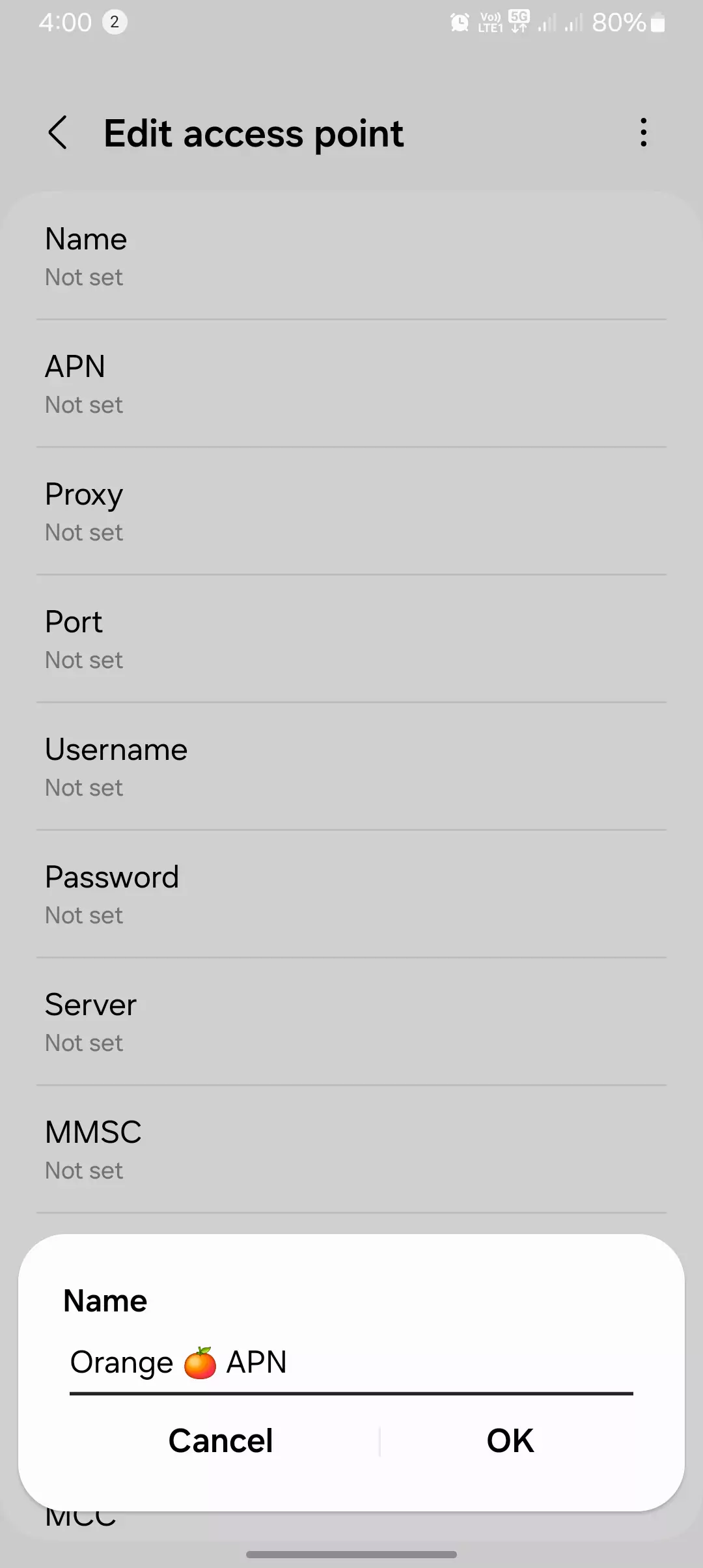
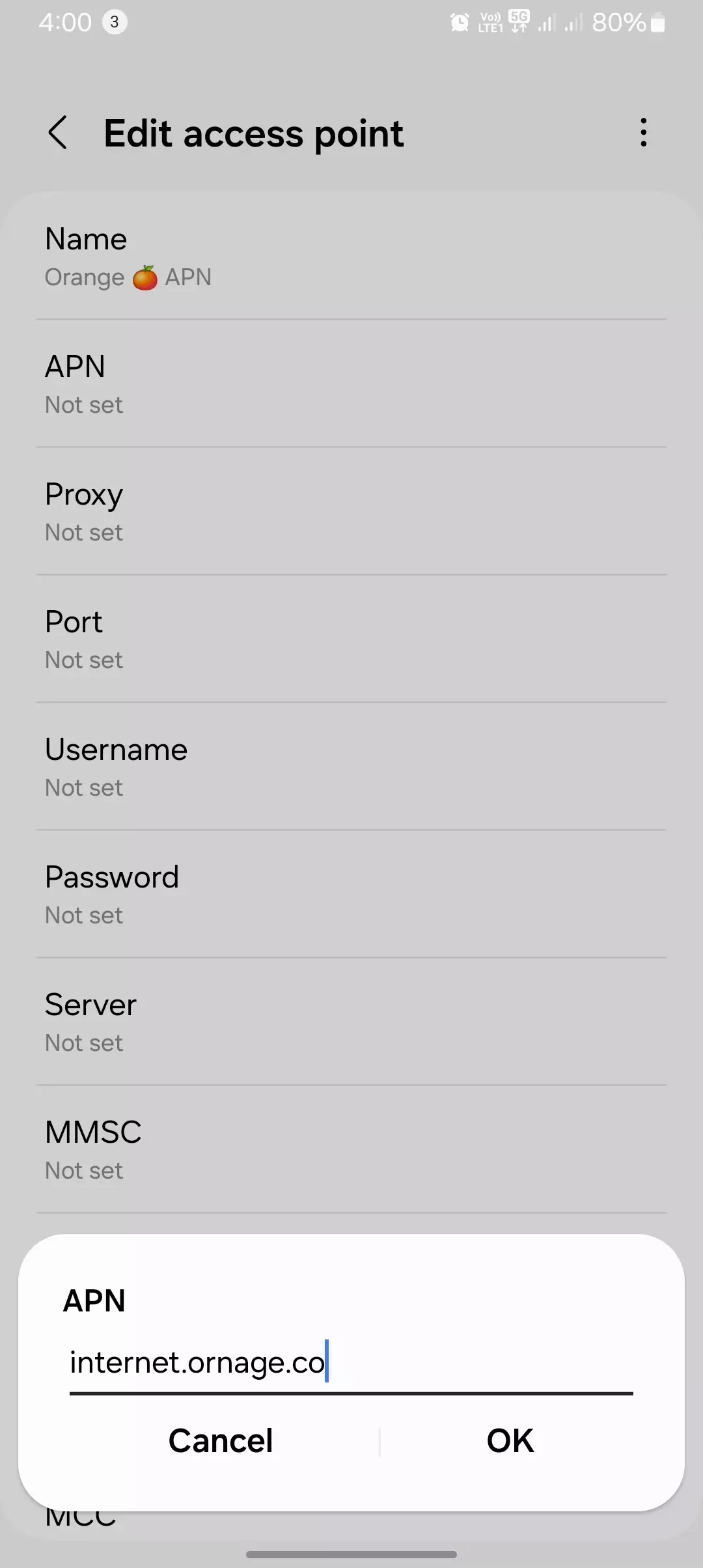
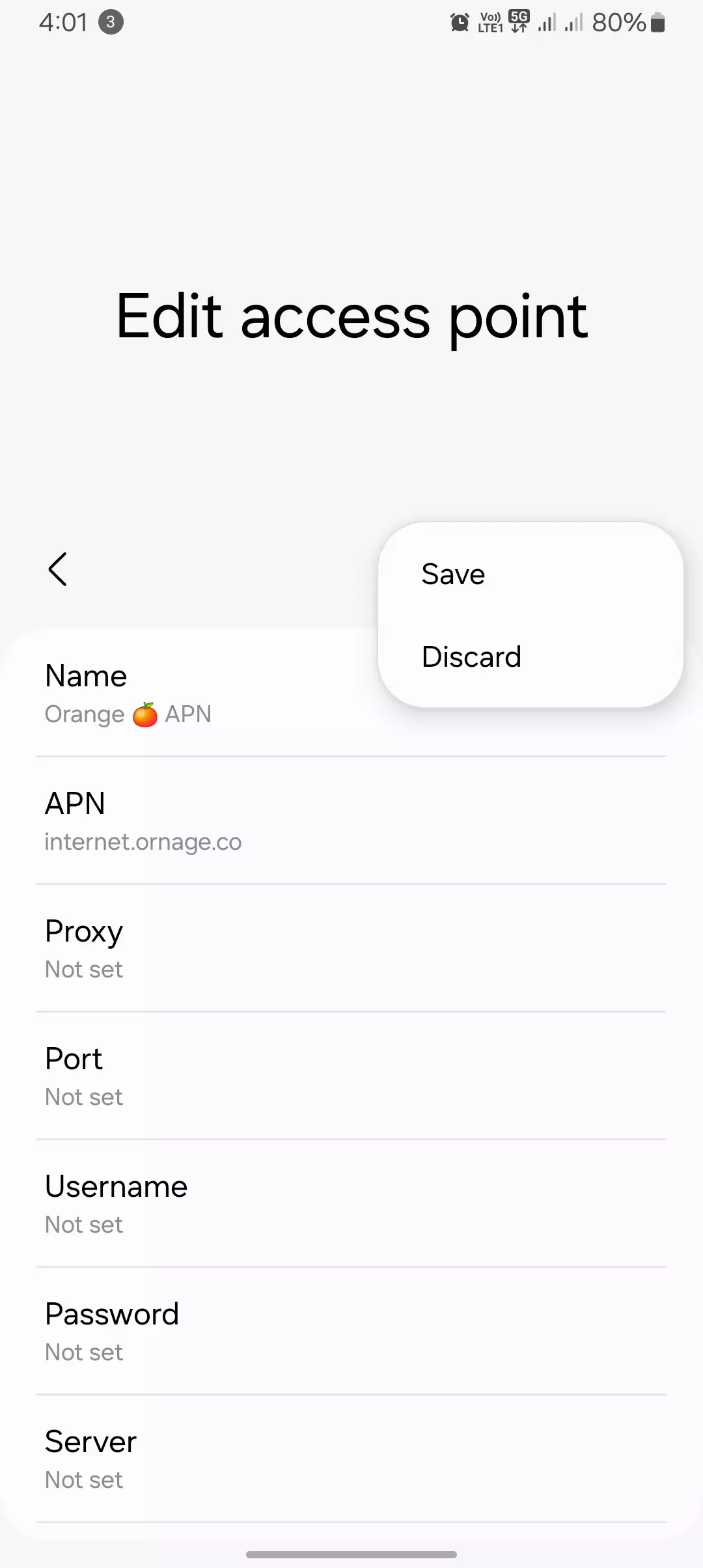
| Country | Service | APN Name | APN |
| France | Internet | Orange Internet | orange |
| France | MMS | Orange MMS | orangemms |
| Egypt | Internet | Orange Egypt | mobinilweb |
| Morocco | Internet | Orange Maroc | internet.orange.co.ma |
| Botswana | Internet | Orange Botswana | internet.orange.co.bw |
| Romania | Internet | Orange Internet | net |
| Romania | MMS | Orange MMS | mms |
| Liberia | Internet | Orange Liberia | orangelbr |
| DR Congo | Internet | Orange RDC | iew.orange.com |
Note: The Mobile Country Code (MCC) and Mobile Network Code (MNC) are pre-set based on your SIM card and typically do not require manual adjustment.
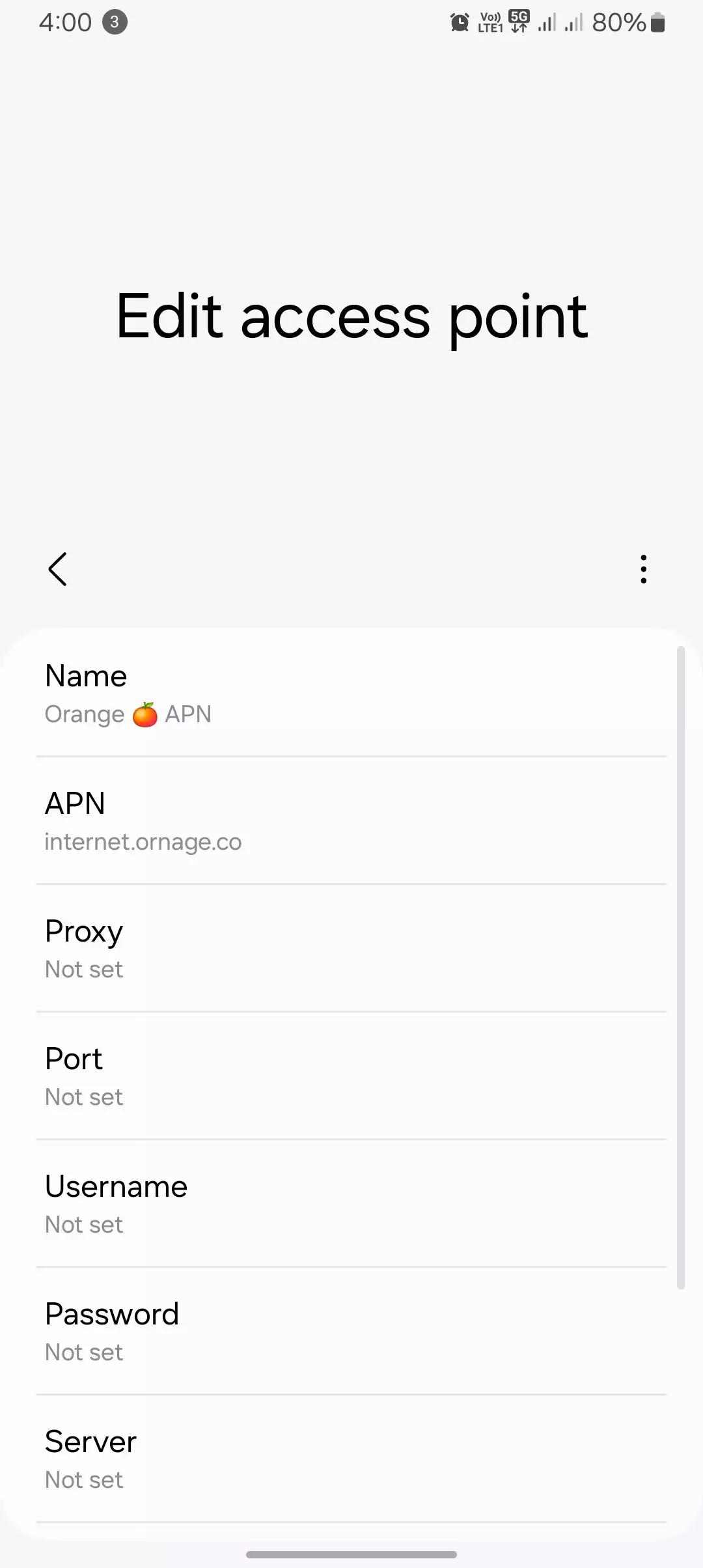
Additional Tips:
- Automatic Configuration: Many modern devices automatically retrieve APN settings from the SIM card. If you experience connectivity issues, manually verify and adjust the settings as outlined above.
- Device Restart: After configuring or modifying APN settings, it’s advisable to restart your device to ensure the new settings are applied correctly.
Hidden Insights You Won’t Find Online
- Regional Variants for Roaming:
- When traveling internationally, I discovered that switching to APN: roaming.orange.com provided faster and more stable connections in certain regions.
- Prioritizing MMS:
- Adding mms in the APN Type explicitly improved my MMS reliability, even when the network was congested.
- Dynamic DNS Support:
- For advanced users, manually setting DNS to 8.8.8.8 (Google) or 1.1.1.1 (Cloudflare) improved my browsing speed, especially during peak hours.
- Adjusting Authentication:
- Experimenting with PAP or CHAP in Authentication Type resolved intermittent disconnections for me.
- Switching Between IPv4 and IPv6:
- While Orange supports IPv4/IPv6, forcing the APN to IPv6 alone sometimes provided better speeds on 5G networks.
- Resetting to Defaults (When Nothing Works):
- After multiple manual configurations failed, resetting the APN settings and starting fresh saved me hours of frustration.
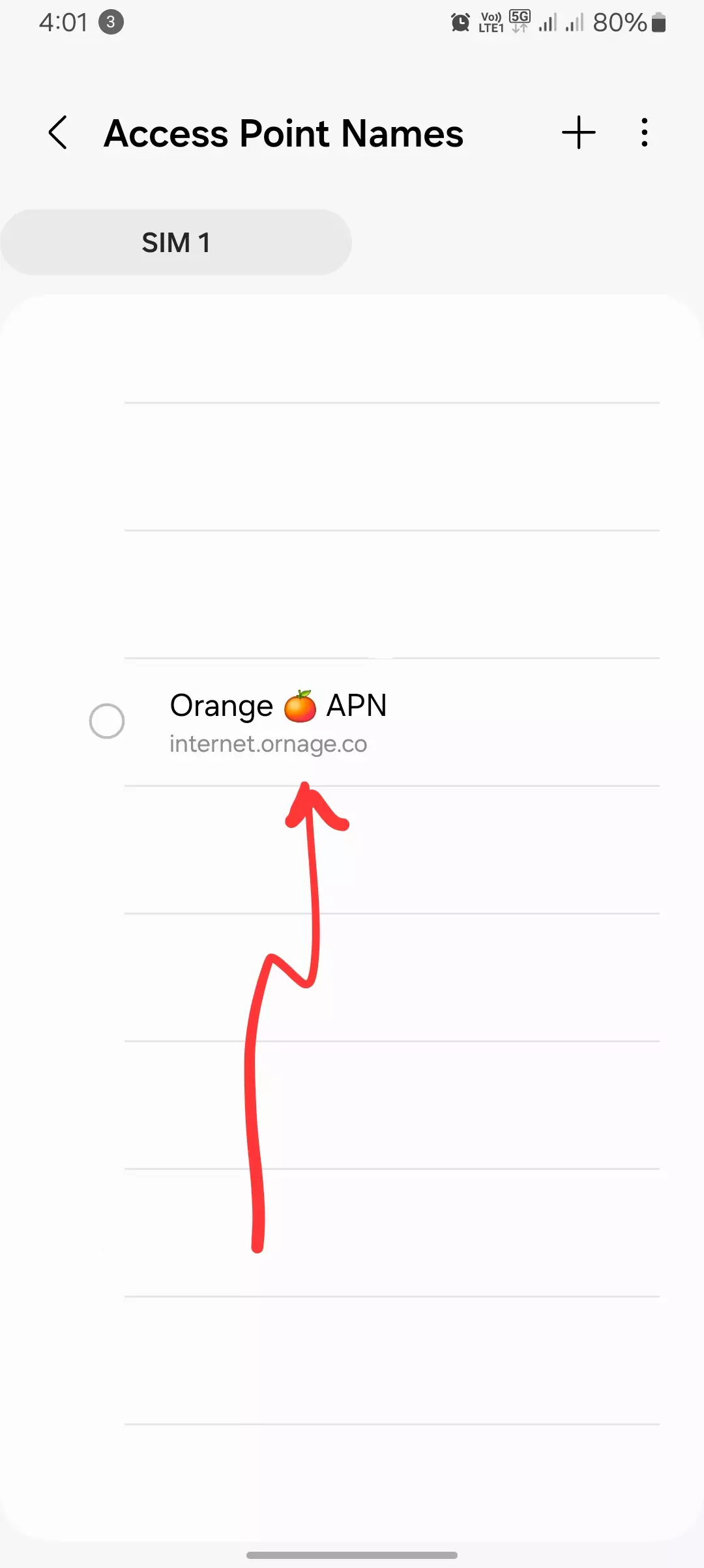
Step-by-Step Configuration for Devices
For Android Users
- Navigate to Settings > Network & Internet > Mobile Network > APN.
- Tap + Add APN and input the details from the table above.
- Save your settings and restart your device.
For iOS Users
- Go to Settings > Cellular > Cellular Data Network.
- Enter the APN settings in the respective fields.
- Restart your device to apply the changes.
For Laptops
- Access Network Settings > Mobile Broadband > APN.
- Add a new profile using the settings above.
- Save and connect.
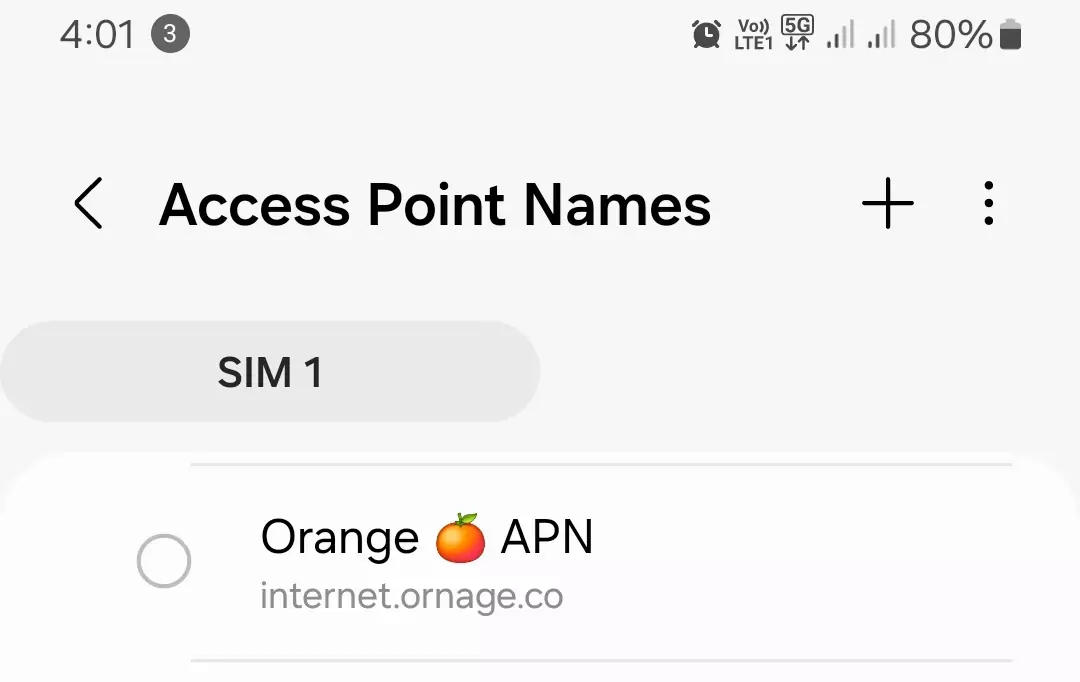
Advance Troubleshooting
| Troubleshooting Step | How I Fixed It and Why It Worked | ✅ Right/Wrong ❌ |
| 1. Verify APN Settings | I noticed that even a minor typo in the APN (internet.orange.co) caused no internet connectivity. Double-checking and correcting the APN details restored my connection immediately. | ✅ |
| 2. Add default,supl,mms to APN Type | Initially, leaving the APN Type field blank meant that MMS wouldn’t send. Adding default,supl,mms fixed the issue by enabling MMS functionality and internet access simultaneously. | ✅ |
| 3. Switch APN Protocol to IPv4/IPv6 | My device was set to IPv4 only, which caused apps to load slowly. Switching to IPv4/IPv6 increased compatibility and improved speeds, particularly for high-data tasks like video streaming. | ✅ |
| 4. Restart Device After Changes | I skipped restarting my device after updating APN settings, and they didn’t apply properly. Restarting allowed my device to sync the new configurations with Orange’s network. | ✅ |
| 5. Clear Network Cache | When my device wouldn’t save updated settings, clearing the network cache via Reset Network Settings resolved the conflict and enabled new settings to take effect. | ✅ |
| 6. Test Alternate APNs | In areas with poor connectivity, switching from internet.orange.co to orange.mms provided a temporary solution for internet access until the network stabilized. | ✅ |
| 7. Avoid Overloading APN Fields | Adding unnecessary values like a proxy server caused connectivity errors. Removing irrelevant data ensured the APN settings were clean and functional. | ❌ |
| 8. Set Bearer to “LTE Only” | My phone was connecting to 3G networks, resulting in slower speeds. Manually setting the Bearer to LTE ensured my device stayed on the fastest available connection. | ✅ |
| 9. Backup Settings Before Resetting APN | I once reset APN settings without saving the original configurations, which made troubleshooting harder. Always backup your settings before a reset to avoid losing important data. | ❌ |
| 10. Update Device Software | After a software update, my phone wouldn’t connect to the network until I updated to the latest firmware. Keeping your device updated ensures compatibility with Orange’s network changes. | ✅ |
Tips for Optimizing Orange APN
- Test Different APNs:
- Alternatives like wap.orange.com or orange.mms can work better in specific regions or for specific use cases.
- Check Network Coverage:
- Use the Orange Coverage Map to verify network strength in your area.
- Update Carrier Settings:
- On iOS, go to Settings > General > About to check for a carrier settings update.
Contact Orange Support for Assistance
If these settings or tips don’t resolve your issue, Orange’s support team can provide personalized assistance.
| Contact Method | Details |
| Phone Support | Call 300 from an Orange number or +4021 303 303 303 internationally. |
| Live Chat | Available on the Orange Support Page |
| Social Media | Twitter or Facebook. |
| Community Forums | Access user discussions and FAQs on the Orange Forums. |
| Orange App | Download the My Orange App for self-service support and troubleshooting tools. |
Conclusion
Configuring your Orange APN settings doesn’t have to be complicated. Whether you’re tweaking default settings or diving into advanced configurations like IPv6-only protocols, following these steps will ensure a smooth and reliable internet experience. If you’ve tried everything and still have issues, reach out to Orange’s support team—they’re there to help.
Got a unique Orange APN tip or troubleshooting method? Drop it in the comments below to share with other readers! Let’s make connectivity easy for everyone.
