Welcome, fellow T-Mobile users! Are you tired of slow internet speeds and frustrating connectivity issues? Fear not, because we’ve got the solution: T-Mobile APN settings! Also, scroll below to get unlimited data on with APN settings.
Just a heads up – getting your APN settings right is super important to keep the internet running smoothly. If you don’t have the right settings, you could be stuck staring at a blank screen forever. And let’s be real, who’s got time for that?
T-Mobile APN settings for your device are one of the things that I would like to recommend. Why?
If you want to boost your internet speed and get unlimited data on T-Mobile, here are the original APN settings you need to use.
Nowadays, you are the people suffering from internet and calling issues, but changing the APN setting of the t-mobile can cure all of these issues.
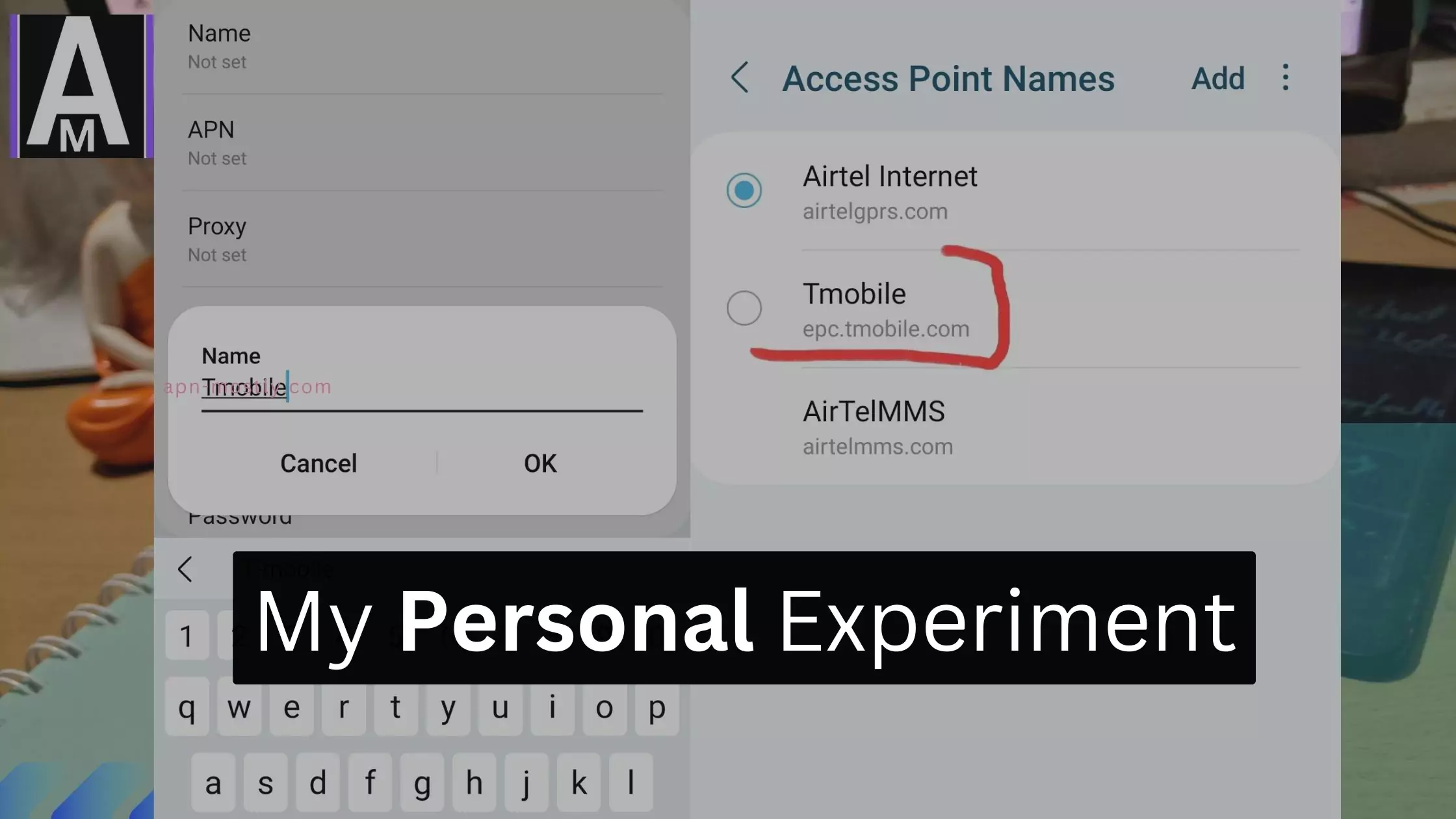
So, without wasting any more time, let’s dive into the t mobile 4G APN settings for faster internet.
T-mobile APN Settings to Increase Internet Speed
So, guys, here are the APN settings for your mobile device that can increase your internet speed. NOTE: Don’t forget to read the last paragraph of this post!! It’s Compulsory…
Updating APN Settings for T-Mobile
To update your APN settings for T-Mobile, follow the step-by-step instructions below:
Step 1: Accessing Network Settings
- Open the “Settings” app on your mobile device.
- Scroll down and tap “Network & Internet” or a similar option, depending on your device model.
Step 2: Selecting Mobile Network Settings
- Tap “Mobile Network” or “Cellular Network” to access the network settings for your SIM card.
- Depending on your device, you may need to tap on “Advanced” or “Access Point Names” to proceed.
Step 3: Editing APN Settings
- Locate the existing APN settings for your T-Mobile SIM card and tap on it to edit.
- If you don’t have any APN settings listed, tap on the “+” or “Add” button to create a new one.
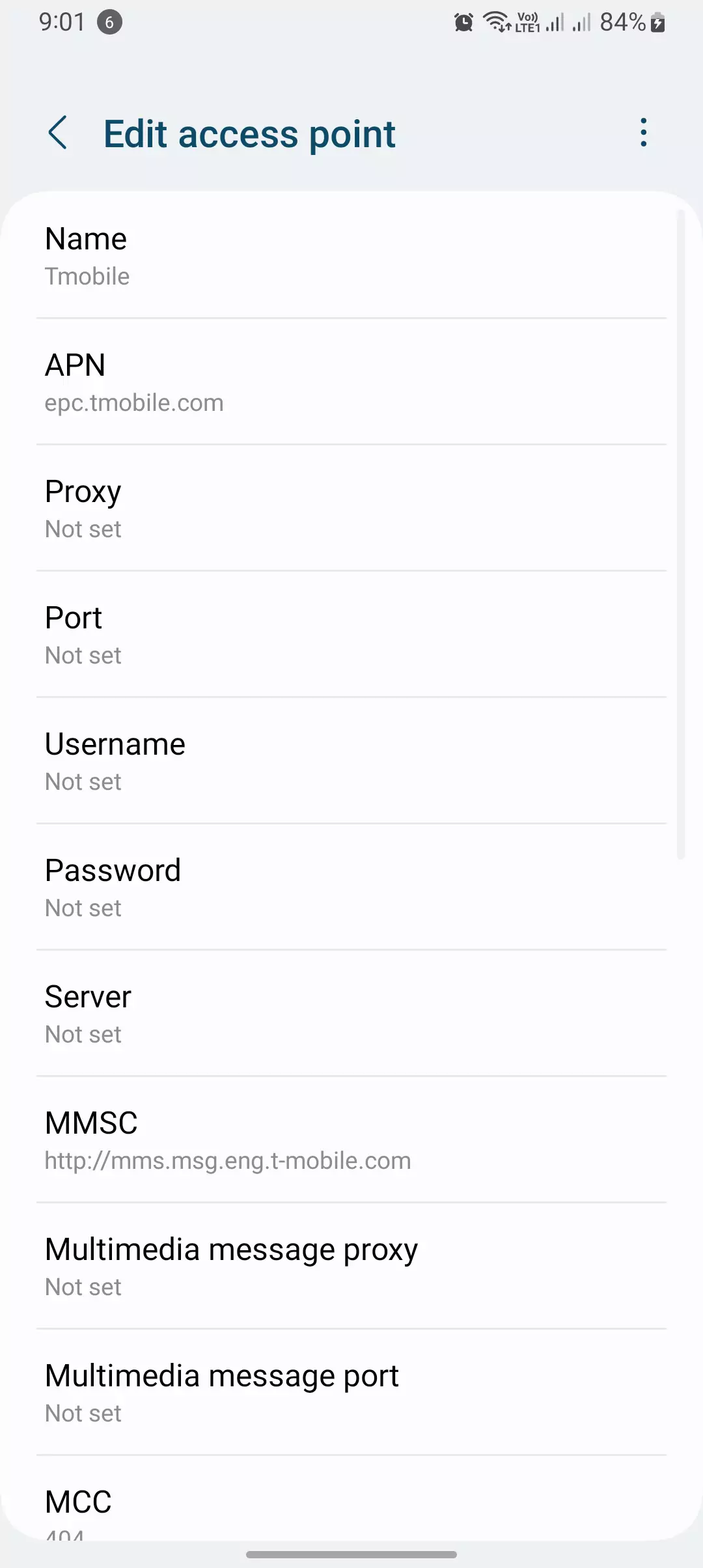
Step 4: Entering Updated APN Configuration
- Enter the updated APN settings provided below:
- APN: fast.t-mobile.com
- Proxy: Not set or leave it blank
- Port: Not set or leave it blank
- Username: Not set or leave it blank
- Password: Not set or leave it blank
- Server: Not set or leave it blank
- MMSC: http://mms.msg.eng.t-mobile.com/mms/wapenc
- MMS proxy: Not set or leave it blank
- MMS port: Not set or leave it blank
- MCC: 310
- MNC: 260
- Authentication Type: Not set, None, or leave it blank
- APN Type: default,supl,mms,xcap,ia,hipri,fota,cbs,dun
- APN Protocol: IPv4/IPv6
- After entering the updated APN settings, tap on “Save,” “Apply,” or a similar option to save the changes.
Step 5: Restarting Your Device
- Restart your mobile device to ensure that the new APN settings take effect.
- you should experience improved connectivity and network performance once your device powers back on.
What is APN type in any Access point settings? Know this.
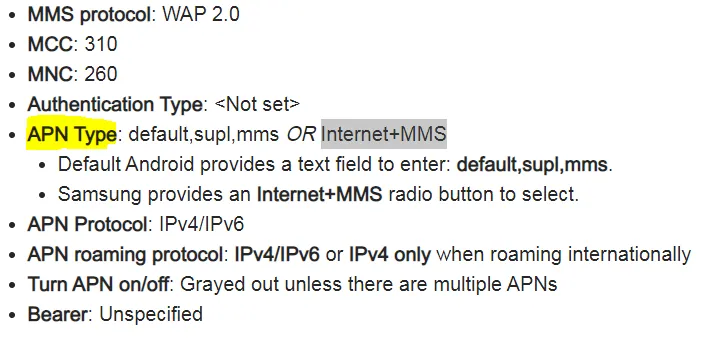
This happens with me Right after Applying New APN Settings TMobile
So when I tried out both APN settings, the results were different: when I used the above APN setting, the speed was around 20 Mbps.
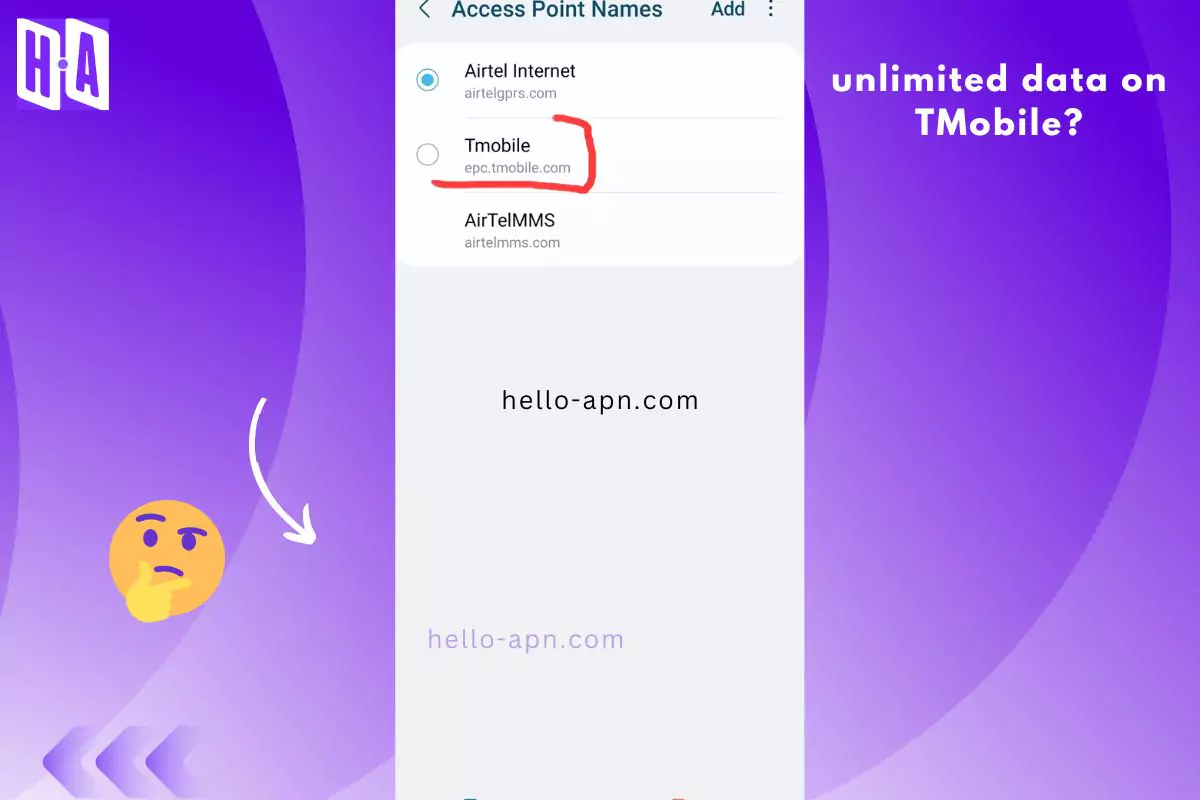
Before that, when I hadn’t applied any new APN settings for my T-mobile, the speed was around 12 MBPS, and you can see a vast difference of 8 MBPS, which means you can download faster and play video without buffering.
When I apply the best APN settings for the T mobile, the internet speed gets enormous. It’s around 31.14 MBPS! That’s Insane.
Before you go anywhere, first read out the conclusion of this because if you read this, then you will know which is the best for you, but you think I already told you about the results and the second one is best shouldn’t make quick decisions before reading that.
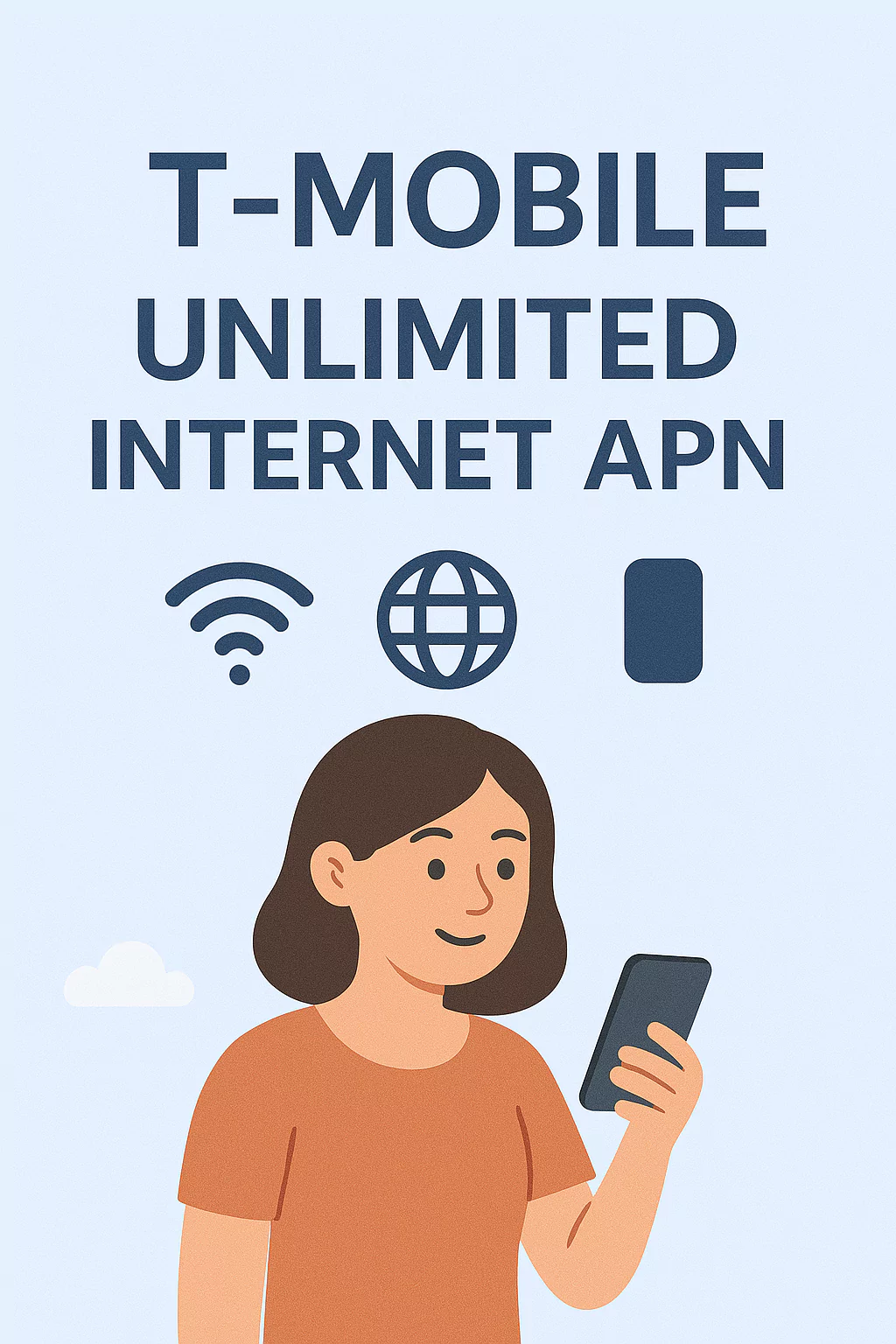
APN Settings for Unlimited Data t-mobile
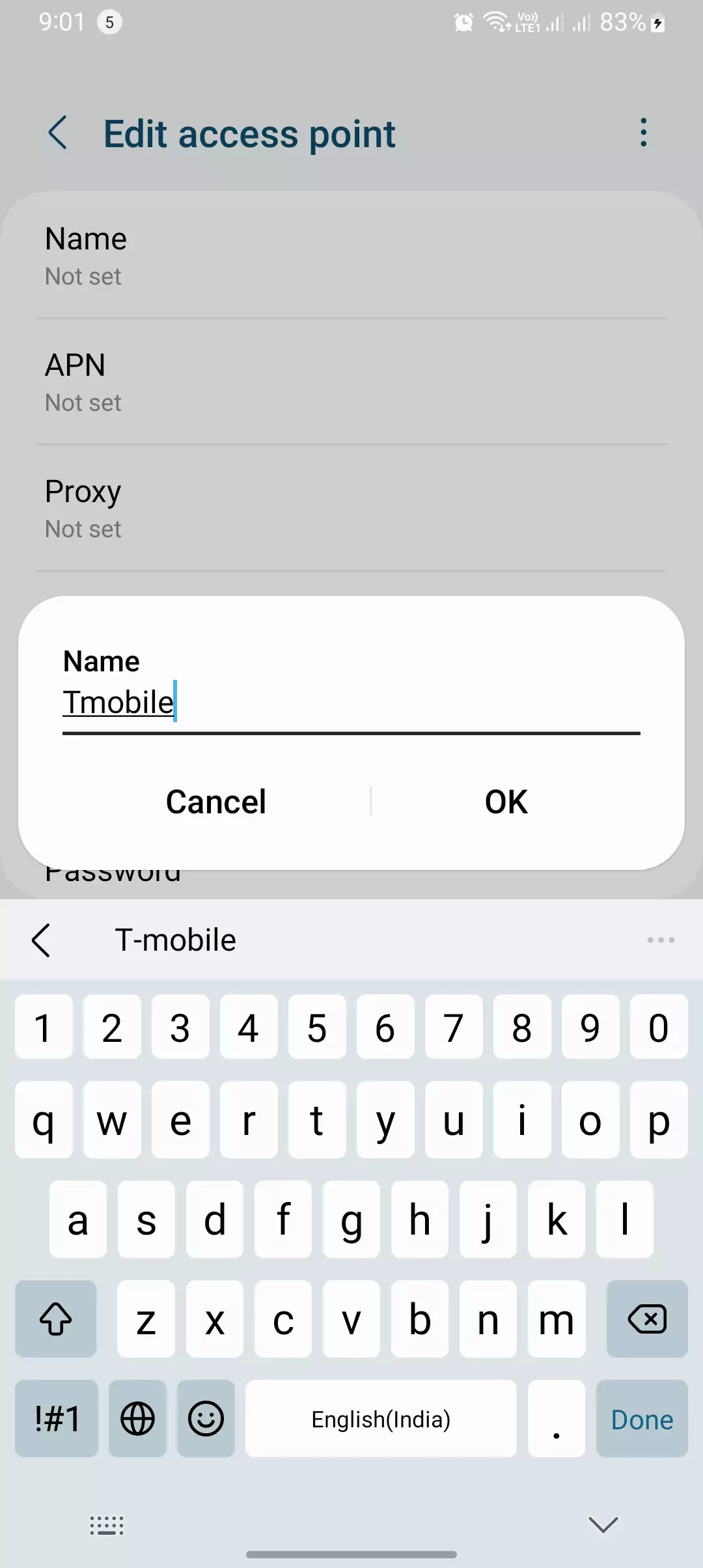
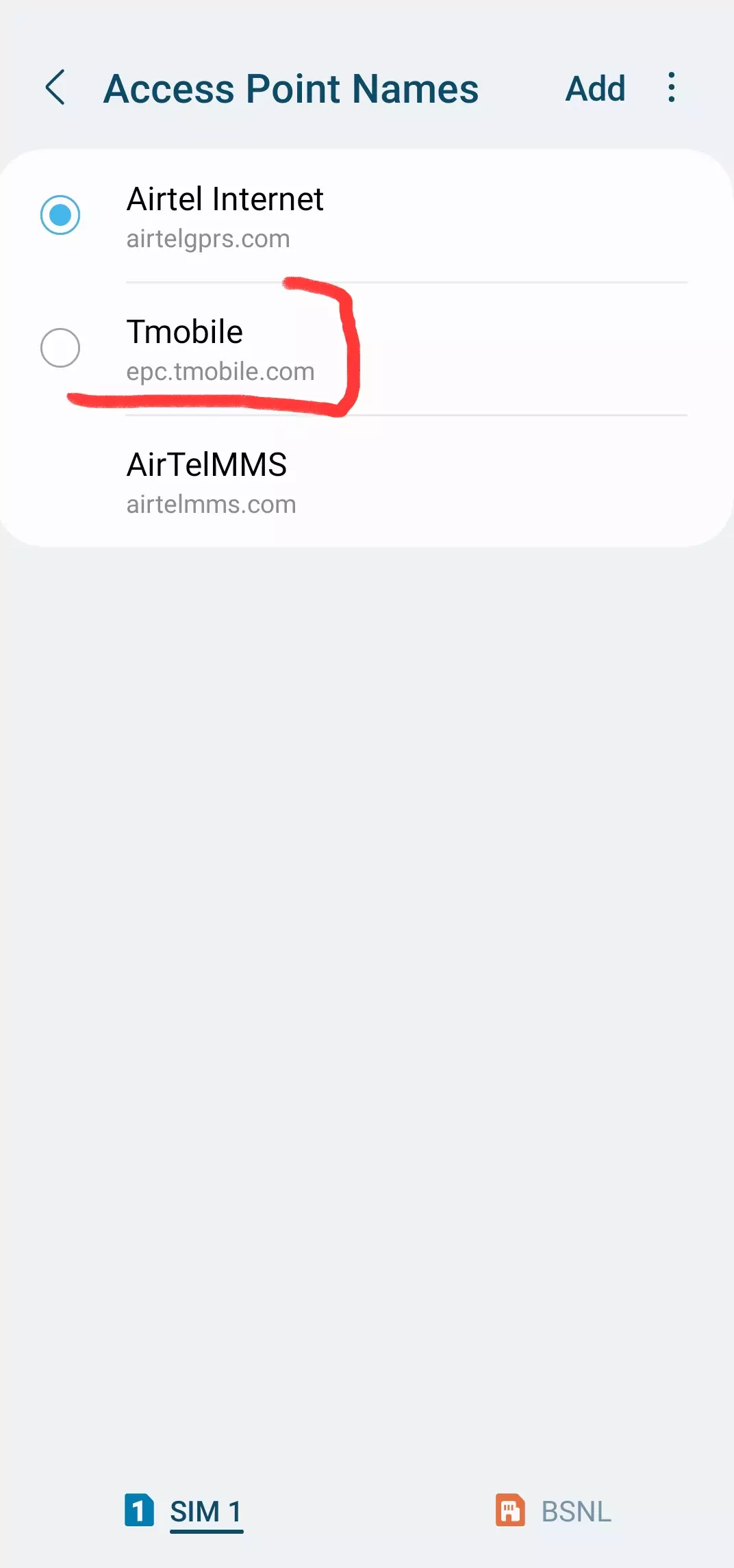
- Name: T-Mobile
- This is the name of the APN profile.
- APN (LTE devices): Fast.t-mobile.com
- This is the APN for LTE (4G) devices.
- APN (non-LTE devices): epc.tmobile.com
- This is the APN for non-LTE (3G) devices.
- Proxy: Not set
- Leave this field empty.
- Port: Not set
- Leave this field empty.
- Username: Not set
- Leave this field empty.
- Password: Not set
- Leave this field empty.
- Server: Not set
- Leave this field empty.
- MMSC: http://mms.msg.eng.t-mobile.com/mms/wapenc
- This is the Multimedia Messaging Service Center URL.
- MMS proxy: Not set
- Leave this field empty.
- MMS port: Not set
- Leave this field empty.
- MMS protocol: WAP 2.0
- This specifies the MMS protocol version.
- MCC (Mobile Country Code): 310
- MCC is a three-digit code representing the country of the carrier.
- MNC (Mobile Network Code): 260
- MNC is a two or three-digit code representing the carrier within the country.
- Authentication Type: Not set
- Leave this field empty.
- APN Type: default,supl,mms or Internet+MMS
- These are the types of data the APN should support. You can either enter “default,supl,mms” or select “Internet+MMS” depending on your device.
- APN Protocol: IPv4/IPv6
- This specifies the network protocol to be used.
- APN roaming protocol: IPv4/IPv6 or IPv4 only when roaming internationally
- These are the network protocols to be used when roaming.
- Turn APN on/off: Grayed out unless there are multiple APNs
- This setting is typically managed by the device and may not be editable.
- Bearer: Unspecified
- This setting defines the type of data connection, but it’s unspecified here.
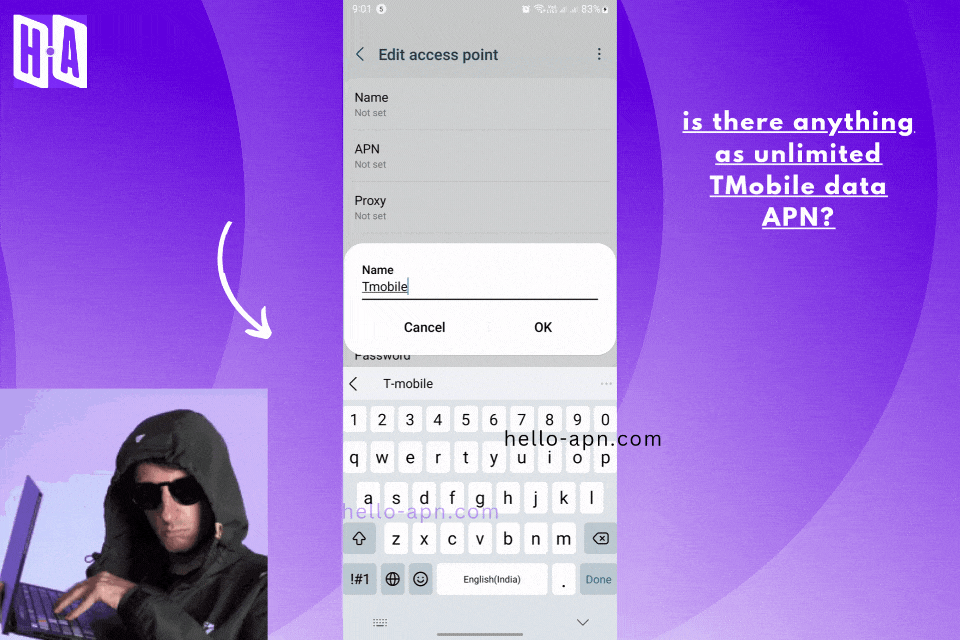
- Name – Speed Bot Infinity
- APN – fast.t-mobile.com
- APN Type – Default
- Proxy – Not Set
- Port – Not Set
- Username – @speedbotinfinity
- Password – Not Set
- Server – www.google.com
- MMS protocol: WAP 2.0
- MCC: 310
- MNC: 260
- Authentication type: Leave blank
- APN type: default,supl,mms
- APN protocol: IPv4/IPv6
- APN roaming protocol: IPv4
- Enable/disable APN: <greyed out unless there are multiple APNs>
- Bearer: Unspecified
How to change Tmobile APN settings on Android
- First of all, Open mobile settings.
- Click on wireless networks.
- Then tap on cellular networks & then access point names, so-called APN.
- At the last step on T-Mobile, use APN and fill in these APN settings into it.
- Click on the three dots on the top right-hand side and save it.
How to Change T-Mobile APN Settings on iPhone
- Connect your iPhone to a WiFi connection.
- Open the browser and go to www.unlockit.co.nz
- Scroll down to the ‘Create APN’ option when the site opens.
- Choose “T-Mobile” from the drop-down list.
- Finally, click on the ‘Create APN’ option. (You will be asked to install the profile on the new page.)
- Click on the Install option to install T-Mobile APN settings.
So this is how you can save the new APN settings of t mobile onto your Android device.
So after setting up the new APN setting, you need to do a few steps to apply that to mobile APN settings on your device, whether an Android or an IOS device.
Do this after applying new APN settings on T-Mobile
So here are the three steps you need to follow to get the maximum internet speed.
- Please turn on the airplane mode of your device, then again turn it off. That will refresh the selected network and get you the best speed on t mobile.
- You can try to restart your smartphone after applying the new and the best APN settings for T-Mobile.
- Turn on and off your mobile data.
| APN Setting | Value |
|---|---|
| Name | T-Mobile |
| APN | fast.t-mobile.com |
| Proxy | Not set or leave blank |
| Port | Not set or leave blank |
| Username | Not set or leave blank |
| Password | Not set or leave blank |
| Server | Not set or leave blank |
| MMSC | http://mms.msg.eng.t-mobile.com/mms/wapenc |
| MMS Proxy | Not set or leave blank |
| MMS Port | Not set or leave blank |
| MCC | 310 |
| MNC | 260 |
| Authentication Type | Not set, None, or leave blank |
| APN Type | default, supl, mms, xcap, ia, hipri, fota, cbs, dun |
| APN Protocol | IPv4/IPv6 |
Troubleshooting APN T-Mobile Tips
If you encounter any issues or if the updated APN settings don’t resolve your connectivity problems, here are a few troubleshooting tips to consider:
- Verify Your Device: Ensure your device is compatible with T-Mobile’s network and supports the required network bands.
- Check SIM Card: Ensure your SIM card is inserted correctly and hasn’t been damaged.
- Signal Strength: Check your signal strength and move to an area with better coverage if necessary.
Contact T-Mobile: If the problem persists, don’t hesitate to contact T-Mobile’s customer support for further assistance.
Let’s dive into some of the most common problems users experience when setting up APN settings. One of the biggest headaches is Tmobile slow internet speeds. If your browsing crawls at a snail’s pace, your APN settings could be the culprit.
But fret not! We’re here to help you troubleshoot these issues and get your T-Mobile APN settings running like a dream. Here’s what you need to do:
If slow internet speeds are ruining your online experience, the first step is to double-check your APN settings. If everything looks good, try resetting your network settings. This will erase all your Wi-Fi and cellular network settings, so you must re-enter them. Contact T-Mobile’s customer support for further assistance if you still need help with slow speeds.
Tmobile APN Not Working
If you’re having trouble setting up your T-Mobile APN settings, don’t worry! It’s a common issue that can be resolved with some simple troubleshooting steps.
Some of the most common issues users face include slow internet speeds, difficulty connecting to the internet, MMS problems, and roaming issues.
To troubleshoot slow speeds, ensure you’ve entered the correct APN settings and reset your network settings if necessary. If you can’t connect to the internet, ensure your device is connected to the T-Mobile network and check your APN settings. For MMS issues, double-check your MMS Proxy and MMS Port settings and reset your APN settings if necessary. If you’re traveling outside of T-Mobile’s network, ensure your device is set up for roaming and check your APN settings for the network you’re using.
If none of these troubleshooting steps work, contact T-Mobile customer support for further assistance. With a little effort and patience, your T-Mobile APN settings will run smoothly in no time!
Conclusion
I told you to read this paragraph before returning to your daily life. You came here. Thanks for this.
So I recommend you use the 1st APN settings for your device. It will be the best one. I have updated this blog thrice, so you are getting the latest information.
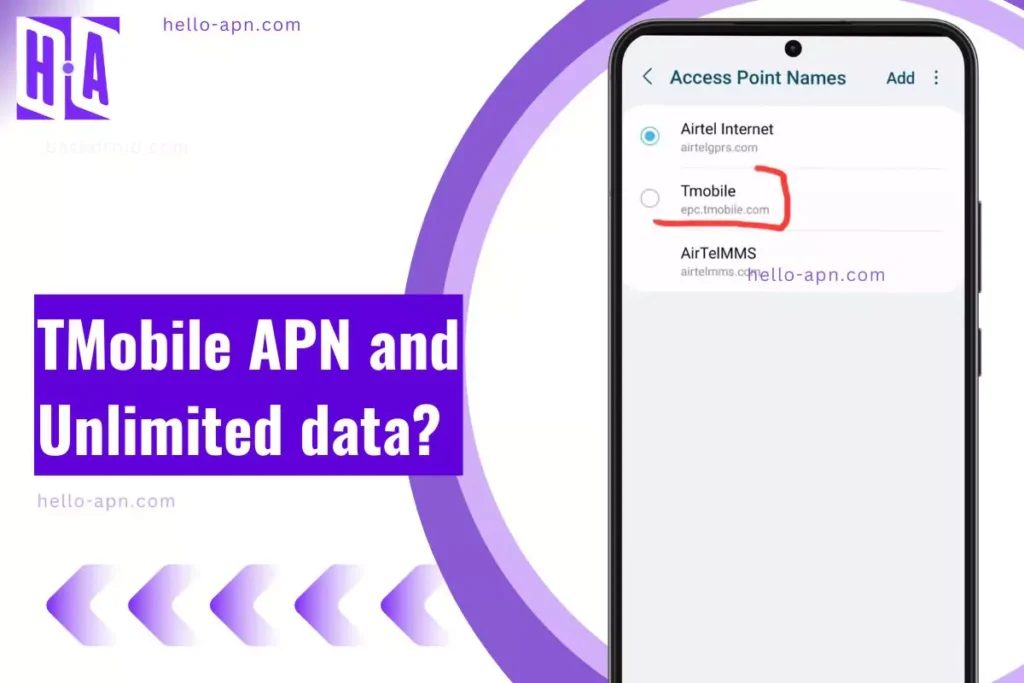
Yes the 1st one works much better than my prior setting.
Thank you.
It’s my pleasure Heather. I hope you love the t mobile APN settings.
Personally this apn setting is really cold when I tried this setting it actually increase my internet speed by 10 times and also I am getting some kind of free data also.
So I get this from Reddit somewhere and the sounds really full and it actually works only I don’t like it works for others or not but I am using the iPhone 14
Thank you guys “This works and is a life saver” ***** For as much as I use my devices mobile network and not around WiFi my network speeds have continued to be fast all month long great information 5 ⭐’$ for this information published…