If you’ve ever used a Holafly eSIM, you know how convenient it is—no more switching physical SIM cards while traveling. But what happens when mobile data doesn’t work after activating your Holafly eSIM? The culprit is usually incorrect APN settings.
APN (Access Point Name) is the gateway between your device and the internet, telling your phone how to connect to a mobile network. In most cases, Holafly eSIM automatically configures the APN, but sometimes, I’ve had to manually set it up to get the internet working smoothly.
Quick Summary
For those short on time, here’s what you need to know:
- Holafly eSIM usually sets up an APN automatically, but some users may need to enter it manually.
- Incorrect APN settings cause no internet, slow speeds, or MMS issues.
- Different devices require different APN configuration methods—Android, iPhone, and even Windows devices have unique setup steps.
- If you can’t get Holafly eSIM to work, resetting network settings, verifying mobile data is enabled, or contacting Holafly support can help.
- Network compatibility matters—some local carriers restrict certain eSIM features, affecting APN settings.
Now, let’s get into the details.

Default Holafly eSIM APN Settings
Does Holafly Provide Preconfigured APN?
Yes, Holafly eSIM should auto-configure the APN when activated. However, if it doesn’t, you’ll need to enter the settings manually.
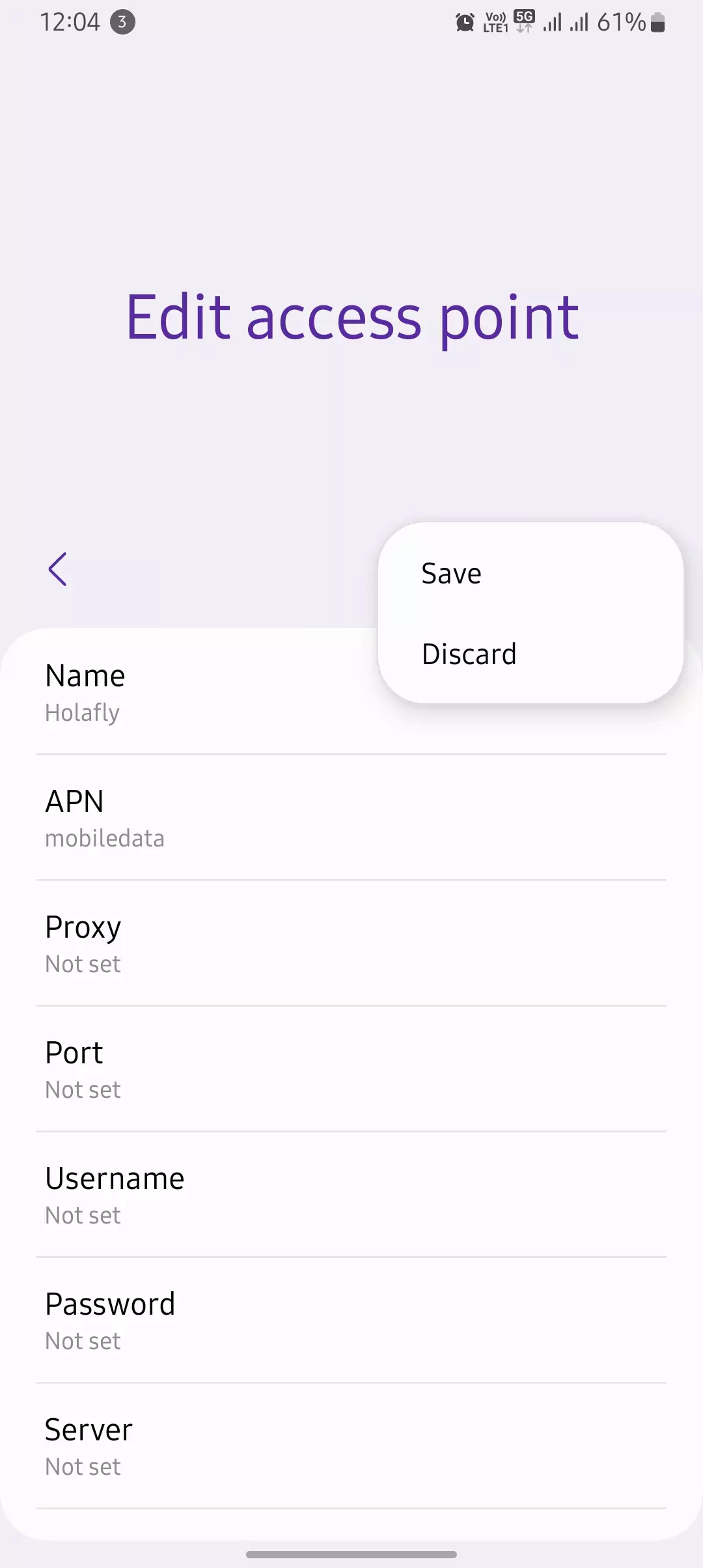
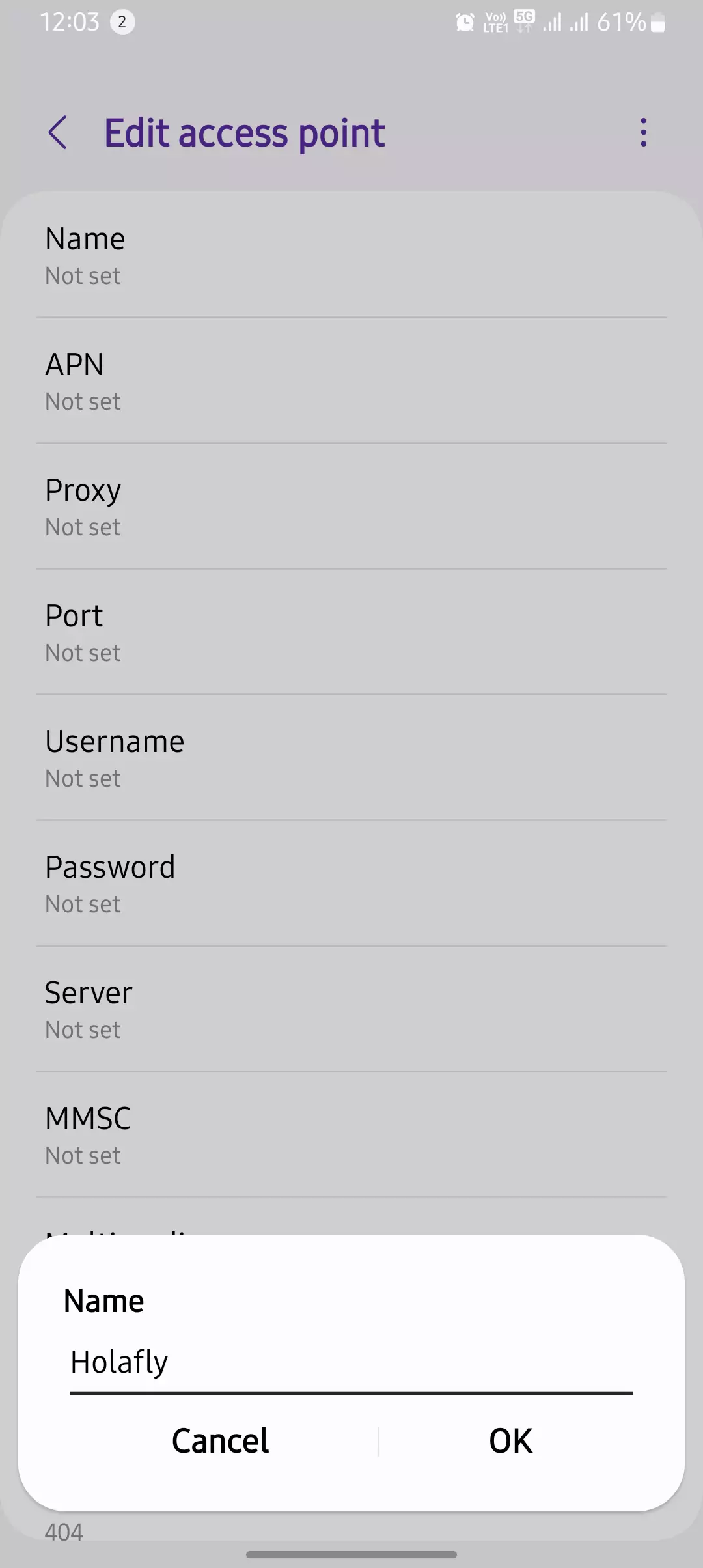
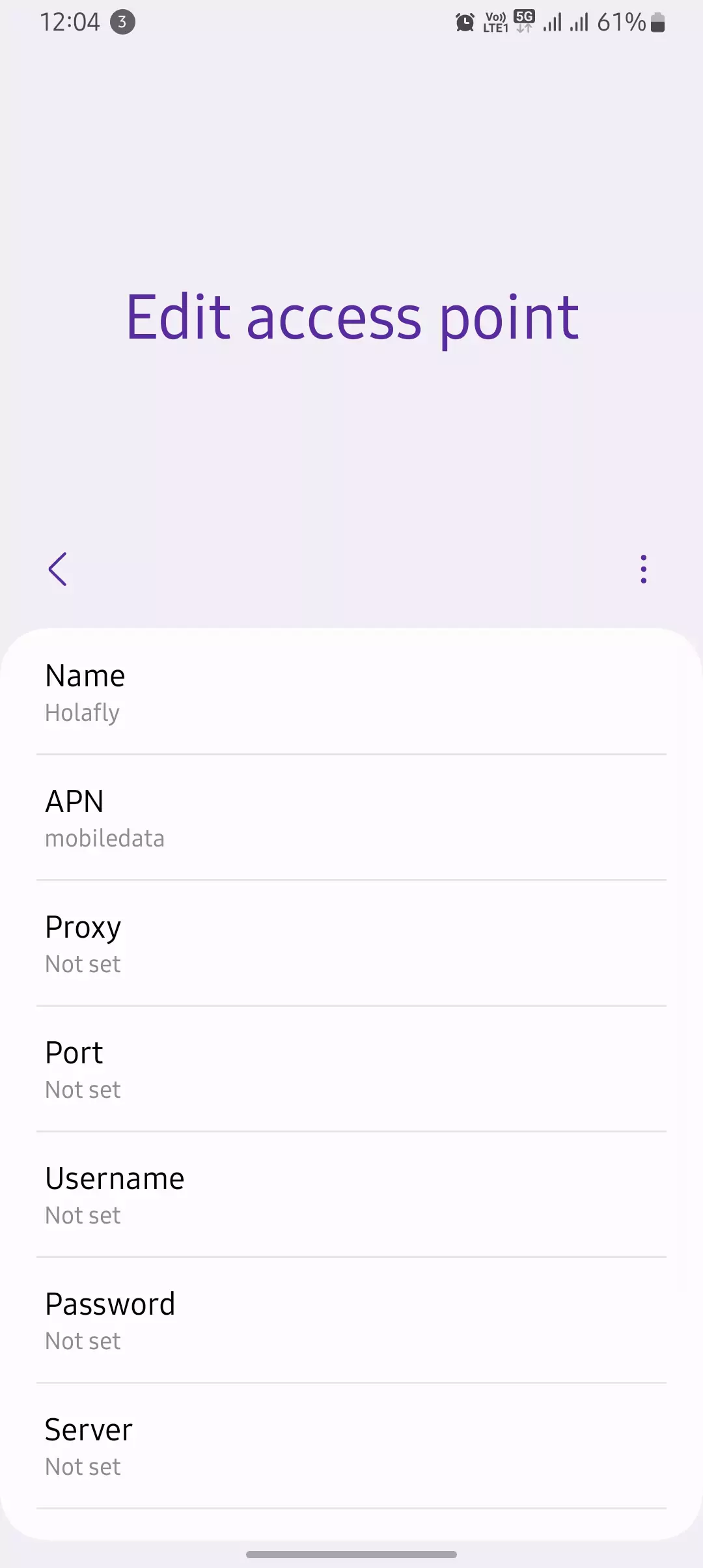
Official Holafly eSIM APN Settings
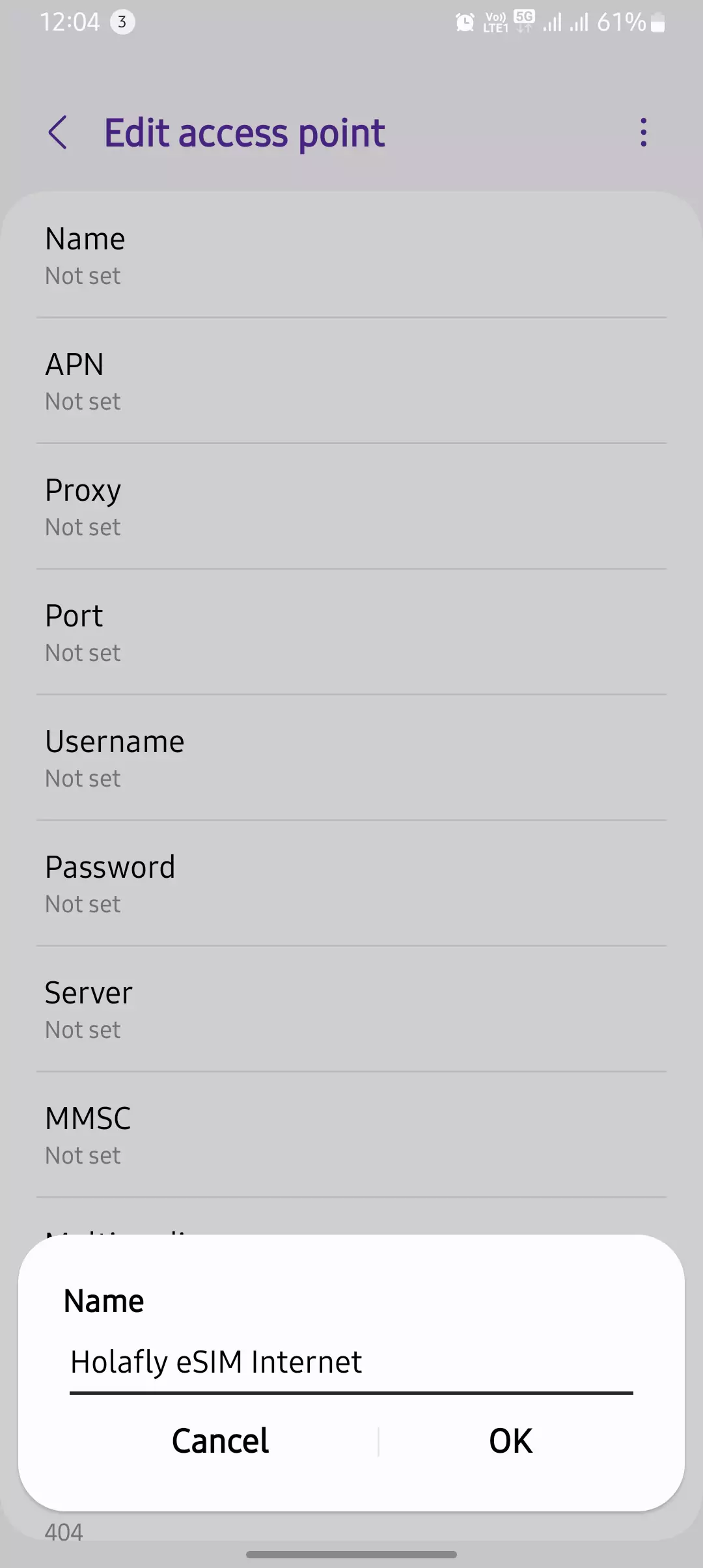
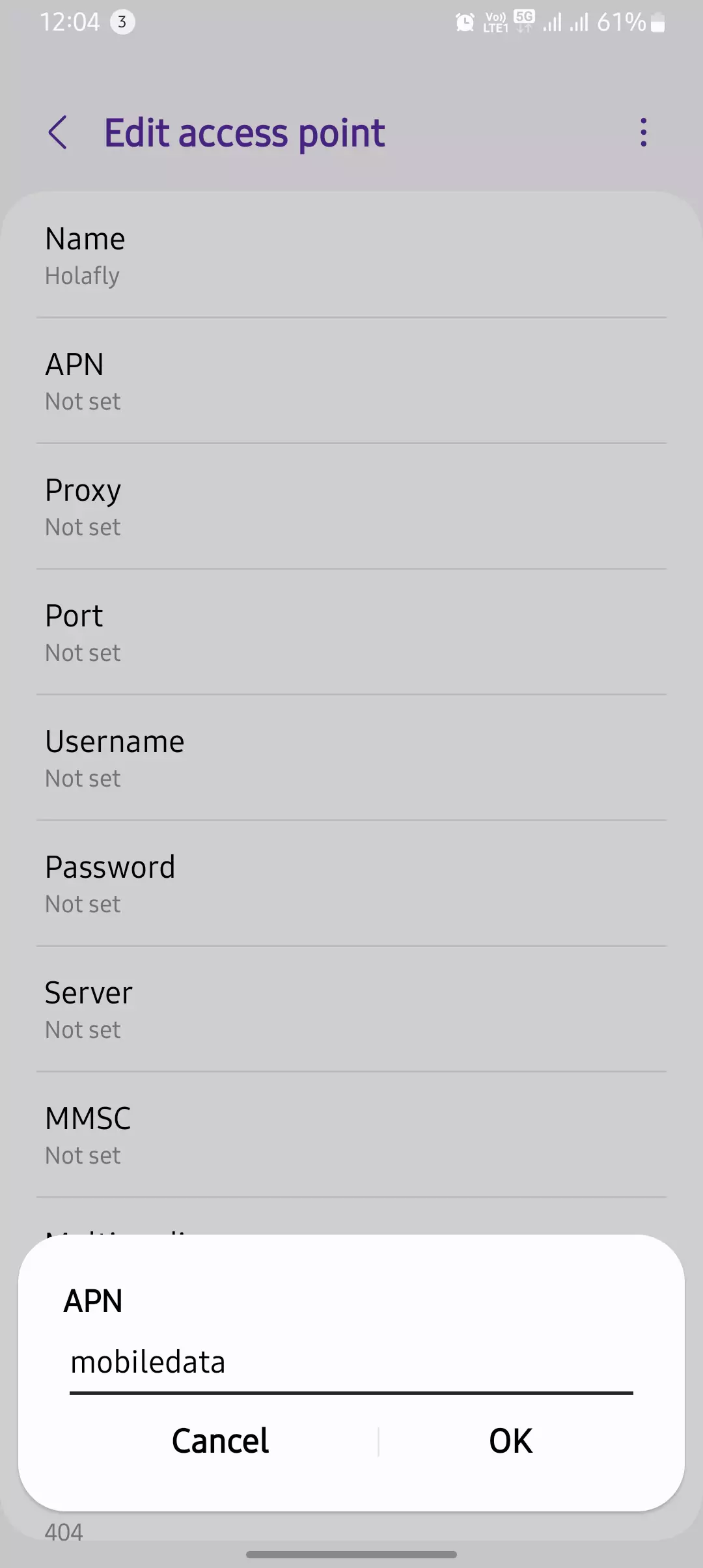
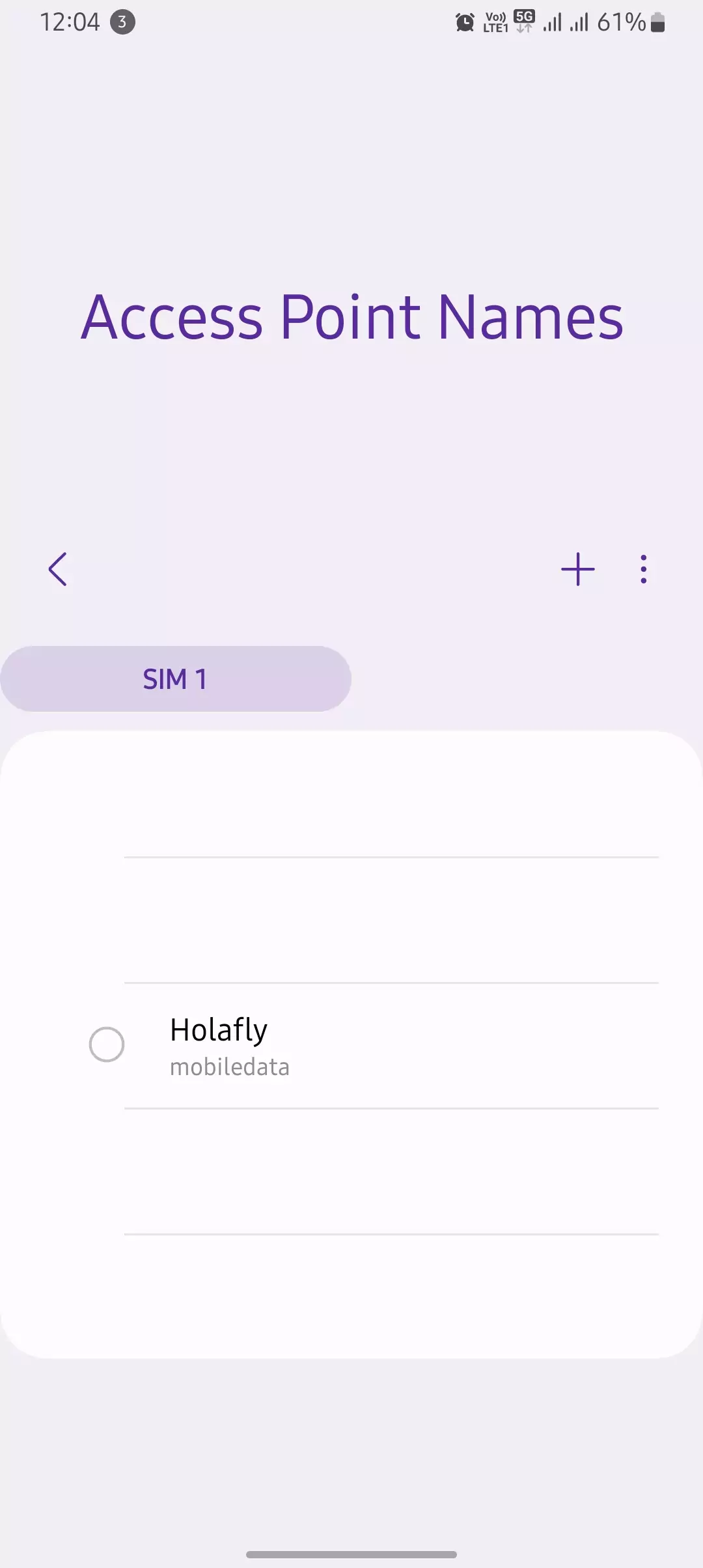
Here’s what you should use:
| Field | Value |
| APN Name | Holafly |
| APN | mobiledata |
| Username | (Leave blank) |
| Password | (Leave blank) |
| MCC | 470 |
| MNC | 02 |
| Authentication Type | PAP or CHAP |
| APN Type | default, supl |
General Holafly eSIM APN Settings
| Field | Value |
| Name | Holafly |
| APN | Global |
| Username | (Leave blank) |
| Password | (Leave blank) |
| MCC | (Leave default) |
| MNC | (Leave default) |
| Authentication Type | PAP or CHAP |
| APN Type | default, supl |
How to Verify APN Settings Are Correct
To ensure you’re using the right settings:
- On iPhone: Go to Settings > Cellular > Cellular Data Network, then check the APN fields.
- On Android: Head to Settings > Mobile Network > Access Point Names and confirm the APN details.
How to Manually Set Up Holafly eSIM APN on Different Devices
For Android Users
- Open Settings and go to Mobile Network.
- Tap Access Point Names (APN).
- Select Add New APN and enter:
- APN: mobiledata
- APN Type: default, supl
- Save and restart your phone.
📌 For Samsung, OnePlus, or Pixel devices, ensure ‘Roaming’ is enabled for eSIM connectivity.
For iPhone Users
- Navigate to Settings > Cellular > Cellular Data Network.
- Under APN, enter mobile data.
- Leave username and password blank.
- Restart your iPhone and check if the internet works.
📌 On iOS, some carriers disable manual APN entry. If you don’t see the option, your APN is likely preconfigured.
For Windows and Other Devices
- Go to Settings > Network & Internet > Cellular > APN Settings.
- Enter mobiledata as the APN.
- Save, restart, and test your connection.
Common Holafly APN Issues and Fixes
APN Not Saving or Reverting to Default
- Ensure you press ‘Save’ after entering new APN details.
- Some phones require restarting before the new APN takes effect.
- If using a carrier-locked device, check for restrictions preventing APN changes.
No Internet After Setting APN Correctly
- Toggle airplane mode on/off to refresh the connection.
- Make sure mobile data is turned on.
- If you’re roaming, enable ‘Data Roaming’ in settings.
Slow Data Speeds on Holafly eSIM
- Switch to a different network under Settings > Mobile Networks.
- Use a VPN to bypass ISP throttling in some countries.
- Restart your phone to force it to reconnect.
MMS and Tethering Not Working
- Some carriers block hotspot sharing—check your Holafly plan’s terms.
- Try adding dun to the APN Type (default, supl, dun).
Network Compatibility and Regional Differences
Holafly eSIM and Supported Carriers
Each country has different network providers, and not all support Holafly eSIM seamlessly. I always recommend checking Holafly’s website for supported carrier details before traveling.
How Different Mobile Networks Affect APN Setup
Some networks override eSIM APNs, which means your manual settings might not work. If you face issues, manually selecting a different network might help.
Checking Roaming and Data Plans Before Traveling
Before heading to a new country, I always:
- Confirm which carriers work best with Holafly eSIM.
- Check APN settings after arrival.
- Ensure my data plan is active and has enough balance.
Alternative Solutions If APN Configuration Fails
- Reset Network Settings: This wipes saved APNs and restores defaults.
- Contact Holafly Support: They provide country-specific troubleshooting.
- Try Another eSIM Provider: If Holafly doesn’t work in your region, consider Airalo or Nomad eSIMs.
Conclusion
AND THAT’S A WRAP! If you’ve followed these steps, your Holafly eSIM should now be running smoothly, whether you’re on a Samsung S23 Ultra, iPhone 15 Pro Max, or a Pixel 7 Pro. If you’re still seeing no internet or weak signal despite having 4G or 5G enabled, here’s a quick recap on what might be causing the issue:
- Check if you’re in a weak signal area. If your device is switching between 5G and 4G LTE, try setting it to 4G-only mode under network settings. Some regions don’t have full 5G support, and this can cause frequent disconnects.
- Using dual SIM? If your primary SIM is active, some devices prioritize the physical SIM for data even when you’ve selected the eSIM for mobile data. Go to SIM settings and disable the secondary SIM temporarily to force the connection.
- APN settings keep resetting? Some phones—especially carrier-locked models from AT&T, Verizon, and T-Mobile—may override manual APN settings. If your APN switches back after saving, try turning on airplane mode, restarting, and re-entering the APN before disabling airplane mode.
- Data roaming off? If you’re traveling internationally, your phone might block eSIM data access unless roaming is enabled. Go to Settings > Mobile Networks > Data Roaming and switch it on.
- Still not working? Reset network settings, then re-enter the APN. If Holafly’s network isn’t strong in your region, manually switch to a different carrier under Preferred Network Selection.
If you’ve tried all this and still have no luck, check Holafly’s official support page for region-specific updates. If you’ve found an unusual fix—like toggling VoLTE, enabling IPv4 instead of IPv6, or switching from NSA 5G to LTE—drop a comment and share your experience. Someone else with the same device might be facing the exact issue, and your fix could be what they need.
