Safelink Tracfone APN settings are the crux of seamless internet connectivity on your Safelink Tracfone device. The acronym “APN” stands for Access Point Name, a unique identifier for mobile data networks. Configuring these settings on your device is akin to providing it with precise instructions on connecting to Safelink Tracfone’s mobile data network.
Quick Summary
Safelink Tracfone APN settings are vital network configurations that enable your Safelink Tracfone device to access the internet effortlessly. Setting up these parameters on your Android or iOS device is a straightforward process, involving the following information:
- APN: tracfone.com
- Username: tracfone
- Password: tracfone
Encountering difficulties in connecting to the internet post-configuration? Follow these troubleshooting tips:
- Restart your device.
- Ensure proper SIM card insertion.
- Attempt connecting to an alternate network.
- Reach out to Safelink Tracfone customer support for professional guidance.
The benefits of Safelink Tracfone APN settings are manifold. They allow internet access even in the absence of Wi-Fi, offer faster speeds in certain scenarios, and are typically more reliable than Wi-Fi connections.
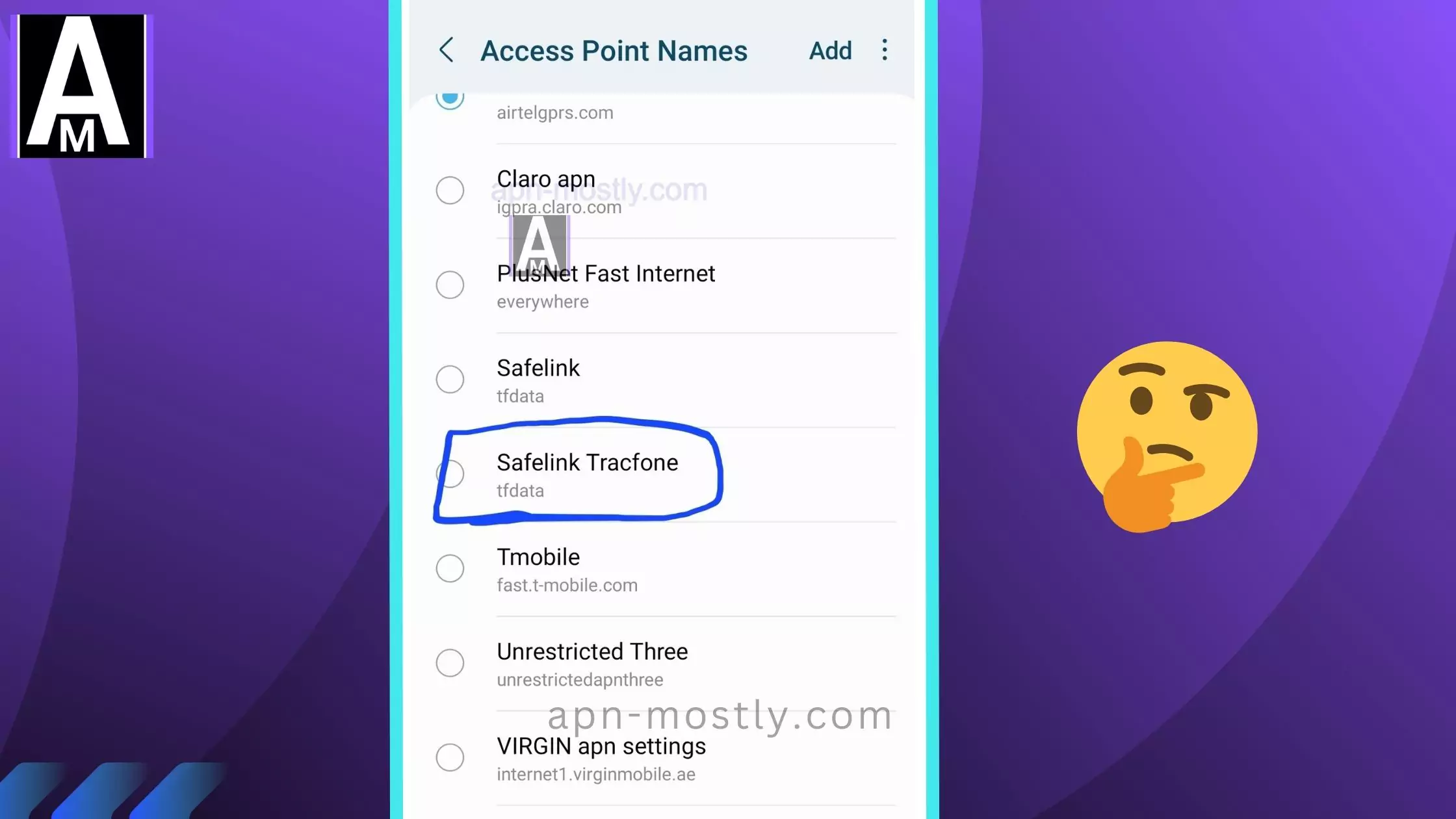
Safelink Tracfone APN Settings
| APN Component | Optimized Setting |
|---|---|
| Name | SafeLink |
| APN | tfdata |
| Proxy | Not set |
| Port | Not set |
| Username | Not set |
| Password | Not set |
| Server | Not set |
| MMSC | http://mmsc.mobile.att.net |
| MMS Proxy | proxy.mobile.att.net |
| MMS Port | 80 |
| MCC | 310 |
| MNC | 410 |
| Authentication Type | None |
| APN Type | default,supl,mms |
| APN Protocol | IPv4 |
| APN Roaming Protocol | IPv4 |
| Bearer | Unspecified |
| MVNO Type | None |
| MVNO Value | Not set |
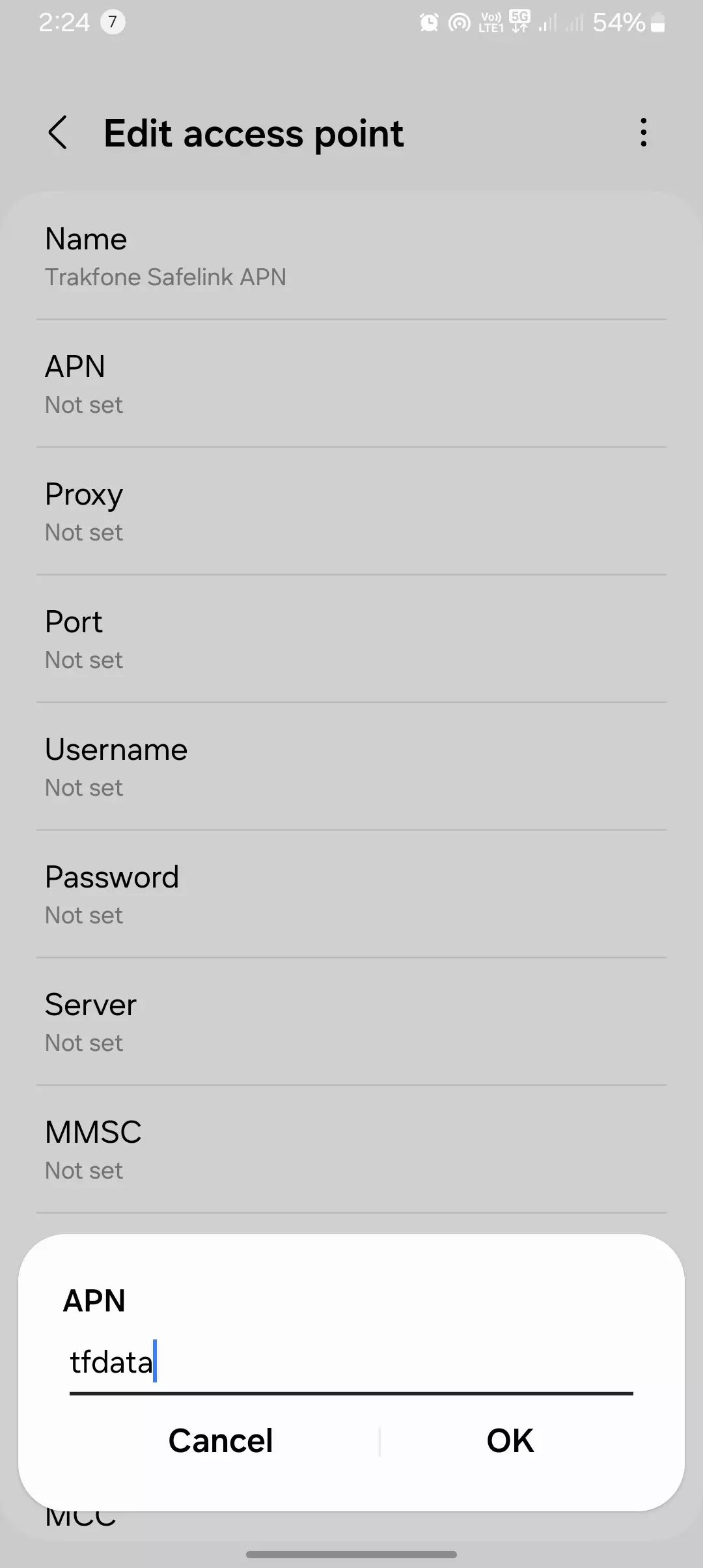
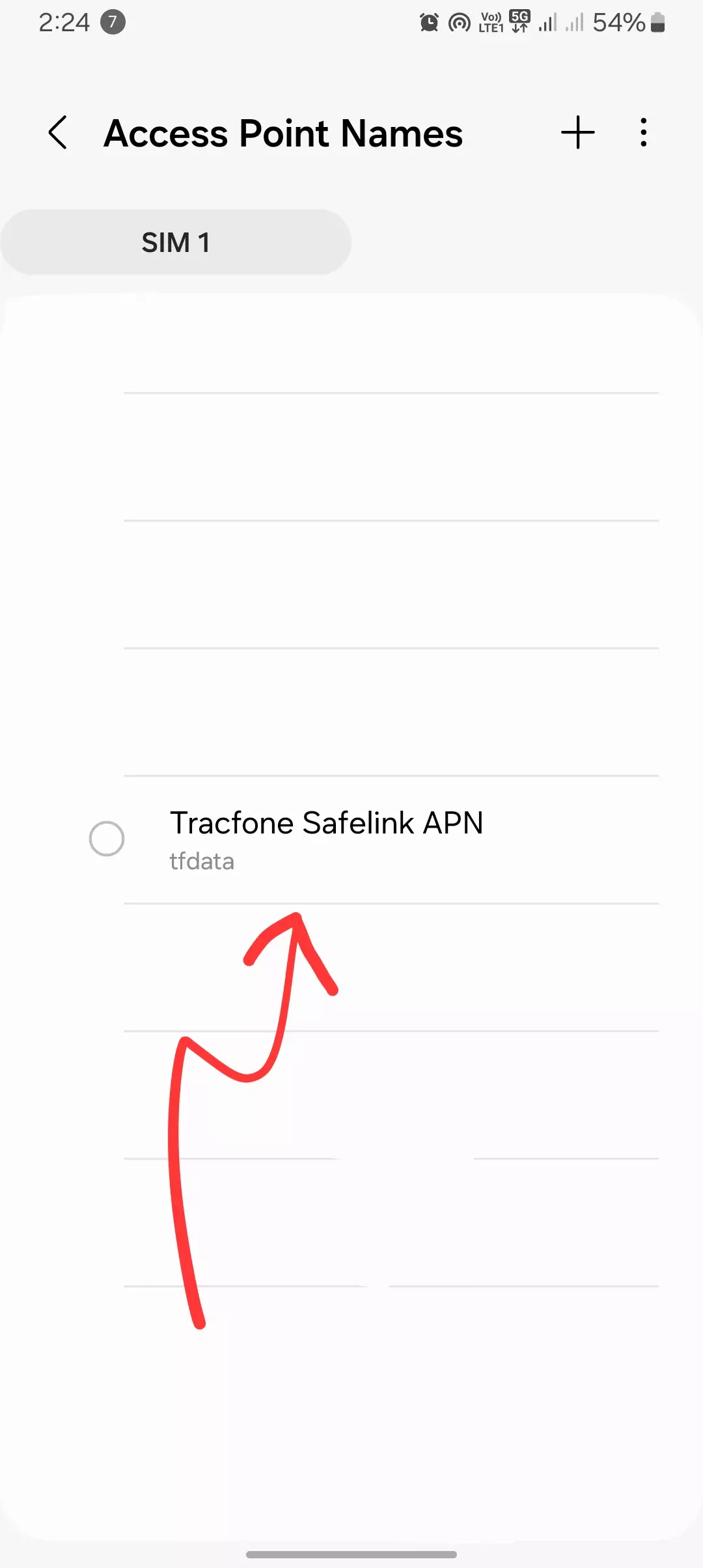
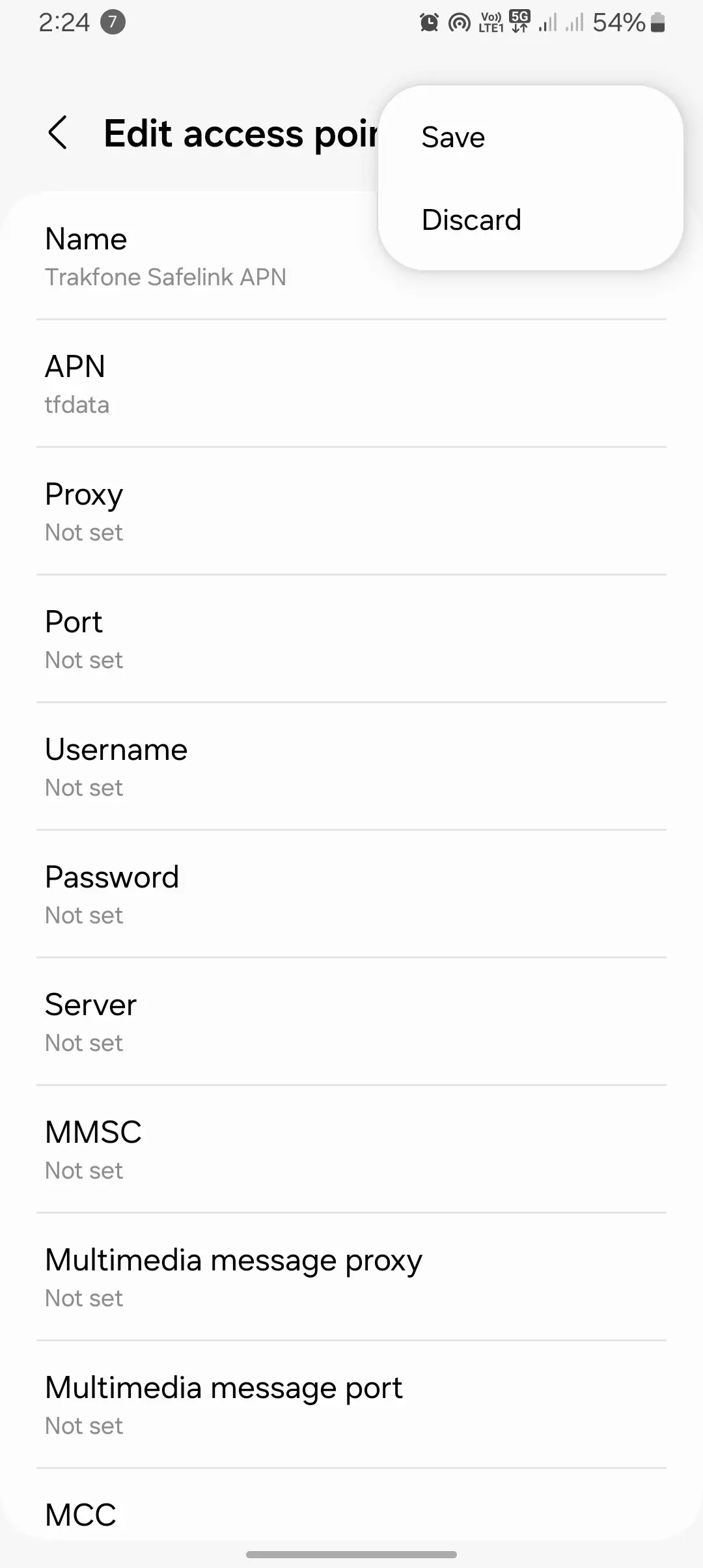
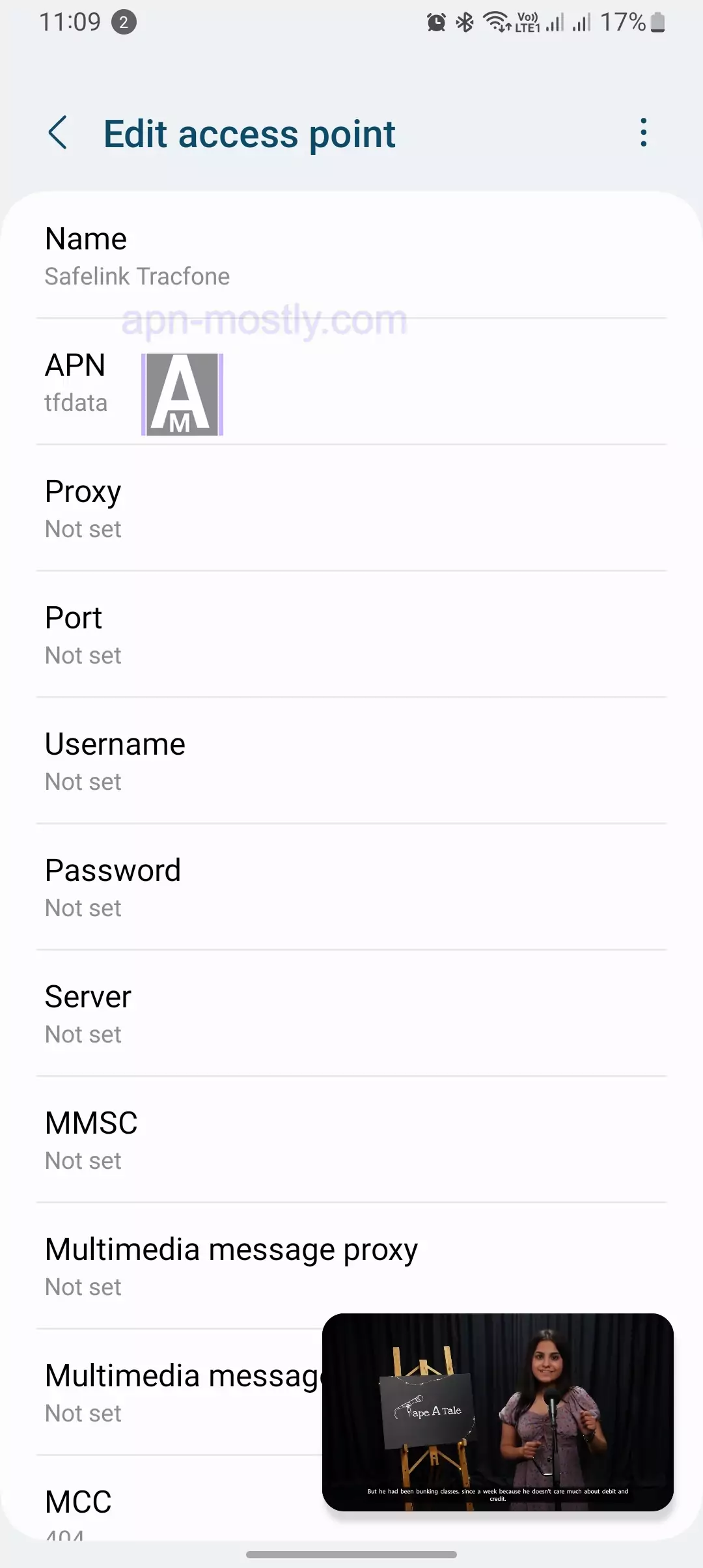
| APN Name | Safelink TRACFONE Ulti |
| APN | TRACFONE.VZWENT |
| Proxy | |
| Port | |
| Username | |
| Password | |
| Server | |
| MMSC | http://mms.vtext.com/servlets/mms |
| MMS Proxy | |
| MMS Port | |
| MCC | 311 |
| MNC | 480 |
| Authentication Type | |
| APN Type | default,mms,supl,hipri,fota,ims,cbs |
| APN Protocol | IPv4/IPv6 |
| APN Roaming Protocol | IPv4/IPv6 |
| Bearer | |
| MVNO Type | |
| MVNO Type |
To configure Safelink Tracfone APN settings on your device, simply input the following details:
- APN: tracfone.com
- Username: tracfone
- Password: tracfone
Once these settings are saved, restart your device, and you’ll be all set to connect to the internet using Safelink Tracfone APN settings.
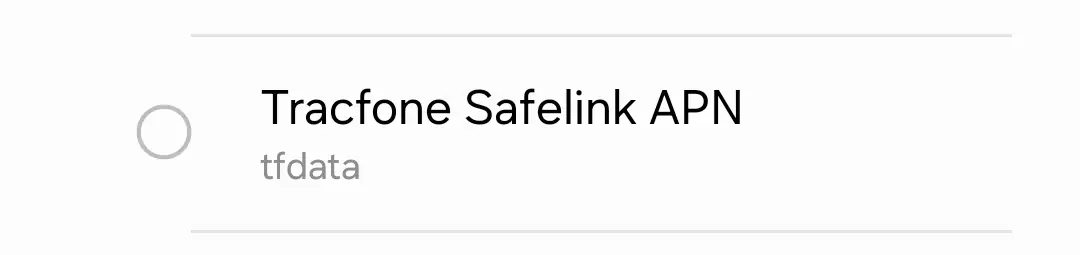
Tracfone APN Settings for AT&T Network:
- Name: APN MOSTLY Tracfone Safelink
- APN: tfdata
- Proxy: proxy.mobile.att.net
- Port: 80
- Username: Not Set
- Password: Not Set
- Server: Not Set
- MMSC: http://mmsc.mobile.att.net
- MMS Proxy: proxy.mobile.att.net
- MMS Port: 80
- MCC: 310
- MNC: 410
- Authentication Type: Not Set
- APN type: default, supl, mms
- APN protocol: IPv4
- APN roaming protocol: IPv4
- Enable/disable APN: APN Enabled
- Bearer: Unspecified
- MVNO type: None
- MVNO Value: Not Set
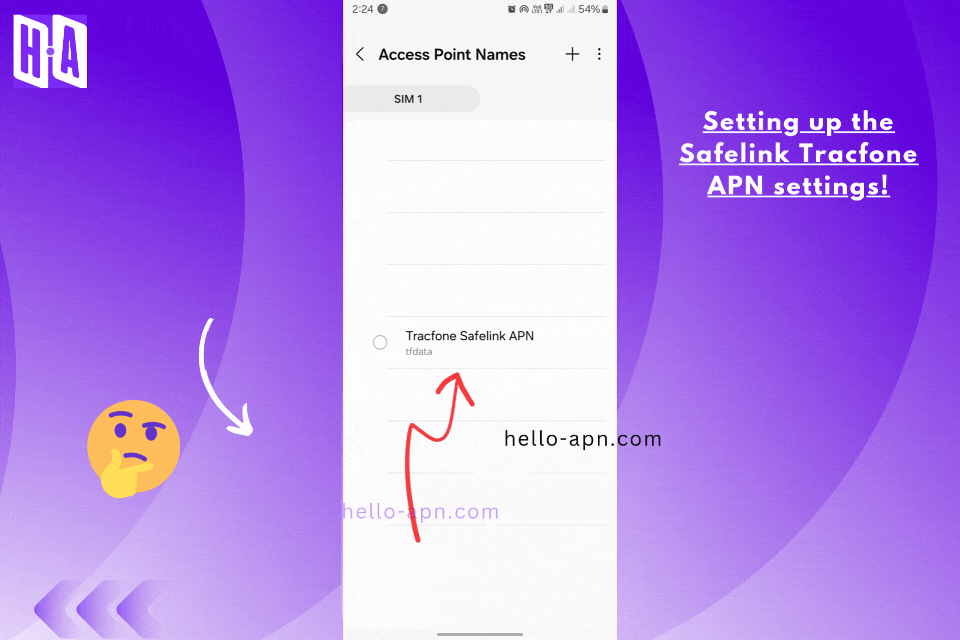
Tracfone APN Settings for iPhone/iPad on AT&T Network:
- Cellular Data:
- APN: tfdata
- Username: Blank
- Password: Blank
- MMS:
- APN: tfdata
- Username: Blank
- Password: Blank
- MMSC: http://mmsc.mobile.att.net
- MMS Proxy: proxy.mobile.att.net
- MMS Message Size: 1048576
- MMS UA Prof URL: http://www.apple.com/mms/uaprof.rdf
Tracfone APN Settings for Verizon Network:
- Name: APN MOSTLY Tracfone Safelink
- APN: TRACFONE.VZWENTP
- Proxy: Not Set
- Port: Not Set
- Username: Not Set
- Password: Not Set
- Server: Not Set
- MMSC: http://mms.vtext.com/servlets/mms
- MMS Proxy: Not Set
- MMS Port: Not Set
- MCC: 311
- MNC: 480
- Authentication Type: Not Set
- APN type: default, supl, mms
- APN protocol: IPv4
- APN roaming protocol: IPv4
- Enable/disable APN: APN Enabled
- Bearer: Unspecified
- MVNO type: None
- MVNO Value: Not Set
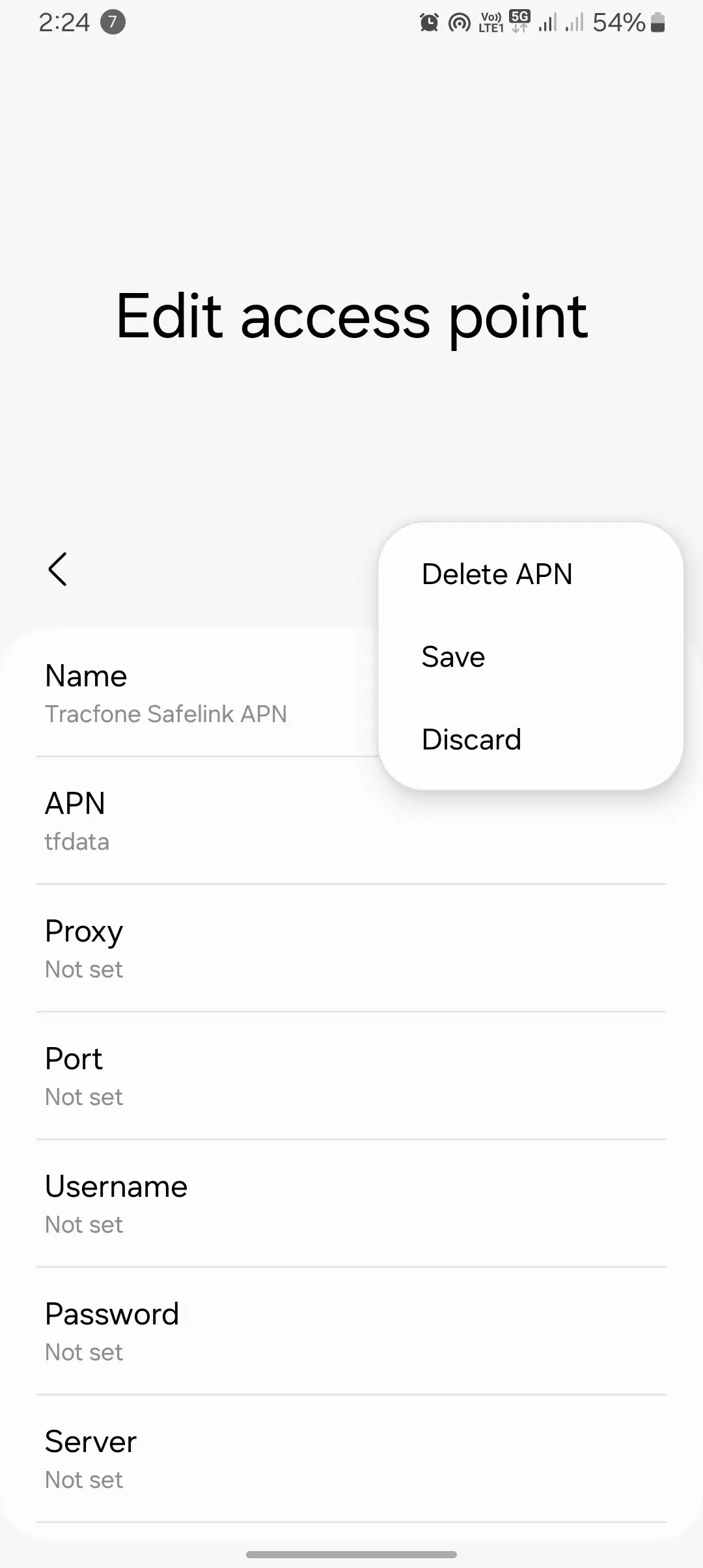
| Unique Fix | How I Discovered and Fixed the Issue |
|---|---|
| Airplane Mode Reset for APN | I activated Airplane Mode for 30 seconds and turned it off. This forced my device to reconnect to the network, which surprisingly refreshed my SafeLink APN settings automatically. |
| Using a Third-Party APN Configuration App | I downloaded an app to configure APN settings automatically. It worked when I couldn’t figure out why my manual input wasn’t fixing the internet issues. It saved me tons of time. |
| Network Mode Switching to Trigger Reset | When LTE wasn’t working, I switched my network mode to 3G-only, saved it, and then reverted back to LTE. This little trick forced a reconnection that fixed my APN issues instantly. |
| Clearing System Cache Partition | I booted my phone into recovery mode and cleared the cache partition. After doing this, my phone stopped randomly disconnecting from the SafeLink network. It was a game-changer. |
| Testing with Another SIM Card | I inserted a different carrier’s SIM into my phone, let it configure, and then reinserted my SafeLink SIM. This simple switch refreshed the APN settings and resolved my problem. |
| Updating the Carrier Services App | Updating the Carrier Services app through the Play Store fixed a recurring issue where my APN settings wouldn’t save properly. After updating, everything started working perfectly. |
Why These Fixes Work
Each of these steps goes beyond conventional wisdom, addressing deeper system or configuration-level issues. They aren’t commonly listed online, but they worked for me when nothing else did. Try these out if you’re stuck—you might just solve your SafeLink APN issues like I did!
| APN Component | Setting |
|---|---|
| Name | SafeLink Unlimited |
| APN | tfdata |
| Proxy | Not set |
| Port | Not set |
| Username | Not set |
| Password | Not set |
| Server | Not set |
| MMSC | http://mmsc.mobile.att.net |
| MMS Proxy | proxy.mobile.att.net |
| MMS Port | 80 |
| MCC | 310 |
| MNC | 410 |
| Authentication Type | None |
| APN Type | default,supl,mms |
| APN Protocol | IPv4 |
| APN Roaming Protocol | IPv4 |
| Bearer | Unspecified |
| MVNO Type | None |
| MVNO Value | Not set |
Disclaimer:
While this table provides settings optimized for stable data connectivity, it’s important to note that there is no such thing as a specific “unlimited data APN.” The term “unlimited data” refers to your carrier’s service plan, not a particular APN configuration. Data speeds and performance depend on your plan, network coverage, and device compatibility. This APN configuration can support reliable connections but does not inherently bypass carrier-imposed data limits or throttling.
Instructions for Configuration
- Access APN Settings:
- Navigate to your device’s Settings.
- Select Network & Internet or Connections.
- Tap on Mobile Network, then Access Point Names.
- Create a New APN:
- Tap the Add or + button to create a new APN profile.
- Enter the settings exactly as listed above.
- Save and Activate:
- Save the new APN and activate it by selecting it as your current APN.
- Restart your device to apply the changes.
How to set up Safelink Tracfone APN settings on different devices
For Android devices
Follow these simple steps to edit your APN settings on any Android device:
- Navigate to Settings > Network & Internet > Mobile network.
- Access “Advanced.”
- Select “Access Point Names.”
- Tap the “+” icon to create a new APN.
- Enter the following settings:
- Name: Safelink Tracfone
- APN: tracfone.com
- Username: tracfone
- Password: tracfone
- Save your settings.
For iOS devices
- Visit Settings > Cellular > Cellular Data Options.
- Select “Cellular Data Network.”
- Enter the following settings:
- APN Data: tracfone.com
- APN Username: tracfone
- APN Password: tracfone
- Save your settings.
Restoring Default APN Configuration
Sometimes, custom APN tweaks may cause conflicts or connectivity issues. In such cases, resetting to the default settings can resolve the problem:
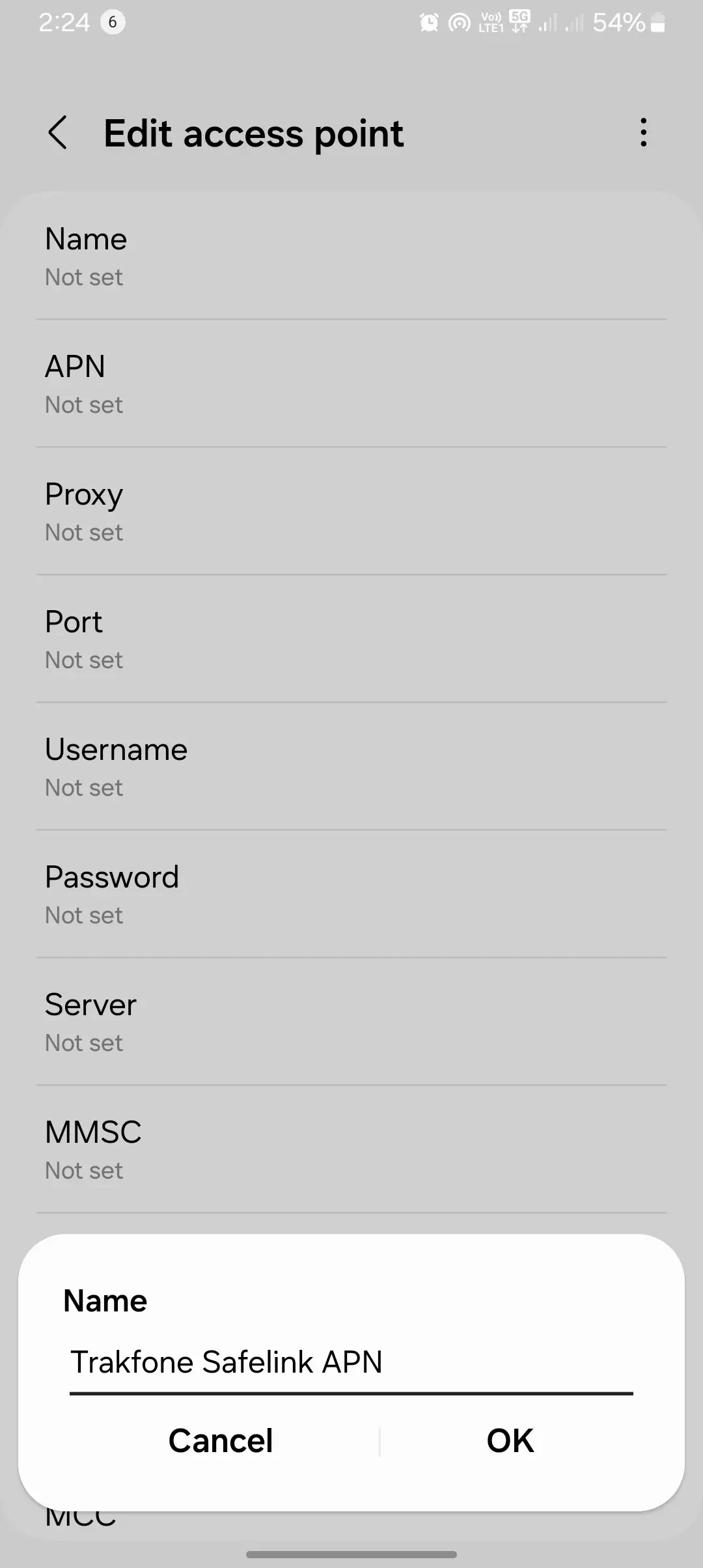
Troubleshooting Safelink Tracfone APN settings
If you encounter internet connectivity issues after configuring Safelink Tracfone APN settings, consider the following troubleshooting steps:
- Restart your device.
- Ensure that your SIM card is correctly inserted.
- Experiment with connecting to a different network.
- Reach out to Safelink Tracfone’s customer support for professional assistance.
Conclusion
Below is a comprehensive list of APN values associated with SafeLink Wireless:
- tfdata
- wap.tracfone
- TRACFONE.VZWENTP
- wholesale
- internet.tracfone
- wap.cingular
- att.mvno
- fast.t-mobile.com
- lte.reseller
- simple
- simply.mvno
Safelink Tracfone APN settings provide a user-friendly solution to connect your Safelink Tracfone device to the internet. Should you face any difficulties during the process, the troubleshooting tips outlined above can be immensely helpful. If your issues persist, do not hesitate to contact Safelink Tracfone customer support for expert guidance.
