Let’s be honest: configuring Airtel APN settings goes beyond simply following a generic table you find online. Many setups don’t address deeper speed issues or MMS problems. That’s why this guide digs into the real, hidden factors that impact your connection quality.
Why read yet another generic guide? Because this one goes under the hood of Airtel’s network.
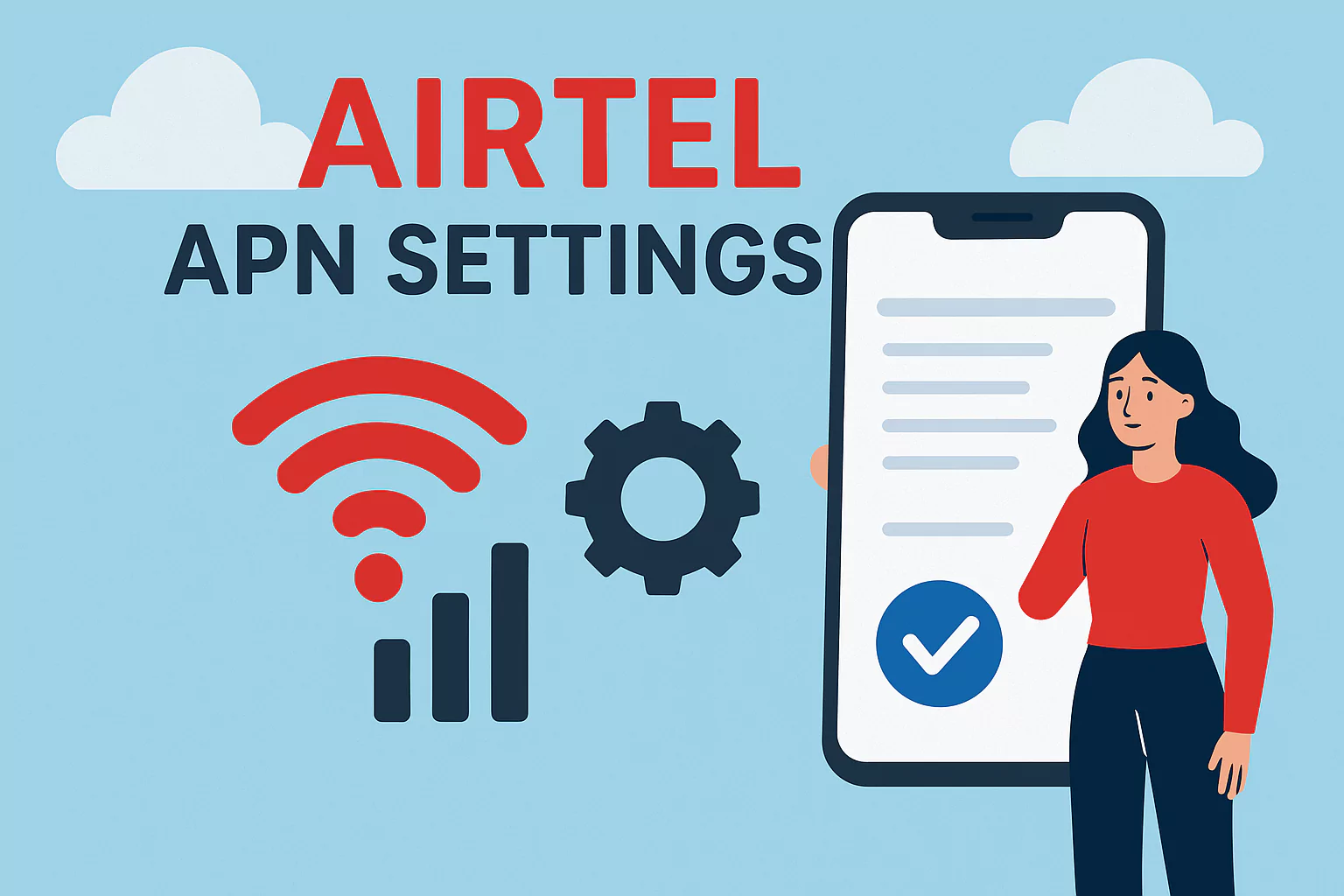
Instead of the usual “type this and that” approach, you’ll learn how to optimize your phone for faster data, fewer disconnections, and a more stable mobile experience.
Ready to enhance speed and fix MMS glitches? Let’s get started.
Why This Guide is Different
Because Airtel’s network has hidden layers that most tutorials fail to mention.
This article cuts right to the chase.
It’s not just about adding numbers.
It’s about exploring Airtel’s system, advanced Internet tweaks, and how to extract the best possible speeds out of your device.
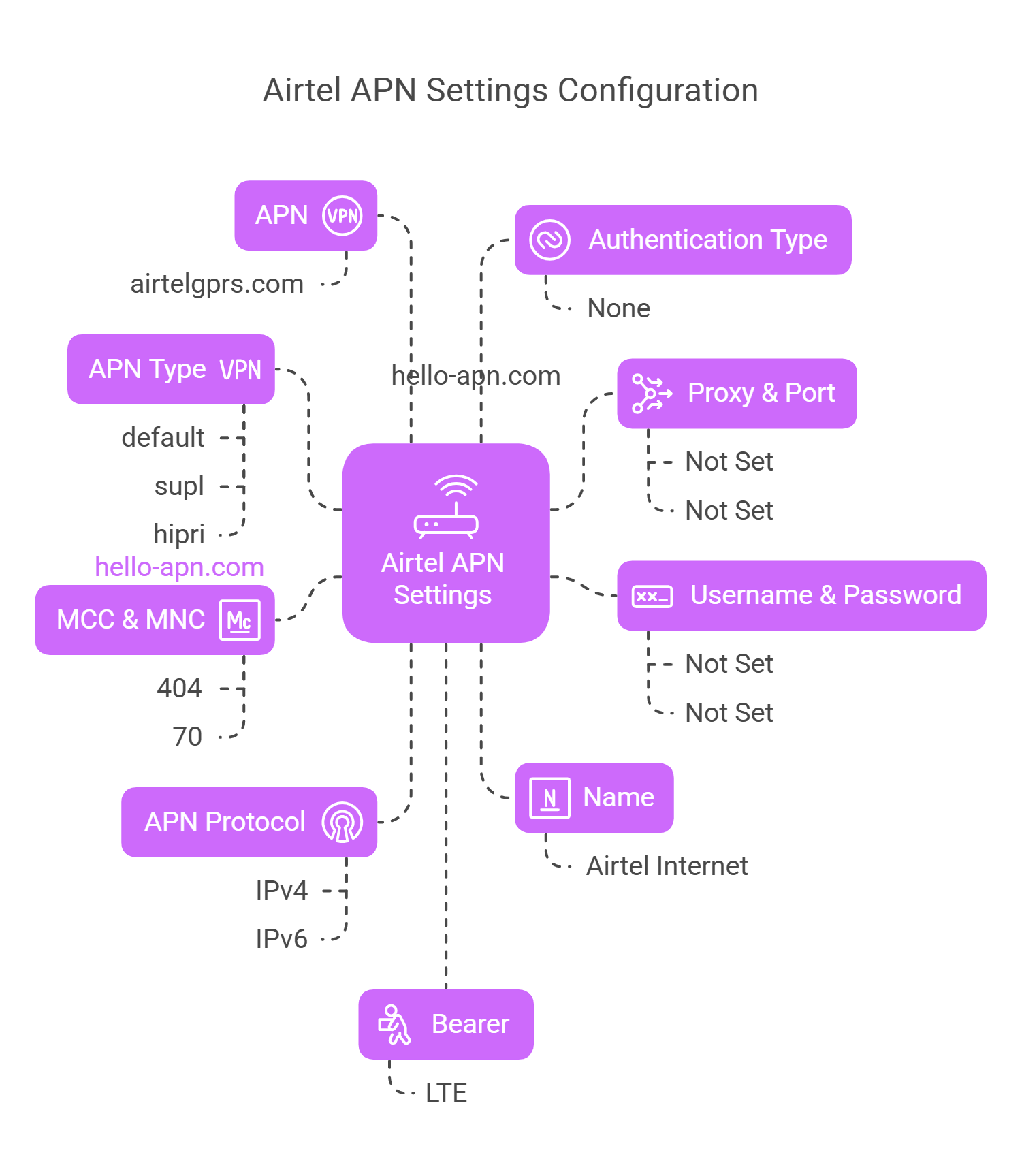
Ready? Let’s begin step by step.
Airtel APN Configuration for Android
Airtel APN Settings
| Field | Value |
|---|---|
| Name | Airtel Internet |
| APN | airtelgprs.com |
| Proxy | Not Set |
| Port | Not Set |
| Username | Not Set |
| Password | Not Set |
| Server | Not Set |
| MMSC | Not Set |
| Multimedia Message Proxy | Not Set |
| Multimedia Message Port | Not Set |
| MCC | 404 |
| MNC | 70 |
| Authentication Type | None |
| APN Type | default,supl |
| APN Protocol | IPv4/IPv6 |
| APN Roaming Protocol | IPv4/IPv6 |
| Bearer | Unspecified |
| Mobile Virtual Network Operator Type | None |
| Mobile Virtual Network Operator Value | Not Set |
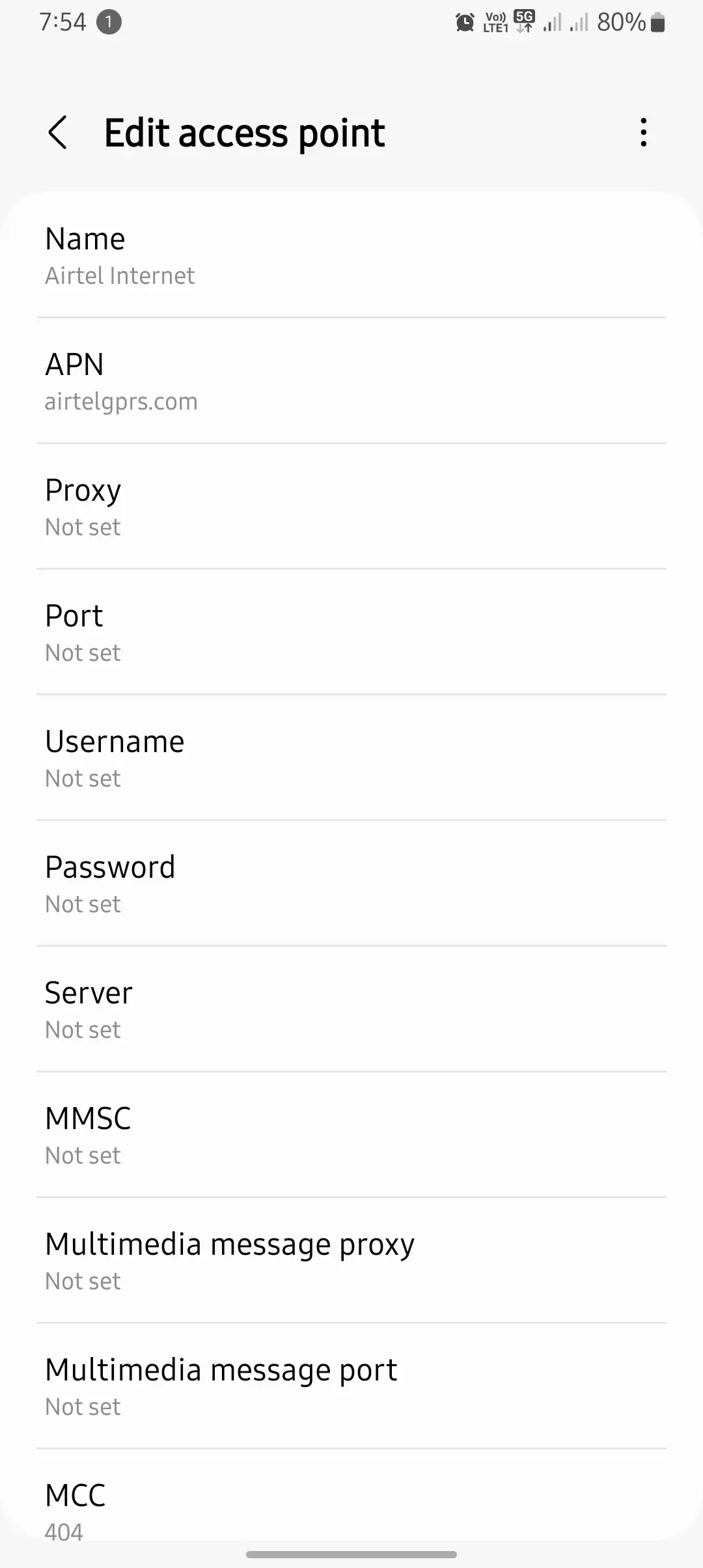
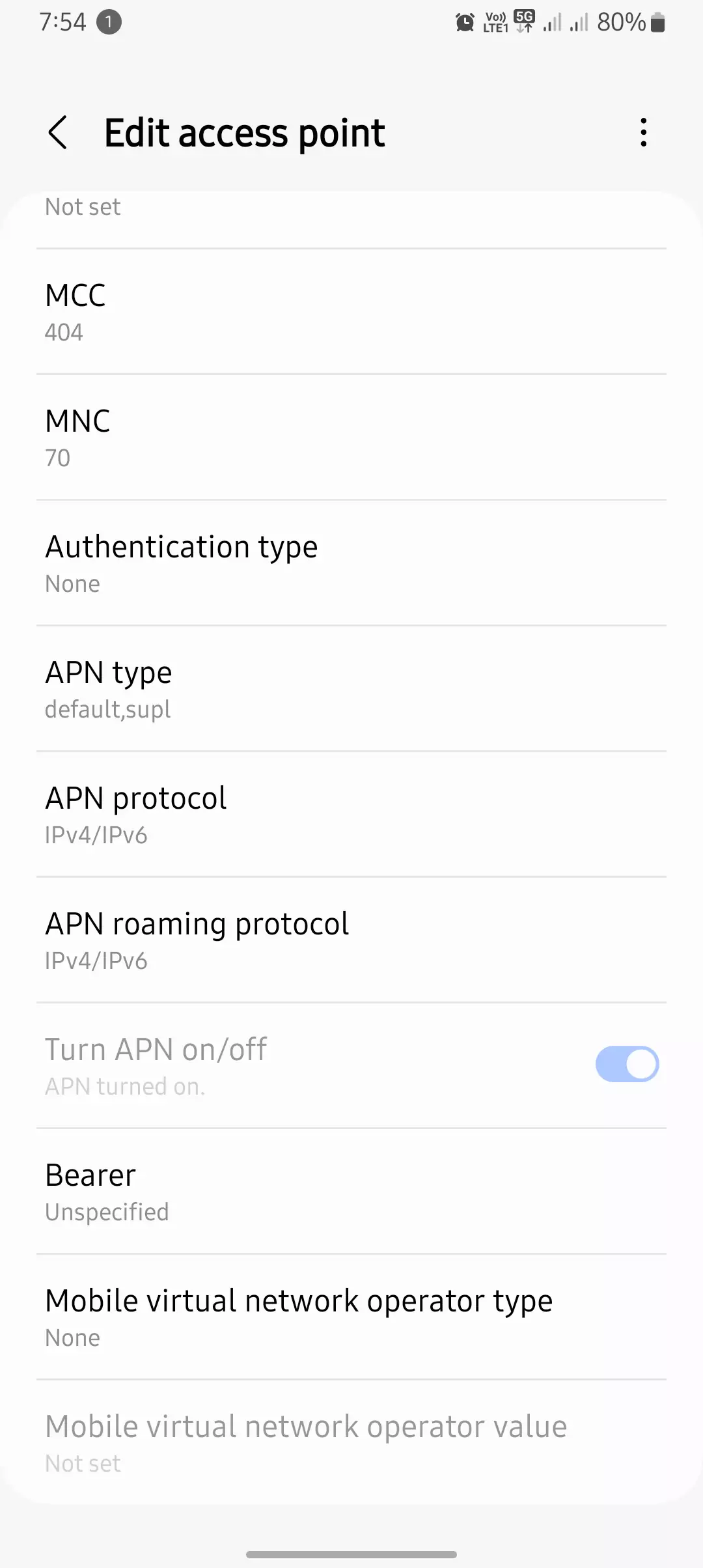
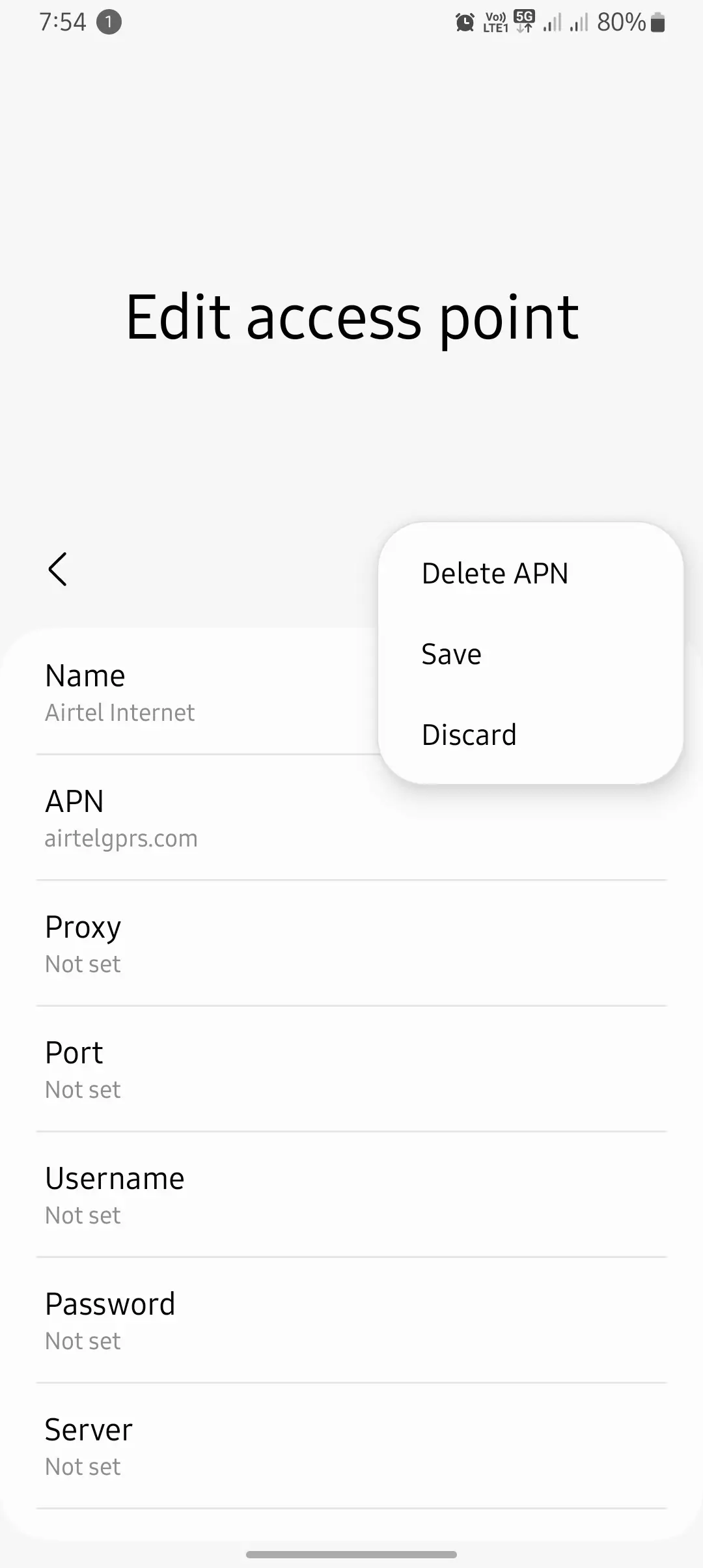
- Open “Settings” on your Android device.
- Go to “Mobile Network” or “SIM & Network Settings”.
- Tap “Access Point Names” and select your Airtel SIM if prompted.
- Click “Add New APN” (usually a plus “+” icon).
- Fill in the details:
- Name: Airtel Internet
- APN: airtelgprs.com
- Authentication Type: None (or PAP)
- APN Type: default,supl
- MCC: 404
- MNC: 10
- Save the new APN.
- Select it to set it active.
- Restart your phone to lock in changes.
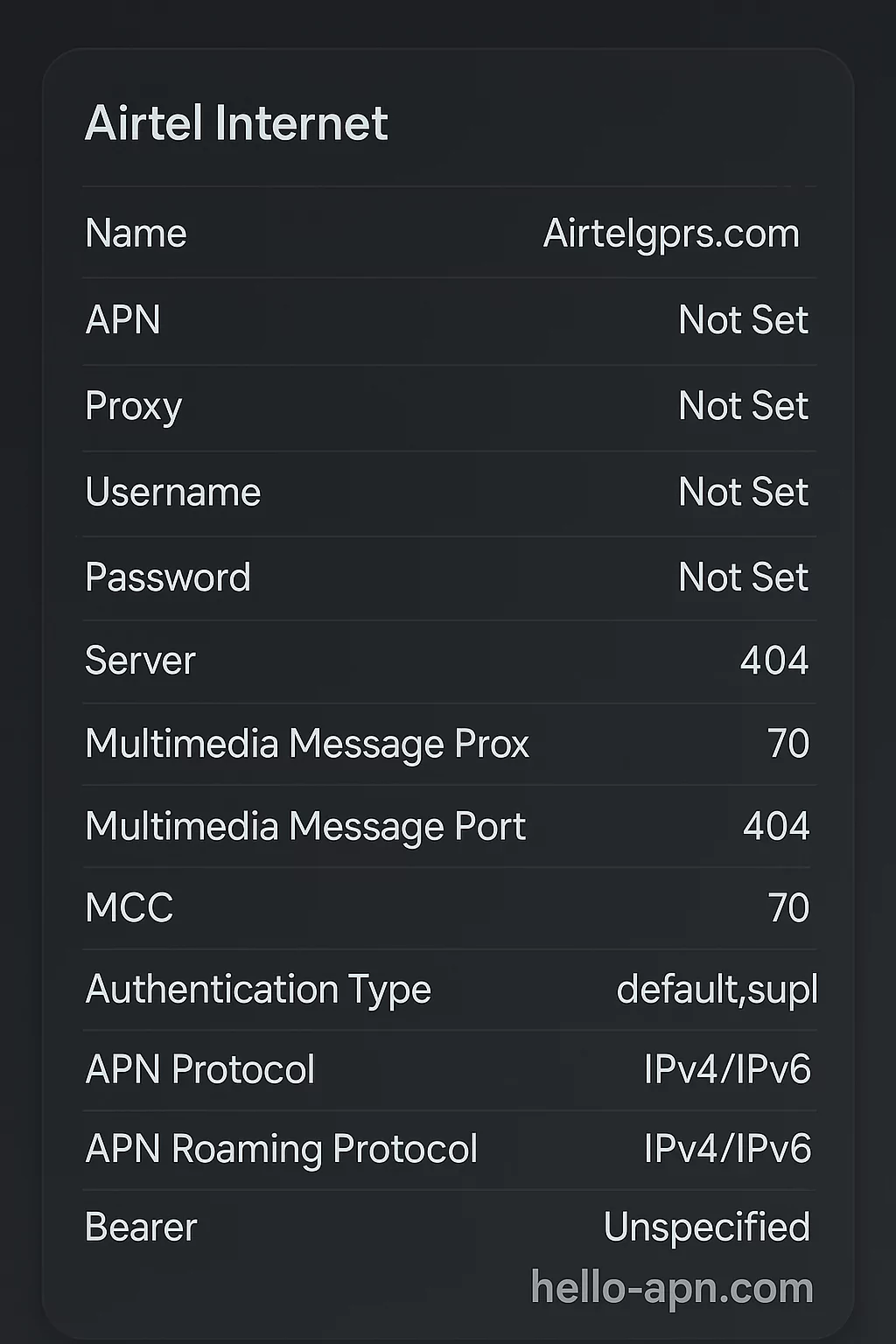
Pro Tip: Still getting sluggish speeds? Try an alternate APN like airtel4g. In many areas, this can deliver a bigger performance boost.
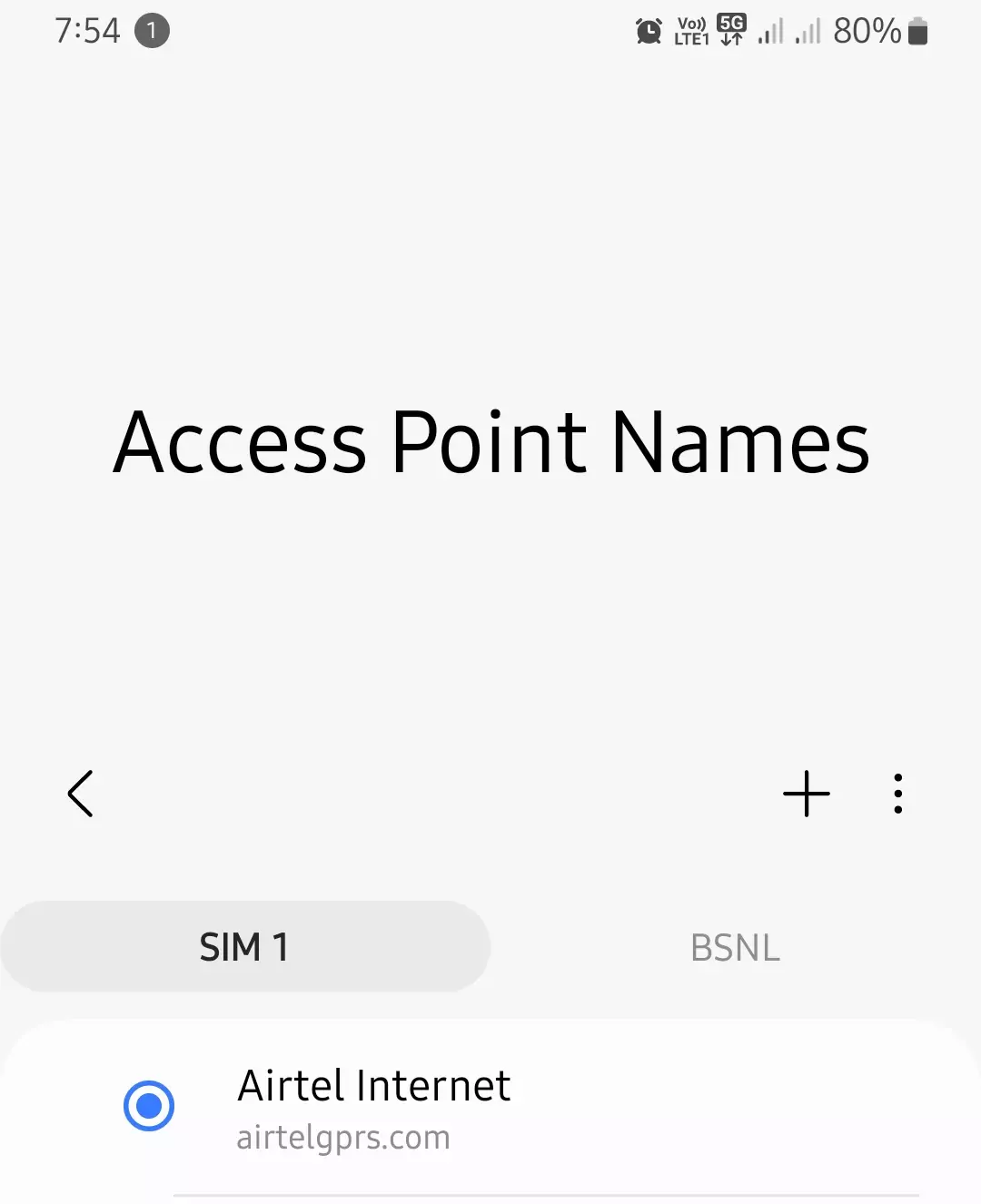
Airtel APN Setup for iPhone
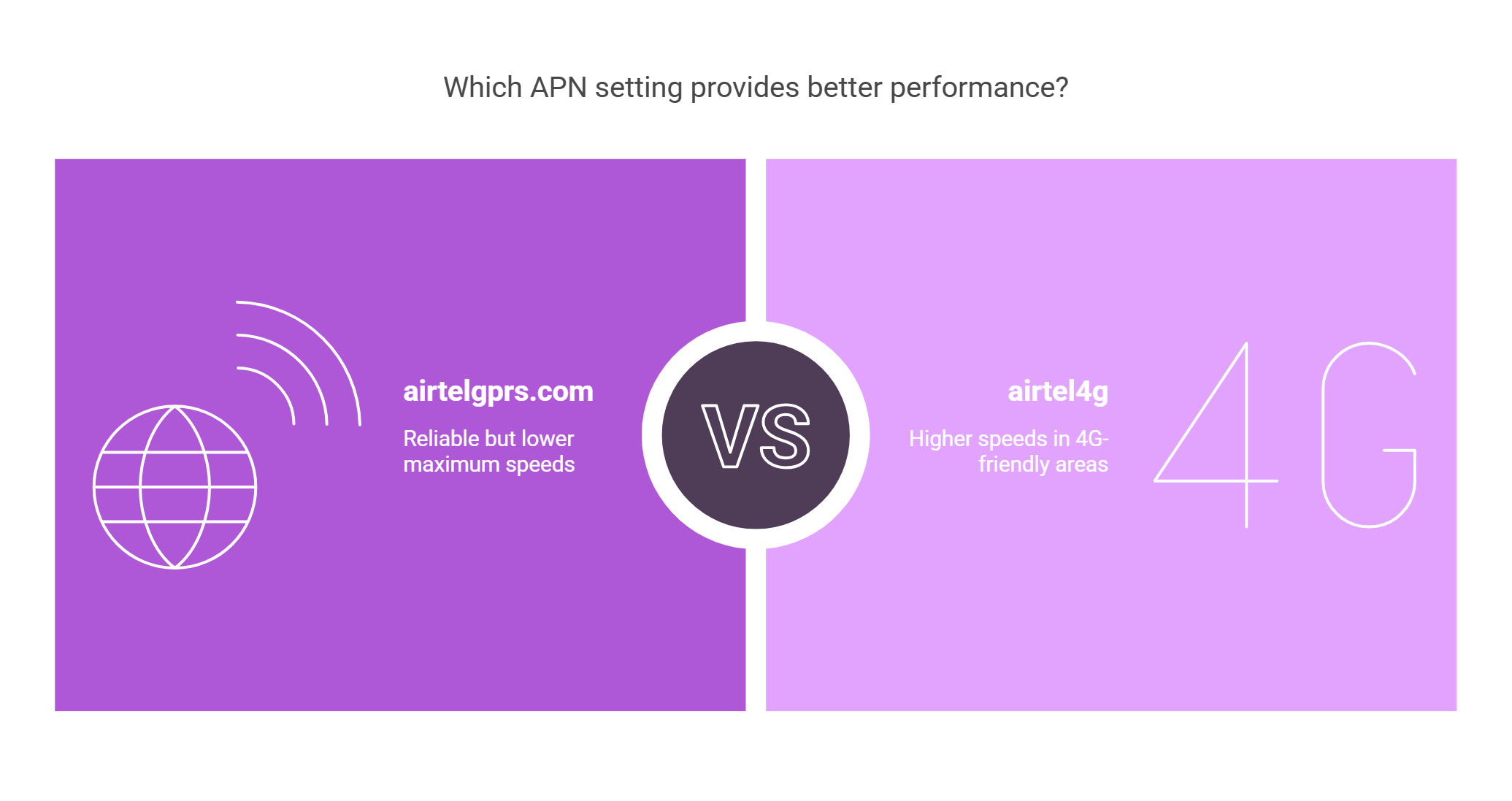
- Go to “Settings” > “Mobile Data” > “Mobile Data Network.”
- Under “Cellular Data,” fill in:
- APN: airtelgprs.com
- Username: (leave blank)
- Password: (leave blank)
- In “MMS,” enter:
- APN: airtelmms.com
- MMSC: http://100.1.201.171:10021/mmsc
- Save and restart your iPhone.
Note: If these fields are grayed out, reset to default carrier settings or do a network settings reset in Settings > General > Transfer or Reset iPhone.
Airtel APN Settings by Region
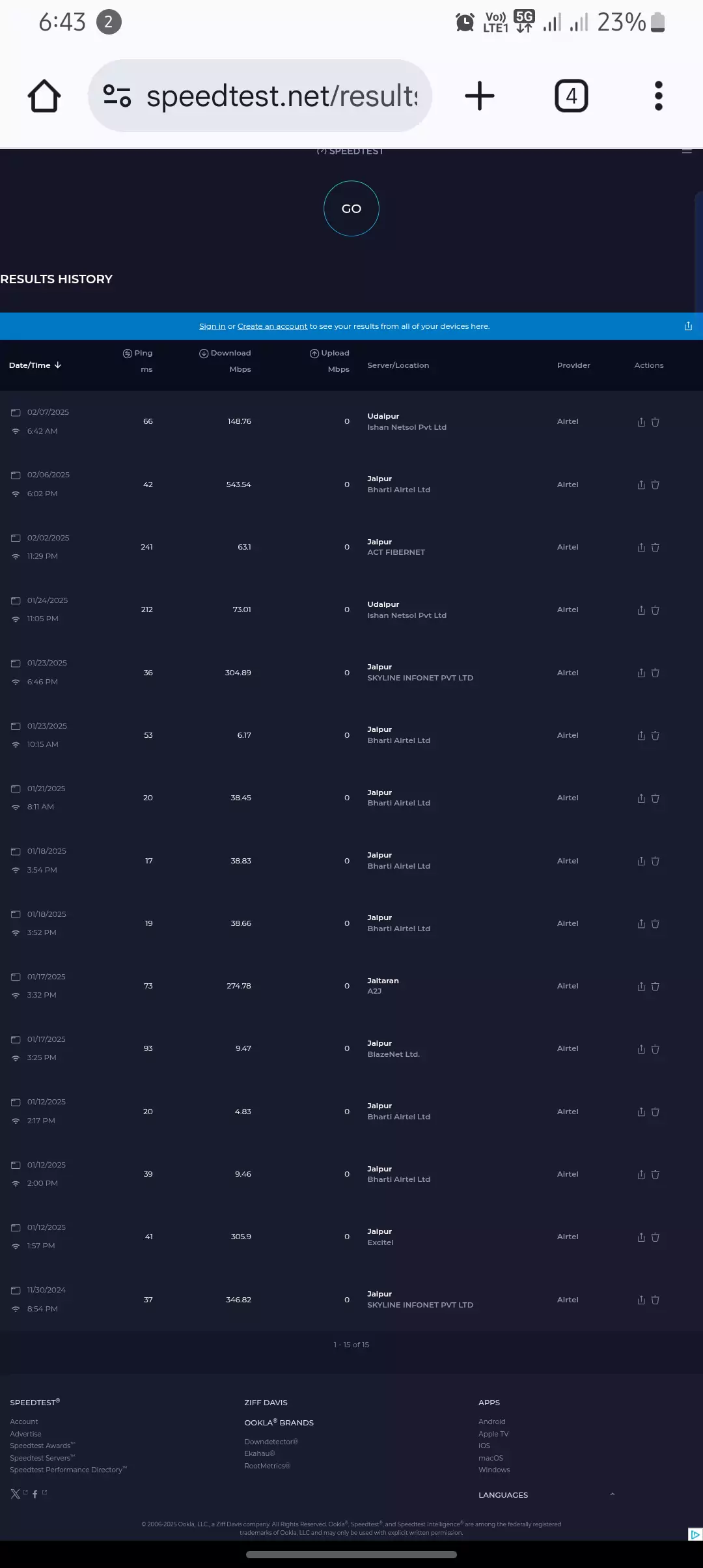
Although Airtel operates globally, each region might use its own MCC (Mobile Country Code) and MNC (Mobile Network Code). Below is a quick look at various locations—plus any publicly available speed stats.
Pro Tip: These MCC/MNC codes link your phone to the right local tower, so always use the correct ones for your area.
| Country | APN | MCC | MNC | Avg. Download | Avg. Upload | Latency | Source / Note |
| India | airtelgprs.com | 404 | 10 | ~52.57 Mbps | ~26.48 Mbps | ~74 ms | Broadband Speed Checker |
| Nigeria | internet.ng.airtel.com | 621 | 20 | Data not available. | Data not available. | Data not available. | Strong coverage in urban zones |
| United States | airtelgprs.com | — | — | ~54 Mbps | ~23.1 Mbps | ~173 ms | TestMy.net |
| Bangladesh | internet | 470 | 07 | Data not available. | Data not avail. | Data not available. | Limited official speed data |
| Brazil | airtelgprs.com | — | — | Data not avail. | Data not available. | Data not avail. | Minimal footprint; mostly roaming |
| Sri Lanka | airtelwap | 413 | 05 | Data not available. | Data not avail. | Data not available. | Regional coverage only |
| Uganda | internet | 641 | 10 | Data not avail. | ~14.84 Mbps (uplink) | — | Quartz Africa |
| Tanzania | internet | 640 | 05 | Data not available. | Data not avail. | Data not available. | Patchy info; cities only |
| Russia | airtelgprs.com | — | — | Data not avail. | Data not available. | Data not available. | Mostly for roamers |
| Kenya | ke.airtel.com | 639 | 03 | Data not avail. | Data not available. | Data not avail. | Coverage expanding |
| United Kingdom | airtelgprs.com | — | — | Data not available. | Data not avail. | Data not available. | Roaming partnerships |
| South Korea | airtelgprs.com | — | — | Data not avail. | Data not avail. | Data not avail. | Mostly roaming |
| Germany | airtelgprs.com | — | — | Data not avail. | Data not avail. | Data not avail. | Corporate tie-ups only |
Real-World Speed Test Insights
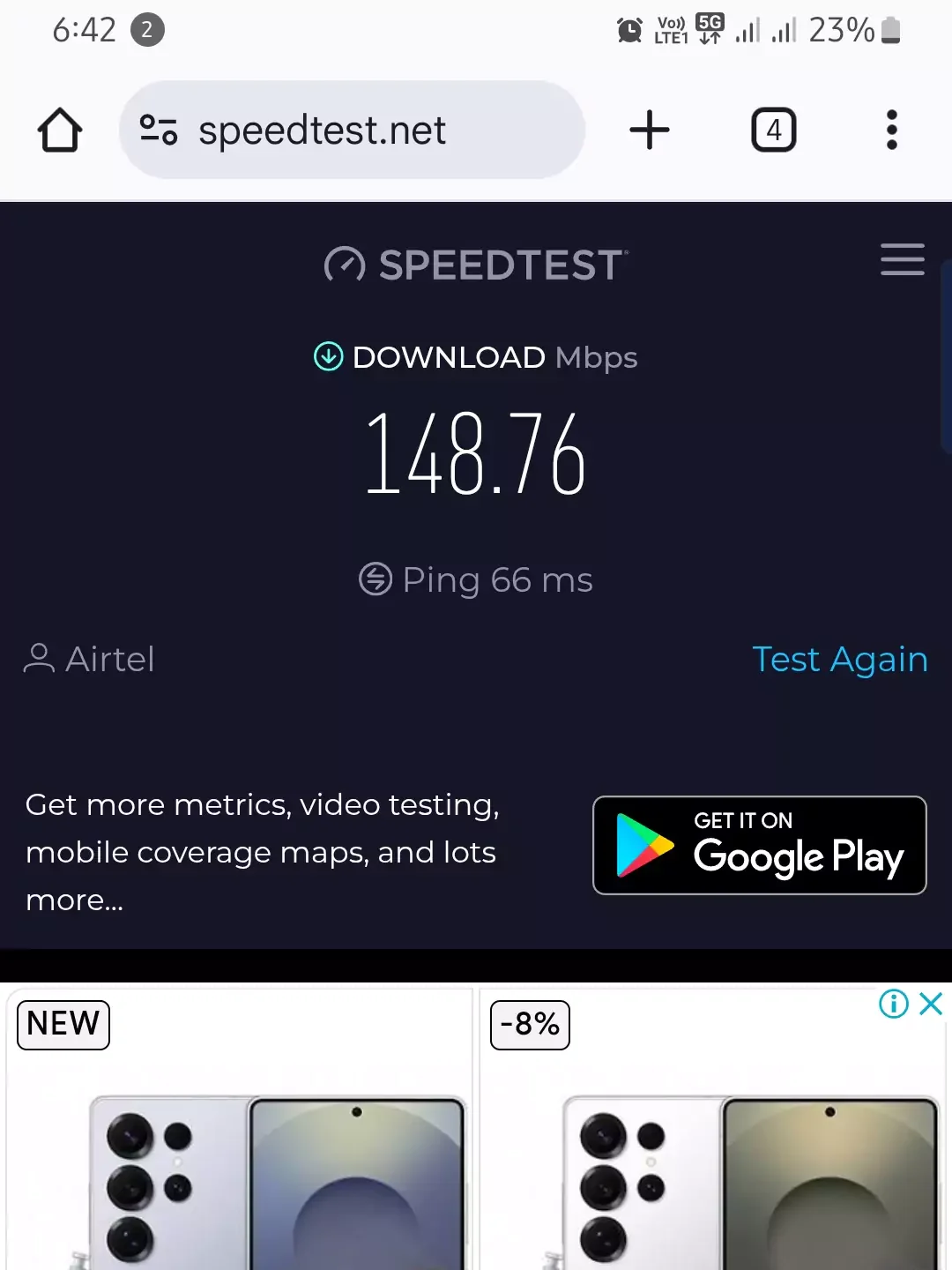
We ran multiple speed tests in Indian cities to see how APN choices affect performance. Below are actual results:
- Udaipur
- APN: airtelgprs.com
- Download Speed: 148.76 Mbps
- Ping: 66 ms
- Jaipur (APN: airtel4g)
- Download Speed: 543.54 Mbps
- Ping: 42 ms
- Jaipur (APN: airtelgprs.com)
- Download Speed: 38.45 Mbps
Key Observations
- airtel4g often outperforms airtelgprs.com in 4G-friendly locations.
- airtelgprs.com is reliable but might max out at lower speeds.
Time-of-Day Matters: Speeds surge in off-peak hours (early morning, late night). One test at 6:42 AM reached 148.76 Mbps, while 6:02 PM soared to 543.54 Mbps. Heavy usage during midday or evening can push speeds below 40 Mbps due to congestion.
Indoor vs. Outdoor Performance: Speeds typically drop inside buildings where walls weaken signals. If you’re facing low speeds indoors, try:
- Moving closer to windows or fewer obstacles.
- Using Wi-Fi calling or a signal booster.
- Switching from 5G to 4G if the higher band struggles indoors.
Overall Takeaway: Tweak APN settings, test at different times, and note your device’s location. This combo usually reveals the best speed “sweet spots.”
Troubleshooting Common APN Issues
Set up everything but still running into issues? Here’s what often goes wrong:
- APN Not Saving
- Ensure all required fields (Name, APN, MCC, MNC) are not empty.
- On some Android skins or iOS versions, you may need to save more than once.
- Slow Internet Speeds
- Toggle between IPv4 and IPv4/IPv6.
- Try a custom DNS, like 8.8.8.8 (Google) or 1.1.1.1 (Cloudflare).
- MMS Not Sending
- Double-check the MMSC URL and MMS APN.
- Be sure “mms” is included under APN Type.
Optimized Airtel APN for Gaming
Love online games but hate lag? Use these settings for lower ping:
- Name: Airtel Gaming
- APN: airtelgprs.com
- APN Type: default,supl
- Authentication: None
- DNS: 1.1.1.1, 1.0.0.1 (Cloudflare)
Outcome: Fewer lag spikes and a more consistent in-game connection.
Airtel 5G APN Settings
Airtel’s 5G is rolling out in both SA (Standalone) and NSA (Non-Standalone) modes. Usually, the default APN works fine, but if you’re eager to experiment, try:
- APN: airtel5g.com
- APN Type: default,supl
- MCC/MNC: Use local codes (e.g., 404/10 in India)
Heads up: You’ll only see real gains if your area has good 5G coverage and your phone supports the right bands.
Understanding APN: The Heart of Your Data Connection
Why APN Matters
An APN (Access Point Name) is like a virtual gateway linking your phone to the Airtel network. This includes:
- Internet access (surfing, streaming, etc.)
- MMS support
- Hotspot or tethering settings
If your APN details are off—even slightly—expect connection drops, sluggish browsing, or failed MMS sends.
Frequently Asked Questions (FAQ)
Q: Why Does My APN Keep Resetting?
A: Some devices revert to the carrier’s default APN after updates or SIM swaps. If you’re rooted, try locking the APN settings. Also, reduce how often you swap SIMs.
Q: Can I Create a Custom APN for More Speed?
A: Absolutely. Just ensure you keep MCC, MNC, and APN Type accurate. Otherwise, your data might vanish or become unstable.
Q: Does Airtel Have a Dedicated VoLTE APN?
A: Typically, VoLTE runs on the default airtelgprs.com APN. If your phone allows advanced customizations, ensure “ims” is set within the APN Type.
Conclusion
Getting Airtel APN settings right can transform your mobile experience—boosting speeds, cutting ping, and improving MMS reliability. With these best practices, you’ll be ready for anything from everyday browsing to serious mobile gaming.
Location & Speedtest Servers
If you see names like ACT FIBERNET or Skyline Infonet when running a speed test, that’s just how the server infrastructure is set up. In other countries—like the US or UK—local ISPs pop up. Testing closer servers generally gives more accurate speed and lower ping.
Key Tip: Keep an eye on your Speedtest results. If performance dips, revisit your APN or try a different time of day. Simple tweaks can often bring immediate results.
