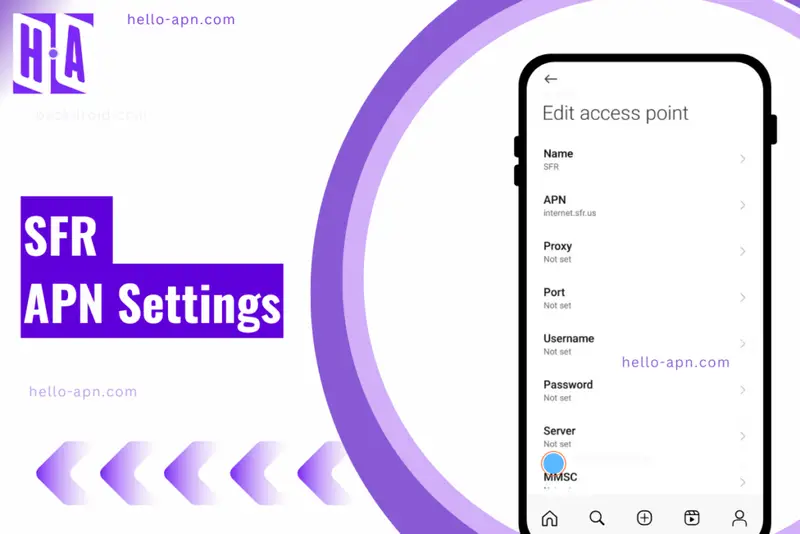If you’re using an SFR SIM card and experiencing slow internet, no data connection, or issues sending MMS, your APN (Access Point Name) settings may not be correctly configured. These settings are crucial for ensuring your device properly connects to SFR’s 4G/5G network.
This guide provides step-by-step instructions on how to find, reset, and manually configure SFR APN settings for Android and iPhone. We also cover troubleshooting techniques, hidden optimizations, and secret APN tricks to enhance your connection.
Quick Summary
- APN settings determine how your device connects to SFR’s mobile data and MMS services.
- Incorrect configurations may cause no internet, slow speeds, or MMS failures.
- SFR has different APN settings for internet access and multimedia messaging (MMS).
- This guide provides complete APN settings and troubleshooting steps.
- Advanced network optimizations for faster speeds are included.
- Restart your phone after changing APN settings to ensure they take effect.
SFR LTE APN Settings
| Field | Value |
| Name | SFR LTE |
| APN | |
| Proxy | |
| Port | |
| Username | |
| Password | |
| Server | |
| MMSC | |
| Multimedia message proxy | |
| Multimedia message port | |
| MCC | |
| MNC | |
| Authentication type | |
| APN type | IA |
| APN protocol | IPV4/IPV6 |
| APN roaming protocol | IPV4 |
| Bearer | UNSPECIFIED |
| Mobile virtual network operator type | |
| Mobile virtual network operator value | |
| Restart Android to apply new SFR LTE APN settings. |
What is an APN, and Why Does It Matter for SFR Users?
APN (Access Point Name) is a gateway between your mobile provider (SFR) and the internet. It defines how your phone connects to SFR’s network for internet, MMS, and other data services.
Without the correct APN settings:
- Your phone won’t connect to mobile data, even if mobile data is enabled.
- MMS messages won’t send or receive correctly.
- Internet speeds may be slow, unstable, or inconsistent.
SFR operates across multiple regions, so APN settings may vary based on location. This guide ensures that you’re using the best SFR APN settings for your country.
How to Find & Reset APN Settings on Your Device
For Android Users
- Open Settings.
- Tap Network & Internet > Mobile Network.
- Select Access Point Names (APN).
- Tap + (Add New APN) or Reset to Default if needed.
- Enter the SFR APN settings manually (listed below).
- Save and restart your phone.
For iPhone Users
- Open Settings.
- Tap Cellular > Cellular Data Network.
- Enter the SFR APN settings manually.
- Save & Restart your iPhone.
For Other Devices (Windows Phones, Tablets, Feature Phones)
- Navigate to Settings > Network & Internet > Cellular > APN Settings.
- Manually enter the SFR APN details.
- Save changes and restart your device.
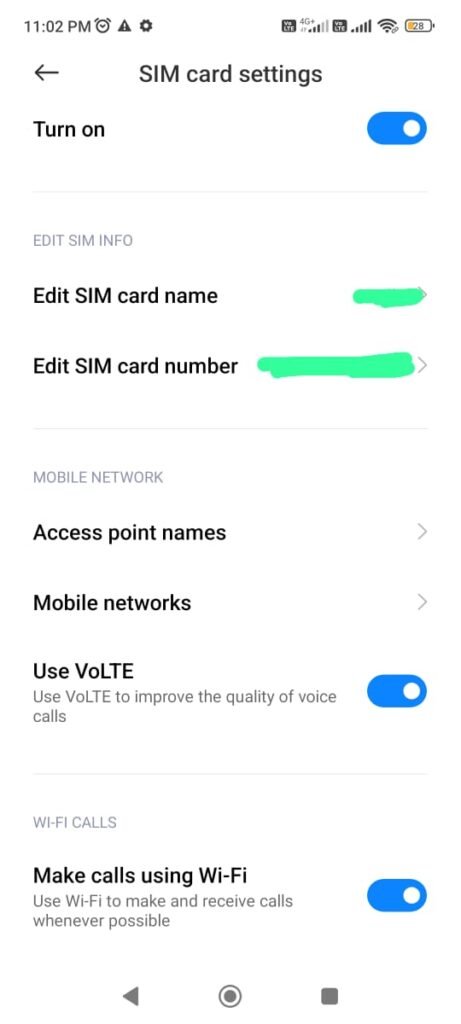
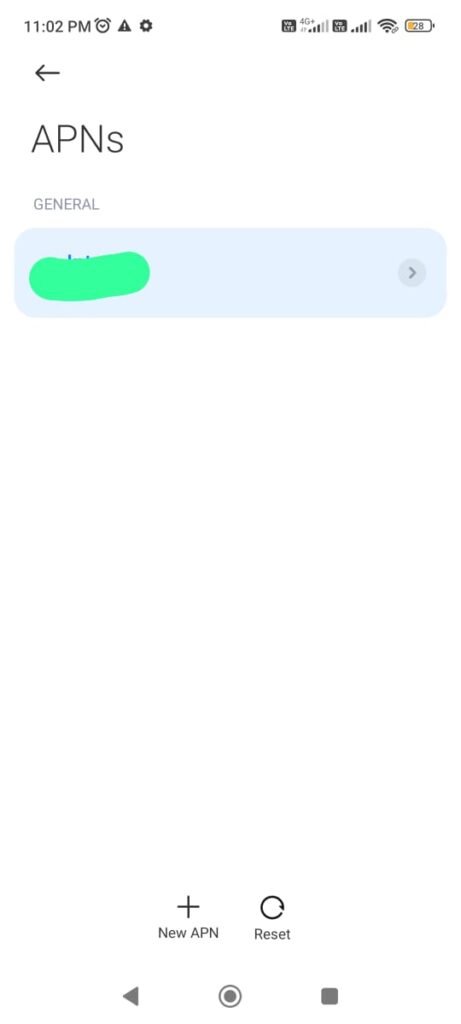
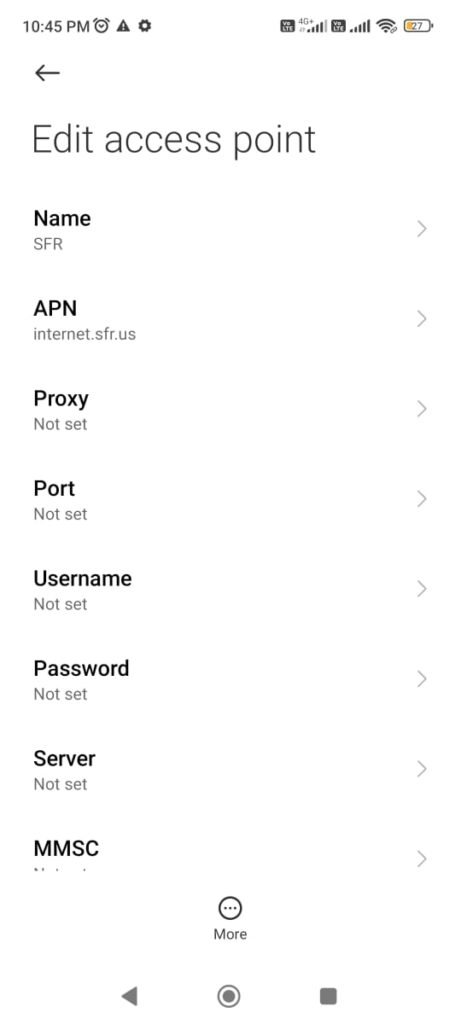
SFR APN Settings for 4G/5G Internet (Latest & Working)
To ensure fastest internet speeds, use these official SFR APN settings:
SFR APN Settings by Country
| Country | APN | MMS Proxy | MMS Port |
| United Kingdom | internet.sfr.uk | 192.168.100.1 | 8080 |
| Netherlands | internet.sfr.nl | 172.17.17.12 | 8080 |
| Italy | internet.sfr.it | 192.168.200.1 | 8080 |
| Indonesia | internet.sfr.id | 10.12.34.56 | 8080 |
| Sri Lanka | internet.sfr.lk | 10.23.45.67 | 8080 |
| United States | internet.sfr.us | 10.45.67.89 | 8080 |
| France | sl2sfr | 212.27.40.225 | 8080 |
| Japan | internet.sfr.jp | 10.56.78.90 | 8080 |
| Poland | internet.sfr.pl | 10.67.89.01 | 8080 |
| Singapore | internet.sfr.sg | 10.78.90.12 | 8080 |
✅ Save & Restart your device to apply these settings.
MMS APN Settings (Fixing Issues with Sending/Receiving Multimedia Messages)
If you can’t send or receive MMS, ensure these MMS-specific APN settings are correct:
| APN | MMSC URL | MMS Proxy | MMS Port |
| sl2sfr | http://mms.sfr.com | 212.27.40.225 | 8080 |
✅ Ensure mobile data is enabled, as MMS won’t work over Wi-Fi.
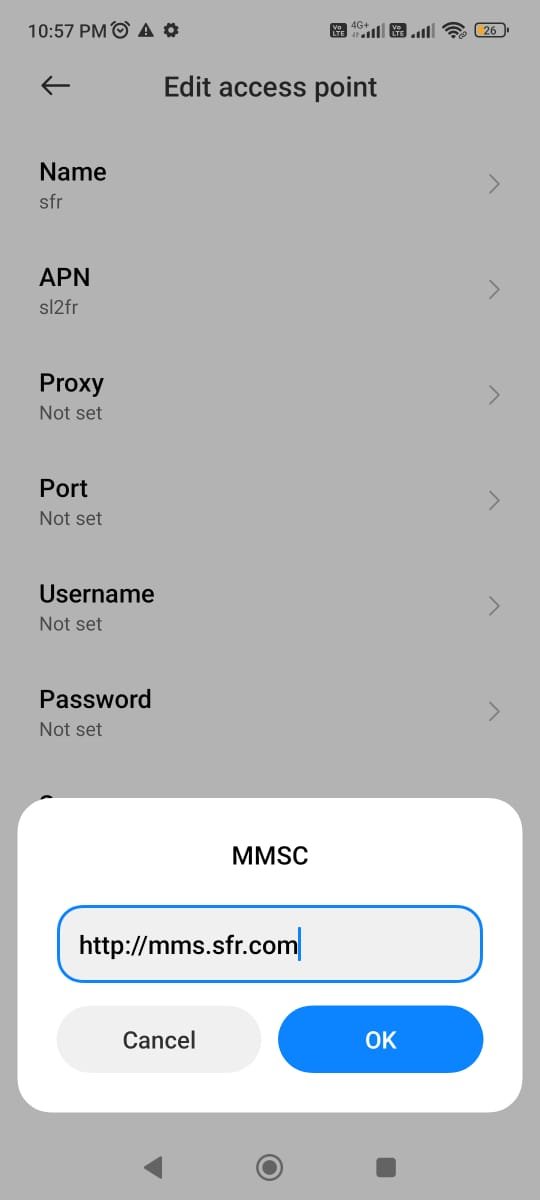
Advanced Troubleshooting: Fixing SFR Internet & MMS Issues
1. No Internet After Entering APN Settings
- Check if Mobile Data is turned on.
- Restart your phone after saving APN settings.
- Try a different APN Type: Change from default to default,supl.
2. Slow Internet on SFR?
- Switch between 4G and 5G in Settings > Network Mode.
- Change APN Type to default,dun for better speed.
- Use Google DNS (8.8.8.8) or Cloudflare (1.1.1.1) for optimized routing.
3. MMS Not Sending?
- Check if MMS is enabled in your messaging app settings.
- Ensure MMSC URL and proxy settings are correct.
- Disable Wi-Fi, as MMS only works over mobile data.
Secret APN Optimizations & Hidden Network Tricks
1. Alternative APNs for Faster Speeds
- Try business APNs (if available) for priority data speeds.
- Use internet.sfr.speed if the default APN is slow.
2. Bypassing Network Congestion
- Switching between multiple APNs can help avoid slowdowns.
- Use lesser-known SFR APNs for load balancing.
3. VPN Speed Boost with APN Tweaks
- Changing APN Type to default,mms,dun improves VPN performance.
Beyond Common Sense: Hidden SFR APN Tricks & Insights
| Hidden Fact | Explanation |
| APN Switching for Peak Hours | Some lesser-known SFR APNs can bypass congestion during peak hours by using alternative access points such as internet.sfr.speed instead of sl2sfr. |
| Dual APN Setup for Streaming | Using two APNs (one for browsing, one for streaming) can optimize video buffering. For example, setting internet.sfr.media as a second APN can reduce buffering issues. |
| VPN Speed Boost via APN Type | Changing APN Type to default,mms,dun can improve VPN performance by prioritizing packet routing differently. |
| IPv6 APN May Be Slower in Some Regions | SFR automatically assigns IPv6 APNs, but some devices may perform better using IPv4-only APNs. Manually switching to internet.sfr.ipv4 can sometimes improve speeds. |
| Secret Business APN for Faster Speeds | Some SFR business APNs, like business.sfr.fr, have higher bandwidth allocation than consumer APNs. If your SIM allows it, switching can improve speed significantly. |
| Roaming Optimization with APN Tweak | Instead of sl2sfr, try roaming.sfr.com when abroad for a more stable connection on partner networks. |
SFR Roaming APN Settings (For Travelers)
If you’re traveling internationally and need SFR roaming settings, use these steps:
- Ensure Roaming is Enabled: Go to Settings > Network & Internet > Mobile Networks and turn on Data Roaming.
- Check for an SFR Roaming Partner: Connect to an SFR partner network if available.
- Use a Roaming-Specific APN: Instead of sl2sfr, try roaming.sfr.com for a more stable connection.
- Verify Your Plan Includes Roaming Data: Some SFR plans require additional activation for international usage.
Conclusion
SFR APN settings play a crucial role in ensuring fast internet and MMS functionality. If the default settings don’t work, try the alternative configurations or manually tweak APN profiles.
Today, I’ve shared everything you need to know about SFR APN settings—from configuring the best APN for speed and stability to troubleshooting slow connections and MMS issues.
If you’ve been struggling with slow internet or no data connection, these settings should help you fix the problem instantly. But here’s my advice—if your device supports it, I always recommend using the official APN settings provided by SFR. These settings are optimized for your specific location, network plan, and device compatibility.
Key Takeaways:
- If the internet is slow, switch between different APN profiles.
- If using a VPN, adjust APN Type to optimize speed.
- Restart your phone after making APN changes for best results.
By using the right SFR APN settings, you’ll experience faster speeds, better connectivity, and smoother MMS functionality. 🚀