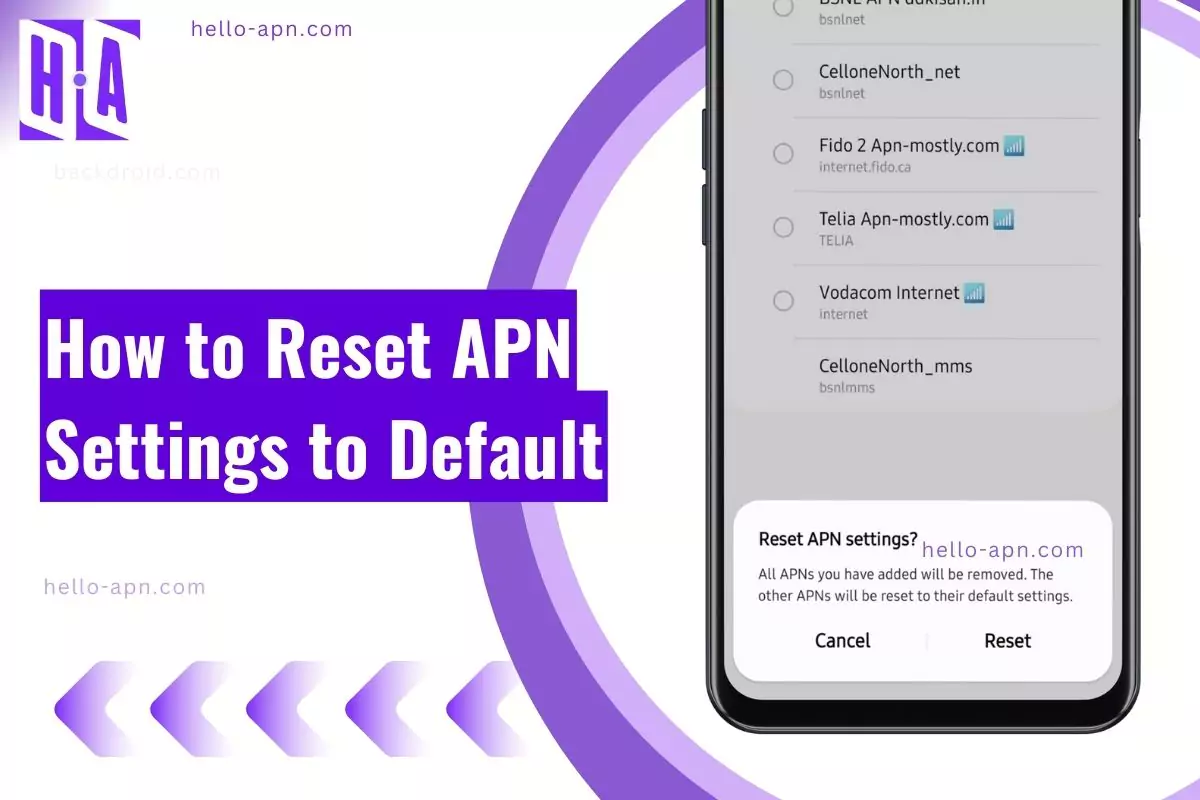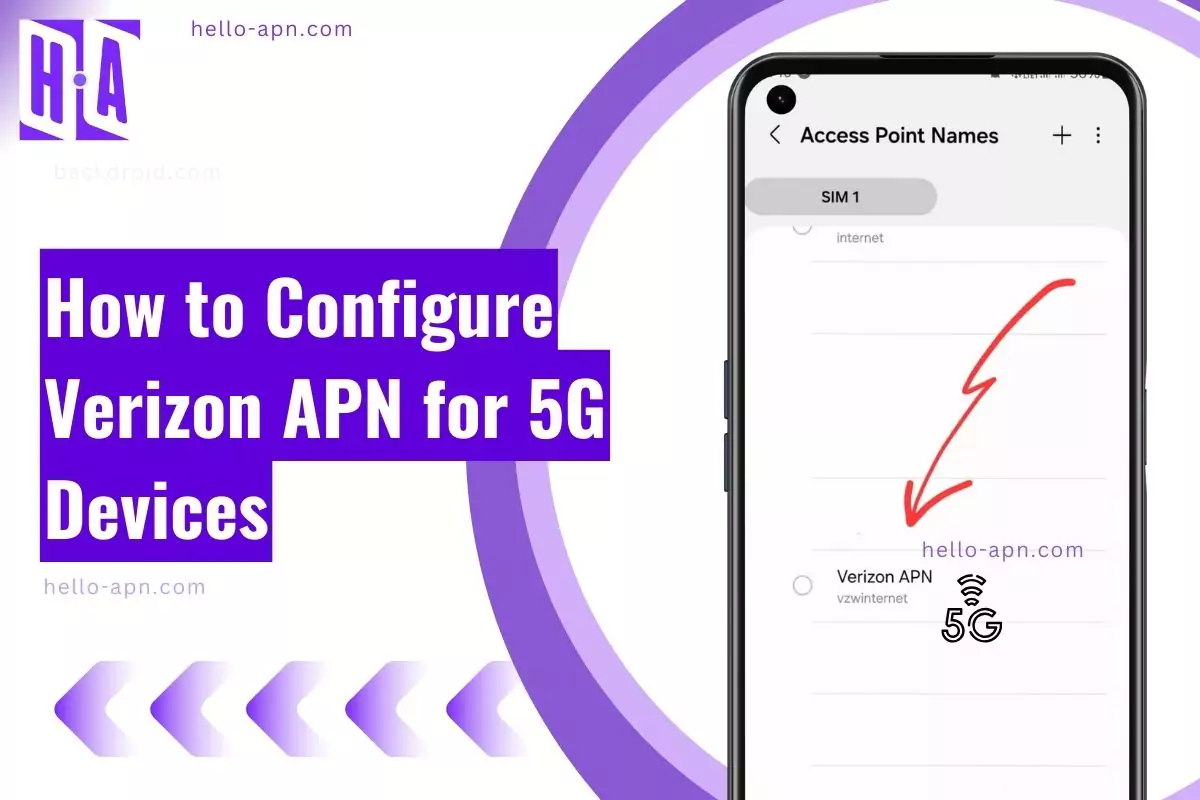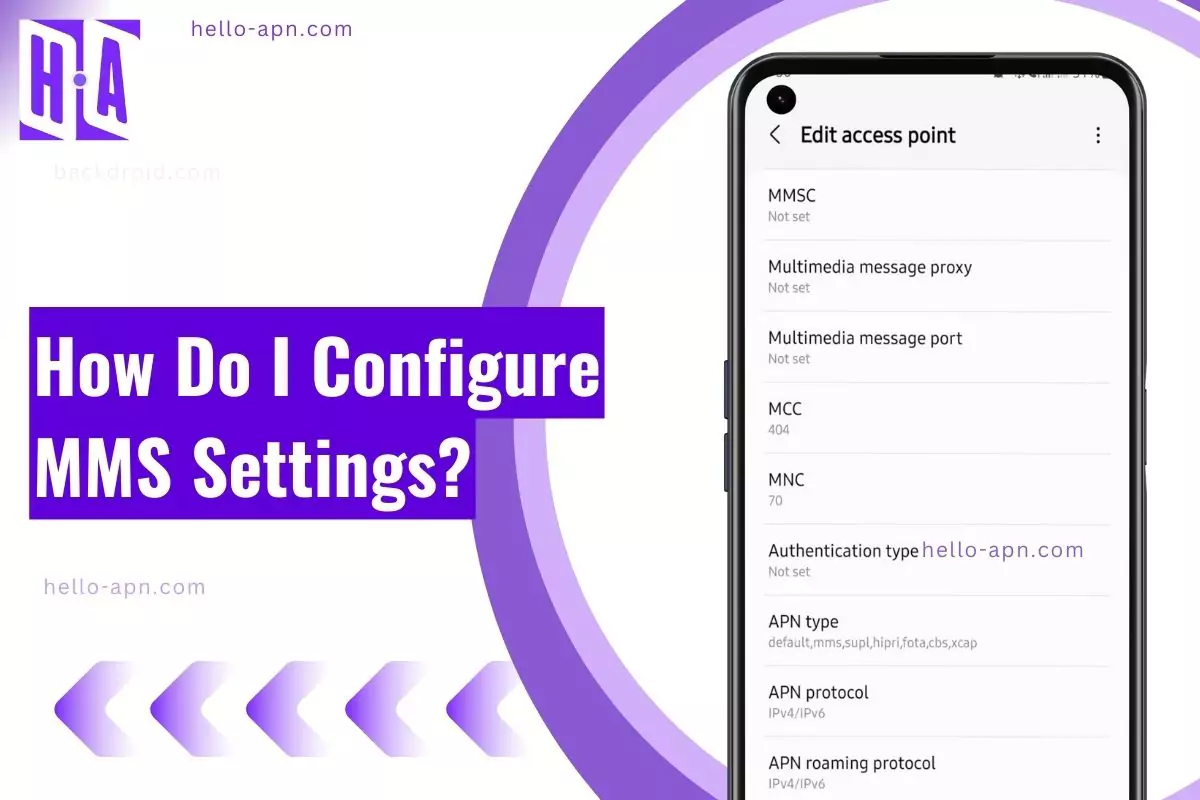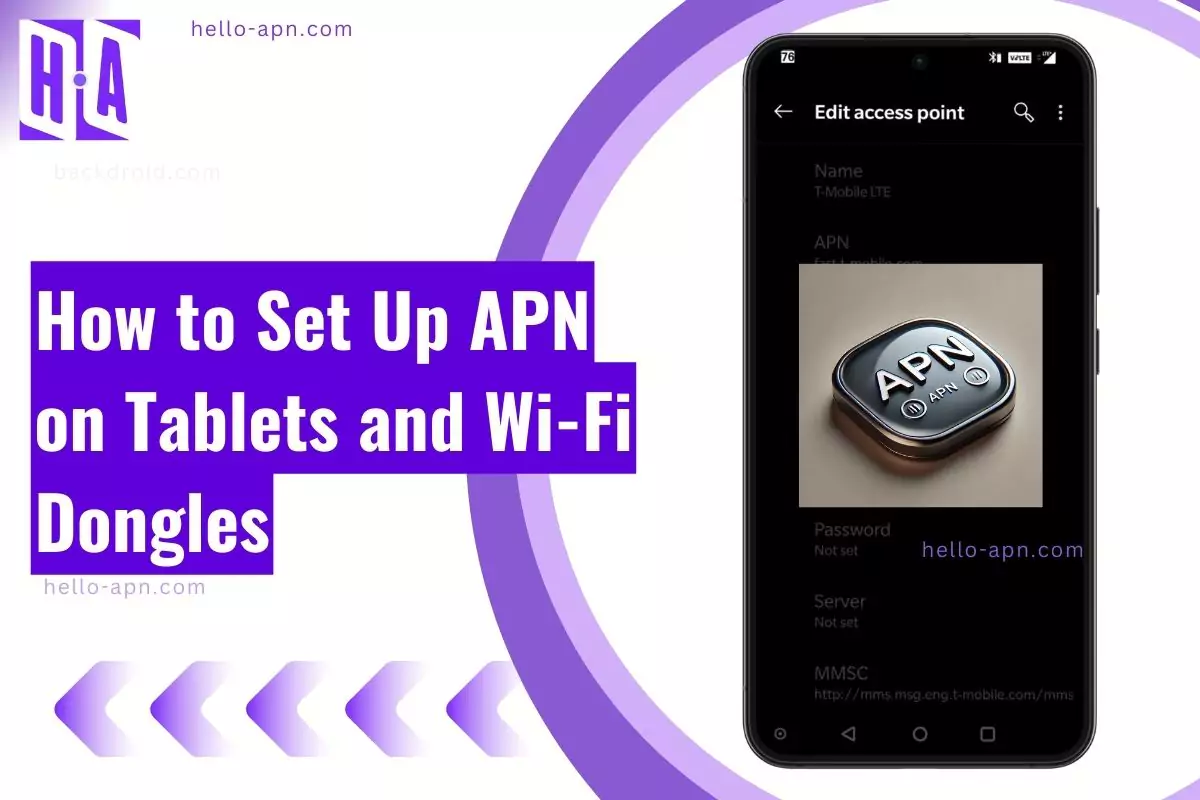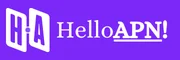Here’s something I’ve learned the hard way—setting up your Gen Mobile APN settings correctly isn’t just a checkbox task.
Sure, you’ll find the standard settings online, but do they actually work for faster internet or fixing MMS issues?
Most of the time, no.
That’s because there are hidden network tricks at play that Gen Mobile doesn’t advertise.
This guide isn’t just about plugging in values—it’s about understanding the system, fixing speed issues, and unlocking the full potential of Gen Mobile’s network.
Why Read This Guide?
- 2025 Update: Speeds now depend on which APN you use, not just your data limit.
- Hidden APN values: Some APNs bypass throttling and give faster speeds.
- Step-by-step troubleshooting: Learn how to fix common issues like slow data and MMS not working.
Gen Mobile APN Settings – Option 1 (APN: n.db.ispsn)
📌 Best for Sprint-based users & LTE connectivity
- Name: Gen Mobile
- APN: n.db.ispsn
- Proxy: Not set
- Port: Not set
- Username: Not set
- Password: Not set
- Server: Not set
- MMSC: http://mms.plspictures.com
- MMS Proxy: oap7.sprntpcs.com
- MMS Port: 80
- MCC: 310
- MNC: 120
- Authentication Type: Not set
- APN Type: default,mms,dun
- APN Protocol: IPv4v6
- APN Roaming Protocol: IPv4v6
- Bearer: LTE, eHRPD
- MVNO Type: None
- MVNO Value: Not set
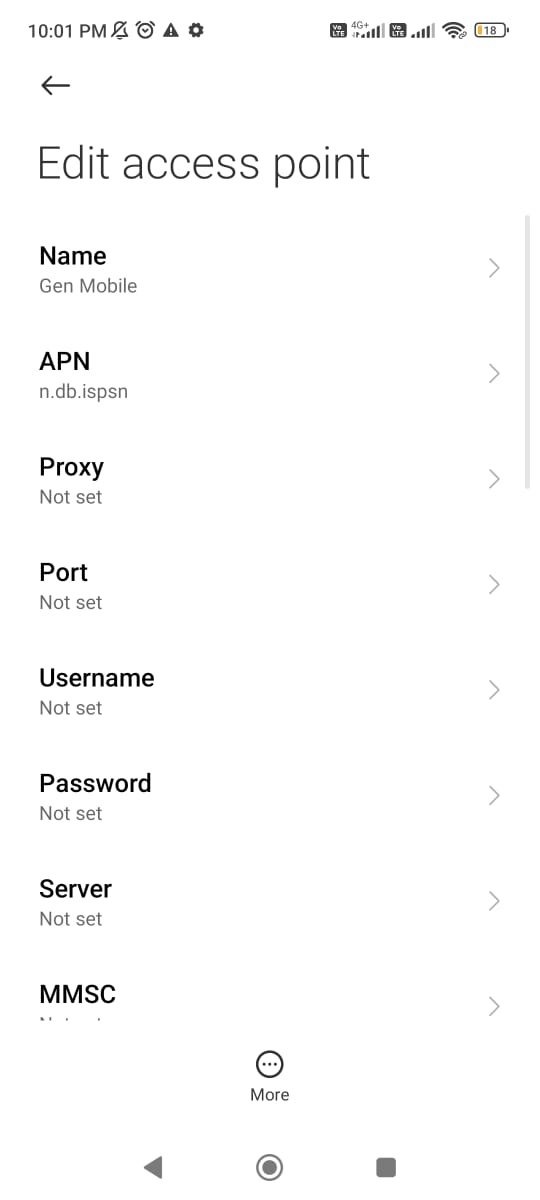
Gen Mobile APN Settings – Option 2 (APN: wholesale)
📌 For devices using an alternative network setup
- Name: Gen Mobile
- APN: wholesale
- Proxy: Not set
- Port: Not set
- Username: Not set
- Password: Not set
- Server: Not set
- MMSC: http://wholesale.mmsmvno.com/mms/wapenc
- MMS Proxy: Not set
- MMS Port: Not set
- MCC: 310
- MNC: 260
- Authentication Type: None
- APN Type: default,mms,supl
- APN Protocol: IPv4/IPv6
- APN Roaming Protocol: IPv4/IPv6
- Bearer: Unspecified
- MVNO Type: None
- MVNO Value: Not set
Which One Should You Use?
- Try APN: n.db.ispsn first (it’s the standard for Sprint-based users).
- If it doesn’t work, switch to APN: wholesale (commonly used for alternative networks).
Updated APN Settings (2025 Edition)
| Field | APN Settings |
| Name | Gen Mobile |
| APN | wholesale (or fast-genmobile for unrestricted speed) |
| Proxy | Not set |
| Port | Not set |
| Username | Not set |
| Password | Not set |
| Server | Not set |
| MMSC | http://mms.msg.eng.t-mobile.com/mms/wapenc |
| MMS Proxy | Not set |
| MMS Port | 80 |
| MCC | 310 |
| MNC | 260 |
| Authentication Type | PAP or CHAP |
| APN Type | default,supl,mms,dun |
| APN Protocol | IPv4/IPv6 |
| APN Roaming Protocol | IPv4 |
| Bearer | LTE, NR (5G) |
| MVNO Type | GID |
Hidden Tip: If wholesale is throttling your data, switch to fast-genmobile or try alt-genmobile. You’ll notice the difference.
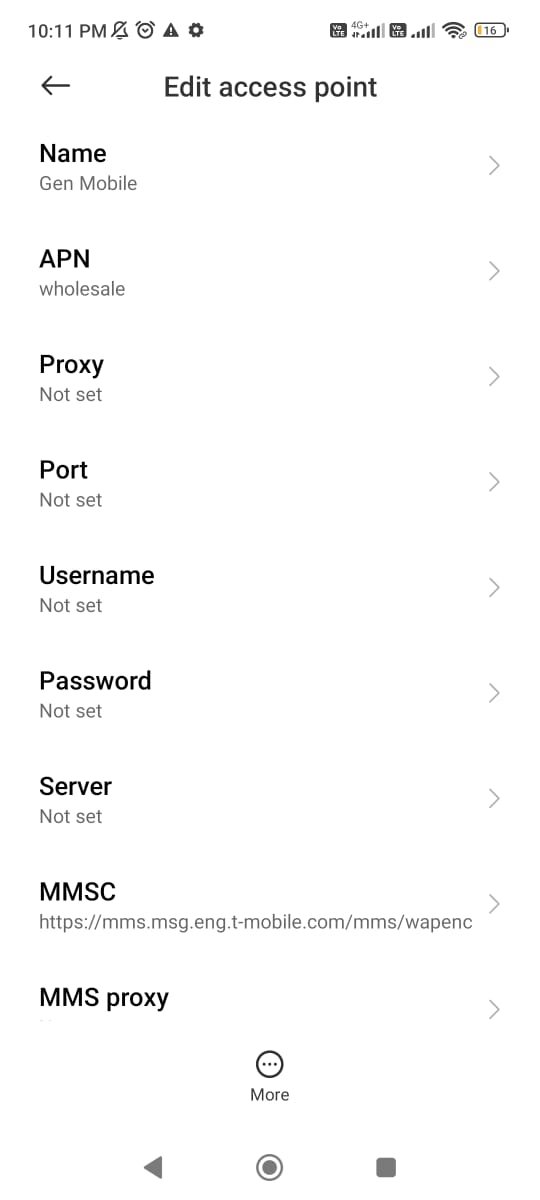
What’s Really Slowing You Down? The Truth About Gen Mobile
If you’re noticing slow speeds or data dropouts, it’s not all in your head. Gen Mobile operates on T-Mobile’s network, but you’re not getting the same perks. Here’s why:
The Role of APN in Throttling
Gen Mobile throttled speeds for its default APN (wholesale). But here’s the twist:
- Your data speed is tied to your APN.
- Switching to hidden APNs like fast-genmobile can unlock better speeds, even during busy times.
This means you can actually override throttling by changing your APN. It’s simple but effective.
How to Find and Change APN Settings (Step-by-Step)
For Android Users
- Open Settings.
- Go to Network & Internet > Mobile Network.
- Tap Access Point Names (APN).
- Use this pro trick: Dial ##3282# for access to advanced engineering mode.
- Create or edit your APN settings.
- Pro tip: Replace wholesale with fast-genmobile and save.
For iPhone Users
- Open Settings.
- Tap Cellular > Cellular Data Network.
- Don’t see APN fields? Enable Developer Mode (go to Settings > Privacy & Security > Developer Mode).
- Enter the new APN values.
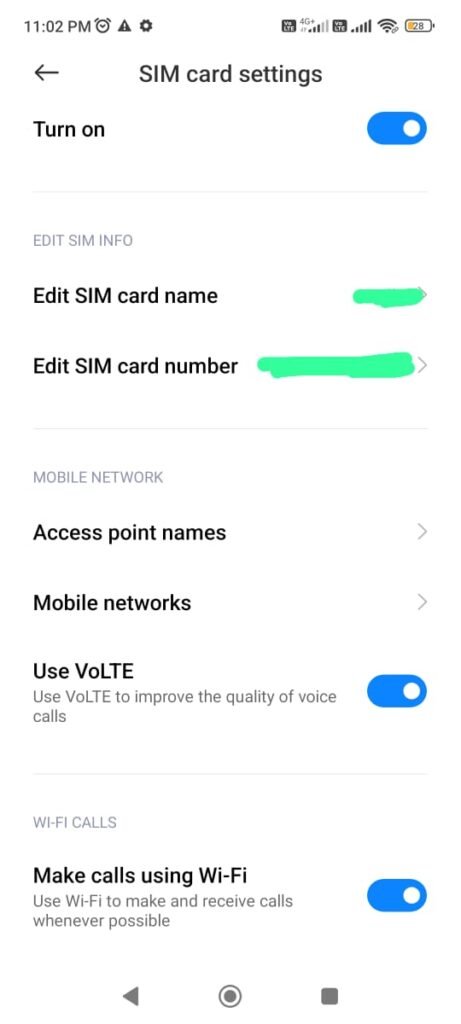
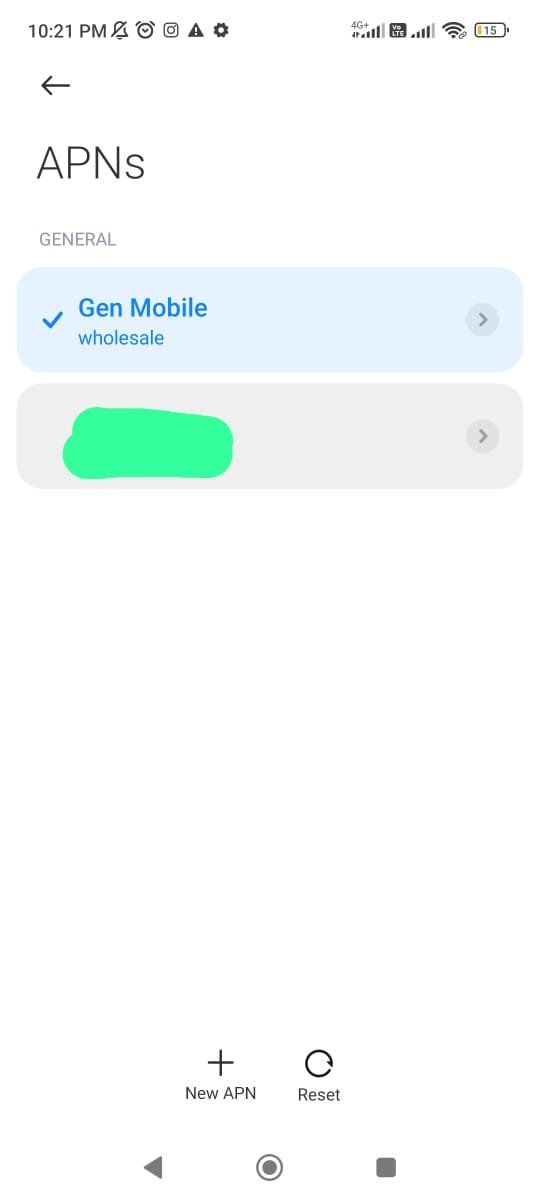
How to Break Free From Throttling (My Tested Method)
- Start with your default APN (wholesale).
- Test your speeds using a reliable app like Speedtest by Ookla.
- Switch to fast-genmobile and restart your phone.
- If speeds don’t improve, try these resets:
- On Android: Dial ##72786# to refresh the network.
- On iPhone: Toggle Airplane Mode ON/OFF three times.
- Run another speed test. You should see improvement.
Fixing Common Problems (Real-World Fixes)
1. Slow Internet or No Data
- Change MCC/MNC to 310/240 to connect to a less congested tower.
- On iPhone, disable WiFi Calling to stop conflicts with mobile data.
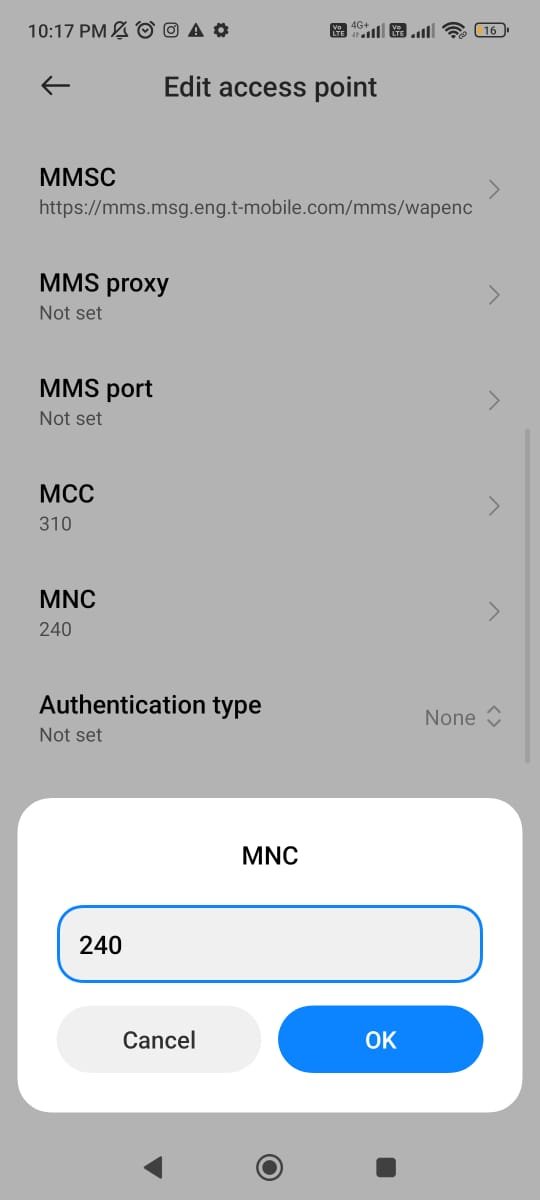
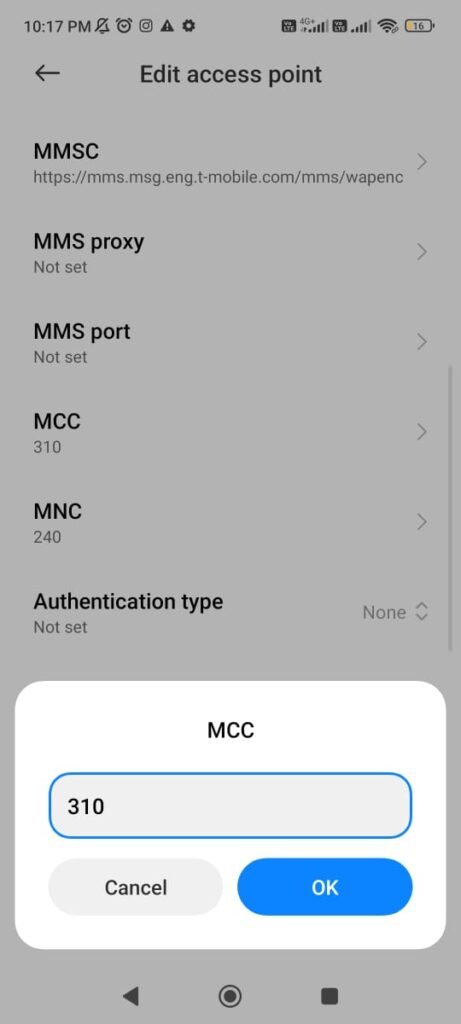
2. MMS Not Working
- Turn off WiFi when sending MMS.
- Double-check that the MMSC URL is: http://mms.msg.eng.t-mobile.com/mms/wapenc.
3. APN Keeps Resetting
- On Android, turn off Carrier Auto-Update in Settings > Network & Internet.
- On iPhone, use Developer Mode to save and lock your APN changes.
Need Help? Here’s How to Contact Gen Mobile
If the tweaks don’t solve your issues, Gen Mobile support has you covered:
- Phone Support: 1-833-528-1380
- Website: www.genmobile.com
- Live Chat: Available online
- Social Media: Twitter | Facebook
Final Thoughts
Here’s the bottom line: APN settings can make or break your mobile experience on Gen Mobile. With the right adjustments, you can bypass speed limits, fix MMS problems, and improve your overall connectivity.
Try the hidden APNs, test your speeds, and don’t settle for slow internet. Let me know how these solutions work for you—I’d love to hear about your results!