This guide explores not only the best MetroPCS APN configurations for 2025 but also exclusive insights not commonly found online, ensuring you achieve the fastest speeds possible.
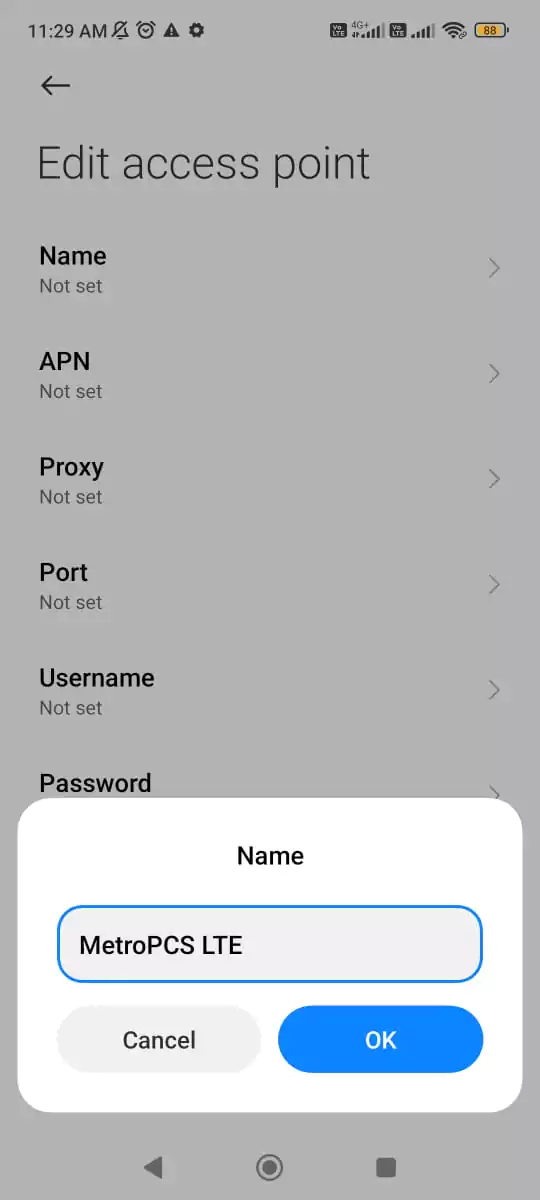
Understanding MetroPCS APN Settings
MetroPCS APN settings serve as a bridge between your device and the carrier’s network, allowing internet access and MMS services. If these settings are misconfigured, you may experience slow speeds, connectivity drops, or an inability to send/receive multimedia messages.
MetroPCS APN Settings for 5G & LTE (2025 Updated)
Standard MetroPCS APN for Android & iPhone
| Field | Value |
| Name | MetroPCS LTE |
| APN | fast.metropcs.com |
| Proxy | Not Set |
| Port | Not Set |
| Username | Not Set |
| Password | Not Set |
| MMSC | http://metropcs.mmsmvno.com/mms/wapenc |
| MMS Proxy | Not Set |
| MMS Port | Not Set |
| MCC | 310 |
| MNC | 260 |
| Authentication Type | Not Set |
| APN Type | default,supl,mms,hipri |
| APN Roaming Protocol | IPv4/IPv6 |
| Bearer | LTE, HSPA, NR (5G) |
| MVNO Type | None |
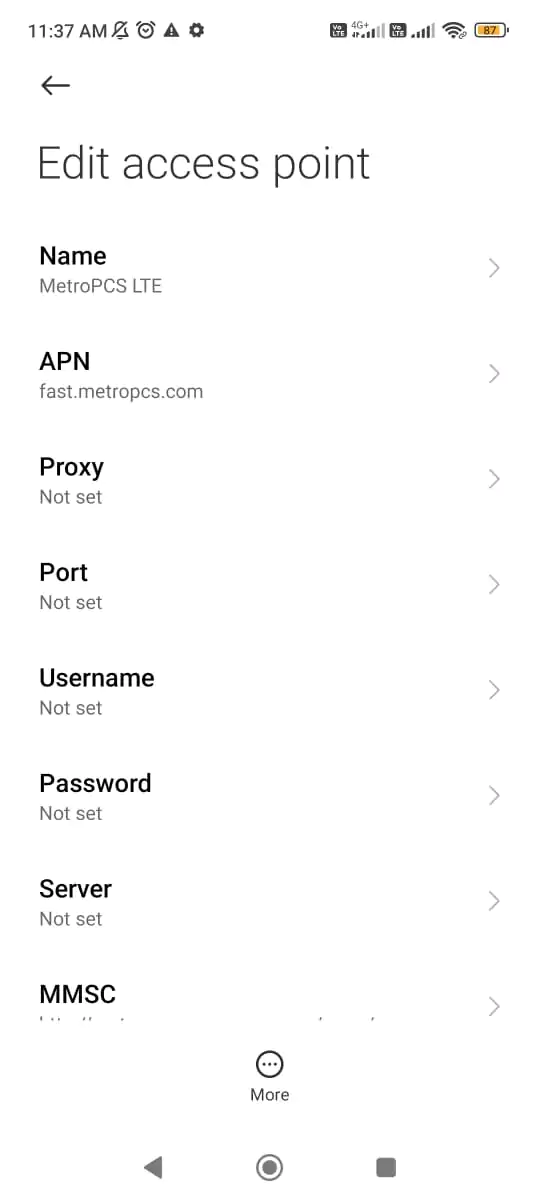
MetroPCS 5G Optimized APN Settings
For 5G users looking to maximize their connection speed, testing an alternative APN can yield better results:
| Field | Value |
| Name | MetroPCS 5G |
| APN | fast.metropcs.com |
| Proxy | Not Set |
| Port | Not Set |
| Username | Not Set |
| Password | Not Set |
| MMSC | http://metropcs.mmsmvno.com/mms/wapenc |
| MMS Proxy | Not Set |
| MMS Port | Not Set |
| MCC | 310 |
| MNC | 260 |
| Authentication Type | None |
| APN Type | default,supl,mms,xcap,ia |
| APN Roaming Protocol | IPv4/IPv6 |
| Bearer | NR, LTE |
| MVNO Type | GID |
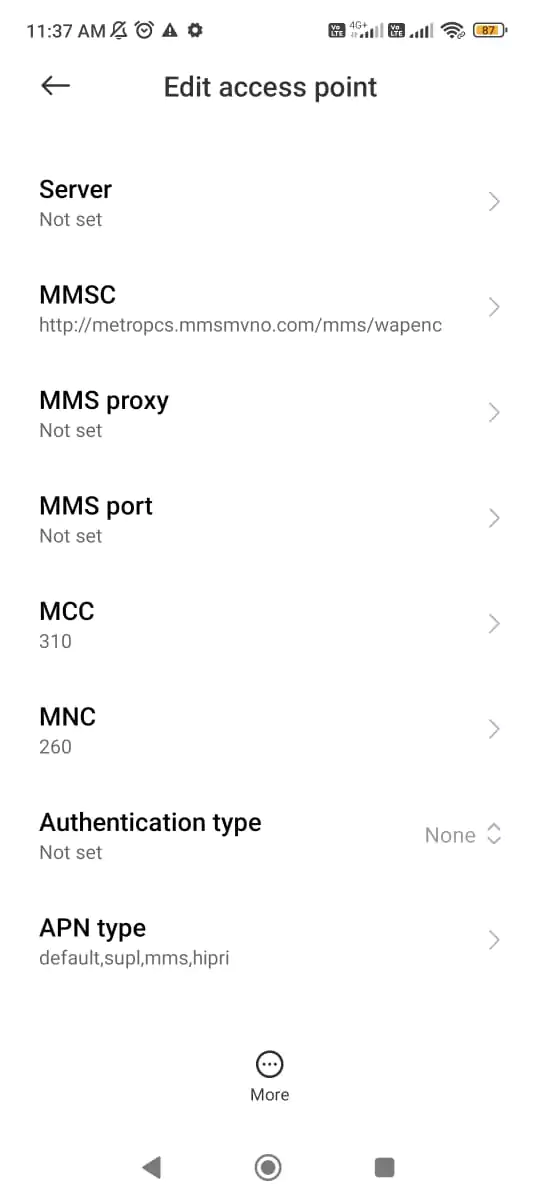
Uncommon Tweaks for Faster MetroPCS Internet
APN Type Manipulation
One overlooked strategy is modifying the APN Type field. Many MetroPCS users notice an increase in speed by experimenting with removing hipri or adding xcap. Running a speed test after each change can help identify the best setting.
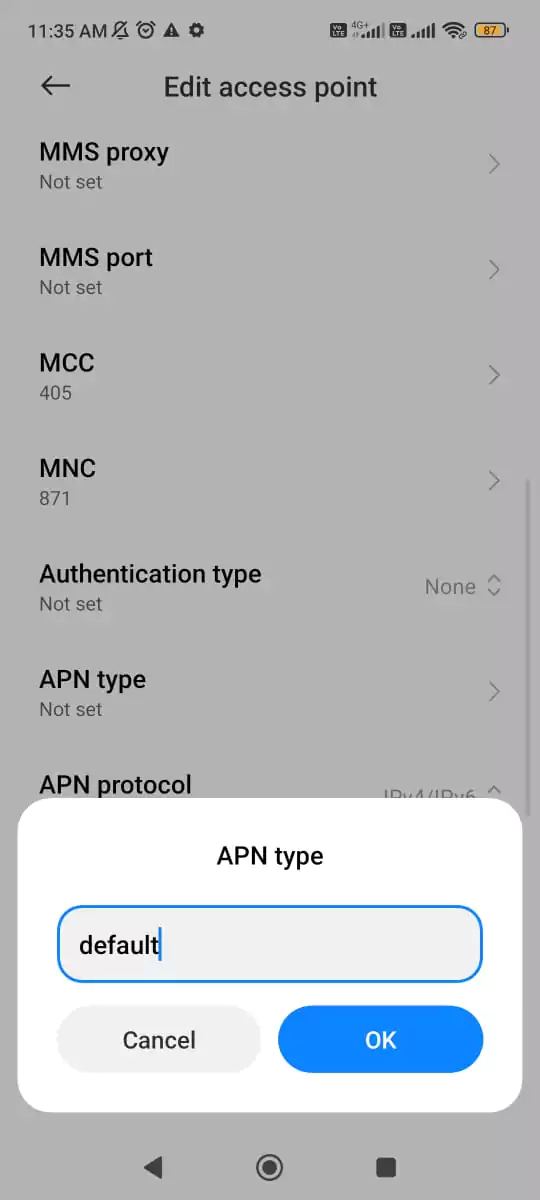
Measuring the Impact Beyond Speed Tests
While speed tests provide a snapshot of improvements, real-world performance is best evaluated through:
- Gaming Latency Tests: If you experience lag while gaming, tweak APN settings and measure the ping stability in multiplayer sessions.
- Video Streaming Stability: Run YouTube or Netflix in high resolution and observe buffer times before and after APN modifications.
- Web Page Load Times: Use tools like Google Lighthouse or WebPageTest to measure load time reductions when switching APN configurations.
DNS Optimization for Lower Latency
Instead of relying on default carrier DNS, switching to Google DNS (8.8.8.8, 8.8.4.4) or Cloudflare DNS (1.1.1.1, 1.0.0.1) can reduce latency and speed up browsing.
5G SA vs NSA – Forced Modes
MetroPCS operates both Standalone (SA) and Non-Standalone (NSA) 5G networks. If your device allows it, forcing the SA mode can lead to a more stable connection with better ping, while NSA can offer higher peak speeds.
How to Configure MetroPCS APN on Android & iPhone
For Android Users:
- Go to Settings > Network & Internet > Mobile Network.
- Select Access Point Names (APN).
- Tap + (Add New APN) and enter the recommended settings.
- Save and select the new APN.
- Restart your device for changes to apply.
For iPhone Users:
- Navigate to Settings > Cellular > Cellular Data Network.
- Enter the APN details in the respective fields.
- Save and restart the phone.
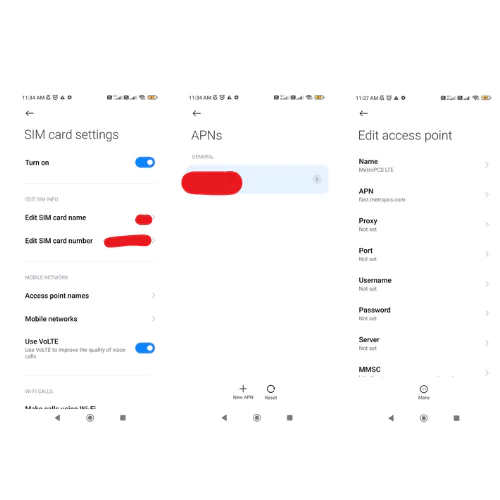
Troubleshooting MetroPCS APN Issues
Common APN Problems & Fixes
| Issue | Solution |
| No Internet After APN Change | Ensure Mobile Data is ON, restart phone, and re-enter settings. |
| MMS Not Sending | Verify MMSC URL and APN Type (default,mms,hipri). |
| Slow Internet Speed | Switch between IPv4 and IPv6, use alternative APN settings, or change DNS. |
Testing APN Speed for MetroPCS
Use apps like Speedtest by Ookla to measure download/upload speeds before and after modifying settings. Document results to determine the best APN configuration for your location.
Final Thoughts
Quick Troubleshooting Checklist
Before reaching out to customer support, try these quick fixes:
- Restart your phone – This resolves most APN-related issues instantly.
- Verify APN settings – Ensure all fields match the recommended values.
- Check mobile data is enabled – Sometimes toggling airplane mode on/off can help.
- Switch between IPv4 and IPv6 – This can improve connectivity stability.
- Reset network settings – This restores default configurations if misconfigurations persist.
- Try a different APN configuration – Switching between standard and 5G APNs might resolve issues.
For further insights and updated APN settings for various networks, visit Hello-APN. Optimizing your MetroPCS APN settings is essential for ensuring a fast and stable mobile internet experience. By making small tweaks such as modifying APN Type, adjusting Bearer settings, and testing different DNS configurations, users can significantly improve their connectivity. If persistent issues remain, consider resetting network settings or contacting Metro by T-Mobile customer support.
For further insights and updated APN settings for various networks, visit Hello-APN.
