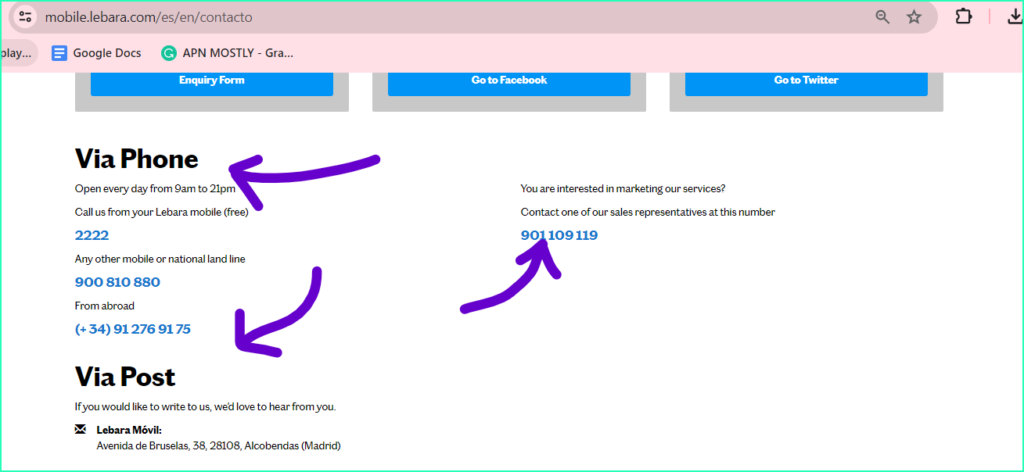Here are exactly the best APN settings for Lebara, for France, Spain, Australia, Germany, Netherlands, United Kingdom, which is proven to improve the internet speed for everyone and can result in fast internet speed and it is compatible with all the devices.
Lebara is a mobile telecommunications company that operates across the globe, offering both prepaid and postpaid plans. In order to use mobile data with your Lebara SIM card, you must correctly set up the Access Point Name (APN) settings. This article provides a detailed guide for configuring APN settings for Lebara on both Android and iOS devices.
Lebara APN Settings
UK
| Name | Lebara APN Mostly Internet UK |
| APN | uk.lebara.mobi |
| Username | wap |
| Password | wap |
| MMSC | http://mms.lebara.co.uk/servlets/mms |
| MMS Proxy | 212.183.137.12 |
| MMS Port | 8799 |
| Authentication type | PAP |
| APN type | If given a choice, select internet+mms. If the keyboard appears, enter * |



France
| Name | APN for Lebara France |
| APN | fr.lebara.mobi |
| Username | |
| Password | |
| MMSC | |
| MMS Proxy | |
| MMS Port | |
| Authentication type | PAP |
| APN type | If given a choice, select internet+mms. If the keyboard appears, enter * |




Netherlands Lebara
| Name | Lebara-Netherlands-INTERNET |
| APN | internet |
| Proxy | Not set/Blank |
| Port | Not set/Blank |
| Username | Not set/Blank |
| Password | Not set/Blank |
| Server | Not set/Blank |
| MMSC | Not set/Blank |
| MMS proxy | Not set/Blank |
| MMS port | Not set/Blank |
| MCC (Mobile Country Code) | Leave as default (470) |
| MNC (Mobile Network Code) | Leave as default (02) |
| Authentication type | Not set/None |
| APN type | default,supl |
| APN protocol | IPv4/IPv6 |
| APN roaming Protocol | IPv4/IPv6 |
| APN enable/disable | APN enabled |
| Bearer | Unspecified |
| Mobile virtual network operator (MVNO) type | None |
| Mobile virtual network operator (MVNO) value | Not set/Blank |
Germany
| Name | APN | APN Protocol | APN Roaming | Homepage |
| Lebara Internet | internet.lebara.de | Ipv4/IPv6 | Ipv4/IPv6 | LEBARA Homepage |

Australia
| Setting | Value |
| Name | Lebara Mobile by APN-MOSTLY.Com |
| APN | purtona.net |
| Proxy | Not Set |
| Port | Not Set |
| Username | Not Set |
| Password | Not Set |
| Server | Not Set |
| MMSC | http://purtona.mms/mmssend |
| MMS Proxy | 10.202.002.020 |
| MMS Port | 8080 |
| MCC | Leave the Default Value – 505 |
| MNC | Leave the Default Value – 03 |
| Authentication Type | Not Set |
| APN type | default, supl, mms |
| APN protocol | Ipv4/IPv6 |
| APN roaming protocol | Ipv4 |
| APN Enable/disable APN | APN Enabled |
| Bearer | Unspecified |
| MVNO type | None |
| MVNO Value | Not Set |

Spain
Cellular Data Settings
| Setting | Value |
| APN | gprsmov.lebaramobile.es |
| Username | Blank |
| Password | Blank |
LTE Setup (Optional)
| Setting | Value |
| APN | Blank |
| Username | Blank |
| Password | Blank |

MMS Settings
| Setting | Value |
| APN | Blank |
| Username | Blank |
| Password | Blank |
| APN Type | Leave it blankly empty |
| MMSC | Blank |
| MMS Proxy | Blank |
| MMS Message Size | 1048576 |
| MMS UA Prof URL | http://www.apple.com/mms/uaprof.rdf |

Lebara Mobile Spain APN Settings for Android:
In your Android device settings:
- Name: Lebara ES
- APN: gprsmov.lebaramobile.es
- Other settings: As specified in your provided information.

Blackberry APN Settings:
- Internet APN:
- Access Point Name (APN): gprsmov.lebaramobile.es
- Username: Blank
- Password: Blank
Windows Phone APN Settings:
In your Windows Phone settings:
- INTERNET APN:
- Profile Name:
- APN: gprsmov.lebaramobile.es
- User name: Blank
- Password: Blank
- Other settings as specified.
APN Settings for Modem/WiFi Dongle:

In Profile Management settings:
- Profile Name:
- APN: gprsmov.lebaramobile.es
- Access number: *99#
- User name: Blank
- Password: Blank

APN Settings for Lebara
Before configuring APN settings, ensure you have an active Lebara data plan. The APN settings vary depending on the country you are in. Refer to Lebara’s official website for country-specific APN details. Here are the general APN settings:
- APN Name: Lebara Internet
- APN: (Refer to Lebara’s website for country-specific APN)
- Username: (Leave blank)
- Password: (Leave blank)
- Authentication Type: (Leave blank)
Configuring APN Settings on Different Devices

For Android
Follow these simple steps to setup your APN settings on any Android device:
- Navigate to Settings > Network & Internet > Mobile Network.
- Tap on Access Point Names and then Add.
- Fill in the APN details as mentioned earlier.
- Save the new APN configuration.
For iOS
- Go to Settings > Cellular > Cellular Data.
- Tap on Cellular Data Options and then Cellular Data Network.
- Under APN Settings, fill in the APN details as mentioned earlier.
- Save the new APN configuration.
Restoring Default APN Configuration
However, if you’ve made modifications that seem to have caused more harm than good, don’t worry; there’s a simple solution. Return to the APN management menu and look for an option labeled “Reset to default” or represented by a refresh icon. Selecting this option will revert all your APN settings back to the original, Lebara-specified configuration, providing a fresh start.
- Return to the APN menu within your mobile data settings.
- Locate the “Reset to default” option, usually represented by three dots or a menu icon.
- Confirm the reset action to restore your device’s original APN configuration.
Troubleshooting APN Issues
If you’re facing problems connecting to the internet or dealing with slow internet speed, here’s what I suggest:
- Firstly, make sure that your APN settings are correct. In my experience, incorrect settings can often be the culprit.
- If the issue persists, try restarting your device. I’ve found that a simple restart can sometimes work wonders in resolving connectivity issues.
- Another step you might want to take is re-inserting the SIM card. This has been a useful troubleshooting method for me in the past.
- If none of these steps seem to solve the problem, don’t hesitate to reach out to Lebara customer support. In my case, they’ve been quite helpful in providing further assistance and resolving connectivity issues.
- Another way can be resetting the apn settings or the reset the network settings.
Conclusion
Using the correct APN settings ensures seamless mobile data connectivity on your Lebara SIM card. If you encounter any issues, follow the troubleshooting steps provided. For further assistance, refer to Lebara’s official website or contact customer support.
So that’s it for today’s blog post. In today’s blog, we have dedicated our time to providing you with the APN settings for Lebara across various countries. It is officially recommended by most websites, and we have personally tried it. After experimenting with all these 18 settings, we can confidently say that implementing them can lead to a significant increase in both download and upload speeds. In terms of gaming, if you are a gamer or play games on a mobile device using this network, you will experience a notable improvement in the stability of your ping (MS).