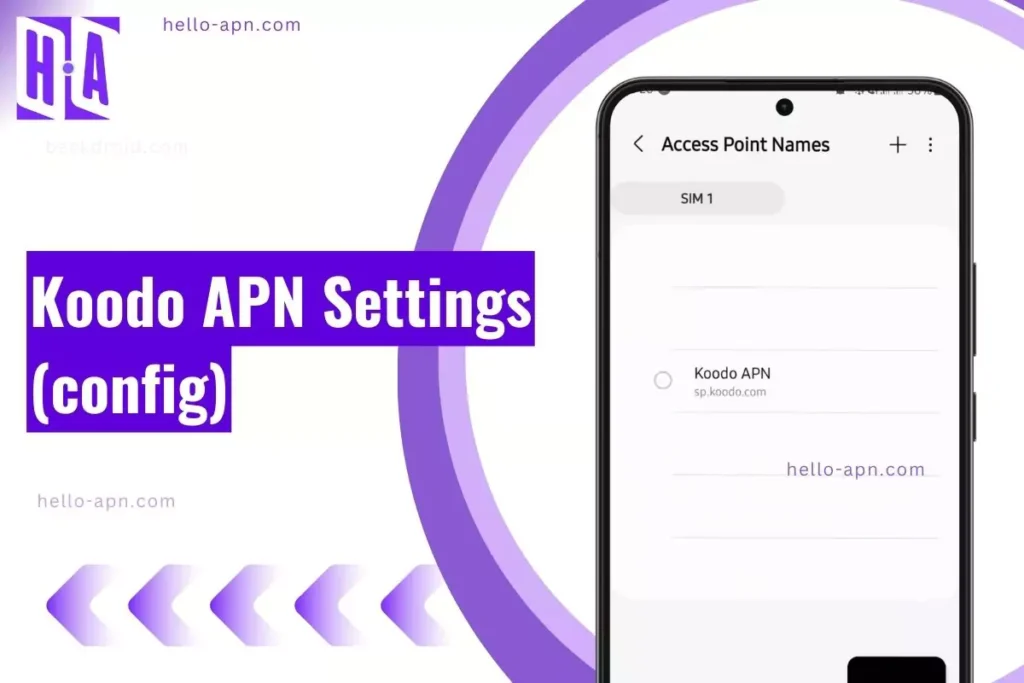What Are Koodo Carrier APN Settings?
Koodo APN settings (also referred to as Koodo Wireless Data Configuration) are necessary to connect your device to Koodo Mobile’s network for mobile data, MMS, hotspot, and VoLTE services. Setting the correct Koodo Internet Profile Setup ensures optimal network speeds and reliable connectivity on both Android and iPhone devices.
Quick Koodo Mobile APN Protocol Settings for Instant Configuration
| Field | Value |
| Name | Koodo Mobile |
| APN | sp.koodo.com |
| Proxy | Not Set |
| Port | Not Set |
| Username | Not Set |
| Password | Not Set |
| Server | Not Set |
| MMSC | http://aliasredirect.net/proxy/mmsc |
| MMS Proxy | 74.49.0.18 |
| MMS Port | 80 |
| MCC | 302 |
| MNC | 220 |
| Authentication Type | Not Set |
| APN Type | default,mms,supl |
| APN Protocol | IPv4/IPv6 |
| Bearer | Unspecified |
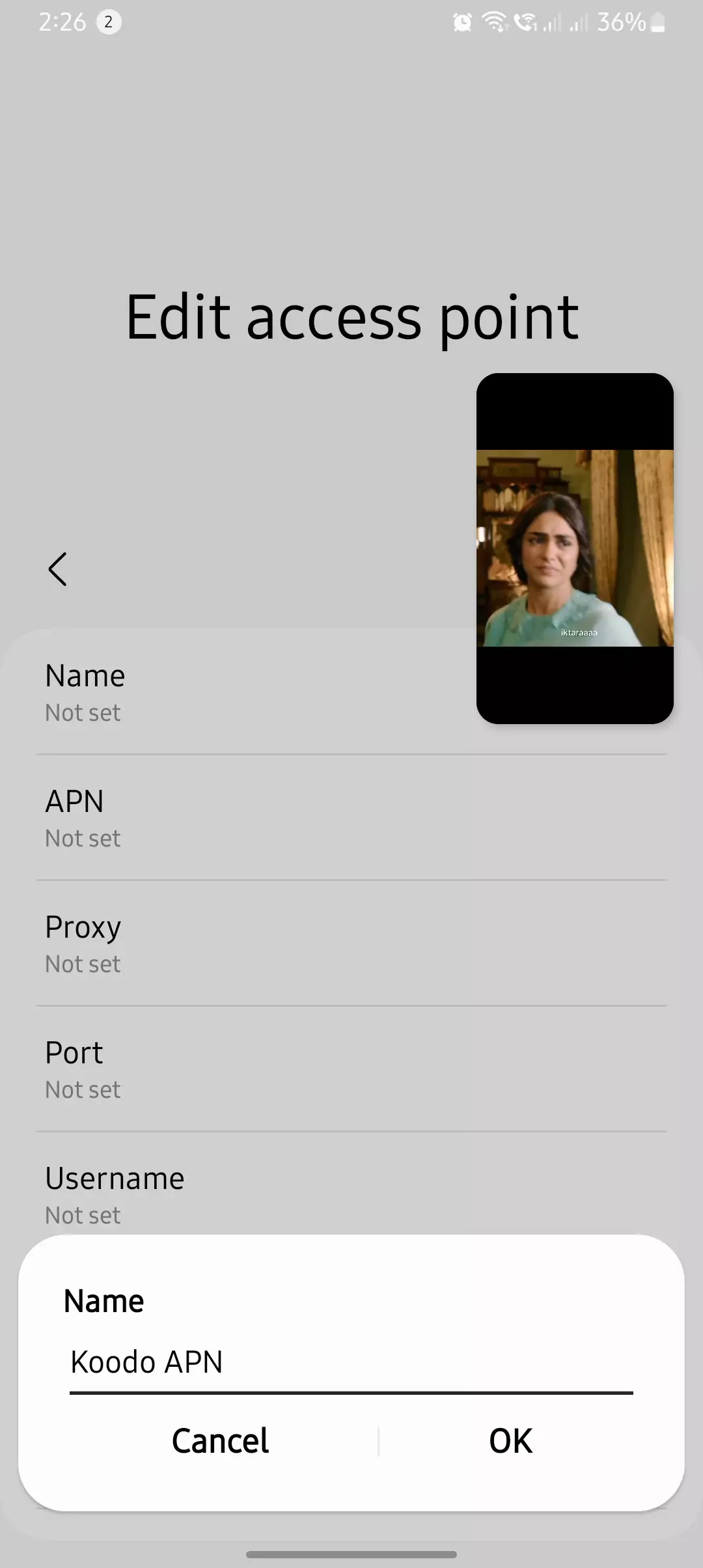
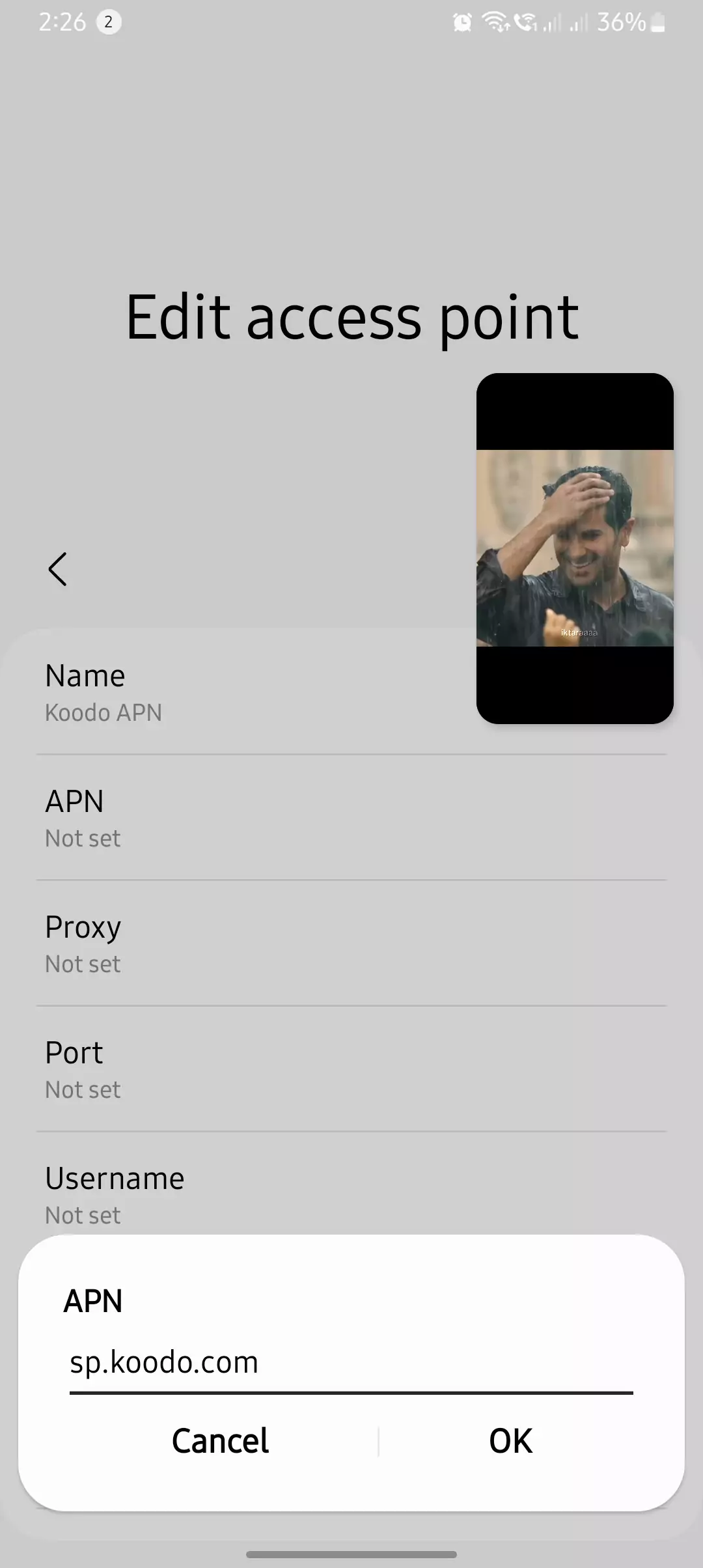
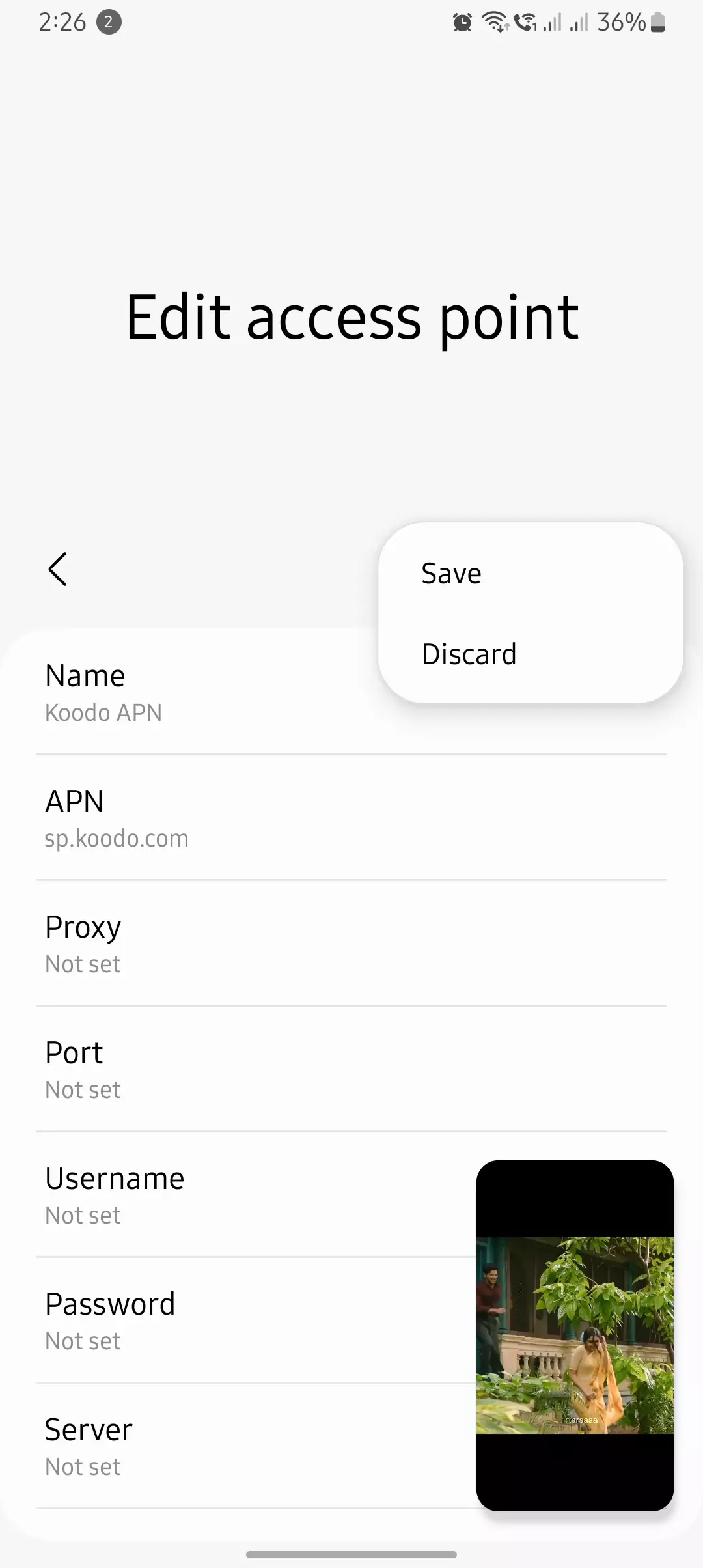
Koodo LTE/5G Setup & Data Plans
| Plan Type | APN Name | MMSC URL | APN Type |
| Standard | sp.koodo.com | http://aliasredirect.net/proxy/mmsc | default,mms,supl |
| Unlimited | sp.telus.com | http://aliasredirect.net/proxy/mmsc | default,mms,supl |
Some Koodo Mobile plans share Telus infrastructure, so testing sp.telus.com may improve performance.
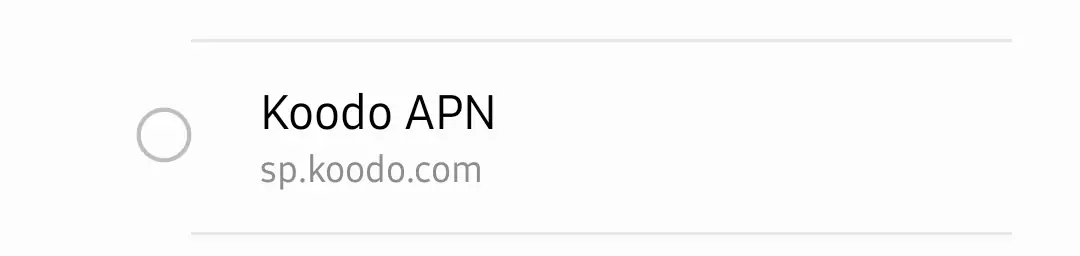
Koodo Network Settings for Different Device Brands
Samsung/OnePlus/Pixel Devices
- APN Name: sp.koodo.com
- MMSC: http://aliasredirect.net/proxy/mmsc
- APN Type: default,mms,supl
- APN Protocol: IPv4/IPv6
iPhone Devices
- APN Name: sp.koodo.com
- MMSC: http://aliasredirect.net/proxy/mmsc
- APN Type: default,mms,supl
- APN Protocol: IPv4/IPv6
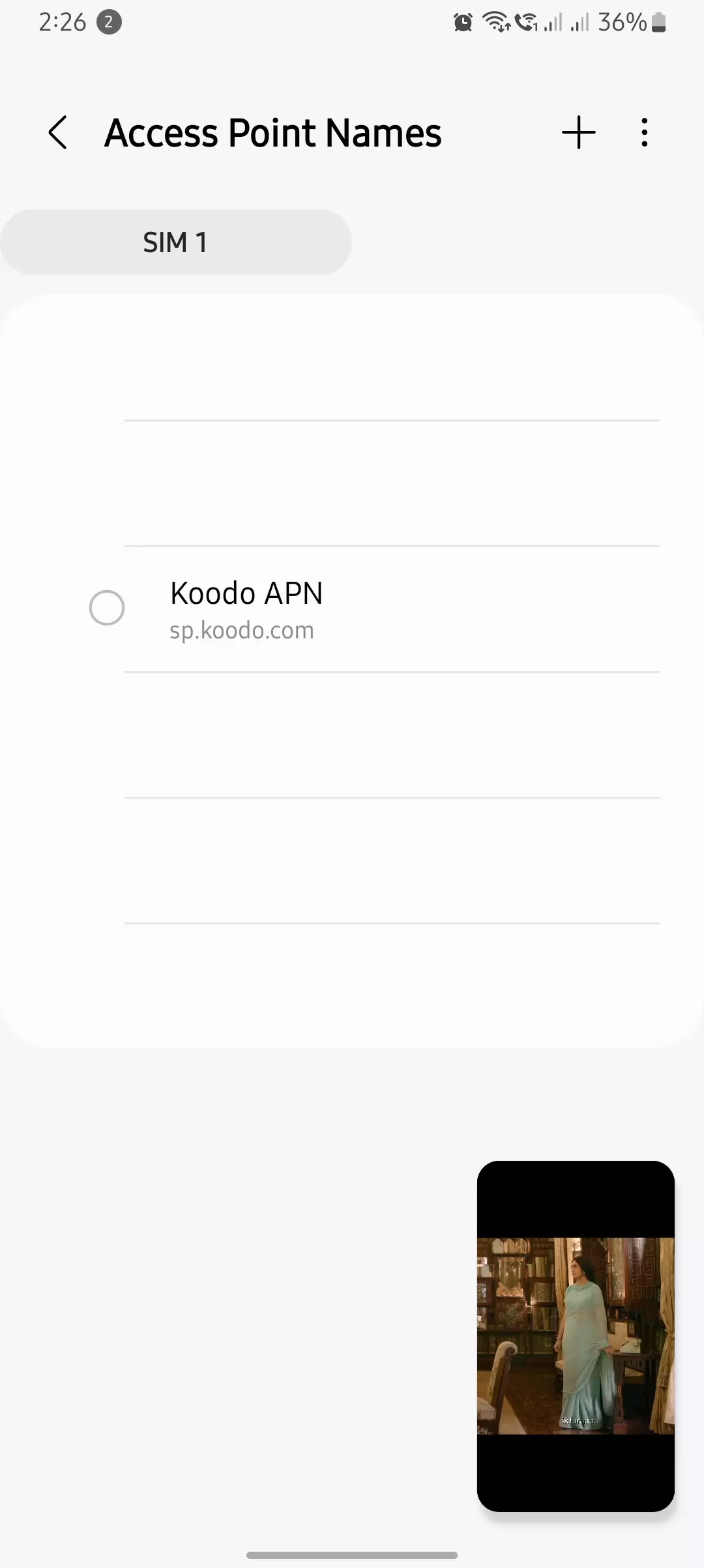
Koodo MMS and Hotspot Configuration
To enable hotspot/tethering on Koodo Mobile:
- Go to Settings > Network & Internet > Hotspot & Tethering.
- Enable Wi-Fi Hotspot.
- Set APN Type to default,dun.
- Restart your device to apply changes.
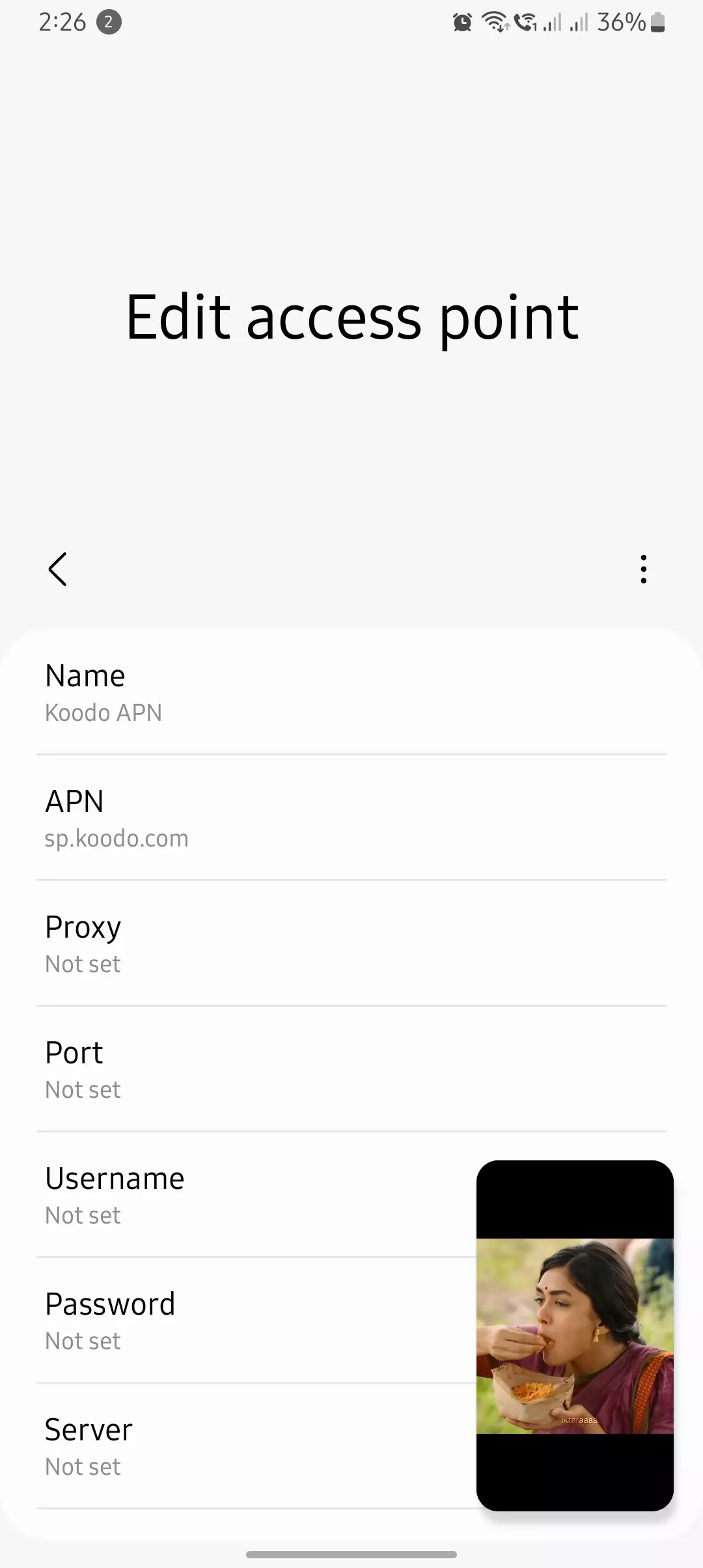
How to Set Up Koodo Cellular Data Settings on Android
- Open Settings.
- Navigate to Network & Internet > Mobile Network > Access Point Names.
- Tap Add New APN.
- Enter the APN settings listed above.
- Save and select this APN as default.
- Restart your phone to apply changes.
How to Set Up Koodo Internet Profile on iPhone
- Open Settings.
- Navigate to Cellular > Cellular Data Network.
- Enter the APN details from the table above.
- Restart your iPhone to apply the settings.
Now here is a guide about Either Adding, Editing, or even Deleting APN Settings.
Koodo MVNO Network Access for VoLTE & Wi-Fi Calling
To enable VoLTE (Voice over LTE):
- Go to Settings > Mobile Network > Preferred Network Type.
- Choose LTE/4G Only.
- Dial *#*#86583#*#* to force-enable VoLTE (on some Android devices).
To enable Wi-Fi Calling:
- Open Phone Settings > Calls > Wi-Fi Calling.
- Toggle Wi-Fi Calling ON.
- Restart the device if needed.
Alternative Koodo Carrier APN Settings (User-Verified)
| APN Name | APN Type | Works Better For |
| sp.koodo.com | default,mms,supl | Standard Use |
| sp.telus.com | default,mms,supl | Stronger in Some Areas |
Some users have reported better connectivity by switching to sp.telus.com, particularly in rural areas.
Troubleshooting & Fixes for Common Koodo Cellular Data Settings Issues
| Issue | Cause | Fix |
| No Internet | Incorrect APN | Double-check APN spelling |
| Slow Speeds | Wrong Network Mode | Force LTE/5G in settings |
| MMS Not Sending | Missing MMSC | Ensure correct MMSC URL |
| Mobile Hotspot Not Working | APN Type Missing dun | Add dun to APN Type |
Below are some advanced insights and workarounds related to Koodo Network Settings based on user experiences and technical discussions. These could help optimize performance and resolve uncommon issues.
| Fact | Context/Explanation | Potential Applications | Reliability Level |
| Locked APN Settings Workaround | Some devices restrict editing APN settings, hindering necessary configurations. A reported method involves creating a new APN with identical settings to the locked one, saving it, and then editing the newly created APN. This can bypass restrictions and allow necessary modifications. | Users facing locked APN settings can apply this method to adjust configurations for optimal performance. | ⚠️ Needs Testing |
| Impact of MMS Proxy and Port on Multimedia Messaging | Incorrect MMS proxy and port settings can prevent sending or receiving multimedia messages. For instance, changing the MMS port from the default ‘8799’ to ’80’ has resolved such issues for some users. | Adjusting MMS proxy and port settings can restore functionality for users unable to send or receive MMS. | ✅ Verified |
| APN Type Configuration and Data Speed | The ‘APN type’ parameter defines the connection’s purpose (e.g., default, mms, supl). Misconfiguring this can lead to suboptimal data performance. Ensuring the APN type includes appropriate values like ‘default,supl,mms’ can enhance connectivity. | Properly configuring the APN type can improve data speed and reliability. | ✅ Verified |
| APN Protocol Settings and Compatibility | The ‘APN protocol’ setting (IPv4, IPv6, or IPv4/IPv6) can affect device compatibility and performance. Some users have found that switching from IPv6 to IPv4 improves connectivity, especially on older devices. | Adjusting the APN protocol setting can resolve connectivity issues related to protocol mismatches. | ⚠️ Needs Testing |
| Historical MVNO Relationships Affecting APN Configurations | Koodo operates as a subsidiary of Telus, and its APN settings are closely related to Telus’s configurations. Understanding this relationship can help in troubleshooting, as solutions applicable to Telus may also apply to Koodo. | Leveraging knowledge of Telus’s network configurations can assist in resolving complex APN-related issues on Koodo. | ✅ Verified |
| User-Reported Variations in APN Settings | Users have reported variations in recommended APN settings, such as different MMSC URLs or APN names. These discrepancies can lead to confusion and connectivity issues if not properly addressed. | Verifying and standardizing APN settings based on official sources can prevent connectivity problems. | ⚠️ Needs Testing |
| Non-Standard APN Parameters Impacting Performance | Certain APN parameters, like ‘Bearer‘ and ‘MVNO type/value,’ though rarely discussed, can influence network performance. Incorrect settings can lead to issues like poor data speeds or inability to connect to the network. | Ensuring all APN parameters are correctly configured, even those not commonly modified, can optimize network performance. | ⚠️ Needs Testing |
These insights, drawn from user experiences and technical discussions, offer deeper understanding of Koodo’s APN settings beyond standard configurations. Applying these can help optimize network performance and resolve uncommon connectivity issues.
Frequently Asked Questions (FAQ)
Why is my Koodo Mobile data slow even with the correct APN?
Koodo users may experience network deprioritization during congestion because it is an MVNO under Telus. Try switching to LTE-only mode in network settings.
Can I use Telus APN settings with Koodo Mobile?
Yes, some users have reported better performance using sp.telus.com instead of sp.koodo.com.
Does Koodo Mobile support IPv6-only connections?
No, Koodo Mobile requires IPv4/IPv6 dual-stack for most devices. Setting IPv6-only may cause connectivity issues.
Final Thoughts: Optimize Your Koodo Mobile Internet Configuration
Configuring Koodo Carrier APN settings correctly ensures fast and stable connectivity. If you still encounter issues, verify APN configurations, network mode settings, and device compatibility.
For more settings and troubleshooting, visit Koodo Mobile Support.