I recently ran into an issue where my phone’s APN settings were completely greyed out. This meant I couldn’t change the settings, which left me without mobile data. If you’ve ever experienced this, you know how frustrating it can be—especially when everything else on the phone works fine.
APN (Access Point Name) settings are crucial because they connect your phone to the mobile network for internet access and multimedia messaging. Without the correct APN, your phone might not be able to access data, send MMS, or even connect properly to the carrier’s network.
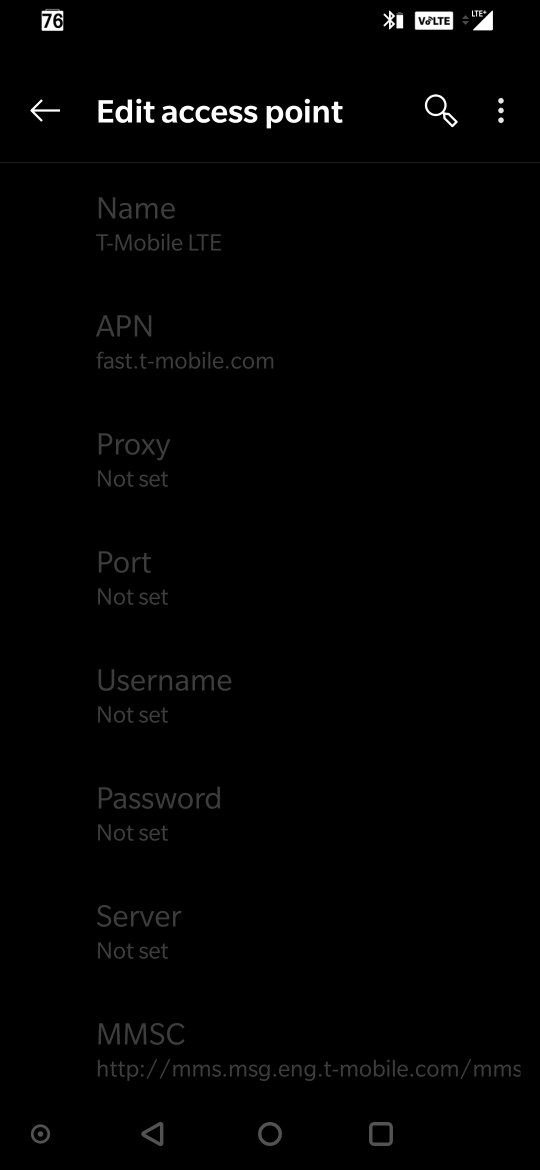
Quick Summary
If your APN settings are greyed out, the issue is likely caused by:
- Carrier restrictions preventing changes to the APN.
- Device locking that enforces predefined network settings.
- SIM profile settings that block APN editing.
- Software or firmware limitations on certain brands (Samsung, OnePlus, iPhone, etc.).
- Enterprise device restrictions due to company policies.
- Corrupt network settings caused by system glitches.
Why Are APN Settings Greyed Out?
1. Carrier Restrictions
Many mobile networks lock APN settings, especially for prepaid and MVNO (Mobile Virtual Network Operator) SIMs. Carriers do this to ensure users remain on their approved network configurations. If your device came with a specific carrier’s branding (e.g., AT&T, Verizon, T-Mobile), chances are high that you won’t be able to edit APN settings unless you request carrier unlocking.
2. Device Locking & Network Configuration
Some phones, even if not explicitly locked, have carrier profiles pre-installed, limiting manual APN modifications. For example, when I tried to change APN settings on a Samsung Galaxy S21 Ultra running One UI 5, they were greyed out. However, the same SIM worked fine on my Xiaomi Redmi Note 11, allowing me to edit APN details freely. This shows how different manufacturers implement network restrictions differently.
3. Profile Restrictions on SIM Cards
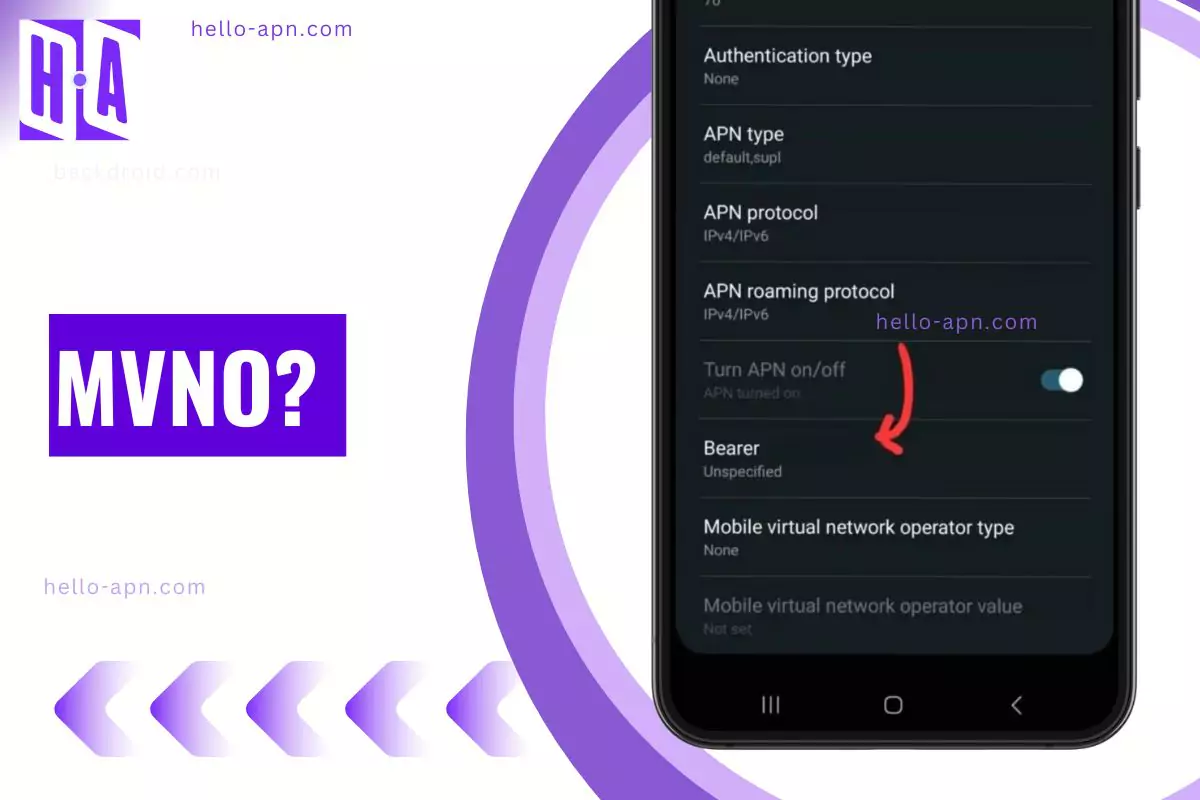
Certain MVNO SIM cards (like Mint Mobile, Cricket Wireless, or Lebara) carry network profiles that disable APN edits. This happens because the carrier pushes APN configurations via OTA (Over-The-Air) updates, preventing users from modifying them manually.
4. Software or Firmware Limitations

Some phones, especially carrier-branded models, have firmware that restricts APN settings. This is common in:
- Samsung devices running carrier-specific firmware.
- iPhones with carrier-installed profiles.
- OnePlus and Pixel phones when using carrier firmware instead of global ROMs.
A common workaround is flashing a generic firmware (if possible), which I’ll cover later.
5. Admin Policies on Enterprise Phones
If your phone is issued by an employer, Mobile Device Management (MDM) policies may block APN modifications. Companies often restrict network settings to prevent unauthorized access to corporate VPNs or mobile data plans.
6. Corrupt Network Settings
Sometimes, APN settings get locked due to glitches in software updates. If you recently updated your OS and noticed APN settings are greyed out, this could be the reason. A network reset can often fix this issue.
How to Fix APN Settings Greyed Out
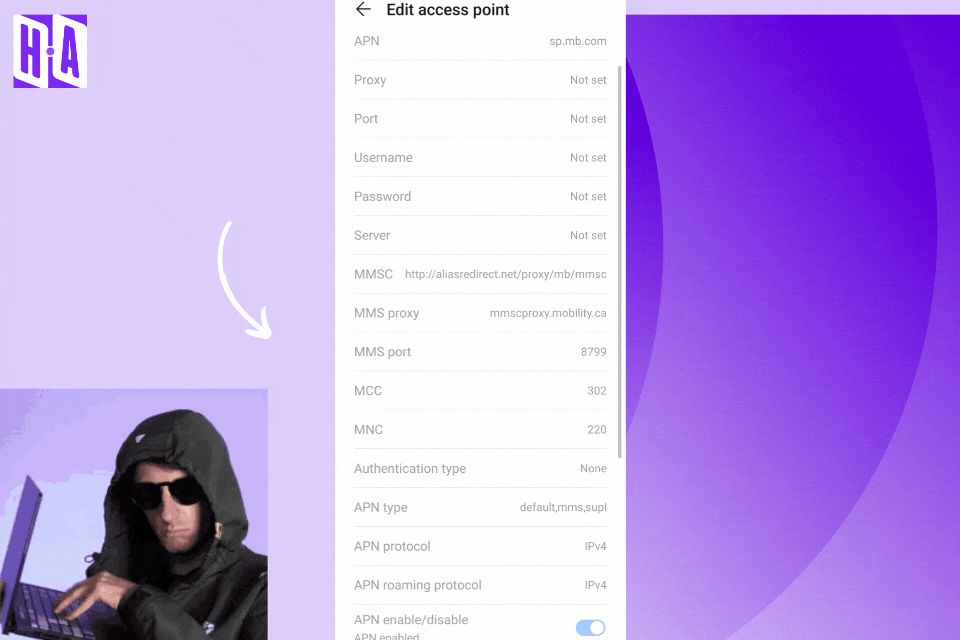
1. Check If Your Carrier Allows APN Edits
- Contact your carrier’s support and ask if APN settings are locked.
- Request an APN configuration SMS, which might unlock settings automatically.
2. Insert a Different SIM Card
- Try inserting another carrier’s SIM card.
- If APN settings become editable, the issue is carrier-imposed, and you may need an unlocked device.
3. Reset Network Settings
For Android:
- Go to Settings > System > Reset options > Reset Wi-Fi, mobile & Bluetooth.
- Confirm reset and restart the device.
This is what happens when you reset the Mobile network settings.
For iPhone:
- Go to Settings > General > Transfer or Reset iPhone > Reset > Reset Network Settings.
- Enter passcode and restart.
4. Try a Workaround Using Airplane Mode
- Enable Airplane Mode for 30 seconds.
- Turn it off and check if APN settings are accessible.
- If needed, reboot the phone.
5. Use Developer Mode (For Android Users)
- Enable Developer Options: Go to Settings > About phone > Tap “Build number” 7 times.
- Inside Developer Options, find Force Allow APN Edits (varies by manufacturer).
6. Manually Enter APN via a Hidden Menu
Some devices allow editing APN settings through hidden menus:
- Dial *#*#4636#*#* > Phone Info > Modify APN settings. If you are not able to use this code, then check out the guide on Fixing-Pro.com.
- Use the Activity Launcher app to access hidden APN settings.
7. Using a Third-Party APN Manager App
Apps like Shortcut Master (Lite) and Activity Launcher may help modify APN settings when they are greyed out. However, some require root access.
8. Flashing Generic Firmware (Advanced Users)
If your phone’s firmware locks APN settings, consider flashing a generic/global ROM:
- Download the official firmware for your device.
- Use Odin (Samsung), Mi Flash Tool (Xiaomi), or Fastboot (Pixel, OnePlus).
- This method removes carrier restrictions, but voids the warranty.
9. Contacting Your Carrier
- Request carrier unlocking if applicable.
- Ask for alternative APN settings.
- Some providers can remotely push new settings to unlock APN.
When to Consider Switching to an Unlocked Phone
If APN settings remain greyed out despite multiple attempts to fix them, an unlocked phone is the best long-term solution.
- Unlocked phones allow manual APN edits without restrictions.
- You can check unlock eligibility by dialing *#06# and checking IMEI on your carrier’s website.
Conclusion
APN settings being greyed out is an annoying but solvable issue. The cause can range from carrier restrictions to software limitations, and the right fix depends on what’s blocking the settings. In my case, switching to a different SIM and resetting network settings worked instantly. If that doesn’t help, using a hidden menu or flashing firmware could be your best bet. If all else fails, consider switching to an unlocked device for complete control over your APN settings.
Beyond Common Sense: Hidden Facts About APN Restrictions
- Some carriers restrict APN changes only when a specific SIM is used. This means using a duplicate SIM card from the same provider may unlock APN editing.
- Battery level and signal strength can sometimes affect APN editing. If your phone is in a low-power mode, APN settings may become temporarily locked.
- Some Android versions allow APN editing only when mobile data is turned OFF. Try disabling mobile data and checking again.
- A hidden carrier settings app controls APN permissions on many phones. Deleting the CarrierSettings APK (root access required) can enable editing.
If you’ve found another workaround that worked, share it below—I’d love to hear what worked for you
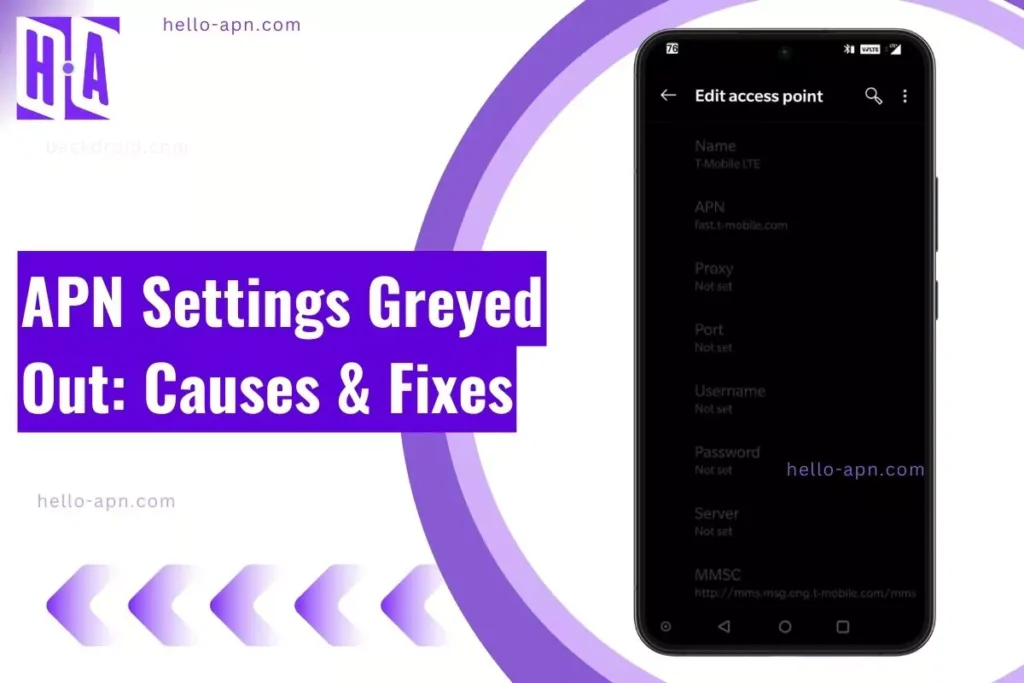
1 thought on “APN Settings Greyed Out (easy) Causes & Fixes”