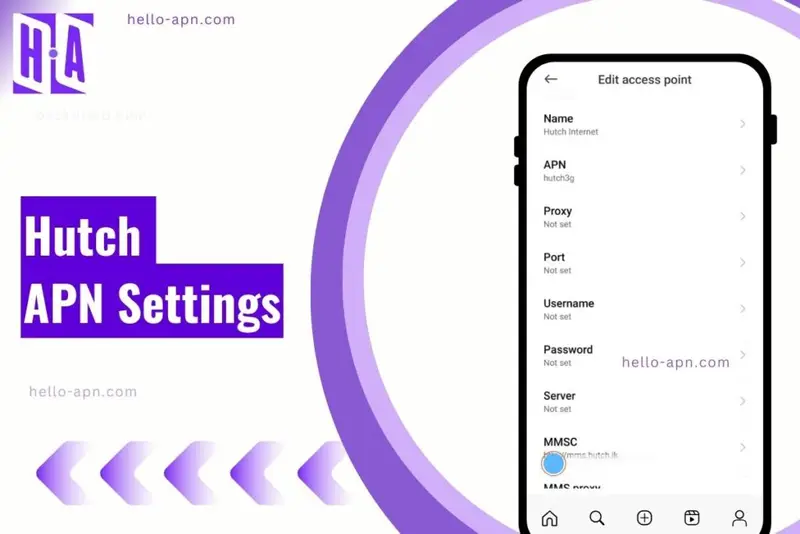Hutch plays the long game when it comes to mobile data—offering cheaper, more optimized plans while focusing on network efficiency over raw speed.
But here’s something many don’t realize:
Your APN settings determine how well you experience this network.
The wrong settings? You might think Hutch’s internet is slow.
The right ones? You’ll unlock the full potential of its optimized 4G and future 5G network.
I’ve personally faced situations where default APN settings just didn’t work.
❌ Unstable connections.
❌ No internet at all.
❌ Constant dropouts.
And trust me, it’s annoying when you’re stuck at slow speeds for no reason.
That’s exactly why I’ve put together this latest, verified Hutch APN setup guide for 2025.
✅ Works for Android, iPhone, 4G LTE, and 5G users.
✅ Simple, step-by-step setup.
✅ Troubleshooting for common issues.
But I’m not stopping at just listing APN settings.
I’ll also explain why they matter, uncover hidden tweaks for better speeds, and share unique insights you won’t typically find elsewhere.
Hutch APN Settings 2025 (Latest & Verified)
Here’s the latest working APN configuration for Android, iPhone, and 4G/5G users.
For Android Users
| Setting | Value |
| APN Name | Hutch Internet |
| APN | hutch3g |
| Proxy | Not set |
| Port | Not set |
| Username | Not set |
| Password | Not set |
| Server | Not set |
| MMSC | http://mms.hutch.lk |
| MMS Proxy | 192.168.97.100 |
| MMS Port | 8080 |
| MCC | 413 |
| MNC | 08 |
| Authentication Type | None |
| APN Type | default, supl, mms |
| APN Protocol | IPv4/IPv6 |
| APN Roaming Protocol | IPv4 |
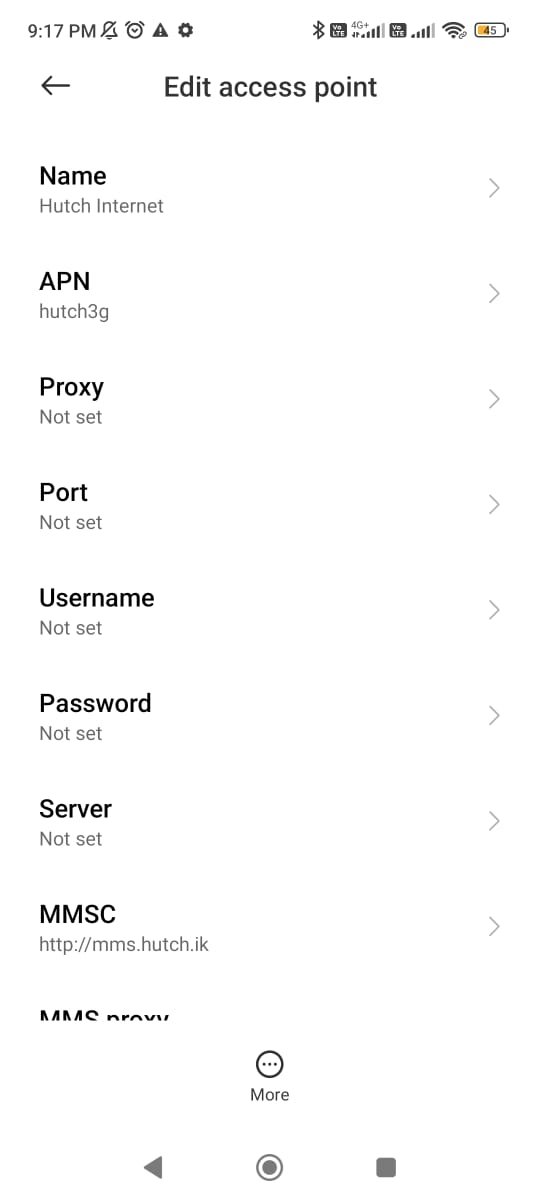
For iPhone (iOS) Users
- Go to: Settings → Mobile Data → Mobile Data Network
- Enter these details:
- APN: hutch3g
- Username & Password: Not required
- MMSC: http://mms.hutch.lk
- MMS Proxy: 192.168.97.100
- MMS Max Message Size: 1048576
- MMS UA Prof URL: Not set
For 4G LTE & 5G Users
- Make sure APN Type includes: default, supl, ims.
- If VoLTE isn’t working, go to SIM settings and enable “Use LTE for Calls”.
- Some 5G users may need to disable IPv6 and switch to IPv4 only for better performance.
What is APN and Why Does It Matters?
When I first learned about APN settings, I assumed they were just preset configurations provided by the SIM card.
But after testing multiple setups, I realized APN settings impact way more than just connectivity.
They directly affect:
📶 Latency (Ping): A wrong APN setup can increase lag while gaming or streaming.
📲 Connection Priority: Some APN types prioritize VoLTE, IMS, or regular data, which affects call quality and HD voice.
🔄 Network Stability: Without the right authentication type or APN protocol, your phone might keep disconnecting from 4G or 5G.
Why You Should Set Up Hutch APN Manually
Your SIM might not always auto-configure the best APN settings.
That’s why manually setting the correct Hutch APN settings can instantly fix:
✅ Slow speeds
✅ Unstable mobile data
✅ MMS messages not sending
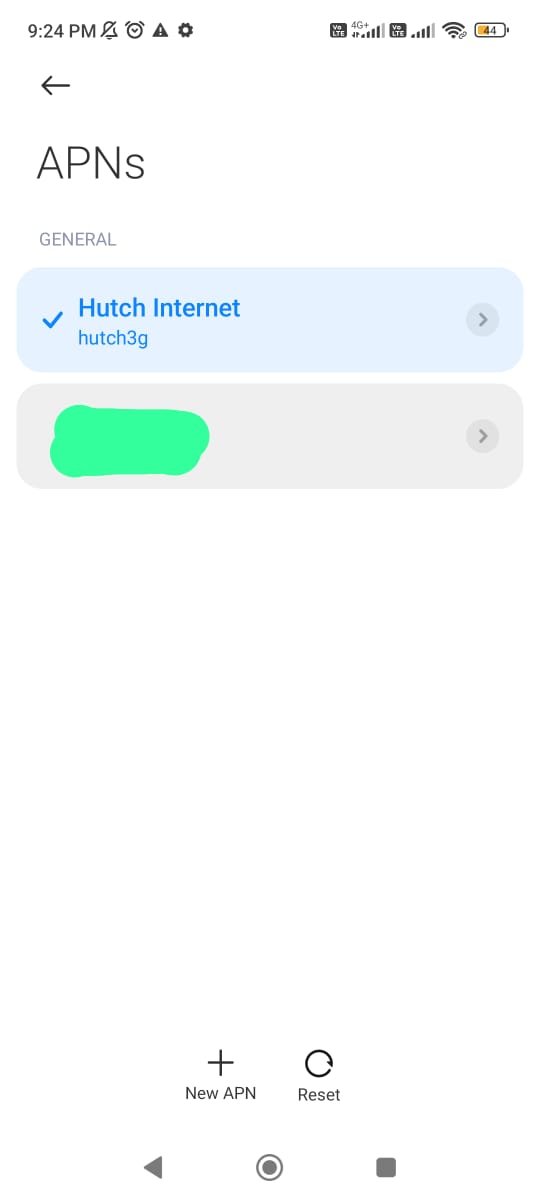
How to Manually Set Up Hutch APN Settings?
If Hutch APN settings aren’t updating automatically, here’s how to enter them manually.
For Android Users
- Go to: Settings → Mobile Networks → Access Point Names (APN).
- Tap on “+” or “New APN”.
- Enter the Hutch APN settings listed above.
- Tap on “Save”, then select the newly created APN.
- Restart your phone.
For iPhone Users
- Go to: Settings → Mobile Data → Mobile Data Network.
- Manually enter the Hutch APN details.
- Exit settings (it auto-saves).
- Restart your device.
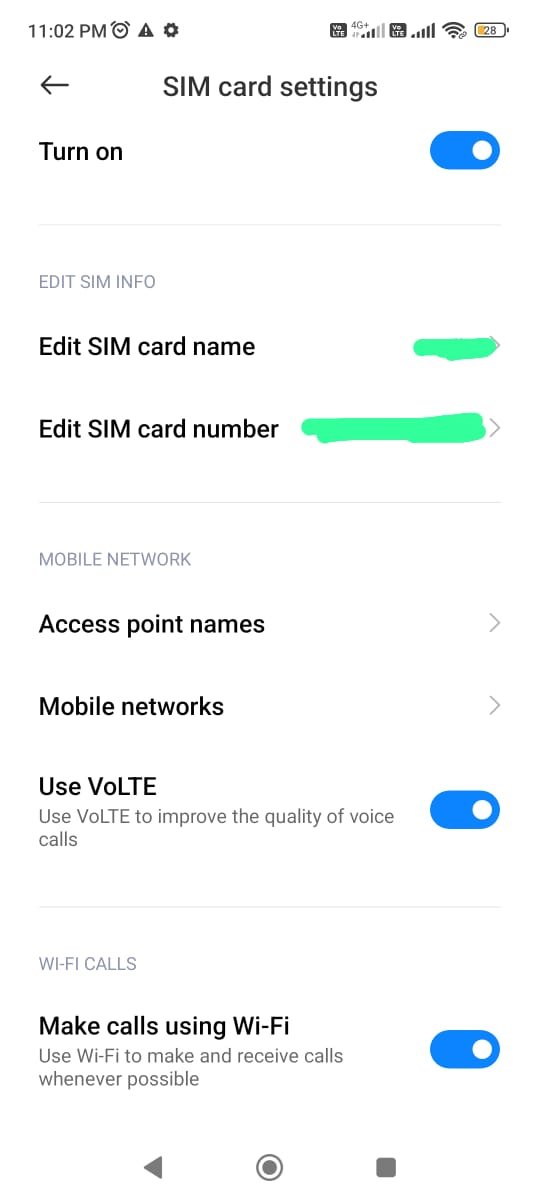
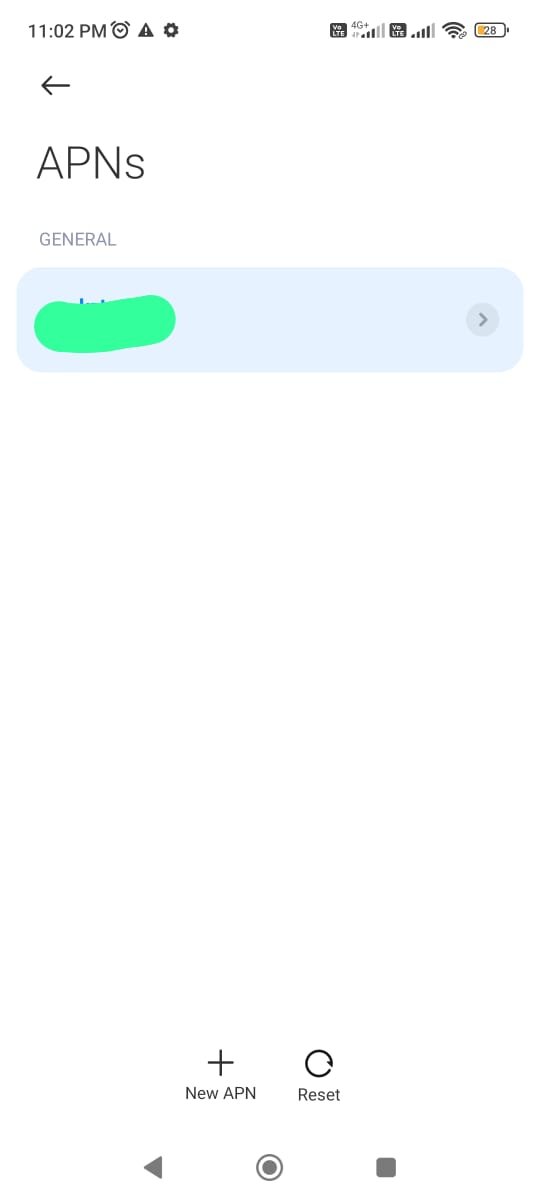
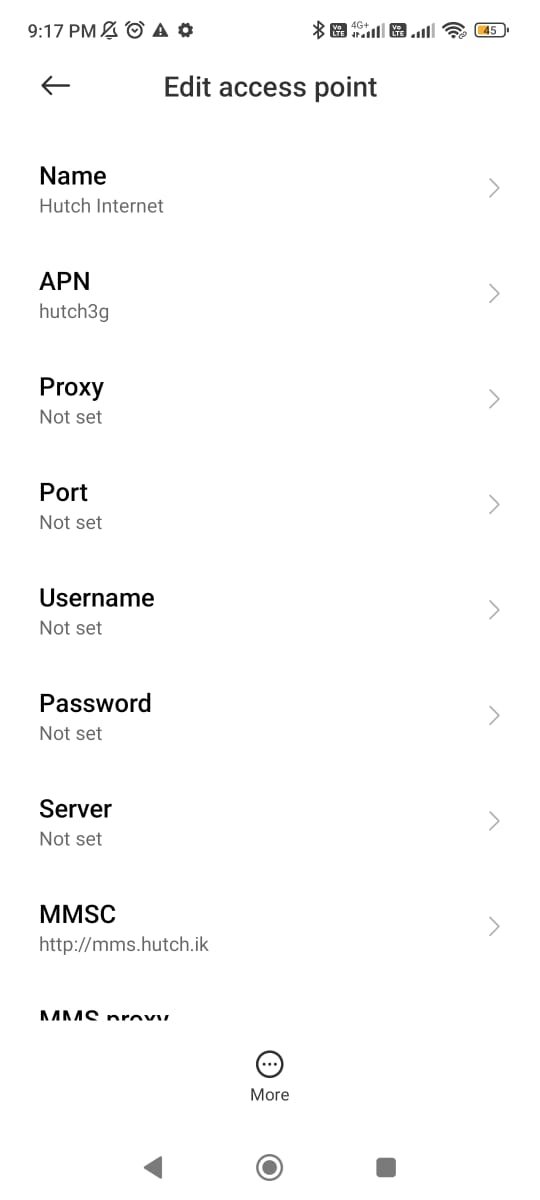
Troubleshooting Hutch APN Issues
If Mobile Data is Not Working:
- Ensure APN settings are saved correctly. Some phones reset APN settings after a restart.
- Turn Airplane Mode ON for 30 seconds, then OFF.
- Check Hutch network coverage in your area.
- Reinsert your SIM card to refresh network settings.
If MMS Messages Are Not Sending:
- Check if MMSC & MMS Proxy settings are correct.
- Make sure mobile data is turned ON (MMS won’t work over Wi-Fi).
- Restart your device and try again.
If 4G/5G is Not Working:
- Make sure your SIM supports 4G/5G (some old SIMs don’t).
- Disable IPv6 and switch to IPv4 only (this fixes VoLTE issues on some phones).
- Reset Network Settings (Settings → General → Reset → Reset Network Settings).
Hutch Customer Support & Assistance
If none of the fixes work, Hutch support can help.
- Website: Hutch.lk
- Customer Care: Dial #678# from your Hutch SIM.
- Email Support: support@hutch.lk
- Social Media:
Why Hutch APN Settings Matter More Than You Think?
Hutch isn’t just another telecom provider—it’s playing a smarter game in mobile data.
📡 By focusing on network efficiency instead of aggressive expansion, Hutch delivers high-speed data without the usual throttling tricks used by bigger providers.
📊 Their spectrum strategy means your APN settings play a huge role in determining whether you get priority access to less congested towers.
🚀 With 5G on the horizon, the right APN setup will help you experience future-ready speeds before the rollout is complete.
So, if your Hutch internet feels slow or unreliable, don’t just assume it’s the network—check your APN settings first. You might be surprised at how much of a difference it makes.
Conclusion
I’ve seen firsthand how fixing APN settings can instantly improve mobile internet speeds.
If your Hutch mobile data is slow, unstable, or not working, the problem is often a misconfigured APN.
Don’t just rely on default APN settings—manually setting them up can make a huge difference.
Here’s what you should do:
✅ Double-check your APN settings and ensure they match the values listed above.
✅ Restart your phone after saving changes to refresh the network.
✅ Toggle Airplane Mode ON/OFF to force a network reconnection.
✅ Test different APN types (default, supl, ims) to see what works best.
If you’re still having issues, try:
🔄 Resetting network settings (Settings → General → Reset → Reset Network Settings). Here’s what happens after resetting the mobile network settings.
📶 Checking Hutch network coverage in your area.
💬 Reaching out to Hutch customer support for further troubleshooting.