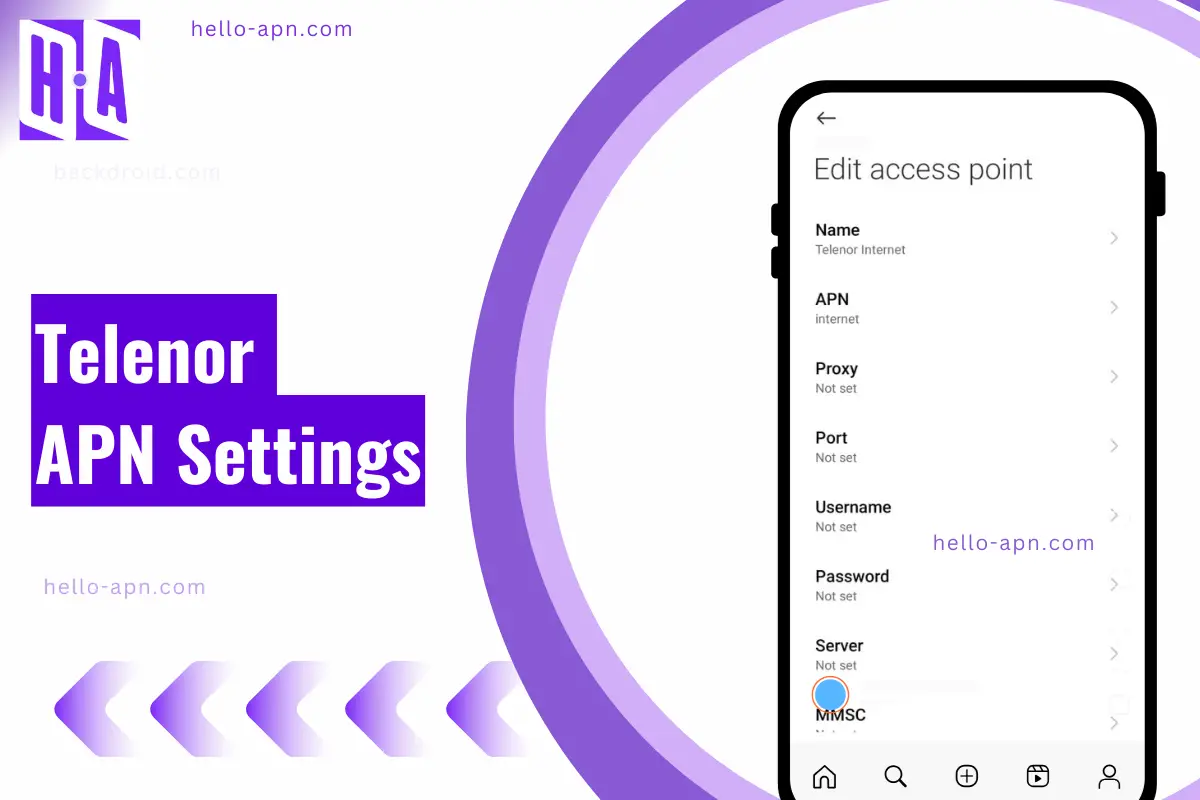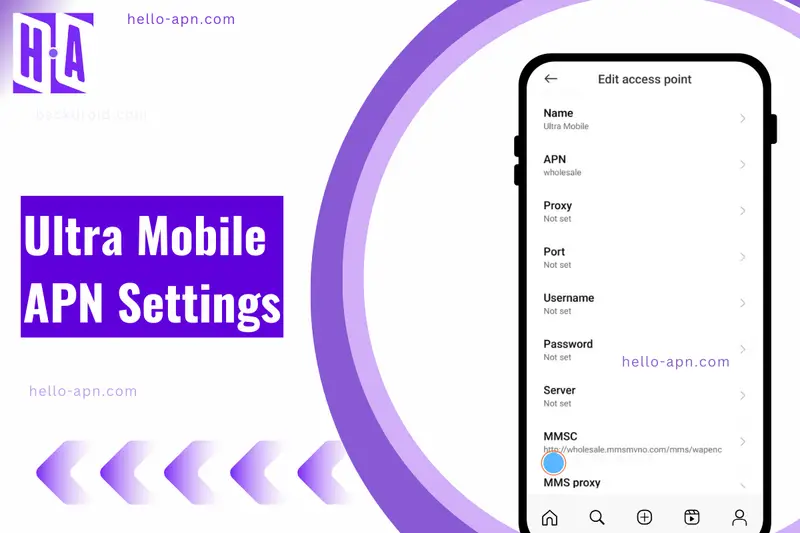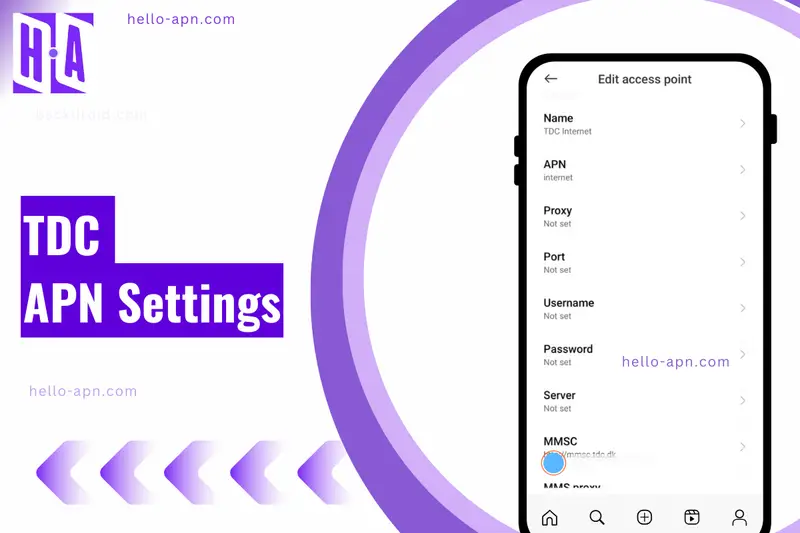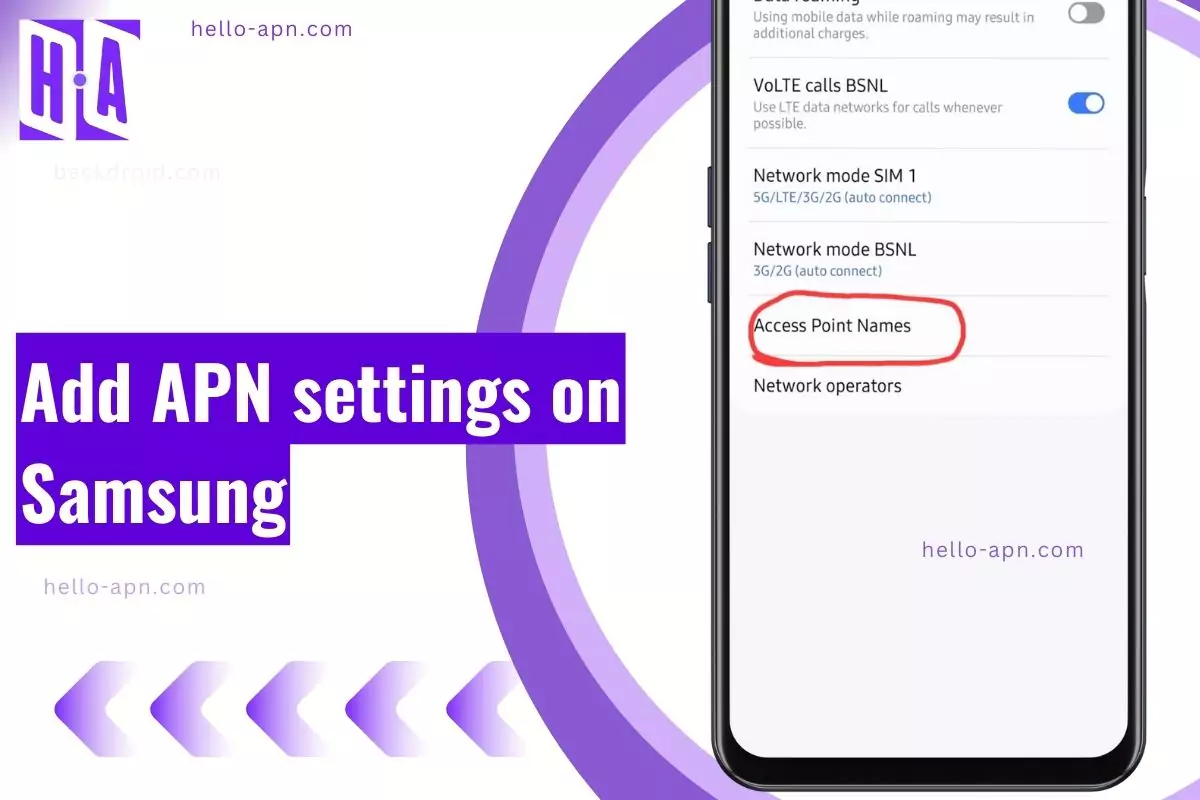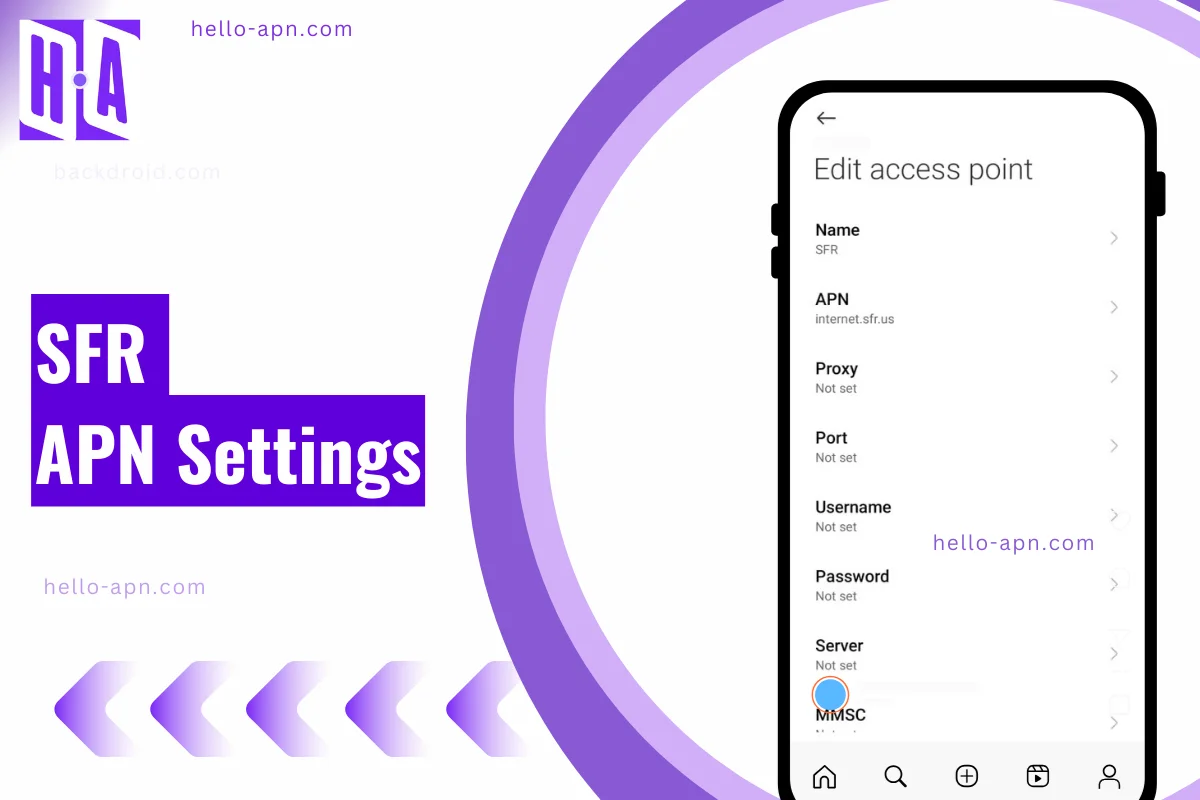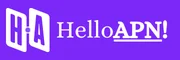If you’re using a Telenor SIM card and experiencing slow internet, no connectivity, or issues with sending MMS, the problem might be with your APN (Access Point Name) settings. These settings determine how your phone connects to Telenor’s mobile network for 4G/5G internet and multimedia messaging.
In this guide, we’ll show you how to find, reset, and manually configure Telenor APN settings on Android and iPhone devices. We’ll also cover common issues and their fixes, along with alternative APN settings if the default ones don’t work.
Telenor APN Settings for 4G/5G Internet (Latest & Working)
To get the fastest internet speed on Telenor, use the following official APN settings based on your device type.
Telenor APN Settings for Android
| Field | Value |
| Name | Telenor Internet |
| APN | internet |
| Proxy | Not set |
| Port | Not set |
| Username | Not set |
| Password | Not set |
| Server | Not set |
| MMSC | Not set |
| MMS Proxy | Not set |
| MMS Port | Not set |
| MCC | Depends on country (e.g., 242 for Norway, 410 for Pakistan) |
| MNC | Depends on region (usually 06, 20, or 01) |
| Authentication Type | None |
| APN Type | default,supl |
| Bearer | LTE or Unspecified |
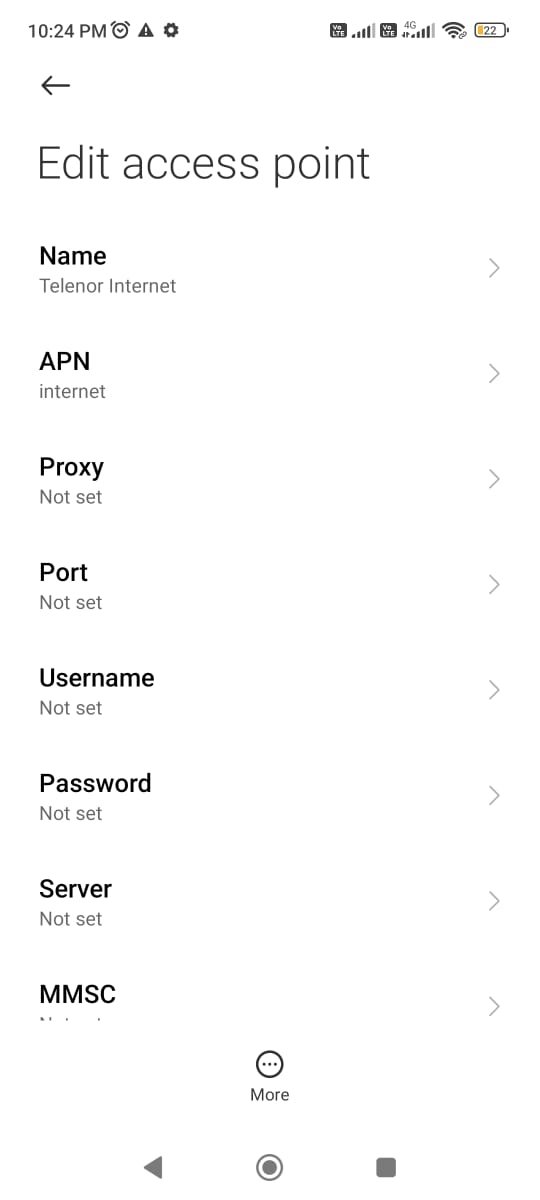
Telenor APN Settings for iPhone
| Field | Value |
| APN | internet |
| Username | Not set |
| Password | Not set |
| MMS APN | (if required, enter separately) |
| LTE Setup (Optional) | Leave empty |
✅ Save & Restart your iPhone for the changes to take effect.
Telenor MMS APN Settings (For Sending/Receiving Multimedia Messages)
If you can’t send or receive MMS, use the following Telenor MMS APN settings:
| Field | Value |
| Name | Telenor MMS |
| APN | mms |
| MMSC | http://mms.telenor.com (varies by country) |
| MMS Proxy | 192.168.XXX.XXX (varies by region) |
| MMS Port | 8080 or 9201 |
| APN Type | mms |
✅ Save & Restart your phone.
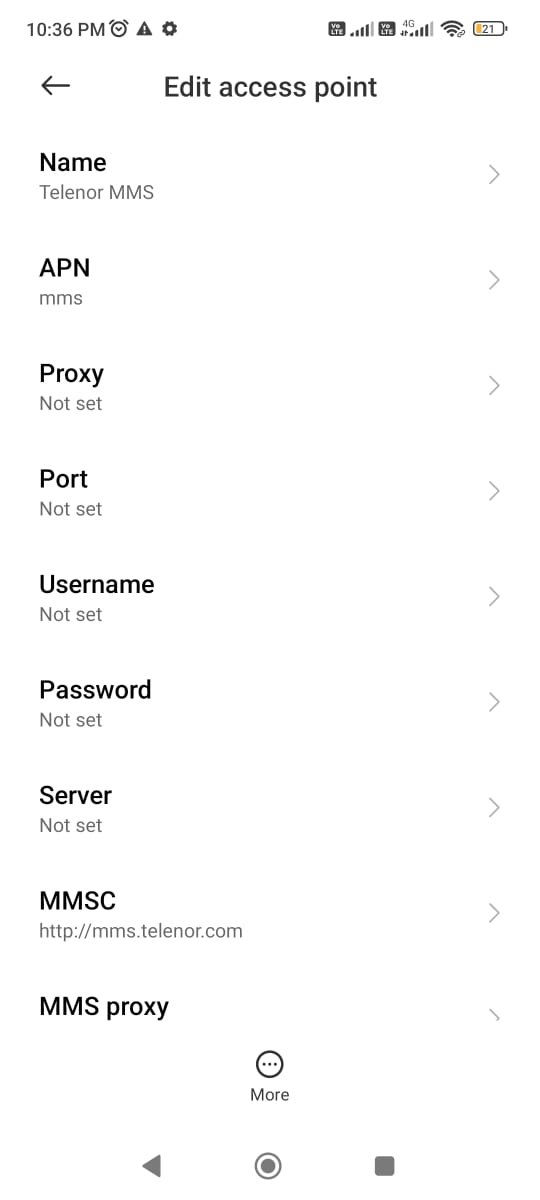
The Ultimate Guide for Fast Internet & MMS Configuration
Below are the MMS Proxy settings for Telenor in the specified regions:
| Region | MMS Proxy | MMS Port | MMSC URL |
| Pakistan | 172.18.19.11 | 8080 | http://mmstelenor |
| Denmark | 212.88.64.12 | 8080 | http://mms.telenor.dk |
| Myanmar (Burma) | 172.16.74.14 | 8080 | http://mms.telenor.com.mm |
| Norway | 10.10.10.11 | 8080 | http://mmsc/servlets/mms |
| Sweden | 172.30.253.241 | 8799 | http://mmsc.telenor.se |
| Germany | 193.254.160.2 | 8080 | http://mms.telenor.de |
| United Kingdom | 193.113.200.195 | 8080 | http://mmsc.telenor.co.uk |
| Hungary | 84.225.255.1 | 8080 | http://mmsc.telenor.hu |
| Saudi Arabia | 10.1.1.1 | 8080 | http://mms.telenor.sa |
What is an APN, and Why Does It Matter for Telenor?
APN stands for Access Point Name. It is a set of network settings that tells your phone how to connect to the internet and send MMS via Telenor’s mobile network.
Without the correct APN settings:
- Your phone won’t be able to access the internet, even with mobile data turned on.
- You may not be able to send or receive MMS (multimedia messages).
- Your connection might be slow or unstable.
Since Telenor uses different network configurations depending on the country and device type, manually setting the correct APN ensures faster speeds and proper connectivity.
Device-Specific Instructions
While general guidelines are useful, step-by-step instructions tailored to specific device models can significantly enhance the user experience. Below are Telenor APN settings for different smartphone brands:
Samsung Devices
- Open Settings.
- Tap Connections > Mobile Networks.
- Select Access Point Names (APN).
- Tap + (Add New APN).
- Enter the Telenor APN settings as mentioned earlier.
- Save and restart your Samsung device.
Xiaomi Devices
- Open Settings.
- Go to SIM cards & mobile networks.
- Select your Telenor SIM card.
- Tap Access Point Names (APN).
- Add a new APN and enter the details.
- Save and restart your Xiaomi phone.
iPhone (iOS 15 and above)
- Open Settings.
- Tap Cellular > Cellular Data Network.
- Enter the Telenor APN settings manually.
- Save and restart your iPhone.
OnePlus Devices
- Go to Settings.
- Tap Wi-Fi & Network > SIM & network.
- Select Access Point Names.
- Tap + (Add APN) and enter the required details.
- Save and restart your OnePlus device.
Google Pixel Devices
- Open Settings.
- Go to Network & Internet.
- Tap Mobile Network > Advanced > Access Point Names.
- Tap + (Add New APN).
- Enter the APN settings and save.
- Restart your Google Pixel phone.
How to Find or Reset APN Settings on Your Device
If your Telenor mobile internet is not working, the first step is to check or reset your APN settings.
For Android Users
- Open Settings.
- Navigate to Network & Internet (or Mobile Networks).
- Select Access Point Names (APN).
- Tap + (Add New APN) or Reset to Default.
- Enter the Telenor APN settings manually.
- Save and restart your device.
For iPhone/iPad Users
- Open Settings.
- Tap Cellular > Cellular Data Network.
- Enter the Telenor APN settings manually.
- Save and restart your device.
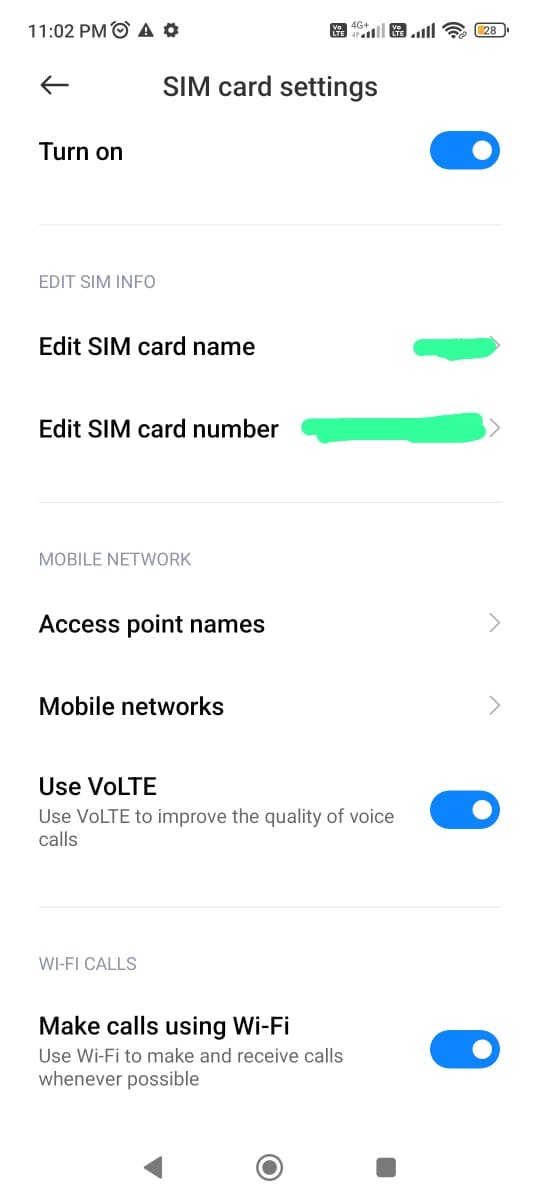
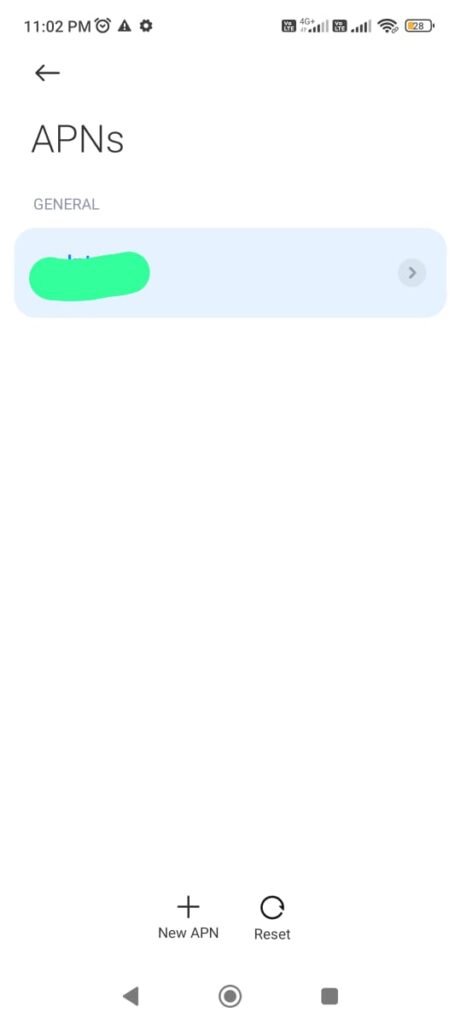
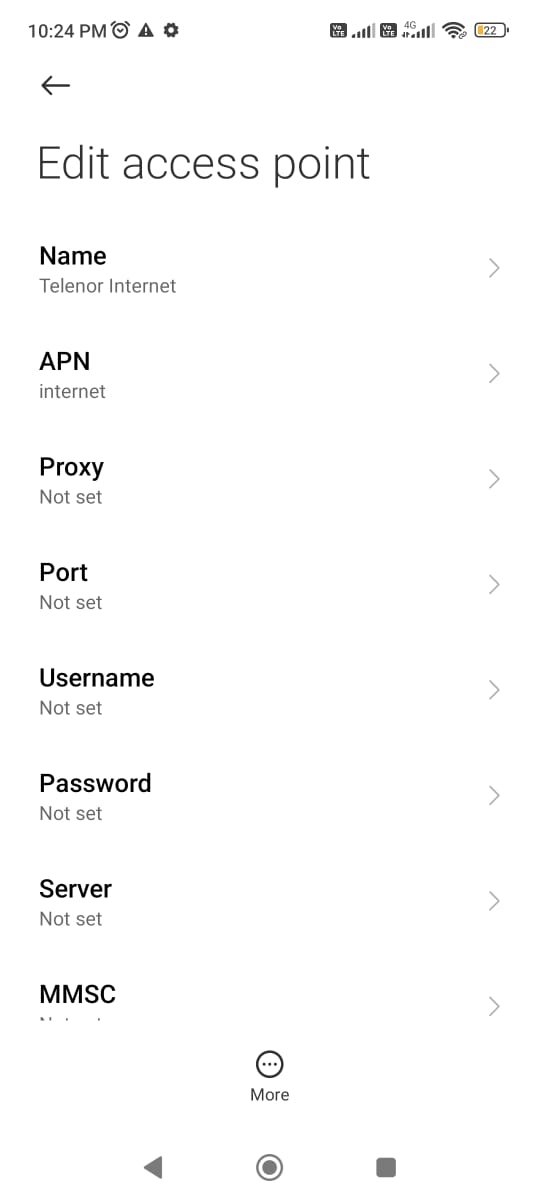
Beyond Common Sense: APN Settings and Network Congestion
A surprising fact about APN settings is that they can sometimes impact network congestion. If many users in your area are using the default APN, the network might throttle those settings to balance load. By using an alternative APN, you might bypass congestion and get faster speeds, especially during peak hours.
Another interesting connection is between APN settings and VPN performance. If you’re using a VPN and experience slow speeds, changing your APN Type to default,dun may allow better tunneling and fewer interruptions.
How to Contact Telenor for APN Support
If you’re still facing issues, contact Telenor customer support:
| Telenor Country | Customer Support Number | Website |
| Norway 🇳🇴 | +47 915 09 000 | telenor.no |
| Pakistan 🇵🇰 | 345 | telenor.com.pk |
| Sweden 🇸🇪 | 020-222 222 | telenor.se |
| Denmark 🇩🇰 | +45 72 100 100 | telenor.dk |
| Hungary 🇭🇺 | 1220 | telenor.hu |
Final Thoughts
In my experience, tweaking APN settings manually has often helped me bypass speed throttling, especially in areas with heavy network usage. Many people overlook how small changes in APN Type or Bearer settings can make a big difference in performance.
If you’ve followed this guide and your Telenor APN settings still aren’t working, consider testing alternative APNs or reaching out to Telenor support for region-specific assistance.
At the end of the day, knowing how to configure APN settings is like having a hidden key to better mobile data performance—one that most people never think to use.