When I first started tinkering with my mobile internet settings, I quickly realized how crucial APN configurations are for ensuring a reliable connection. APN (Access Point Name) settings determine how your device connects to your carrier’s network for internet access, MMS, and other services. Learning to add, edit, or delete these settings can help you troubleshoot network issues, adapt to emerging technologies like 5G, and optimize your device’s performance.
How to Add APN Settings on Any Device
Adding an APN is often necessary when switching carriers, traveling, or troubleshooting. Here’s how I do it, updated for the latest devices and brands:
On Samsung (One UI)
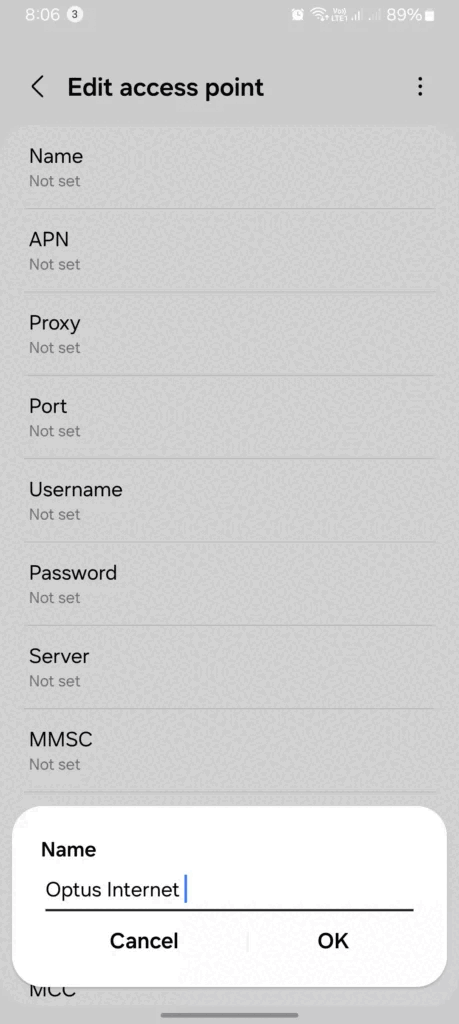
- Go to Settings: Navigate to “Connections” > “Mobile Networks.”
- Access APN: Tap “Access Point Names.”
- Add New APN: Tap the “+” or “Add” option in the top-right corner.
- Enter Details: Input the required information (e.g., APN, username, password). Your carrier will provide these details.
- Save and Activate: Tap “Save” and select the new APN to activate it.
On iPhone (iOS)
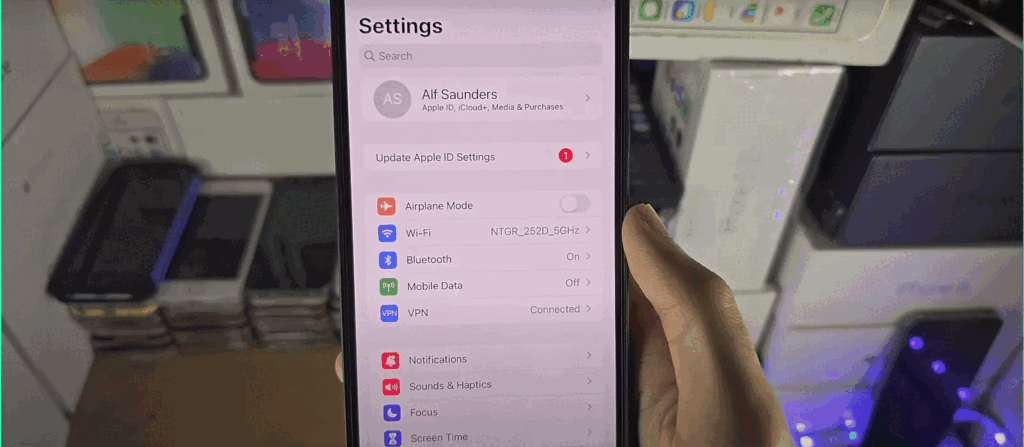
- Open Settings: Go to “Cellular” > “Cellular Data Network.”
- Enter APN Information: Fill in the fields provided (APN, username, password).
- Save Changes: Exit settings to apply the configuration. Restart the phone if necessary.
On Xiaomi (MIUI)
- Go to Settings: Navigate to “SIM cards & mobile networks.”
- Select SIM Card: Tap the SIM card for which you want to configure APN settings.
- Edit APN: Tap “Access Point Names” and then the “+” icon to add a new APN.
- Save and Use: Input the required details, save the changes, and activate the APN.
On Google Pixel (Stock Android)
- Open Settings: Go to “Network & Internet” > “Mobile Network.”
- Access APN: Tap “Advanced” > “Access Point Names.”
- Add or Edit APN: Tap “+” to create a new APN or select an existing one to edit.
- Save Changes: Save and activate the new or modified APN.
On OnePlus (OxygenOS)
- Go to Settings: Navigate to “Wi-Fi & Network” > “SIM & Network.”
- Access APN: Tap “Access Point Names.”
- Add New APN: Tap the “+” icon and input the required information.
- Save and Activate: Save the settings and select the new APN.
For carrier-specific configurations, check:
How to Edit APN Settings
Editing APN settings can resolve compatibility or speed issues. Here’s what works for me across different devices:
- Access APN Settings: Follow the brand-specific steps above to navigate to the APN menu.
- Select APN to Edit: Tap the existing APN you want to modify.
- Update Fields: Change the necessary fields, such as the APN name, proxy, or authentication type.
- Save Changes: Ensure you save before exiting to apply the updates.
For gaming and streaming optimizations, check:
How to Delete APN Settings
Sometimes, outdated or incorrect APN settings can cause conflicts. Deleting them is straightforward and varies slightly by device.
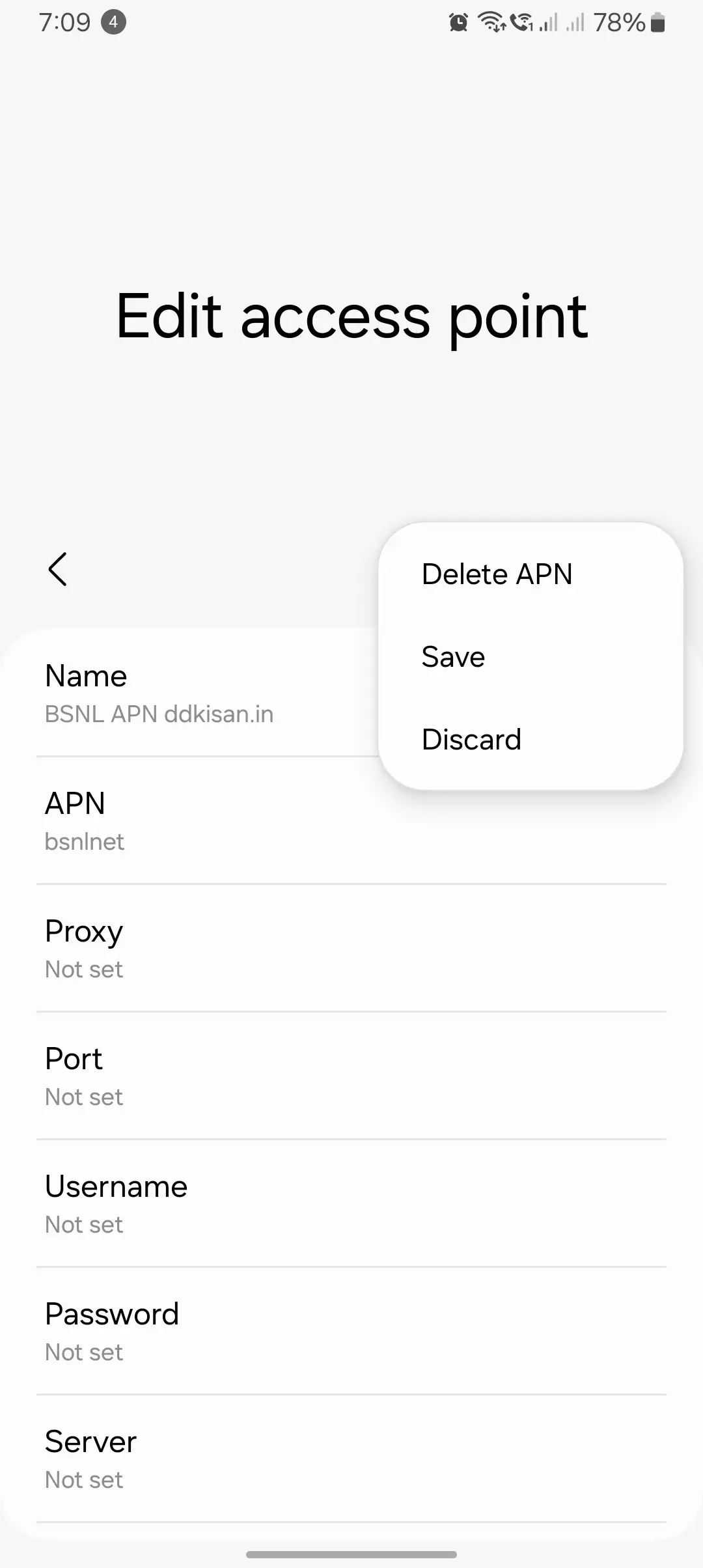
- Navigate to APN Settings: Open your device’s APN menu using the steps provided for your brand.
- Select APN to Delete: Tap the APN you wish to remove.
- Delete: Tap the “Delete” option (usually a trash icon) and confirm.
If APN settings are missing or not editable:
Important Notes
- Some default APN settings cannot be deleted but can be deactivated.
- Always ensure you have an alternative APN configured before deleting the active one.
- In dual-SIM devices, configure APNs separately for each SIM.
User Scenarios for Dual-SIM Configurations
Dual-SIM devices allow users to configure two SIM cards simultaneously, making them ideal for managing work and personal numbers or optimizing connectivity. Here’s how APN settings come into play:
- Work and Personal Separation: Assign one SIM for calls and texts while using the other exclusively for mobile data. For example, I often use a data-focused SIM with a carrier offering better internet speeds.
- International Travel: Use a local SIM for data to save on roaming costs while keeping your primary SIM active for calls and texts.
- Network Optimization: Configure separate APNs for each SIM to ensure compatibility with different carriers, especially if one supports 5G and the other does not.
- Backup Connectivity: If one network experiences downtime, switching the data connection to the other SIM with preconfigured APN settings ensures uninterrupted internet access.
What Are APN Settings and Why Are They Important?
APN settings act as a bridge between your device and your carrier’s network. These configurations include critical details like:
- Access Point Name: The gateway your device uses to access the internet.
- MCC and MNC codes: Identify your carrier and region.
- Authentication types: Secure your connection.
For me, getting these settings right has been the key to solving issues like slow internet, failed MMS messages, or network errors. APNs are even more critical as networks evolve to 5G, requiring precise configurations to unlock higher speeds and lower latencies.
Diagram: How APN Settings Connect Devices to Carriers
Below is a simplified flowchart showing how APN settings bridge your device and carrier network:
[Device Settings] –> [APN Configuration] –> [Carrier Network Gateway] –> [Internet Access / MMS]
This flow illustrates the importance of correctly configured APNs for seamless connectivity. Incorrect settings can break this chain, leading to issues like “No Internet Access” or “Failed MMS.”
FAQs
What happens if I input incorrect APN settings?
If APN settings are incorrect, your device may fail to connect to the internet or send MMS messages. In some cases, you might experience slower speeds or errors like “No Network Connection.” Resetting to default APN settings often resolves these issues.
Can I have multiple APNs configured simultaneously?
Yes, most devices allow multiple APN profiles. This is particularly useful for dual-SIM devices, where each SIM can have its own APN configuration. You can switch between APNs based on your network needs.
Are there risks associated with modifying APN settings?
While modifying APN settings is generally safe, entering incorrect details can disrupt your internet or MMS functionality. Always double-check details provided by your carrier and avoid making unnecessary changes to default settings unless required.
Advanced APN Settings: Optimizing for Modern Networks
APN settings are not one-size-fits-all, especially with modern network advancements. Here’s how you can adapt them:
1. 5G Optimization
- Ensure your APN supports IPv6, which is critical for 5G network speeds. (How IPv4 & IPv6 impact APN speed)
- Use the correct bearer settings to enable high-speed data transmission. (Bearer in APN settings explained)
2. Dual-SIM Configurations
- Assign different APNs to each SIM for better control over internet and MMS settings.
- Optimize for work vs. personal data usage.
- Guide to MVNO types and dual-SIM configurations
3. Security Considerations
- Use authentication types like PAP/CHAP for secure connections. (Understanding APN authentication types)
- Use proxy settings to enhance security and prevent unauthorized access. (Ultimate guide to proxy in APN settings)
Troubleshooting Tips for APN Management
Here’s what I’ve learned when things don’t go as planned:
- Restart Your Device: This often resolves minor issues after adding or editing APNs.
- Double-Check Details: Ensure all fields are correctly filled, especially APN names and proxy addresses.
- Reset to Default: If nothing works, reset your APN settings to default and start over.
- Contact Your Carrier: For carrier-specific settings, reaching out can save time.
- Use Diagnostic Tools: Some devices have diagnostic modes or apps to test APN configurations.
- Update Firmware: Older firmware might not support updated carrier settings.
For a step-by-step troubleshooting guide, check:
Conclusion
Managing APN settings is an essential skill for optimizing your device’s network performance. Whether you’re adding a new configuration, tweaking an existing one, or removing outdated settings, following these steps tailored for the latest devices can make a significant difference. By aligning APN settings with modern network needs like 5G and dual-SIM functionality, you’ll ensure a seamless and secure mobile internet experience.
That’s it for today’s blog post! I hope you found the information helpful and that it works out for you. I’ve made sure to keep this information updated, especially with detailed steps for all devices, ensuring no one struggles with adding, editing, or deleting internet configurations. Whether you’re using Android, iPhone, or any other device, I’ve covered the latest solutions to help you stay connected seamlessly.

3 thoughts on “How to Add, Edit, and Delete APN Settings on Any Device”