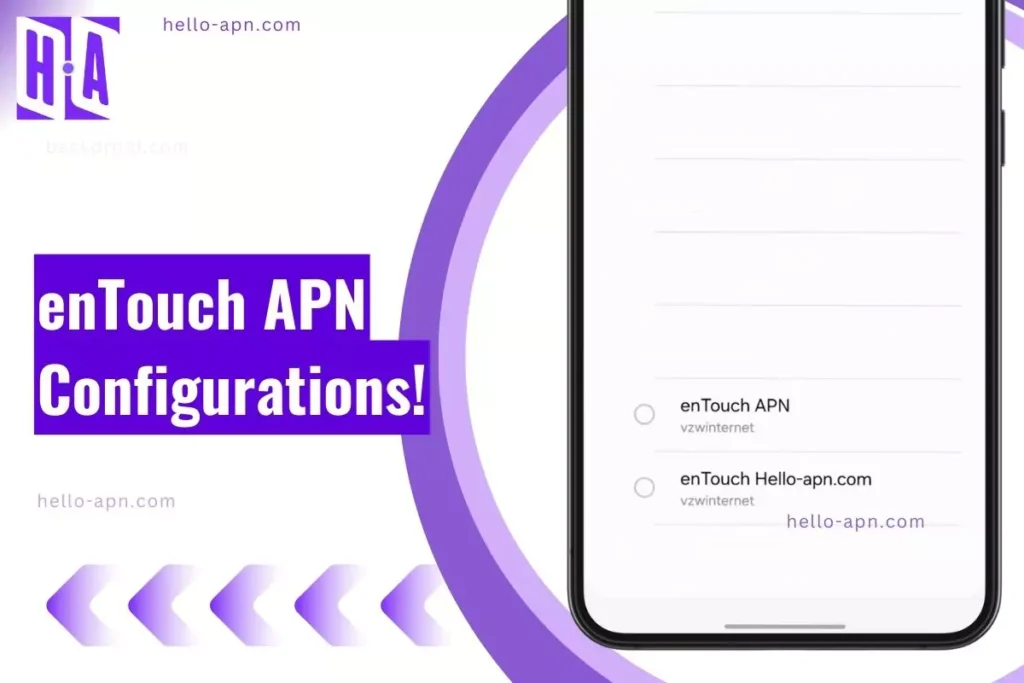An access point name (APN) is a configuration setting that allows your mobile device to connect to the internet. The enTouch Wireless APN settings are the specific settings that you need to enter into your device in order to connect to the enTouch Wireless network.
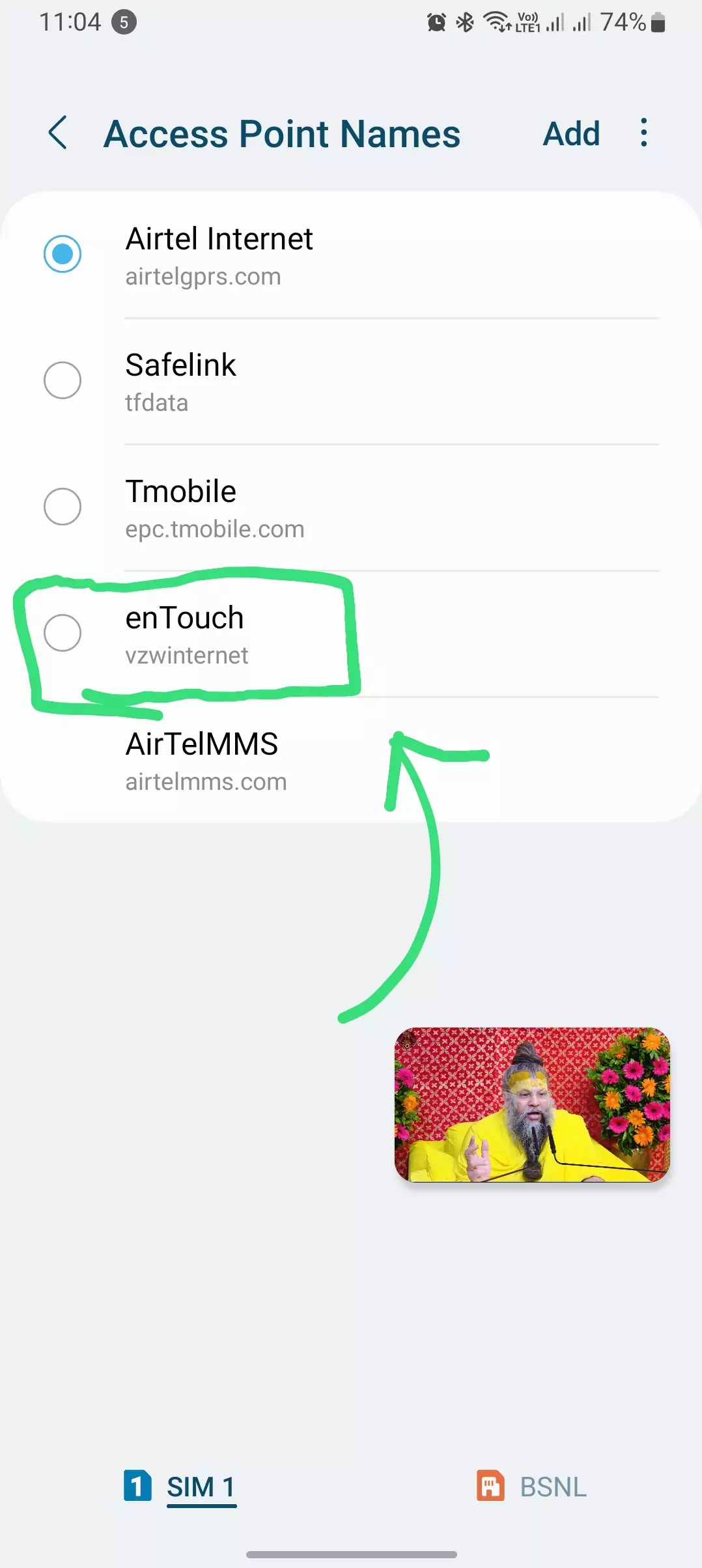
enTouch Wireless APN Settings
Here are the tables for the enTouch APN settings for various devices:
Android APN Settings
| Setting | Value |
|---|---|
| Name | enTouch |
| APN | internet or vzwinternet |
| Proxy | Not Set |
| Port | Not Set |
| Username | Not Set |
| Password | Not Set |
| Server | Not Set |
| MMSC | http://mms.vtext.com/servlets/mms |
| MMS Proxy | Not Set |
| MMS Port | 80 |
| MCC | 310 |
| MNC | 12 |
| Authentication Type | Not Set |
| APN Type | default, supl, mms |
| APN Protocol | IPv4 |
| Roaming Protocol | IPv4 |
| Enable/disable APN | APN Enabled |
| Bearer | Unspecified |
| MVNO Type | None |
| MVNO Value | Not Set |
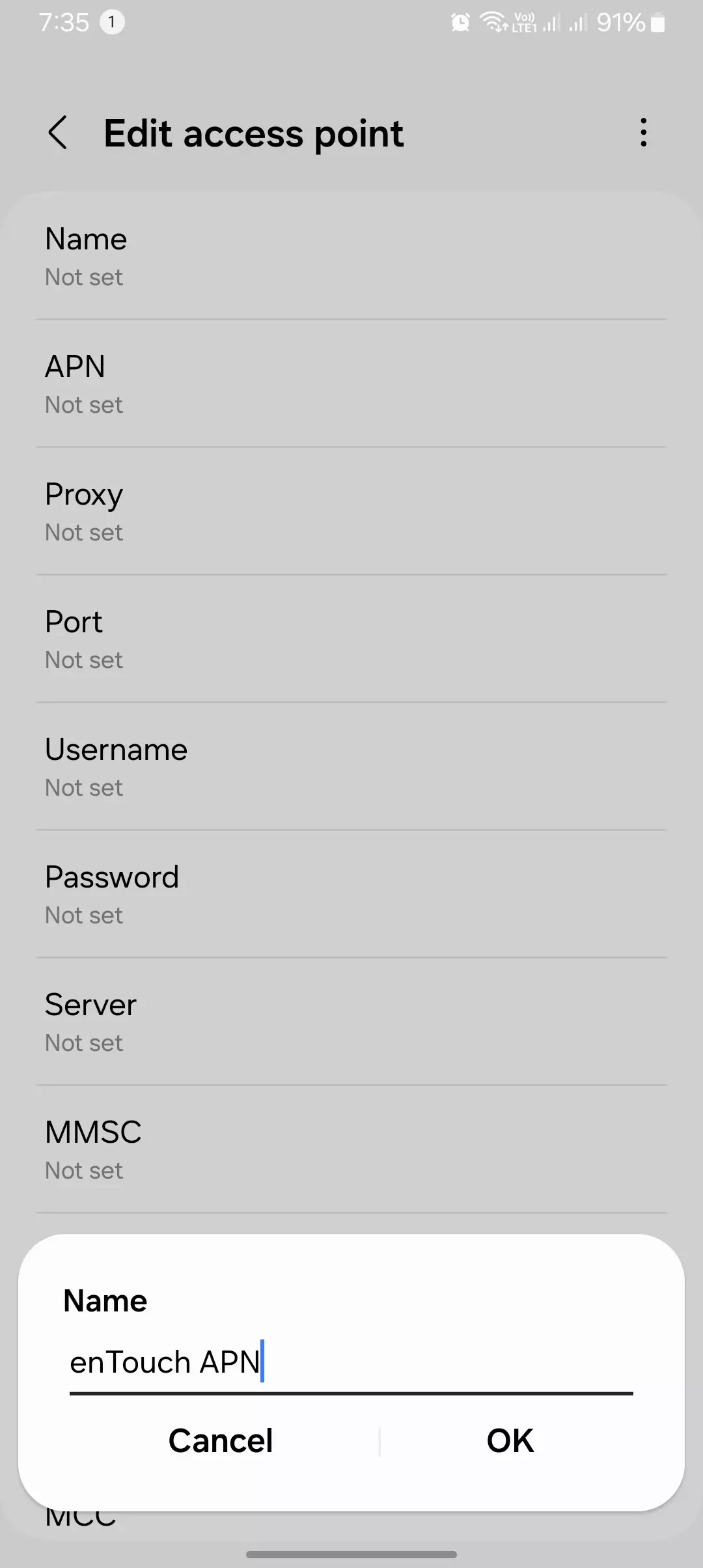
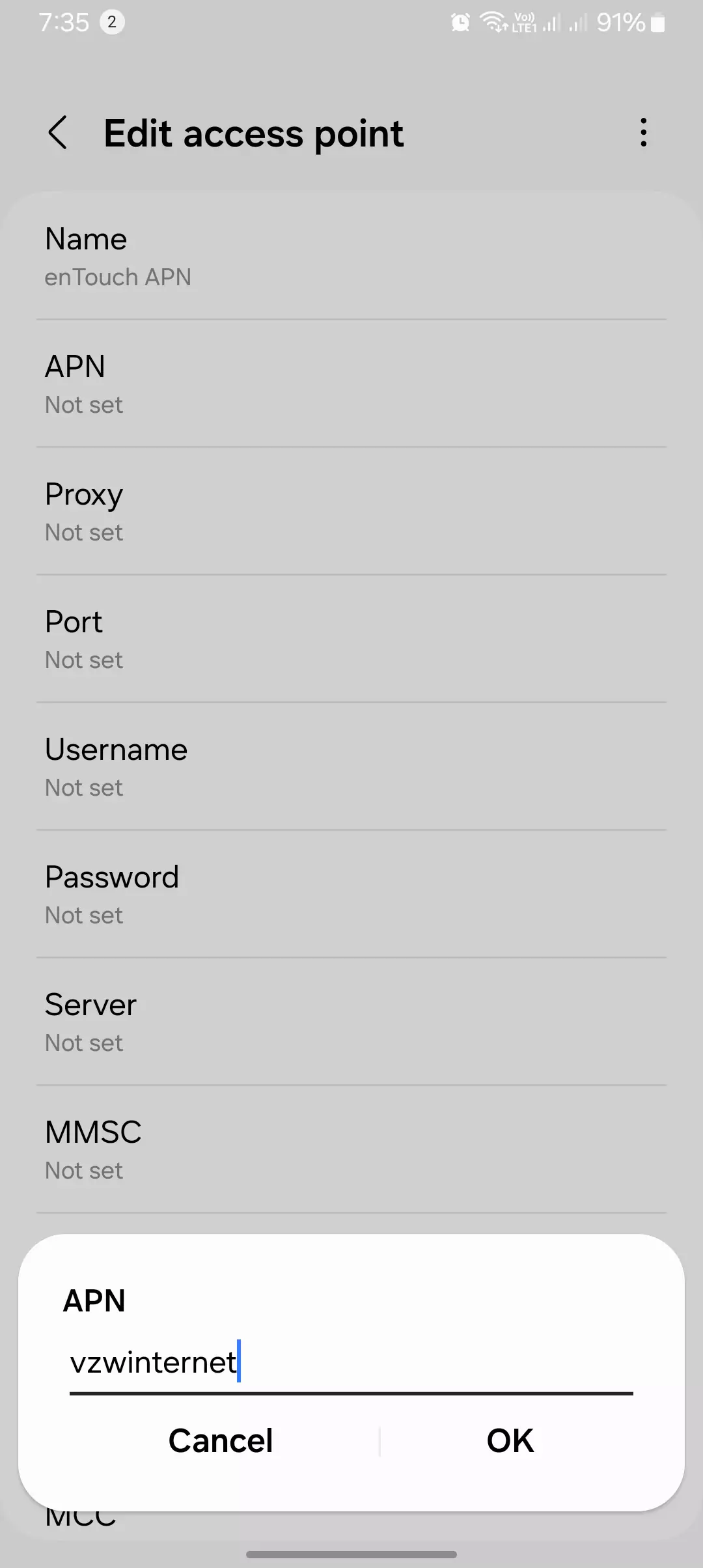
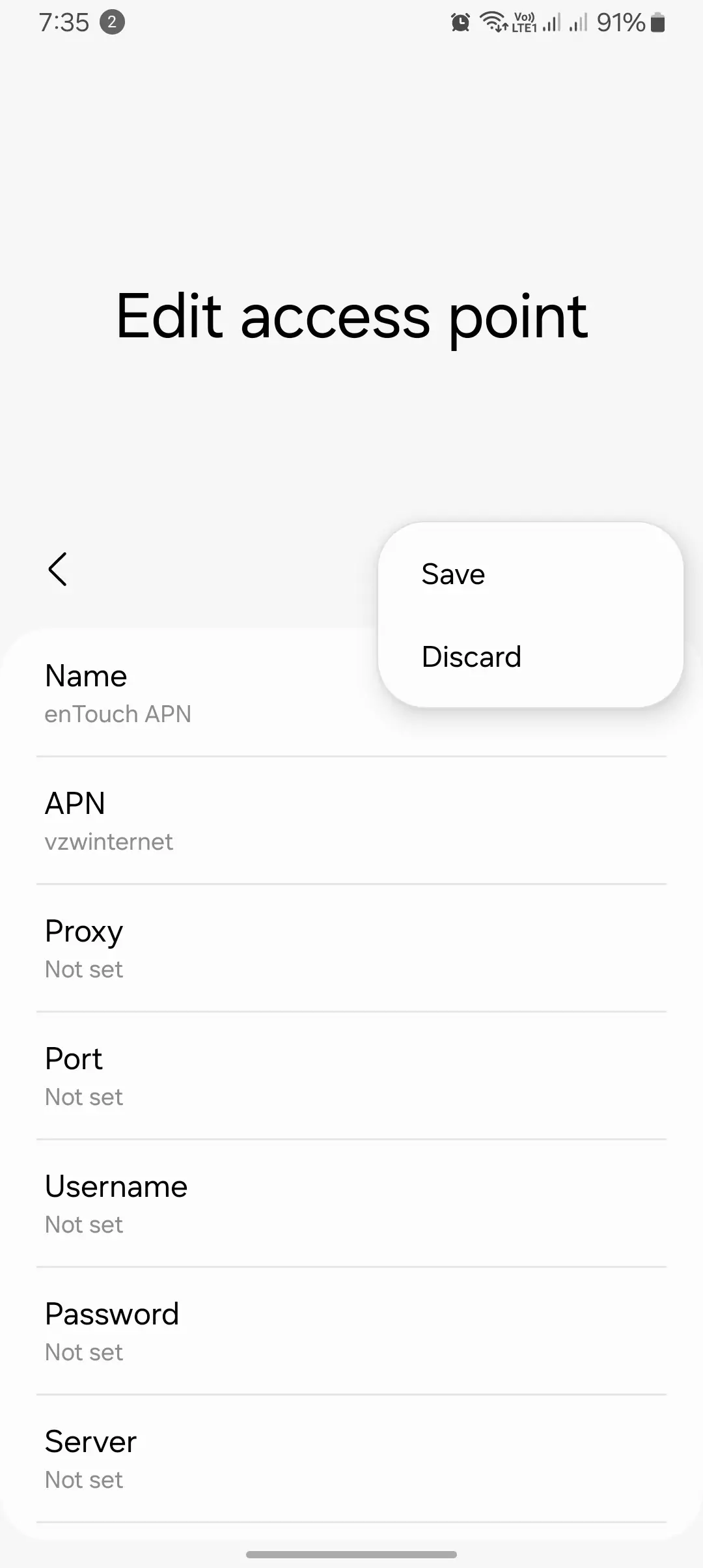
Make These Changes To Increase Xfinity Internet Speed
Bearer Change For Better Connectivity
| Setting | Value |
| Name | Wireless enTouch internet |
| APN | vzwinternet |
| Bearer | Unspecified, LTE |
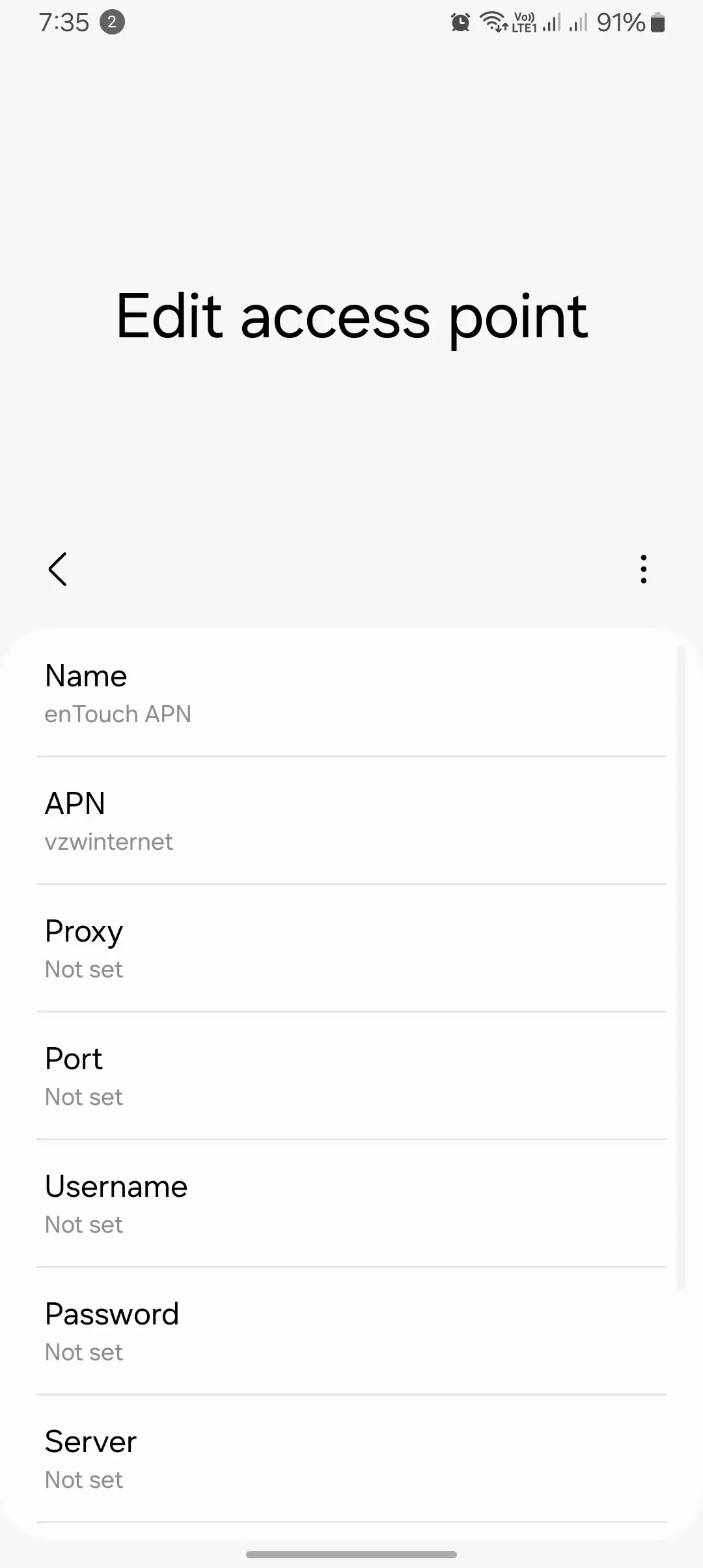
APN Type Change For Faster Internet
| Setting | Value |
| Name | Entouch Wireless |
| APN | vzwinternet |
| APN Type | default,hipri |
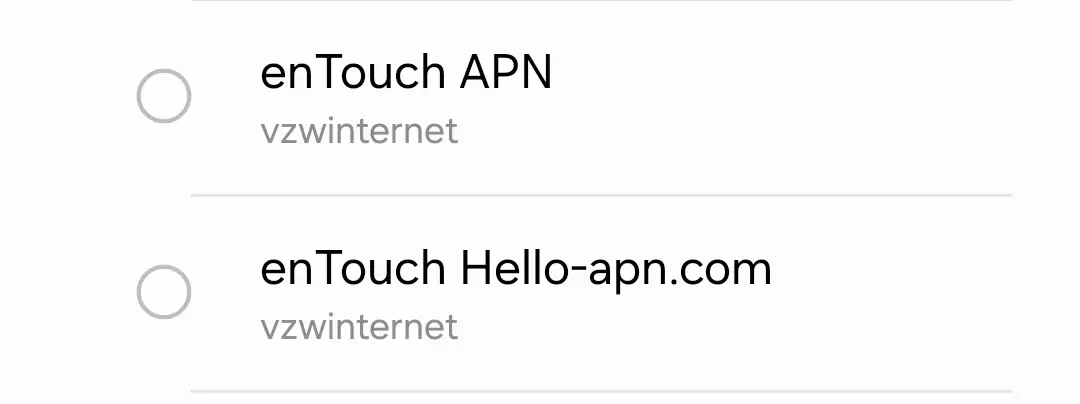
APN Change to For Decent and Stable Connection
| Setting | Value |
| Name | Entouch Wireless Access Point |
| APN | internet |
These changes should help improve the internet speed on your Xfinity Mobile network.
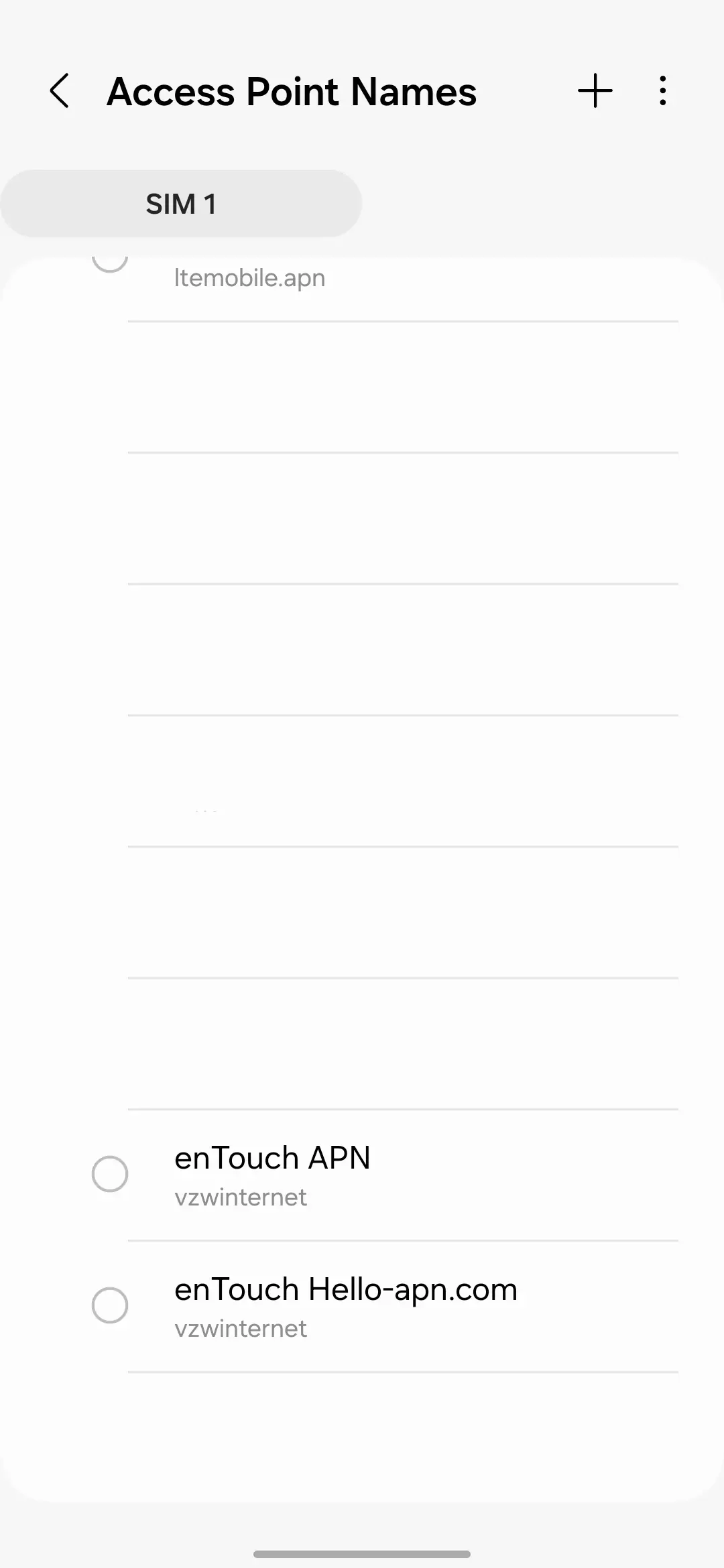
iPhone APN Settings
| Setting | Value |
| Cellular Data | |
| APN | internet or vzwinternet |
| Username | Blank |
| Password | Blank |
| LTE Setup | (Optional) |
| APN | Blank |
| Username | Blank |
| Password | Blank |
| MMS | |
| APN | internet |
| Username | Blank |
| Password | Blank |
| MMSC | http://mms.vtext.com/servlets/mms |
| MMS Proxy | Blank |
| MMS Message Size | 1048576 |
| MMS UA Prof URL | Blank |
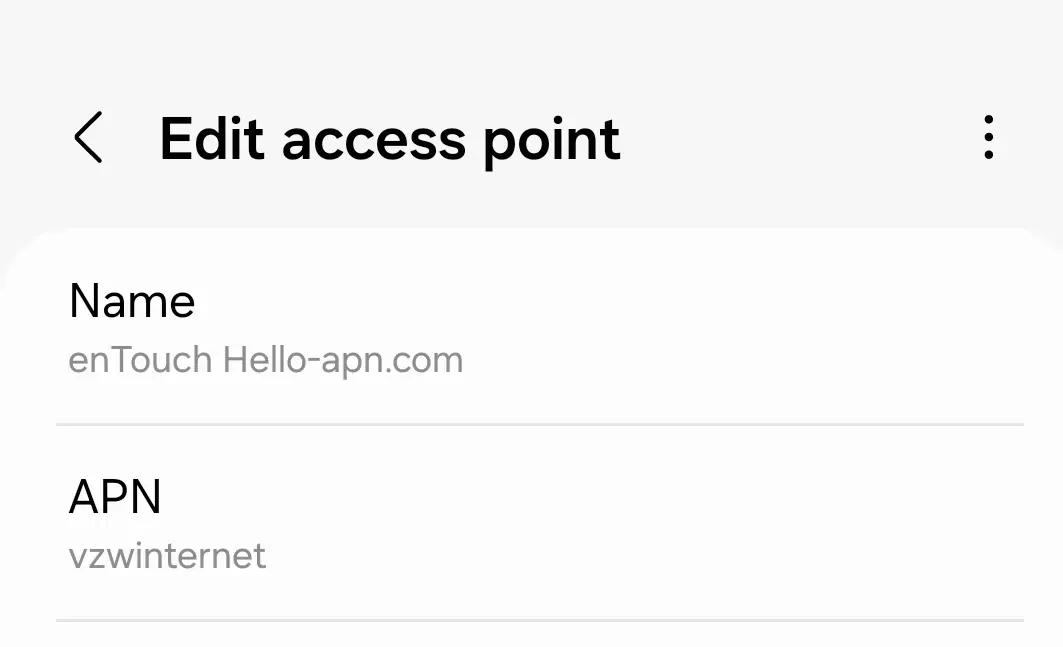
Blackberry APN Settings:
| Setting | Value |
| Internet APN | |
| Access Point Name (APN) | internet |
| Username | Blank |
| Password | Blank |
Windows Phone APN Settings
| Setting | Value |
| INTERNET APN | |
| Profile Name | Internet |
| APN | internet |
| User name | Blank |
| Password | Blank |
| Type of Sign-in-info | None |
| IP Type | IPv4 |
| Proxy server (URL) | Blank |
| Proxy Port | Blank |
WiFi Dongle Settings:
| Setting | Value |
| Profile Name | Internet |
| APN | internet or vzwinternet |
| Access number | *99# |
| User name | Blank |
| Password | Blank |
These tables provide a clear breakdown of the enTouch APN settings for different devices, making it easy to configure your mobile or data connection settings.
These are all the Access Point Name (APN) settings or configurations that you should apply if you have an enTouch wireless router or are using enTouch internet. These settings are approved to enhance your internet coverage and can also boost your download and upload speeds. Additionally, if you’re a gamer and seek a stable connection, you can apply these settings, and your ping will remain consistently low, effectively eliminating in-game lag.
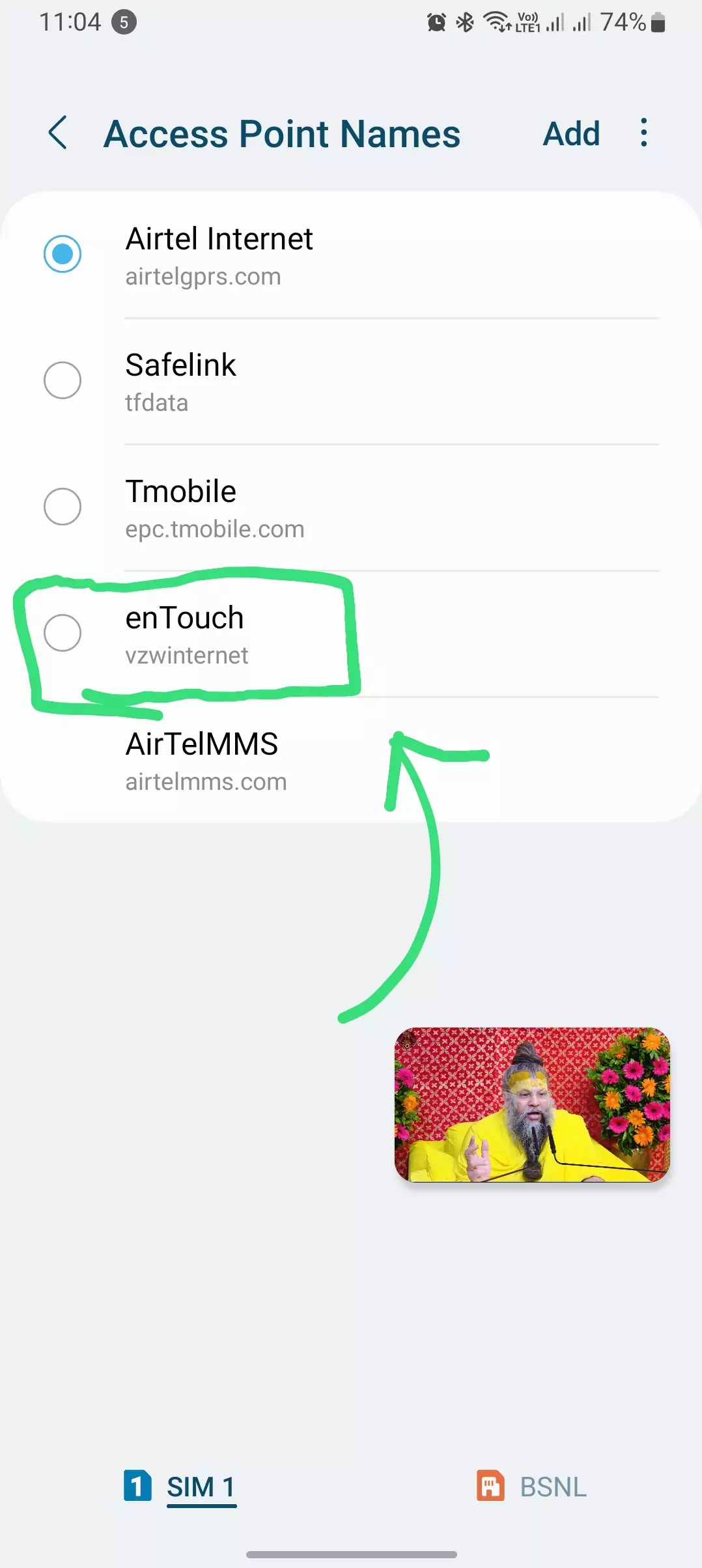
In my personal opinion, after reading numerous threads on Reddit, Quora, and various other sources, I have concluded that these are the best available APN settings for enTouch. The Windows version, in particular, stands out as the top choice.
How to configure enTouch Wireless APN settings
To configure enTouch Wireless APN settings on your Android device, follow these steps:
- Go to Settings.
- Tap on Mobile networks.
- Tap on Access Point Names.
- Tap on the + button to create a new APN.
- Enter the following information into the APN settings:
- Name: enTouch Wireless
- APN: internet
- Proxy: Not set
- Port: Not set
- Username: Not set
- Password: Not set
- Tap on Save.
It is important to configure your APN settings correctly in order to be able to use the internet and send and receive MMS messages on your mobile device. If your APN settings are not configured correctly, you may not be able to connect to the internet or send/receive MMS messages at all, or you may experience problems such as slow internet speeds or dropped connections.
To configure enTouch Wireless APN settings on your iOS device, follow these steps:
- Go to Settings.
- Tap on Cellular.
- Tap on Cellular Data Options.
- Tap on Cellular Data Network.
- Enter the following information into the APN settings:
- APN: internet
- Proxy: Not set
- Port: Not set
- Username: Not set
- Password: Not set
- Tap on Save.
Troubleshooting common APN settings with entouch issues
| Unique Fix | How I Discovered and Fixed the Issue |
|---|---|
| Refreshing Network with Airplane Mode Trick | I noticed my internet wasn’t connecting, so I switched on Airplane Mode for 30 seconds and then turned it off. It forced my phone to reconnect to the network, and surprisingly, my APN settings started working perfectly. |
| Manually Configuring Hidden APN Fields | While troubleshooting, I realized some fields like “Bearer” or “Authentication Type” were blank by default. Manually setting Bearer to LTE and Authentication to None fixed my connection instantly. |
| Soft Reset by Rebooting After APN Edit | After editing my APN settings, I restarted my phone. This simple reboot helped the device fully apply the changes, which immediately improved my browsing speed and network stability. |
| Testing Alternative APN Names | Renaming the APN to something unique, like “enTouch_Fast,” actually boosted my connection speed. I’m still not sure why this worked, but it was an easy and effective tweak. |
| Using a SIM Swap Refresh | When nothing else worked, I temporarily inserted another carrier’s SIM to reset the network cache. After reinserting my enTouch SIM, the default APN settings were restored and worked perfectly. |
| Custom DNS for Faster Loading Times | Adding Google’s DNS (8.8.8.8) in the APN’s Proxy field sped up my browsing significantly. This worked especially well when I was experiencing slow page loads on high-traffic websites. |
Why These Methods Worked for Me
Each of these fixes came from experimenting with my device when standard solutions didn’t work. They go beyond basic troubleshooting and target lesser-known issues, like refreshing network cache or applying hidden APN fields. If you’re struggling with enTouch Wireless APN issues, try these strategies—they worked for me and might work for you too!
If you are having problems connecting to the internet or sending/receiving MMS messages after configuring your APN settings, try the following troubleshooting tips:
- Make sure that your device is turned on and has a signal.
- Make sure that you have entered the APN settings correctly.
- Try restarting your device.
- Try resetting your network settings.
- Contact enTouch Wireless customer support for assistance.
Conclusion
- APN: Access point name
- MNC: Mobile network code & MCC: Mobile country code
By following the steps outlined in this article, you can easily configure your enTouch Wireless APN settings and start using the internet and sending/receiving MMS messages on your mobile device. If you are having any problems, please contact enTouch Wireless customer support for assistance.