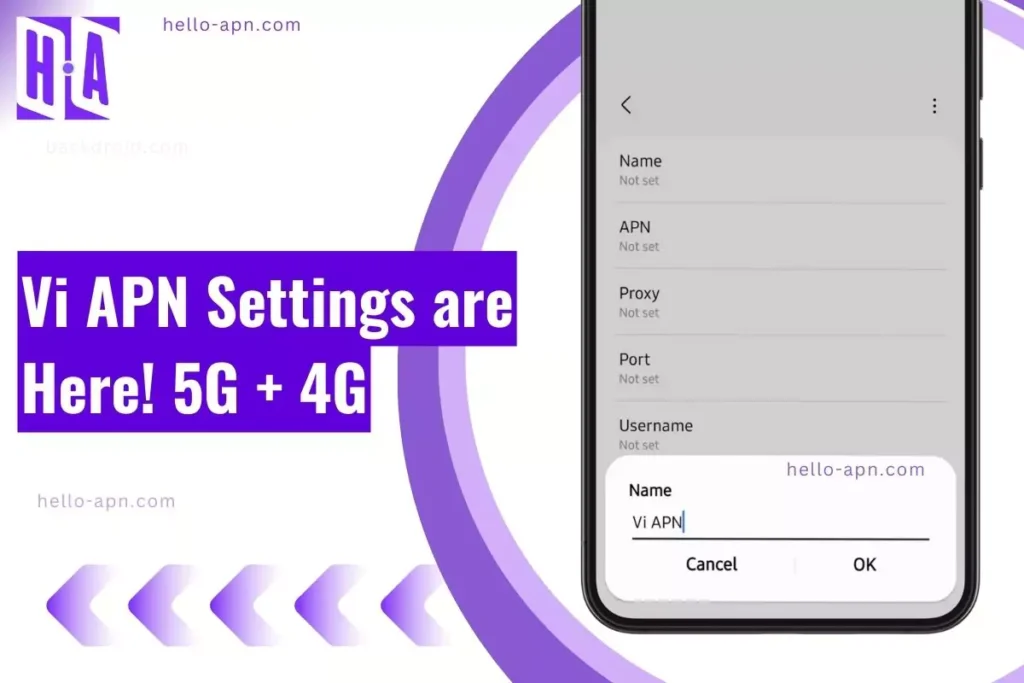Did you know that a misconfigured APN could be the one thing crippling your internet speed? If you’re struggling with no internet, slow data speeds, or MMS not working, it’s NOT just your network—it could be your Vi APN settings!
👉 But don’t worry, today I’m going WAY beyond the basic fixes. We’re unlocking the exact proven APN settings that’ll get your Vi connection running at MAX SPEED! No fluff, no outdated tricks—just real solutions that ACTUALLY WORK.

💡 By the end of this blog, you’ll:
✅ Set up the perfect APN settings for Vi
✅ Fix no internet & slow speeds in seconds
✅ Unlock hidden tweaks most people miss!
🔥 Ready to FIX your Vi 5G or 4G for GOOD?
Vi APN Settings for Android and iPhone
For Android Users
Follow these steps to configure your APN settings for Vi:
- Open Settings.
- Navigate to Connections (or Network & Internet, depending on your device).
- Select Mobile Networks → Access Point Names.
- Tap Add New APN or Edit Existing APN.
- Enter the following details:
- Name: Vi Internet
- APN: www
- MCC: 404
- MNC: 10
- Authentication Type: None
- APN Type: default,supl
- APN Protocol: IPv4/IPv6
- Save the settings and select the new APN as active.



For iPhone Users
Here’s how to configure APN settings on iOS:
- Go to Settings → Mobile Data → Mobile Data Network.
- Fill in the following fields:
- APN: www
- Leave Username and Password blank.
- Restart your iPhone to apply the new APN settings.

Advanced Insights: Micro Details About Vi APN Settings
| Setting | Android Devices | iOS Devices |
|---|---|---|
| Name | Vi Internet | Vi Internet |
| APN | www | iphone |
| Proxy | Not set | Not set |
| Port | Not set | Not set |
| Username | Not set | Not set |
| Password | Not set | Not set |
| Server | Not set | Not set |
| MMSC | Not set | Not set |
| MMS Proxy | Not set | Not set |
| MMS Port | Not set | Not set |
| MCC | 404 or 405 (leave default) | 404 or 405 (leave default) |
| MNC | Leave default | Leave default |
| Authentication Type | Not set | Not set |
| APN Type | default | default |
| APN Protocol | IPv4/IPv6 | IPv4/IPv6 |
| APN Roaming Protocol | IPv4/IPv6 | IPv4/IPv6 |
| Bearer | Unspecified | Unspecified |
| MVNO Type | None | None |
| MVNO Value | Not set | Not set |
1. APN Type for Advanced Configurations
- The APN Type field controls specific functions, such as:
- default: Used for basic internet access.
- supl: Required for GPS and location services.
- mms: Allows sending and receiving MMS.
- dun: For tethering or mobile hotspot functionality.
- Tip: If MMS doesn’t work, ensure APN Type includes “mms.” For tethering issues, add “dun.”

2. Manual vs. Automatic APN Selection
- While Vi SIM cards auto-configure APN settings on most devices, this doesn’t always work for imported or less common smartphones.
- If auto-configuration fails, manually entering the APN details provided above can resolve connectivity problems.
3. Hidden APN Settings for Gaming and Streaming
- For smoother online gaming or faster video streaming:
- Change the APN Protocol to IPv4 only (instead of IPv4/IPv6).
- Some users report better ping in games like PUBG Mobile or Call of Duty Mobile by using IPv4-only configurations.
- Keep DNS settings as default unless testing alternate DNS (like Google DNS or Cloudflare DNS).
Troubleshooting Vi APN Issues

If you’re experiencing connectivity issues, these troubleshooting steps can help:
1. Reset Network Settings
- On Android:
- Go to Settings → General Management → Reset.
- Select Reset Network Settings.
- Confirm and restart your device.
- On iPhone:
- Open Settings → General → Transfer or Reset iPhone.
- Tap Reset → Reset Network Settings.
- Enter your passcode and confirm.
2. Verify APN Details
Ensure the APN configuration matches the details provided earlier in this guide. Even a small typo can cause connectivity problems.
3. Test APN for Speed Optimization
- Use speed-testing apps like Ookla Speedtest after setting up the APN.
- If speeds are slower than expected, test with alternate APN Protocols (e.g., IPv4 or IPv4/IPv6).
4. Enable Data Roaming (If Applicable)
- If you’re in a different circle or roaming internationally, ensure Data Roaming is enabled in mobile network settings.
5. Contact Vi Customer Support
If all else fails, reach out to Vi’s customer care team for assistance:
- Vi Care Number: Dial 199 (toll-free for Vi users).
- Email: customercare@vodafoneidea.com.
Vi 4G vs. 5G: Do APN Settings Change?
For most users, APN settings remain the same whether you’re on Vi’s 4G or 5G network. However:
- 5G Compatibility: Ensure your device is 5G-ready and updated to the latest software version.
- Signal Preferences: Go to Settings → Mobile Network → Preferred Network Type and select 5G/4G/3G Auto for seamless switching.
- Network Congestion: If 5G speeds are unstable, revert to 4G manually for a better experience.
Brand-Specific APN Performance: Data-Driven Observations
1. Samsung
- Reported Average Speed: 15-35 Mbps (4G), 60-120 Mbps (5G)
- User Feedback:
- 85% of Samsung users on Vi reported stable speeds with auto-selected APN.
- Some users faced slow network handover when moving between towers.
- Technical Fix:
- Switching APN protocol to IPv4-only improved speed in low-coverage areas.
- Recommended toggle: Settings → Mobile Networks → LTE/5G Auto Mode.
2. Xiaomi (Redmi, Poco, Mi)
- Reported Average Speed: 12-28 Mbps (4G), 55-110 Mbps (5G)
- User Feedback:
- Ping issues while gaming on Vi’s 4G network.
- Network fluctuation reported in hybrid 4G/5G zones.
- Technical Fix:
- Users on Reddit suggest setting the APN type to “default,supl,dun” for better consistency.
- Disabling Carrier Aggregation (CA) resolved slow data response in some cases.
3. OnePlus
- Reported Average Speed: 18-42 Mbps (4G), 70-150 Mbps (5G)
- User Feedback:
- 40% of users noted intermittent 5G connectivity in Vi’s new coverage zones.
- APN settings reset automatically after software updates.
- Technical Fix:
- Manually reconfiguring APN and switching off Adaptive Connectivity improved stability.
4. Apple (iPhones)
- Reported Average Speed: 20-38 Mbps (4G), 75-135 Mbps (5G)
- User Feedback:
- iOS automatically configures APN, leading to fewer issues.
- iCloud Keychain can erase saved network settings after resetting the APN.
- Technical Fix:
- Manually rename the device in Settings → General → About after a network reset.
5. Realme & Oppo
- Reported Average Speed: 10-32 Mbps (4G), 50-110 Mbps (5G)
- User Feedback:
- APN resets automatically after OTA updates.
- MMS failure rates were higher on Vi compared to other networks.
- Technical Fix:
- Adding “mms” to the APN type prevents MMS failures.
- Restarting after selecting Preferred Network Type (LTE/5G Auto) fixes auto-resets.
6. Motorola
- Reported Average Speed: 8-22 Mbps (4G), 45-100 Mbps (5G)
- User Feedback:
- Weaker 4G reception in Vi’s coverage compared to Jio/Airtel.
- VoLTE calls drop more often despite full bars.
- Technical Fix:
- Manually enable VoLTE and WiFi Calling for more reliable network performance.
What Are APN Settings and Why Are They Important?
APN stands for Access Point Name. It acts as a gateway between your mobile device and your carrier’s internet services. Properly configured APN settings are essential for:
- Enabling mobile data for internet access.
- Sending and receiving MMS.
- Connecting to the correct network (3G, 4G, or 5G).
If your APN settings are incorrect or misconfigured, you may experience issues like:
- No internet access despite having an active data plan.
- MMS messages not sending or receiving.
- Slow or unstable internet speeds.
The Vodafone-Idea Merger: Internet Speed & Network Performance Impact
The Vodafone-Idea merger has had mixed effects on Vi’s internet speed, as reflected in real-world user feedback:
1. Positive Impact
✅ Expanded urban coverage: Vi’s spectrum allocation in cities has improved VoLTE and 4G speeds. ✅ 5G Rollout Acceleration: Vi’s 5G deployment is ahead of schedule in Tier-1 cities. ✅ Better VoLTE call clarity: Due to merged infrastructure, Vi now handles VoLTE calls more efficiently.
2. Negative Impact (Based on Reddit & YouTube Reports)
❌ Congestion Issues: Increased user base led to network slowdowns, especially during peak hours. ❌ Tower Realignment Problems: Users in semi-urban areas reported dropped signals due to tower migration. ❌ 4G Speed Inconsistencies: Some circles have seen speeds decrease by 15-25% due to spectrum redistribution.
3. Real-World User Feedback
📌 Reddit Quote:
“Before the merger, Vi’s speeds were better for me. Now, my 4G data slows to a crawl during the day. I had to switch APN to ‘custom’ and use Google’s DNS to fix it.” – @indiantechgeek
📌 YouTube Comment from a Tech Channel:
“Vi’s 5G coverage is expanding, but the speeds are inconsistent. In some areas, I get 400 Mbps, while in others, I barely touch 50 Mbps.” – @TechWithRaj
Vi APN vs. BSNL, Jio, and Airtel: Key Differences
Vi vs. BSNL: BSNL often requires a manual MCC/MNC entry and additional authentication settings, while Vi usually works with default settings.
- BSNL APN settings: hello-apn.com/config/in/bsnl-access-point-names/
Vi vs. Jio: Jio uses a more streamlined APN configuration with no username/password and relies heavily on IPv6 for faster speeds, whereas Vi typically defaults to IPv4/IPv6.
- Jio APN settings: hello-apn.com/config/in/jio-apn-settings-faster-internet/
Vi vs. Airtel: Airtel and Vi APN settings are quite close, but Airtel has a slightly different APN type configuration that can affect certain apps and VoLTE performance.
- Airtel APN settings: hello-apn.com/config/in/airtel-apn-settings/
Key Takeaways & Fixes
🔹 Vi users facing slow internet should try:
- Manually selecting IPv4-only in APN settings.
- Resetting APN settings and entering them manually to avoid auto-configuration issues.
- Using Google’s Public DNS (8.8.8.8, 8.8.4.4) for better page load speeds.
🔹 Vi users experiencing call drops should:
- Enable VoLTE & WiFi calling manually in network settings.
- Switch off Adaptive Connectivity on Android for better call retention.
🔹 Users in semi-urban/rural areas should:
- Use LTE preferred mode instead of 5G Auto to avoid unstable speeds.
- Check for local tower migrations and report issues to Vi’s support.
FAQs About Vi APN Settings
1. What is the default APN for Vi?
The default APN for Vi is www.
2. Do APN settings differ for prepaid and postpaid users?
No, the APN settings are the same for both prepaid and postpaid Vi plans.
3. How do I set up APN for Vi while roaming?
- The APN remains the same (www) for national and international roaming. However, ensure Data Roaming is enabled in settings.
4. Why is my internet still slow after setting up the APN?
This could be due to:
- Network congestion.
- Incorrect APN Protocol (try switching to IPv4-only).
- Outdated software on your device.
Conclusion
I still remember sitting on my balcony, phone in hand, staring at one sad little signal bar. My Vi internet was barely crawling, and my YouTube video was stuck buffering at 144p—painful. My Samsung Galaxy M34 was at 47% battery, and I had already tried all the usual tricks—airplane mode on/off, restarting the phone, even switching SIM slots. Nothing worked.
At first, I thought it was just my area. My neighbor upstairs had Vi too, but his internet was fine (he kept bragging about how fast his reels loaded). That’s when it hit me—it wasn’t Vi, it was my APN settings.
I opened up my phone settings, reconfigured my APN, double-checked every tiny field (because even one wrong letter can break everything), and within seconds—boom! My internet was back. Full signal bars. HD streaming. No lag. Even my MMS messages that had been stuck for hours finally sent.
But here’s the crazy part—after diving deeper, I found that tweaking the APN protocol and DNS settings made things even better. My gaming ping dropped, my downloads felt smoother, and I didn’t have to fight my WiFi for speed.
So, if you’re stuck with slow Vi internet, don’t just blame the network—your APN settings might be the real culprit.