If you’re experiencing issues with mobile data, MMS, or network connectivity, your APN settings (Access Point Name) could be the problem. Every mobile carrier uses unique APN configurations that allow your phone to connect to the internet. Sometimes, these settings become misconfigured, either due to manual changes, carrier updates, or device resets.
In my experience, one of the easiest fixes is to reset APN settings to default. This restores the factory settings provided by your carrier and removes any incorrect configurations. If your mobile data or MMS suddenly stops working, this should be one of the first things you try.
Quick Summary
Before we go into details, here’s a quick summary of what you’ll learn in this guide:
✅ What APN settings do and why they matter.
✅ Why resetting APN settings can fix mobile data and MMS issues.
✅ Step-by-step reset instructions for Android, iPhone, and Windows Phones.
✅ Troubleshooting tips if resetting APN doesn’t solve the issue.
✅ When to contact your carrier for further assistance.
If you just want the fastest fix, go straight to the step-by-step guide below. If you want to understand how APN settings work and why they matter, keep reading.
Before Resetting APN Settings
Before resetting, take these precautions to avoid unnecessary issues:
1. Confirm That APN Settings Are the Issue
🔹 Restart your phone – A simple restart can resolve temporary network glitches.
🔹 Check for carrier outages – Your provider may be experiencing network issues.
🔹 Try another SIM card – If another SIM works, the issue is likely APN-related.
2. Backup Your APN Settings (If Possible)
Before resetting, I always recommend backing up your current APN settings, especially if your carrier does not automatically push new settings after a reset.
🔸 Take a screenshot of your current APN settings (recommended).
🔸 Write down the current APN values manually.
🔸 Some Android devices allow exporting APN settings, but iPhones do not.
Once you’ve backed up your settings, proceed with the reset.
How to Reset APN Settings to Default
Resetting APN Settings on Android
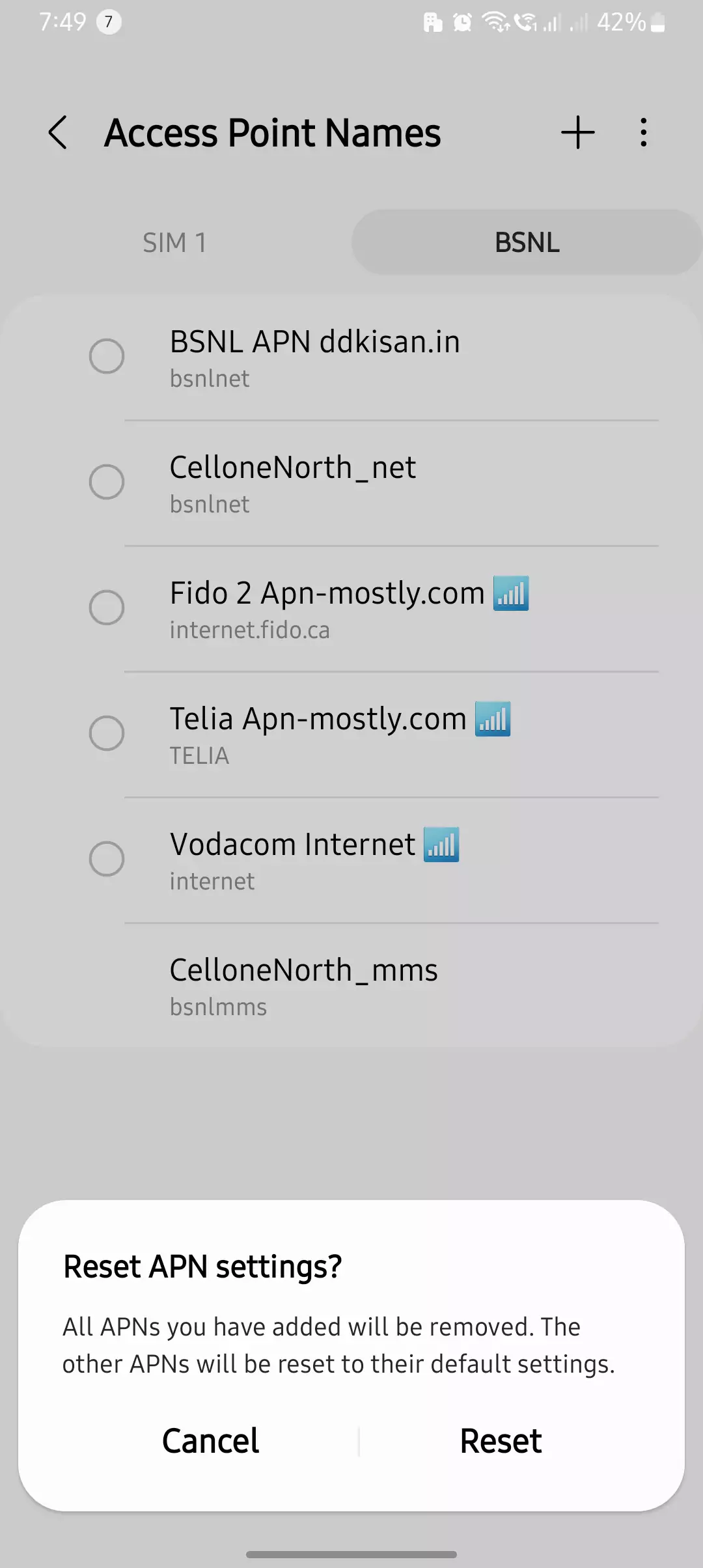
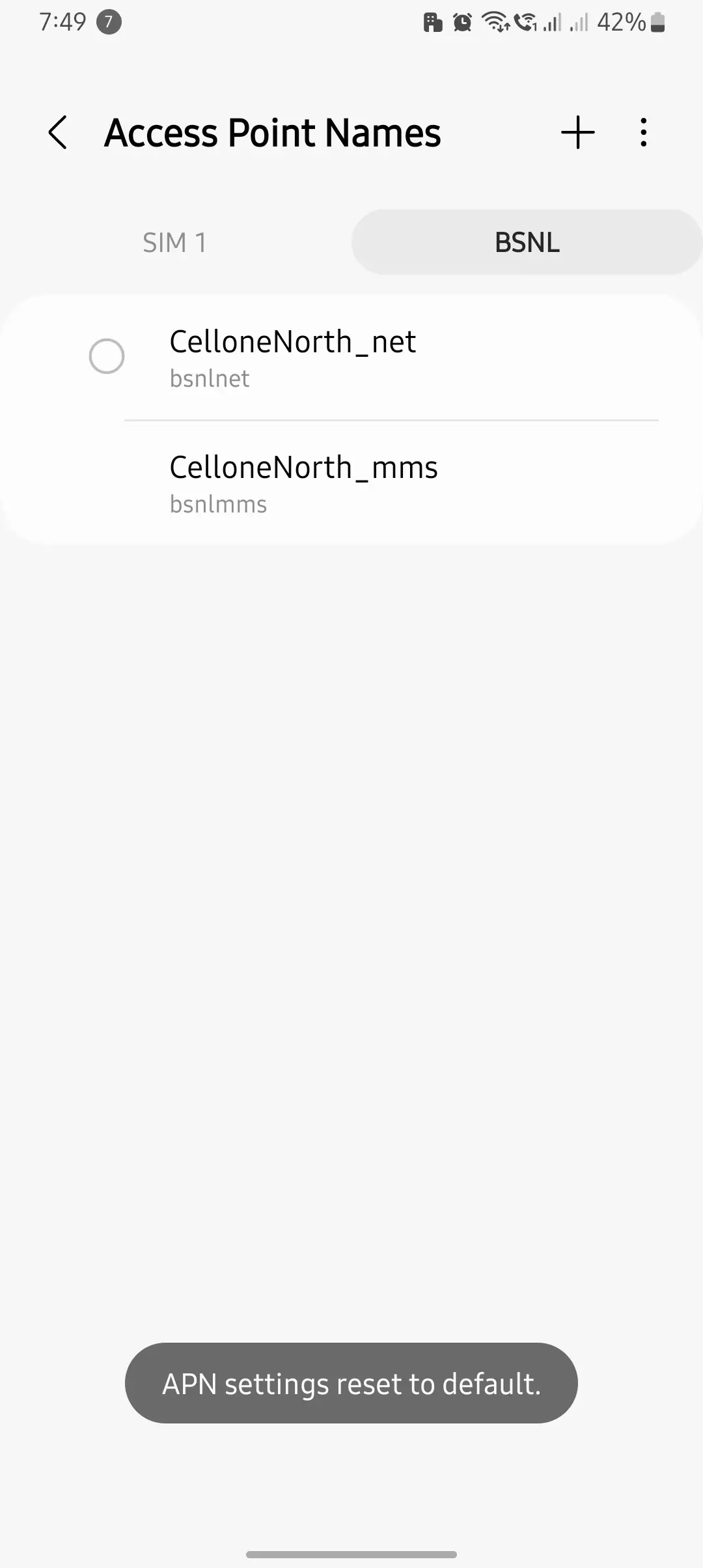
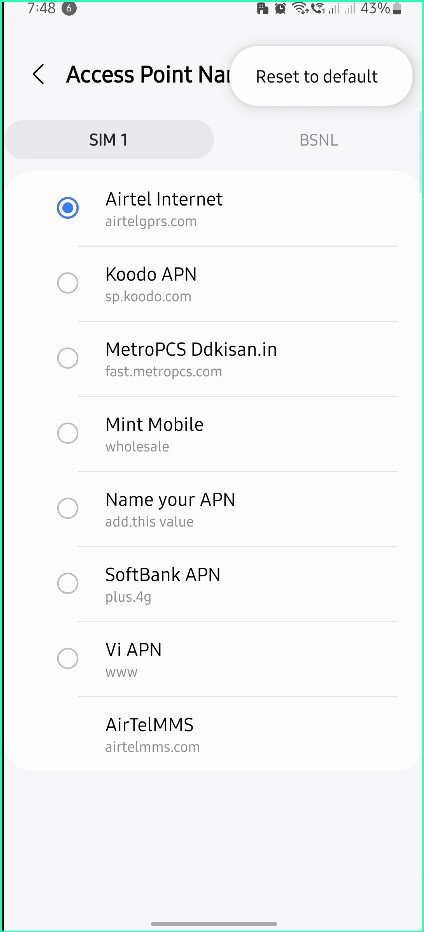
1️⃣ Open Settings.
2️⃣ Tap Network & Internet (or Connections on some models).
3️⃣ Select Mobile Network → Access Point Names (APN).
4️⃣ Tap the menu icon (three dots) in the top-right corner.
5️⃣ Select Reset to Default and confirm.
6️⃣ Restart your phone if necessary.
📝 Note: If you have a dual SIM device, ensure you select the correct SIM before resetting.
Resetting APN Settings on iPhone
1️⃣ Open Settings.
2️⃣ Tap Cellular → Cellular Data Options → Cellular Network.
3️⃣ Scroll down and tap Reset Settings.
4️⃣ Restart your phone.
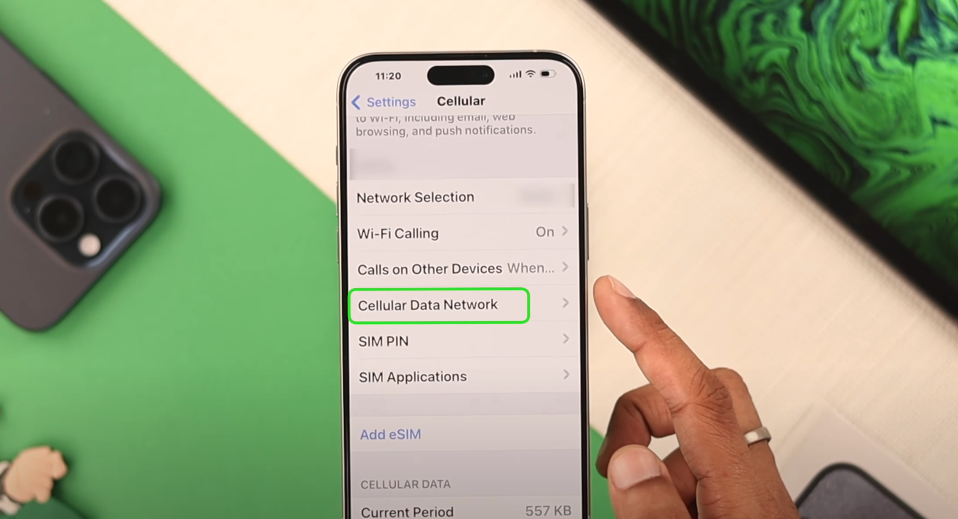
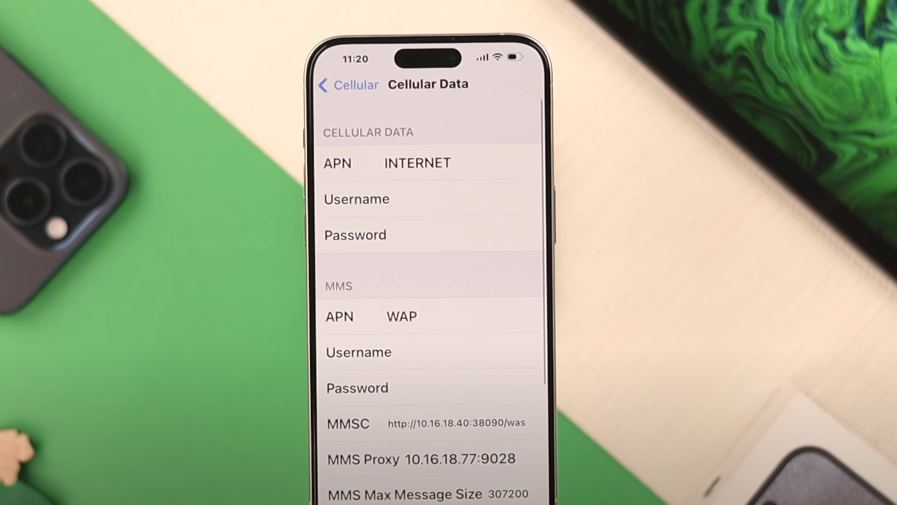
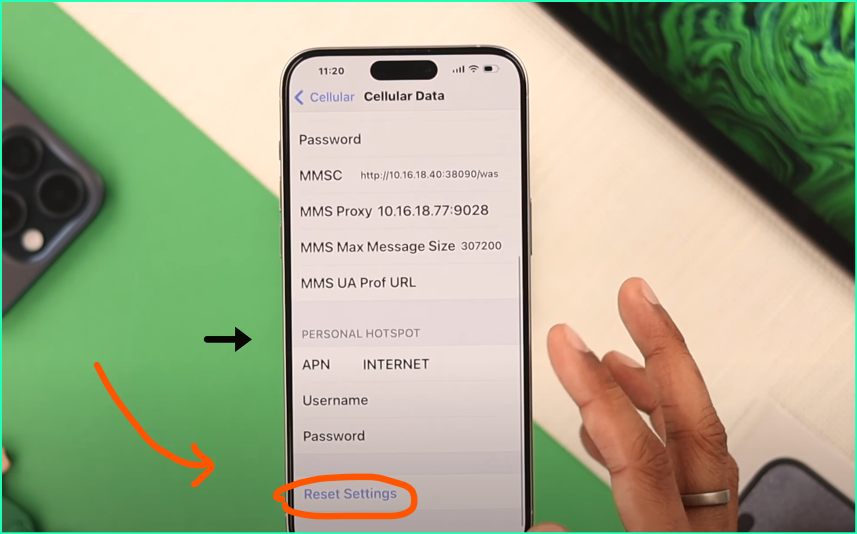
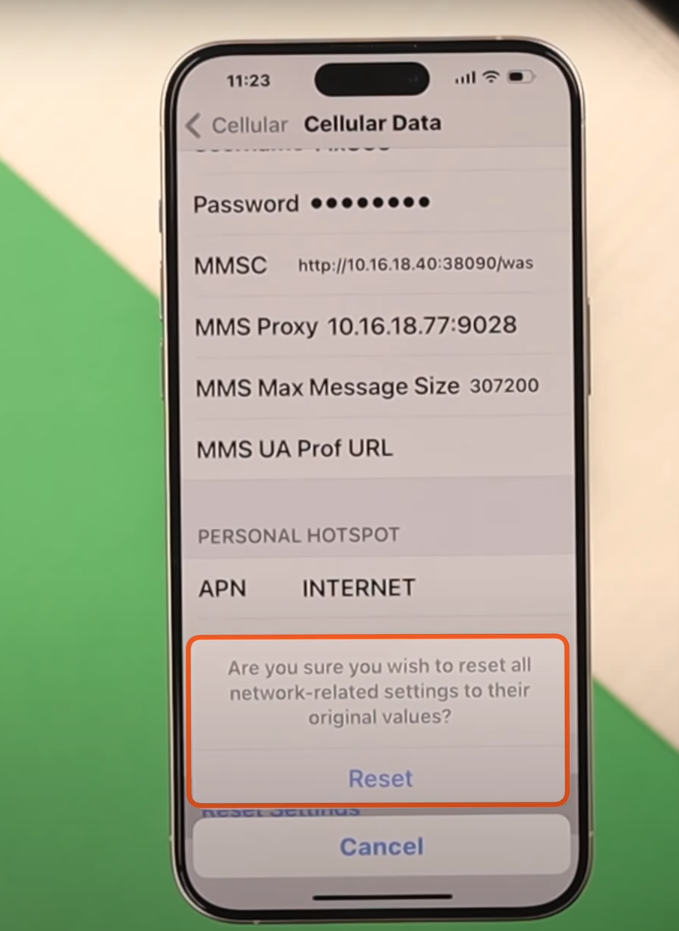
🚨 Important: If the Reset option is missing, your carrier may restrict APN changes. In this case, you’ll need to contact them to push the correct settings.
Resetting APN Settings on Windows Phones
1️⃣ Open Settings → Network & Wireless → Mobile & SIM.
2️⃣ Select SIM Settings → Add Internet APN.
3️⃣ Tap Reset to Default.
What to Do After Resetting APN Settings
1. Restart Your Device
A restart ensures that the default APN settings are properly applied.
2. Check Mobile Data & MMS
🔹 Try opening a webpage or sending an MMS.
🔹 If it doesn’t work, go to APN settings and manually enter your carrier’s APN.
3. Accept Carrier-Pushed Settings
Some carriers send APN settings via SMS after a reset. If you receive a message, open it and apply the settings.
Troubleshooting If APN Reset Doesn’t Work
If mobile data or MMS still isn’t working, try these fixes:
APN Settings Still Missing or Incorrect
❌ Ensure your device isn’t carrier-locked.
❌ Manually enter APN settings from your provider’s website.
Mobile Data Not Working After Reset
📌 Toggle Airplane Mode ON, then OFF.
📌 Reinsert your SIM card to refresh network settings.
📌 Check if your data plan is active (some carriers disable data if the plan has expired).
MMS Not Sending or Receiving
💬 Confirm MMS settings in your APN configuration.
💬 Check if MMS is enabled in your messaging app.
When to Contact Your Carrier
📞 If resetting APN settings didn’t restore connectivity.
📞 If your carrier locks APN settings, preventing manual changes.
📞 If you recently switched carriers and are unsure about the correct APN settings.
Most carriers offer APN configuration SMS that automatically sets up your APN when inserted into a device. If you’re unsure, call your carrier’s customer support.
Frequently Asked Questions (FAQs)
🔹 Will resetting APN settings delete my internet data?
No, it only resets APN configurations—your personal files, apps, and data are safe.
🔹 Do I need Wi-Fi to reset APN settings?
No, but you may need internet access to re-download carrier settings.
🔹 Can I manually restore my APN settings after a reset?
Yes, if you saved them before resetting.
🔹 Why is the reset option missing on my iPhone?
Some carriers disable APN editing—you’ll need to contact them for assistance.
What Are APN Settings and How Do They Work?
APN (Access Point Name) settings connect your phone to the mobile network. They tell your device how to communicate with your carrier’s servers to provide:
📶 Mobile data (Internet access).
📩 MMS (Multimedia Messaging Service).
📡 Tethering & Hotspot functionality.
Each mobile network has different APN settings, and if they’re wrong or missing, your phone won’t connect properly. Most of the time, the correct APN is automatically set when you insert a SIM card, but manual changes, system updates, or carrier switches can cause problems.
Why You Might Need to Reset APN Settings
💡 Fixing mobile data issues – If your internet suddenly stops working, APN misconfigurations might be to blame.
💡 Restoring default settings – If you’ve manually changed APN settings and things aren’t working as expected.
💡 Switching carriers – If you’ve changed SIM cards or ported your number, your old APN settings may not work.
💡 After software updates – Some updates reset or modify network settings, causing connectivity issues.
When you reset APN settings, your phone restores the original carrier settings, ensuring everything is configured correctly.
Conclusion
Alright, let’s be real—resetting your APN settings is like hitting the reset button on your internet problems. If your mobile data is crawling, MMS won’t send, or your network just feels off, this is one of the quickest fixes you can try.
Just follow the steps in this guide, reset your APN settings, and boom—you’re back online. But hold up, before you do anything, make sure to back up your current APN settings! If things don’t auto-configure after the reset, you might need to manually enter the correct APN values to get everything working again.
Tried it? Let me know if it worked! Still facing issues? Drop a comment—I actually check and help out.
