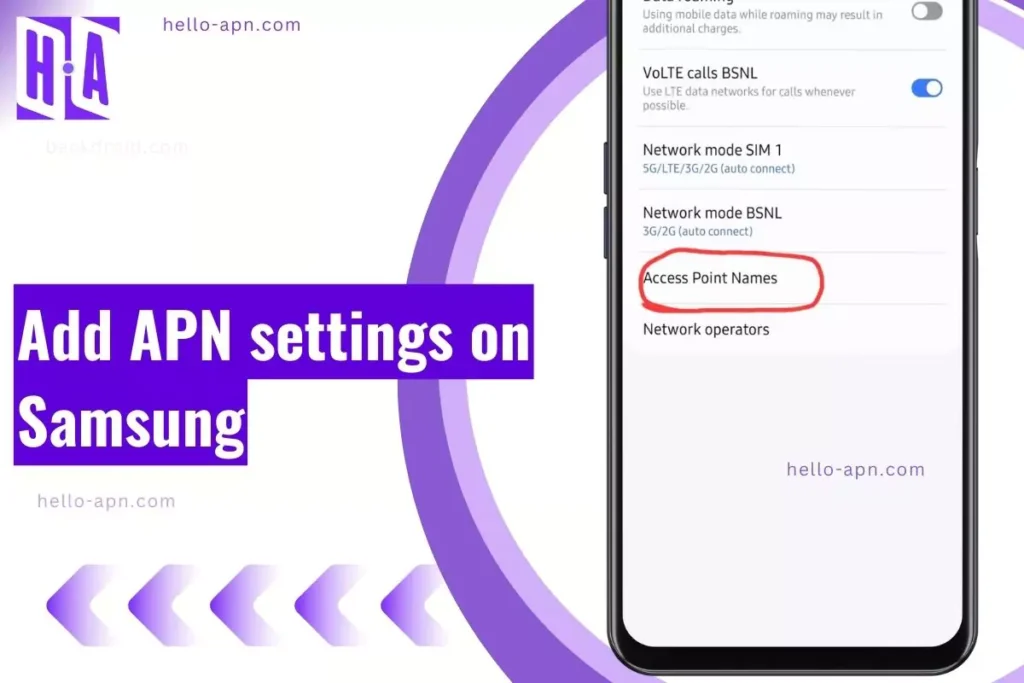APN (Access Point Name) settings allow your Samsung Galaxy device to connect to the mobile network for internet access, MMS messaging, and VoLTE services. If your phone has no internet despite having a data plan, cannot send MMS messages, or VoLTE/Wi-Fi Calling isn’t working, manual APN configuration may be required.
Adding the APN into ANY Samsung
Many Samsung Galaxy users face issues with automatic APN settings, especially after switching SIM cards, performing a factory reset, or using an unlocked/imported device. In this guide, you’ll learn how to add, modify, and troubleshoot APN settings on any Samsung Galaxy phone or tablet.
Quick Summary
1. Open APN Settings on Samsung
- Go to Settings → Connections → Mobile Networks → Access Point Names (APN).
- If APN settings are missing, greyed out, or locked, reset network settings.
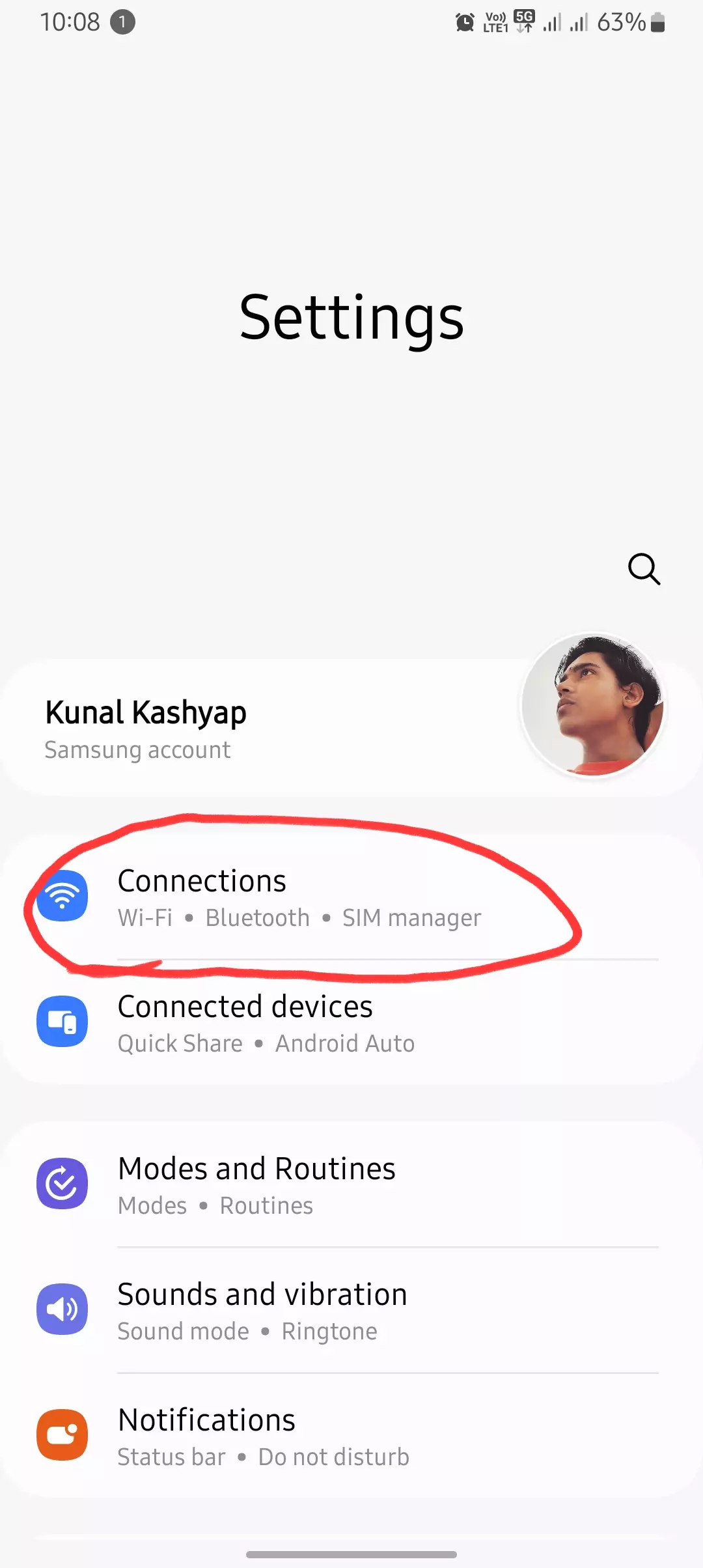
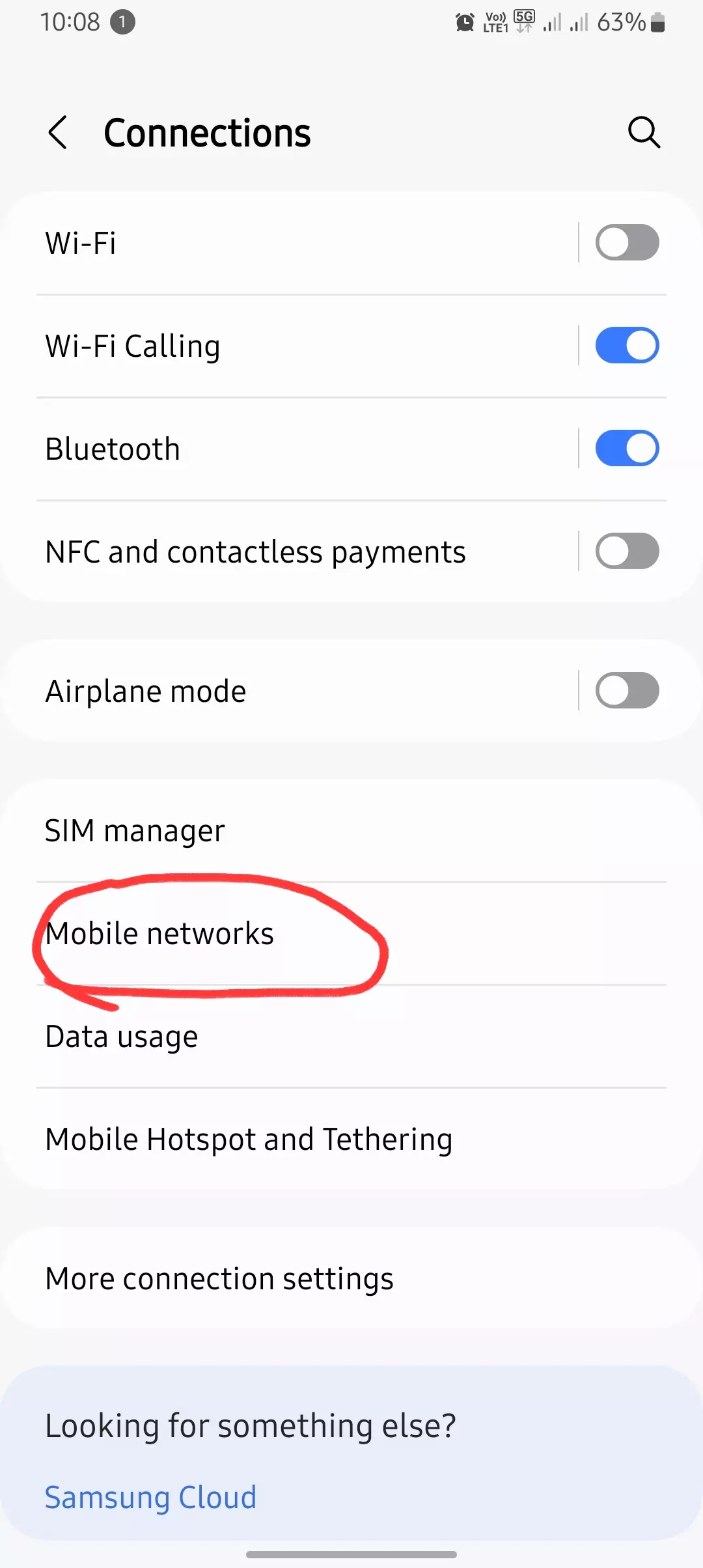

2. Create or Edit an APN Profile
- Tap “Add” (or “+”) to create a new APN.
- If an APN exists, edit it instead of adding a new one.
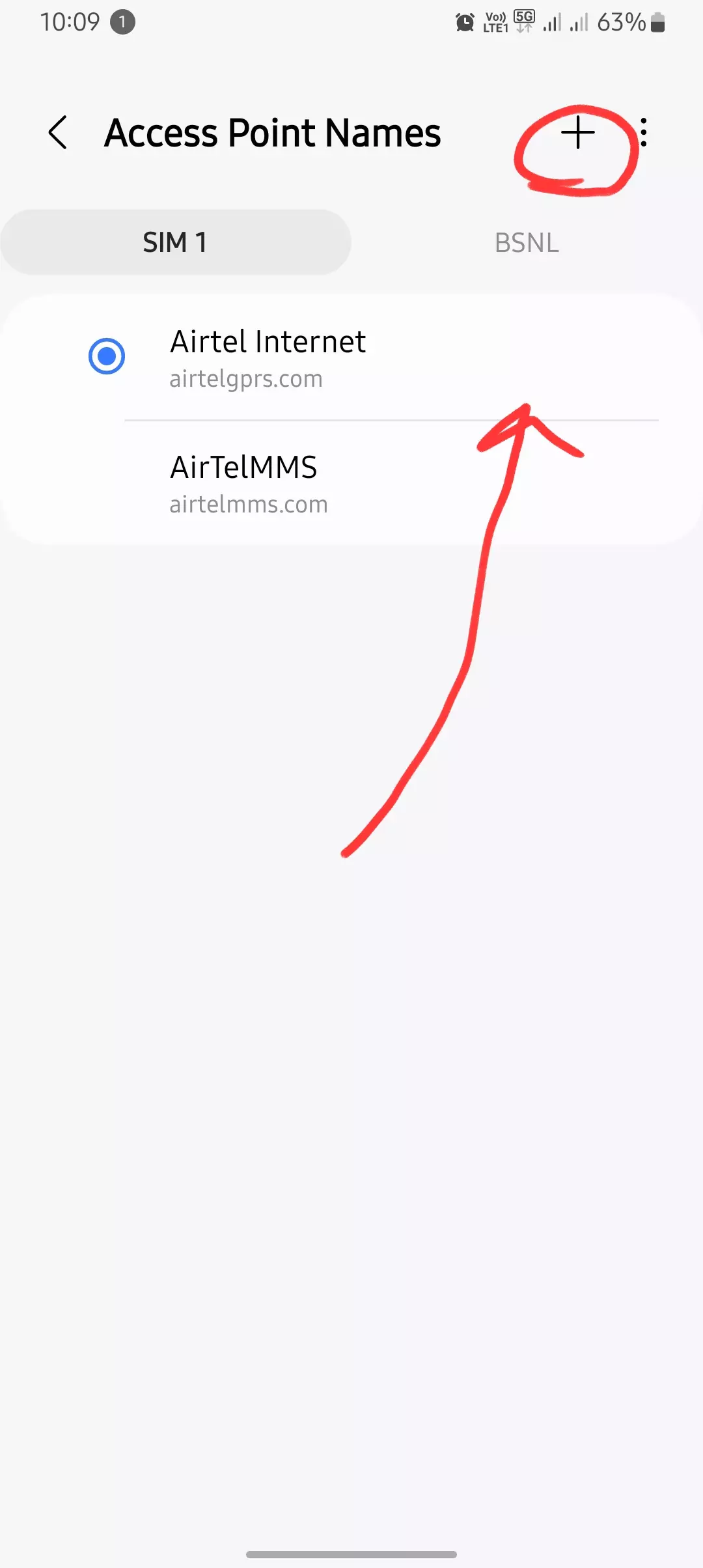
3. Enter the Correct APN Values
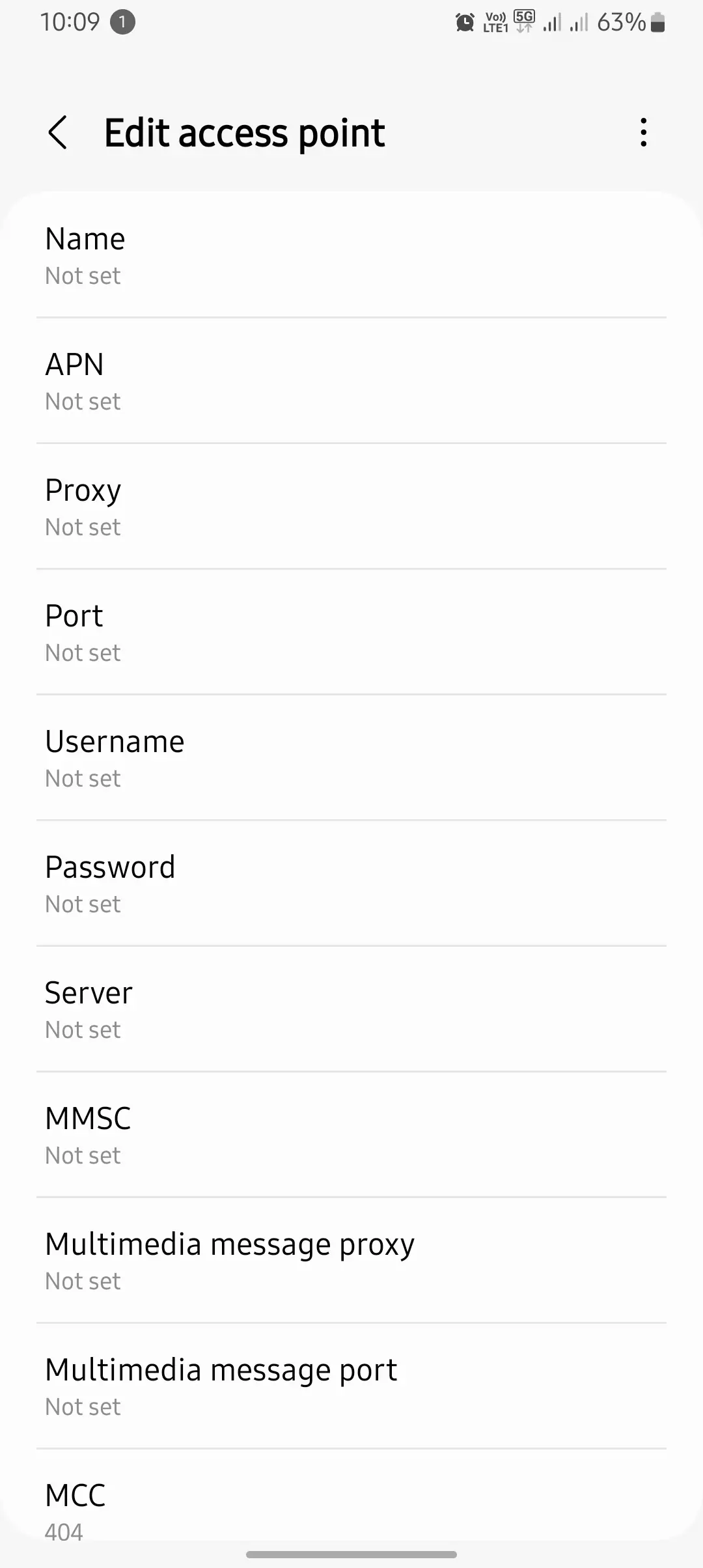
- APN: Carrier-specific (e.g., fast.t-mobile.com, internet).
- MMSC & MMS Proxy: Required for MMS messaging.
- APN Type: default,supl,mms,dun for full functionality.
- APN Protocol: Set to IPv4/IPv6 for future compatibility.
- Bearer: LTE, HSPA, 5G (Use the highest available network).
4. Save & Apply APN Settings

- Tap “Save” and select the newly created APN.
- Restart your Samsung Galaxy phone for the settings to take effect.
5. Verify Internet, MMS & VoLTE Connectivity
- Turn ON mobile data and test browsing.
- Send a picture message (MMS) to confirm MMS functionality.
- Enable VoLTE Calls in Settings → Mobile Networks.
Understanding APN Settings on Samsung Galaxy Devices
What is APN and Why is it Important?
An Access Point Name (APN) is a network configuration setting that allows your Samsung Galaxy device to communicate with your carrier’s mobile data network. Without the correct APN, you may experience:
- No internet connection, even with an active data plan.
- MMS (Multimedia Messaging Service) messages failing to send or receive.
- VoLTE (Voice over LTE) and Wi-Fi Calling not working.
If you reset your phone and find that your APN settings are missing or greyed out, follow this guide on fixing greyed-out APN settings.
How to Access & Add APN Settings on Samsung Galaxy Devices
Steps to Open APN Settings on Samsung Galaxy Phones
- Open Settings on your Samsung Galaxy device.
- Tap Connections.
- Select Mobile Networks.
- Tap Access Point Names (APN).
- If no APN is present or incorrect, tap “Add” (or “+”).
- Enter the correct APN details as provided by your carrier.
- Tap Save, then restart your phone for the settings to take effect.
If your APN settings are locked, it may be due to your phone being carrier-locked. Check this guide on unlocking APN settings for possible solutions.
Understanding APN Fields on Samsung Devices
| Field Name | Function |
| Name | A label for the APN profile (e.g., “Carrier APN”) |
| APN | The network gateway for mobile data (e.g., internet, fast.t-mobile.com) |
| Proxy & Port | Usually not required unless specified by the carrier |
| Username & Password | Required only if the carrier uses authentication |
| MMSC | Multimedia Messaging Service Center for sending MMS |
| MMS Proxy & MMS Port | Required for sending/receiving MMS |
| MCC & MNC | Mobile Country Code & Mobile Network Code (pre-filled by default) |
| Authentication Type | Usually None, PAP, or CHAP |
| APN Type | default,supl,mms,dun (varies by carrier) |
| APN Protocol | IPv4/IPv6 (based on network compatibility) |
| Bearer | LTE, HSPA, 5G (choose highest available bearer) |
If your mobile data isn’t working after setting up APN, see this troubleshooting guide for solutions.
How to Configure MMS APN on Samsung Galaxy (For Sending Picture Messages)
- Go to APN settings and add a new APN.
- Enter MMS details (Example for AT&T USA):
| Field | Value |
| Name | AT&T MMS |
| APN | NXTGENPHONE |
| MMSC | http://mmsc.mobile.att.net |
| MMS Proxy | proxy.mobile.att.net |
| MMS Port | 80 |
| APN Type | mms |
- Save the APN and restart your phone.
- Test by sending an MMS message.
If MMS still isn’t working, follow this MMS troubleshooting guide.
Troubleshooting APN Issues on Samsung Galaxy Devices
| Issue | Fix |
| APN settings missing or not saving | Reset network settings, try a different SIM card. |
| Internet not working after APN setup | Ensure mobile data is enabled, restart phone. |
| MMS not sending/receiving | Verify MMSC, MMS Proxy, and MMS Port settings. |
| VoLTE or Wi-Fi Calling not working | Contact carrier to enable VoLTE on your number. |
If your network issues persist, consider performing a network reset on Samsung.
Conclusion & Key Takeaways
✔ Adding APN settings ensures stable mobile data, MMS, and VoLTE connectivity.
✔ APN settings vary by carrier, so always use the correct details for your network.
✔ Restart your Samsung Galaxy device after saving new APN settings to apply changes.
✔ If APN settings are greyed out or missing, reset network settings or contact your carrier.
If your Samsung Galaxy device is still having issues, follow this complete APN troubleshooting guide to fix common errors.