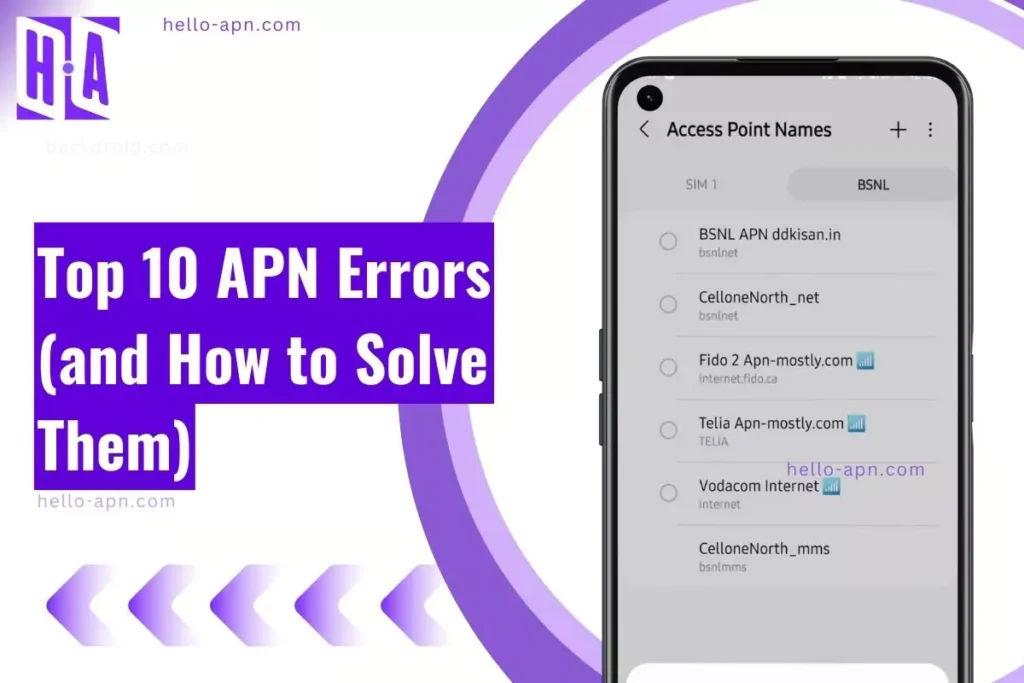I’ve come across countless cases of mobile data issues where people can’t figure out why their phone won’t connect properly. In most instances, APN (Access Point Name) settings are at the heart of the problem. These settings ensure your device talks to your carrier’s network. If they’re configured incorrectly, you might lose data connectivity, see MMS failures, or experience weird speed caps.
Common Causes of APN Issues
I’ve seen a few main reasons why APNs fail:
- Incorrect or Missing APN Settings
- Typing errors in the APN name or missing fields (e.g., no “Username” or “Password”).
- Wrong syntax, such as uppercase instead of lowercase, can break connections.
- For more guidance on handling unique carrier APNs, visit Find the Correct APN Settings for Your Carrier.
- Incompatible Device/OS
- Different phones and operating systems have unique methods of handling APN parameters.
- An outdated OS might not support IPv6 or modern 5G configs.
- Carrier-Specific Configurations
- Every carrier assigns specific MCC (Mobile Country Code) and MNC (Mobile Network Code). For details, check MCC MNC APN Settings.
- A mismatch or a SIM from another region can disrupt data.
1. “No APN Specified” Error
This error message often appears when your phone can’t find any APN settings at all. In my experience, you might see a popup like “No APN specified on this device.”
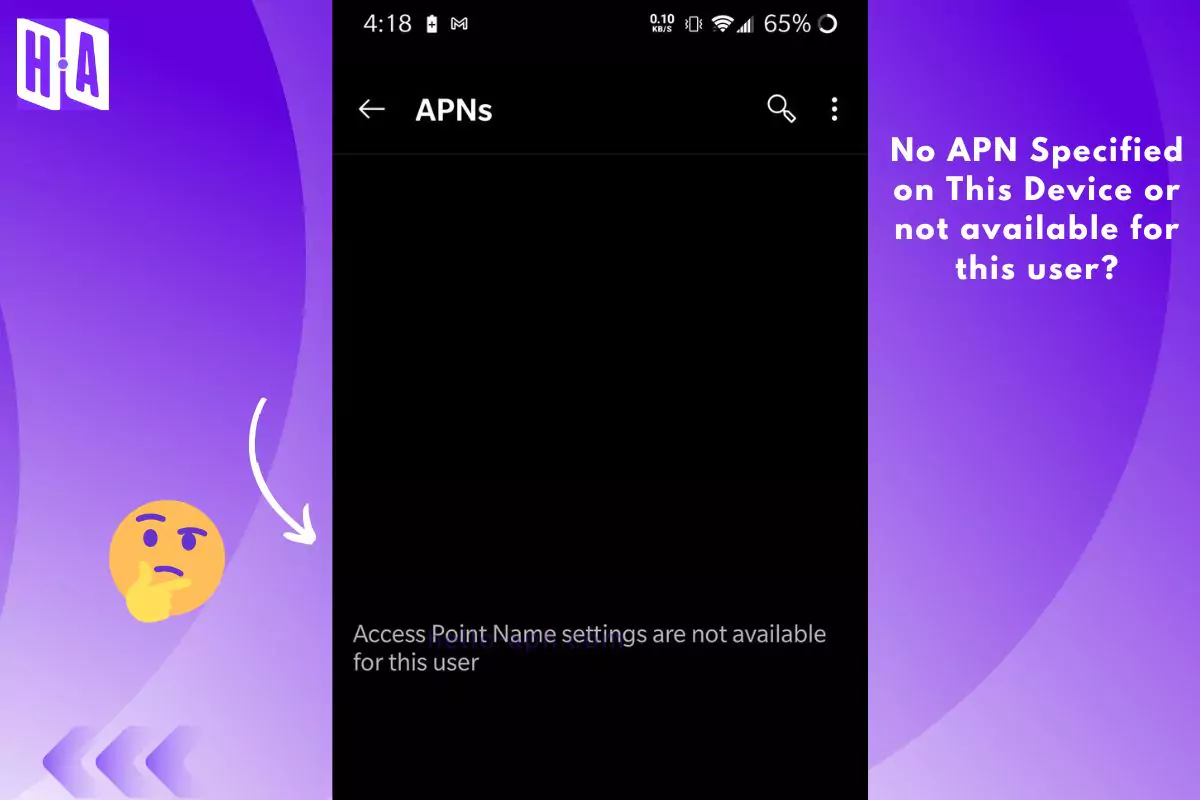
Likely Causes
- SIM Not Provisioned: The SIM card never loaded the correct APN.
- Missing Fields: There’s simply no APN entry in your phone’s settings.
How to Fix
- Add a New APN
- Go to Settings > Network & Internet > Mobile Network > Access Point Names.
- Tap Add or + and fill in Name, APN, Username, Password.
- Save & Select
- Save, then make sure you select it as your default APN.
- Restart
- Reboot your phone to finalize the changes.
Additional Resource: If the device says “No APN specified” or something similar, see the dedicated fix guide: No APN Specified on This Device—Not Available User.
2. “Authentication Type Mismatch” Error
This happens if your APN uses an incorrect authentication method, like PAP or CHAP, which doesn’t match your carrier’s requirements.
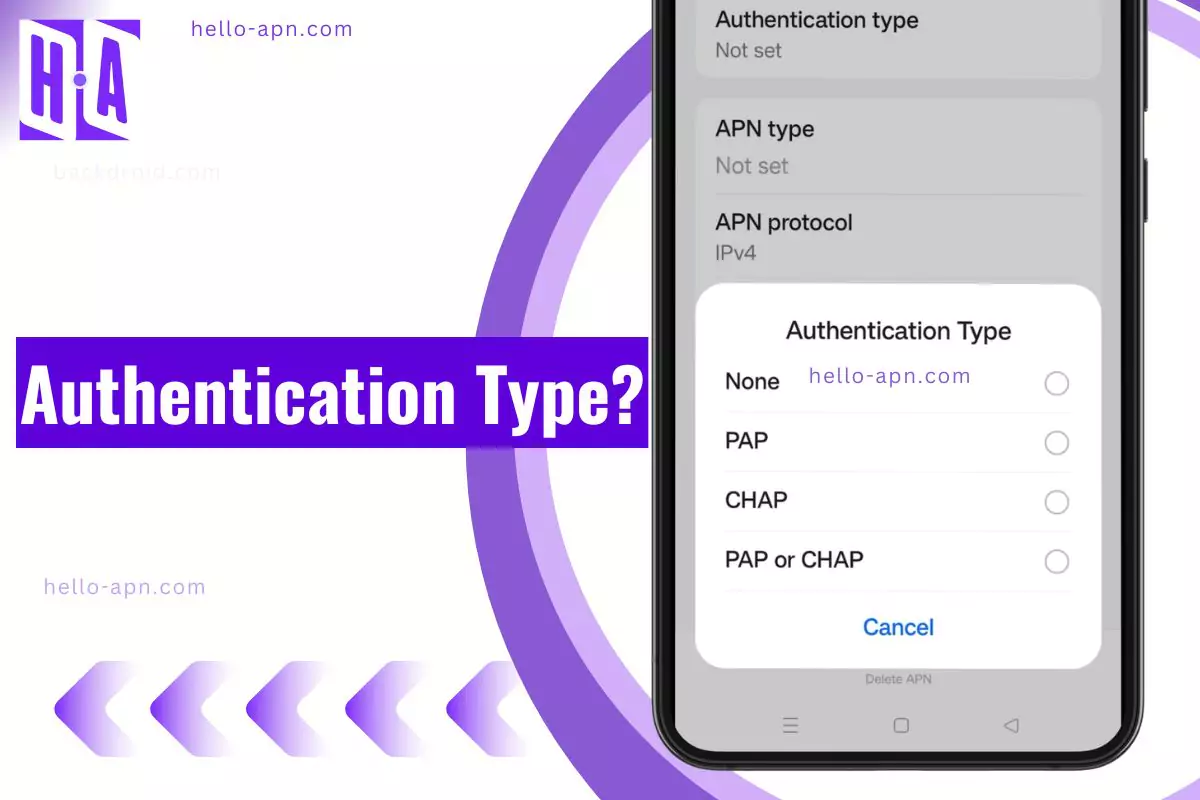
Likely Causes
- Wrong Auth: The carrier might want None, but you’ve set it to PAP.
- Old Instructions: Carriers sometimes change from CHAP to PAP, but older articles might still reference the old method.
How to Fix
- Check Official Auth Method
- Look for “Authentication” on your carrier’s APN webpage, or see Authentication Type—Ultimate Information.
- Adjust APN
- Under Authentication Type, pick the correct option: PAP, CHAP, or None.
- Restart
- A quick reboot usually cements the update.
3. Invalid MCC/MNC
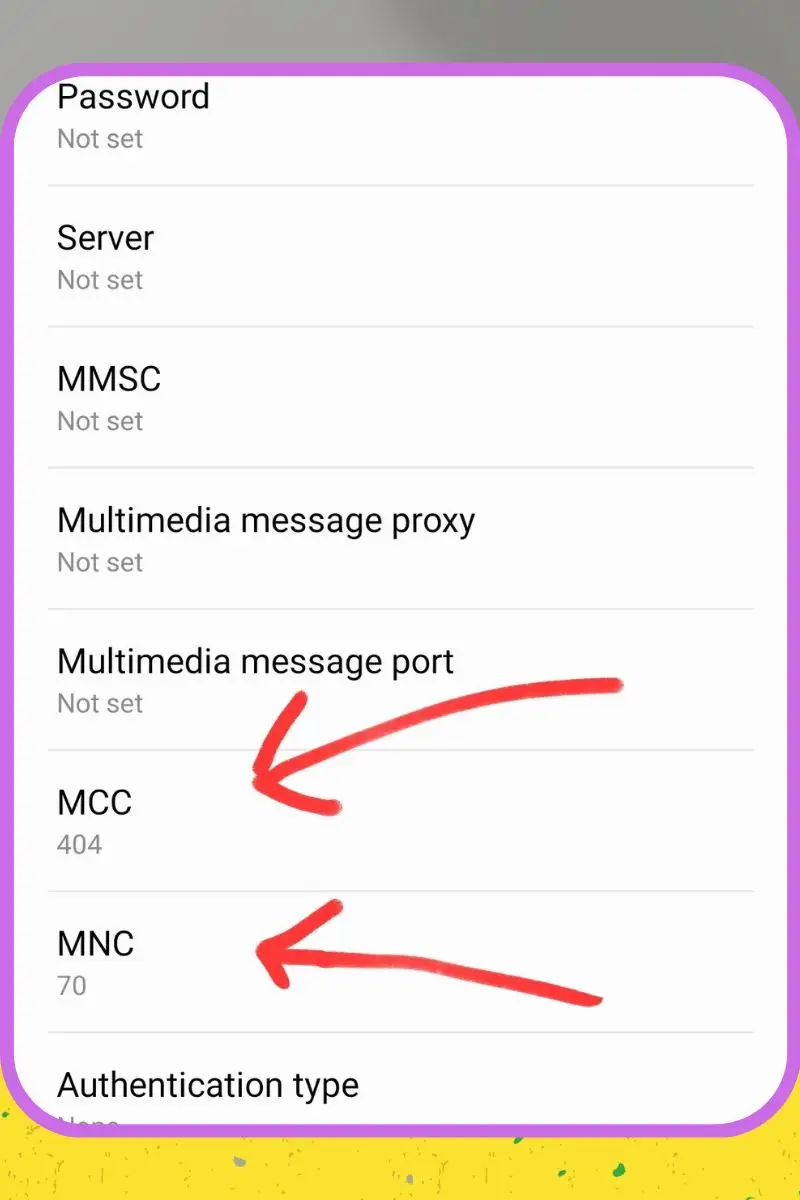
MCC (Mobile Country Code) and MNC (Mobile Network Code) are numeric IDs for each carrier. If either is off—even by one digit—data won’t connect.
Likely Causes
- Typo: Typing “310” instead of “311.”
- Wrong Country: Using a foreign SIM in a device set to a different MCC/MNC.
How to Fix
- Check the Correct Codes
- MCC MNC APN Settings can guide you, or contact support.
- Edit Manually
- In APN settings, type in the exact MCC and MNC.
- Save & Reboot
- Power cycle your device to lock in the changes.
4. “Incorrect APN Protocol” (IPv4 vs. IPv6)
Some carriers expect IPv4, others use IPv6, or a mix of both (dual-stack).
Likely Causes
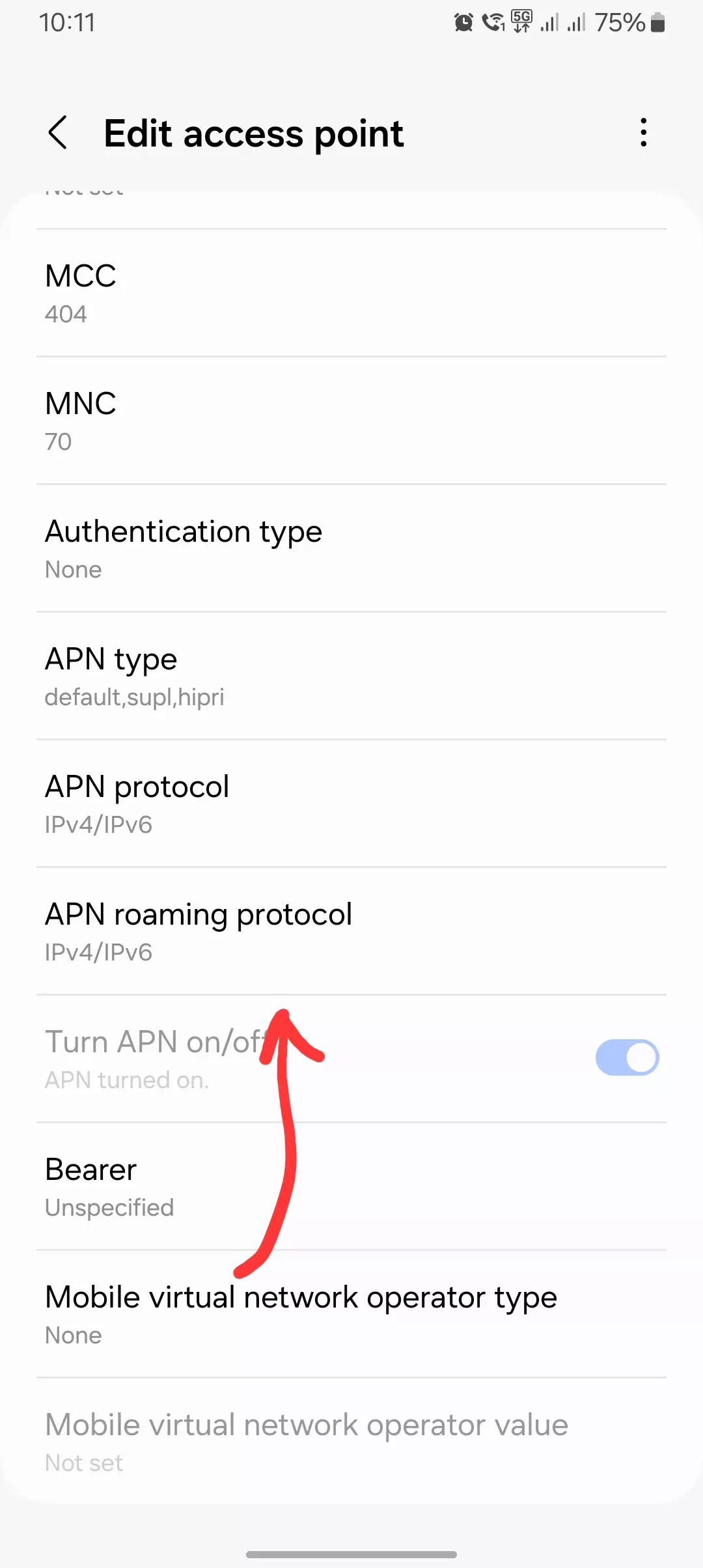
- Old Firmware: The phone’s software might not do IPv6 right.
- Carrier Restriction: If the carrier only allows IPv4, IPv6 won’t connect.
How to Fix
- Check Carrier Docs
- See if you need IPv4, IPv6, or IPv4/IPv6.
- Refer to APN Protocol & APN Roaming Protocol—Ultimate Guide for advanced details.
- Also, see How IPv4/IPv6 Impact APN Internet Speed.
- Switch Protocol
- In APN settings, set APN protocol accordingly.
- Test
- Open a webpage or run a speed test to confirm everything’s good.
5. MMS Not Working (MMSC / MMS Proxy Issues)
If MMS fails, you’ll see “Unable to send message.” I’ve run into this often—usually the MMSC and Proxy fields were missing or incorrect.
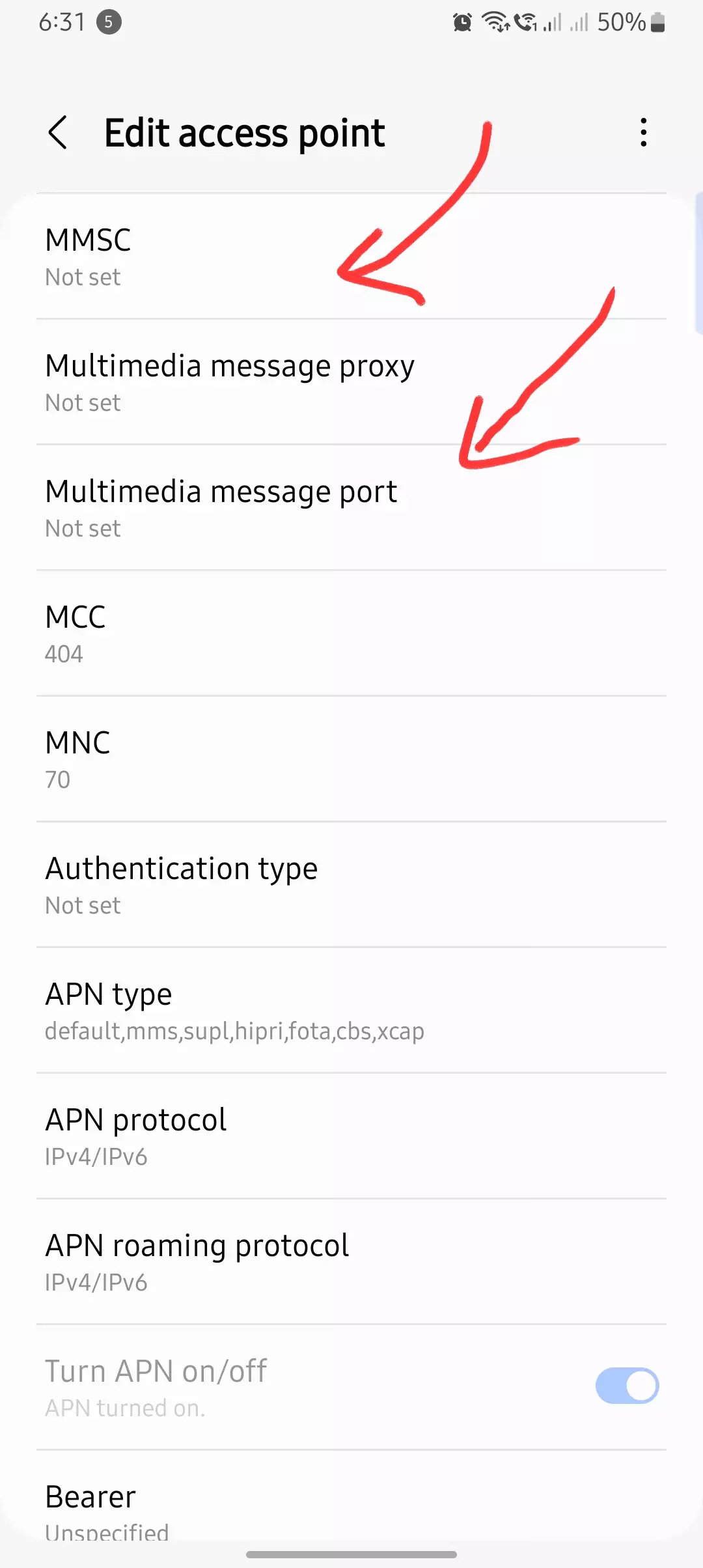
Likely Causes
- Missing MMSC URL
- Wrong APN Type (no mms in the APN type)
How to Fix
- Fill In MMSC/Proxy
- Make sure “MMSC” and “MMS Proxy” fields match your carrier’s instructions.
- APN type should be default,supl,mms.
- Save & Test
- Send yourself a photo to see if it arrives.
- To learn more about MMS fields, see MMS Port and MMS Proxy APN.
- For a carrier-specific fix, check Straight Talk MMS Not Working—Fix.
6. Mobile Data Not Working (Wrong Bearer)
Some devices let you pick a specific bearer (like LTE, NR, or HSPA). If you choose incorrectly, your data might not function at all.
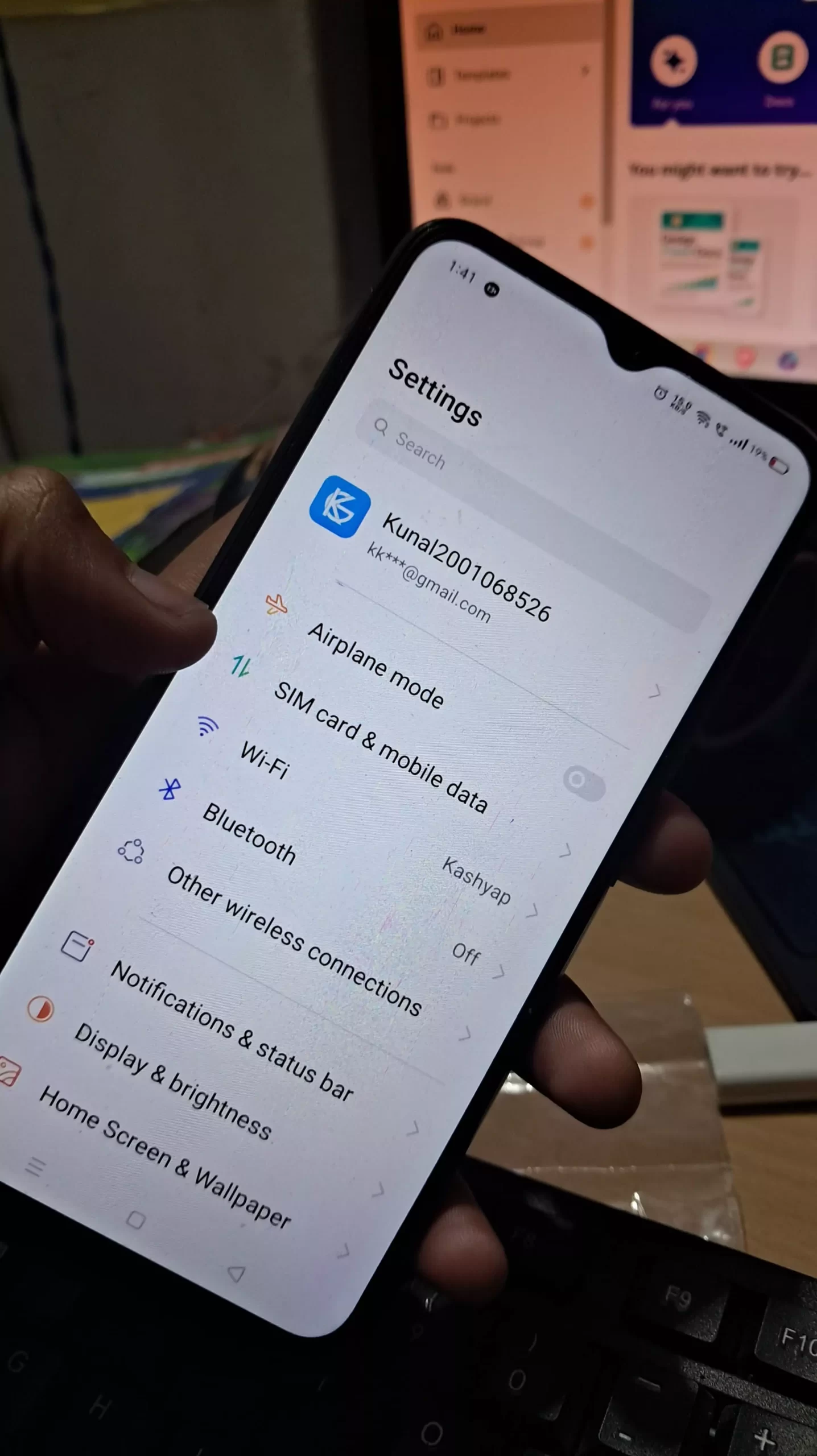
Likely Causes
- Stuck on 2G/3G: If your area is mostly LTE or 5G.
- Forcing LTE Only: You might do this for speed, but in an area that only has 3G, you’ll lose data.
How to Fix
- Check Bearer
- Set it to Unspecified or LTE/NR in the APN settings if you have 4G/5G coverage.
- Bearer APN Explained has a deep dive into how bearer types work.
- Reboot or Airplane Mode
- Toggling airplane mode can refresh your signal quickly.
7. “APN Type or Syntax Error”
This is one of the most common errors I see. A small slip—like DefauIt (with a capital “I” that looks like “l”)—can ruin the APN type.
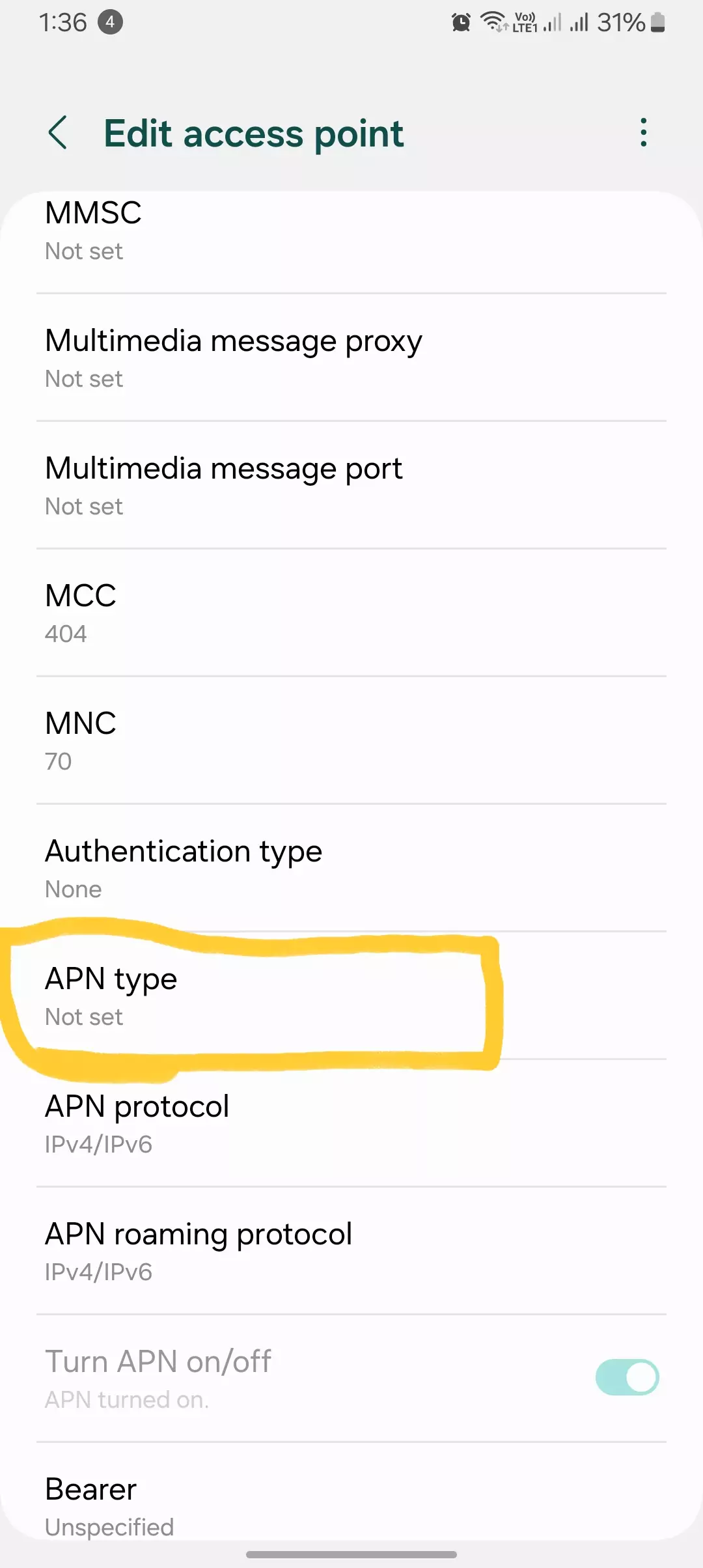
Likely Causes
- Misspellings
- Unsupported APN Type (like “ims” or “fota” if your carrier doesn’t use them)
How to Fix
- Verify APN Type
- It should exactly match what your carrier says, typically default,supl,mms.
- Lowercase, No Spaces
- Keep them comma-separated without extra characters.
- Save & Confirm
- If no red flags pop up, you’re good to go.
(If you want to explore all available APN types, see All About APN Types.)
8. Server Field Misconfiguration
Some carriers need a custom “Server” field; others leave it blank. One time, my phone auto-populated a bogus server URL, causing data outages.
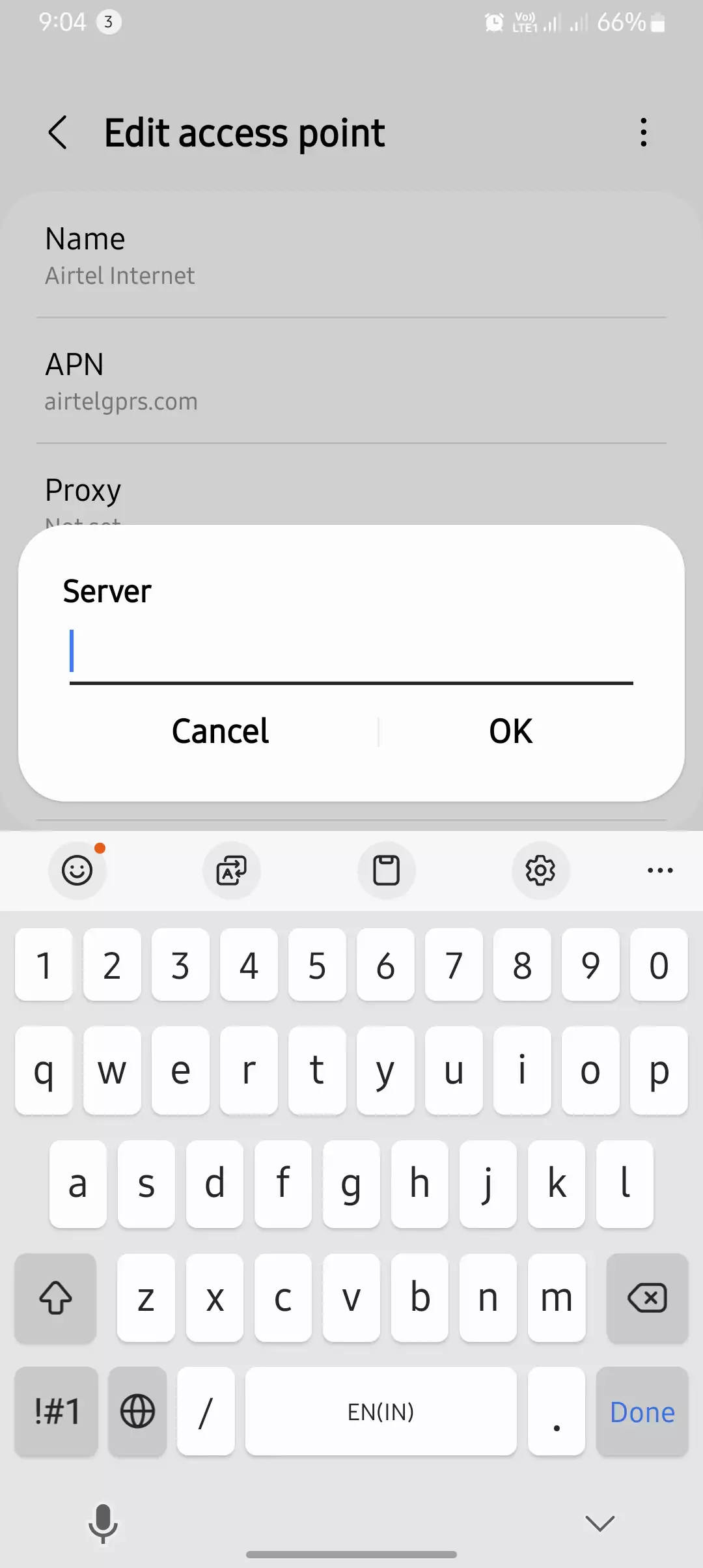
Likely Causes
- Placeholder URL: http://notset/ or something random that disrupts connectivity.
- Advanced Proxy: Some MVNOs use special server addresses.
How to Fix
- Check Carrier Requirements
- If your carrier says “leave it blank,” erase any existing text.
- Exact Match
- If they provide a server URL, type it precisely.
- For more insights, visit Server in APN Settings.
- Reboot
- Turn your phone off, then on again to finalize.
9. Roaming APN Issues
I’ve personally dealt with this when traveling. Roaming can fail if your device doesn’t switch to the local APN.
Likely Causes
- SIM Fails to Auto-Load
- Roaming Disabled at the account level
How to Fix
- Manual Network Selection
- Under Settings > Mobile Networks, pick the local carrier if auto-selection isn’t working.
- Enable Data Roaming
- Make sure you have a roaming plan or pass, or you may get no service.
- Check Roaming APN
- Some carriers specifically require roaming in the APN type.
(See APN Protocol & APN Roaming Protocol—Ultimate Guide for more on roaming settings.)
10. APN Throttling or Speed Limit Settings
Carriers sometimes put you on a slower APN once you hit a data cap. I’ve heard from friends on “unlimited” plans who lost speed after 10 GB.
Likely Causes
- Plan Restrictions
- “Unlimited” usually means “limited high-speed data, then throttle.”
- Tethering Limits
- Hotspot usage might route you through a throttled APN.
How to Fix
- Review Your Plan
- Read the fine print for throttling triggers.
- Try Other APNs
- Some carriers have a second or third APN that might not be throttled.
- If you’re optimizing for speed, you can also see APN Settings for Gaming & Streaming.
- Upgrade If Needed
- A pricier plan might remove or raise your data threshold.
More APN Configuration Guides
- TM Fast Internet (PH)
- Verizon APN Settings 4G/5G LTE (US)
- Rogers APN Settings (CA)
- Telkomsel APN Settings (ID)
Additional Troubleshooting Tips
- Reset Network Settings
I recommend this if you’ve tried everything else. It wipes all network entries and forces the phone to reload fresh settings.- For a step-by-step on resetting, see Reset APN Settings to Default.
- Check for Carrier Updates
Sometimes carriers push new APN info through updates—install them if available. - Contact Support
If none of these fixes work, reach out to your carrier’s help line with your device model and OS version. - Global APN Testing
If you switch carriers or travel frequently, you might want to check Global APN Testing on Various APN Settings with a Single SIM.
Conclusion
APN errors can feel overwhelming, but I’ve learned firsthand that most can be fixed by systematically reviewing each field—Name, APN, MMSC, Protocol, etc. Keep an eye on the finer points: capitals vs. lowercase, correct MCC/MNC codes, and ensuring your phone’s firmware is up to date. With the right APN configuration, you’ll stay connected at the best speeds and maintain smooth MMS service. If you still struggle, don’t hesitate to call your carrier or check their official documentation.
(Trust me, a few minutes of careful APN edits can save you hours of frustration!)