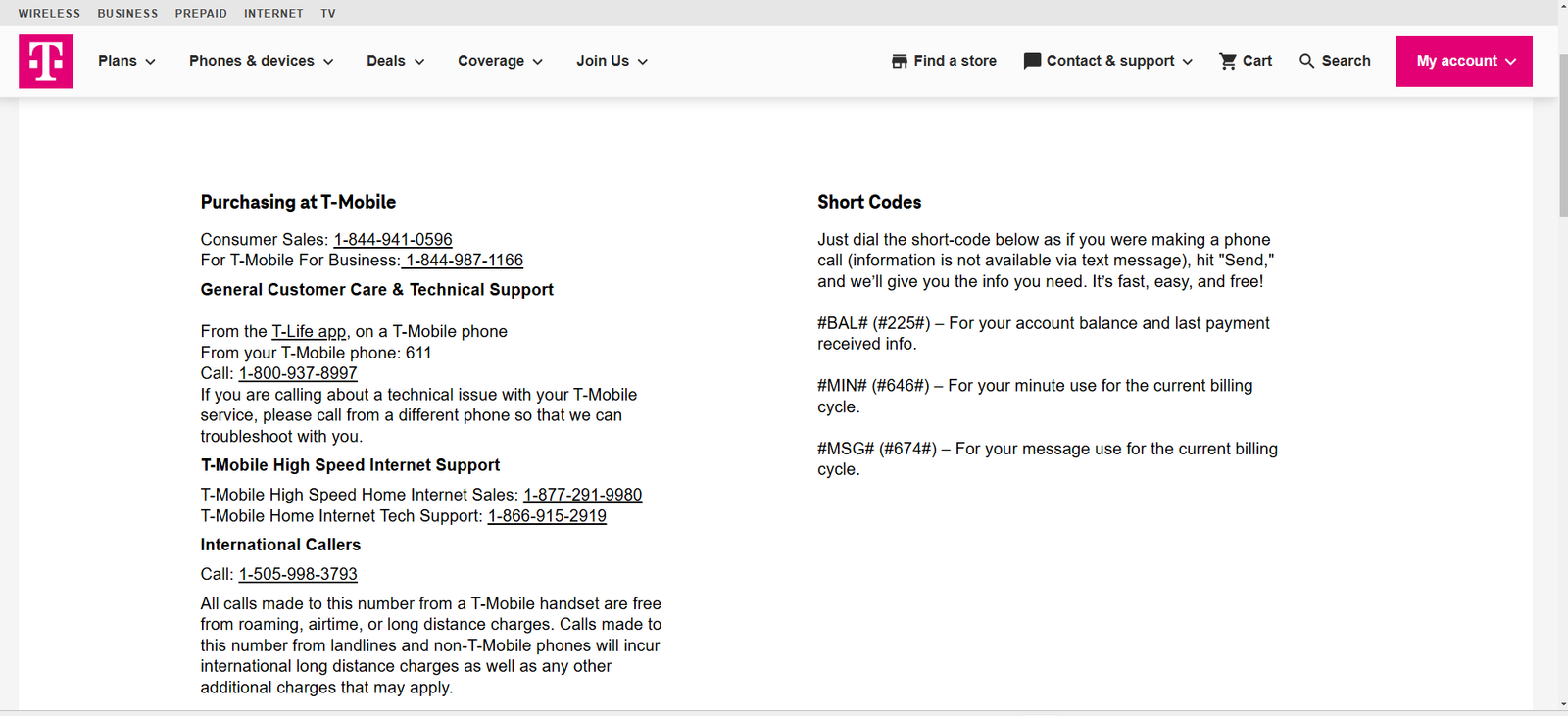When I first struggled with mobile internet connectivity after switching to a new carrier, I realized the importance of configuring the correct APN settings. To understand the necessity of an APN (Access Point Name), it’s vital to know that it facilitates the connection between your mobile device and your carrier’s network, enabling internet access and multimedia messaging (MMS). Without the right configuration, you might find yourself staring at a “No Internet Connection” message.
In this guide, I’ll explain how to find the correct APN settings for your carrier, why they matter, and how to configure them, all while sharing my personal experiences to make things relatable and actionable.
Where to Find the Correct APN Settings
1. Carrier Website
Most carriers have a dedicated support page where they list their APN settings. For instance:
- T-Mobile US: Lists step-by-step APN configurations for Android, iOS, and other devices.
- Vodafone UK: Offers detailed guides on setting up APN manually.
I once visited my carrier’s support page, searched for “APN settings,” and found all the details I needed. Pro Tip: Bookmark your carrier’s APN page for future reference.
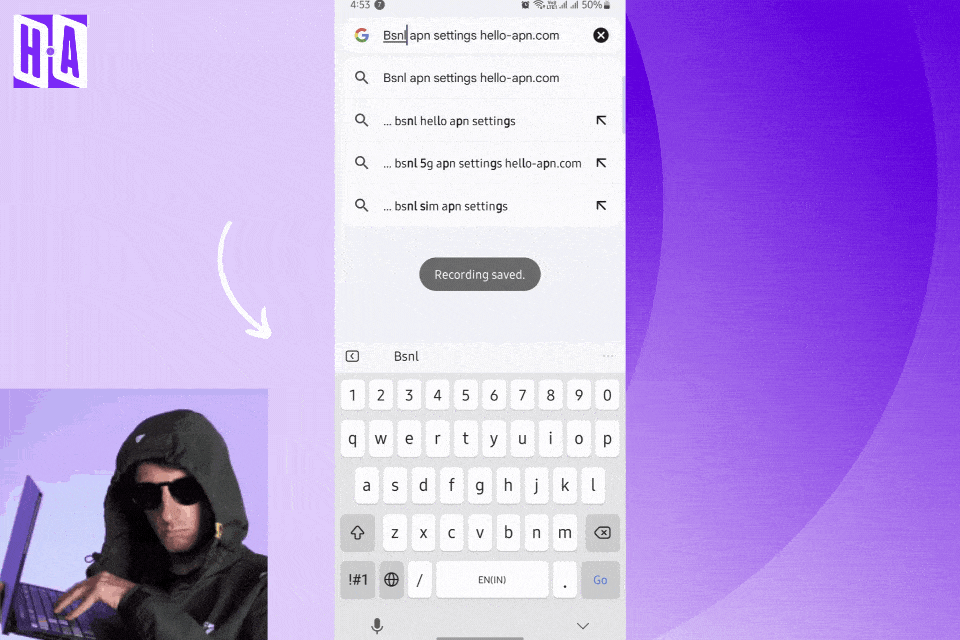
If you’re using T-Mobile, see the detailed T-Mobile APN guide.
2. Customer Support
When carrier websites fall short, contacting customer support is often the quickest solution. For example, when my APN auto-configuration failed, I called my carrier’s helpline, and they emailed me the exact settings I needed within minutes.
3. Automatic SIM Configuration
Modern SIM cards often configure APN settings automatically when inserted. However, this doesn’t always work. For instance, my friend’s SIM from a regional carrier didn’t auto-configure the APN on his unlocked device, so we had to enter the details manually.
4. Community Forums and Online Documentation
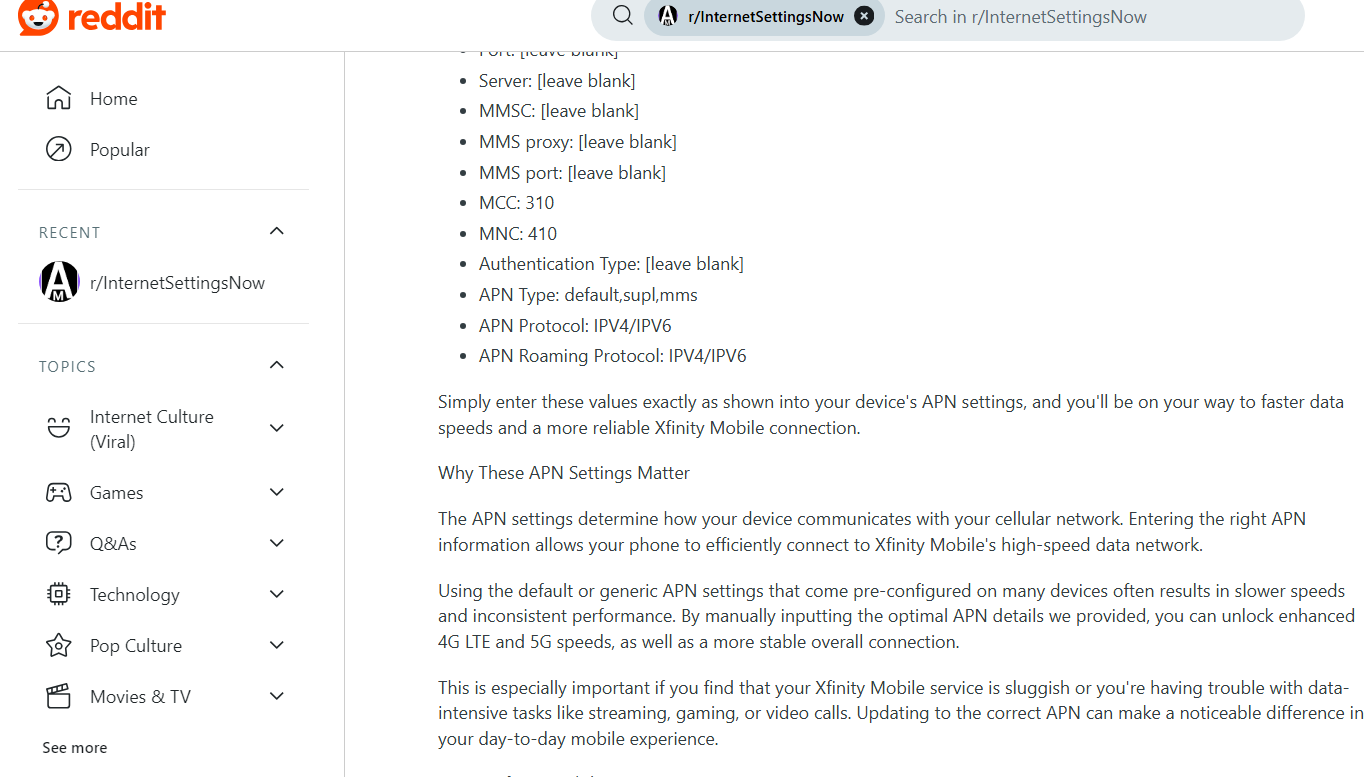
For niche carriers or international SIMs, forums like Reddit or carrier-specific communities can be lifesavers or just us, Hello-apn ✨😂. When I used a SIM from a lesser-known regional carrier, a Reddit thread provided the APN details that weren’t even listed on the official site. Always cross-check for accuracy.
For international travelers, you can also refer to the Fastest Lycamobile APN List.
How to Manually Configure APN Settings
If automatic configuration fails, here’s how you can set up the APN manually:
Steps for Android:
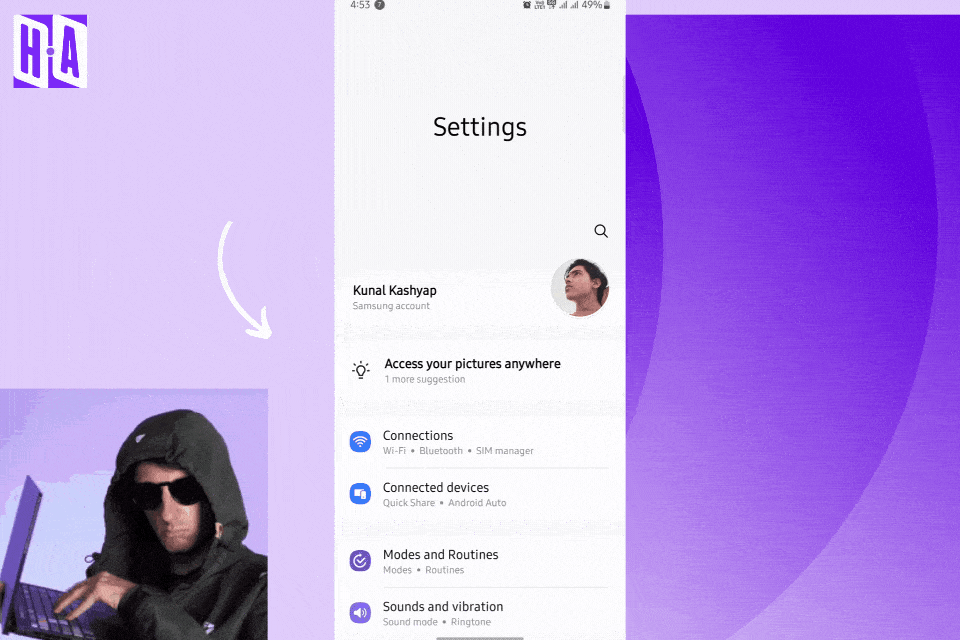
- Go to Settings → Network & Internet → Mobile Network → Access Point Names.
- Tap Add New APN or edit an existing one.
- Fill in the required fields (e.g., APN Name, Username, Password, Proxy).
- Save the settings and restart your device.
Steps for iOS:
- Navigate to Settings → Cellular → Cellular Data Options → Cellular Network.
- Enter the APN details provided by your carrier.
- Save and restart your device.
Common Fields in APN Settings:
- APN Name: Identifier for your carrier’s network.
- MMSC and MMS Proxy: For multimedia messaging.
- Authentication Type: Often set to “None” or “PAP/CHAP”.
For more advanced configuration tips, visit the MCC-MNC and APN Settings Guide.
Advanced Tips: Dual-SIM Devices and APN Settings
If you’re using a dual-SIM device, each SIM may require a separate APN configuration. For instance, when I used a local SIM while traveling abroad, I needed to toggle between APNs depending on which SIM was active for data.
To optimize your internet speed, consider reading How Changing APN Settings Improves Speed.
Common Issues and How to Fix Them
- APN Not Configured Automatically:
- Manually entering the correct APN details resolves this issue when auto-configuration fails.
- Incorrect APN Details:
- Double-check fields like “APN Name” and “Proxy” for typos.
- APN Settings Locked by Carrier:
- Some carriers restrict access to APN settings. In such cases, contact customer support for assistance.
- APN Settings Not Saving:
- Restart your device after saving changes to ensure they apply.
For troubleshooting specific errors, check “No APN Specified” Error Fix Guide.
Real-Life Example
I once helped a colleague configure APN settings for their IoT GPS tracker. The device required a custom APN provided by the carrier to transmit location data. After inputting the APN, the tracker started sending real-time updates to the cloud, showcasing how crucial these settings are beyond just mobile phones.
What is an APN and Why Do You Need It?
To understand the necessity of an APN, it’s essential to know that it facilitates the connection between your device and your carrier’s network. Think of it as the middleman managing the technical handshake between your phone and the carrier’s servers.
When I switched to an unlocked phone, I quickly realized that pre-loaded APN settings don’t always work. Without the correct APN, you may lose:
- Internet connectivity: Your phone can’t access mobile data.
- MMS capability: Sending and receiving photos or videos over text becomes impossible.
For instance, when I inserted a SIM card from a different region, my internet stopped working. A quick dive into the settings revealed that the APN fields were blank. Once I entered the correct details from my carrier, everything started functioning seamlessly.
For more details about APN functionality and types, check out APN Types Explained.
Conclusion
Finding and configuring the correct APN settings might seem daunting at first, but once you understand the basics, it’s straightforward. Whether it’s through carrier websites, support teams, or community forums, getting the right settings ensures uninterrupted internet and MMS services.
If you’ve faced similar issues or have additional tips, feel free to share them in the comments. I’d love to hear about your experiences and help solve any APN-related challenges you’re facing!
For more detailed insights, explore our Ultimate APN Guide.