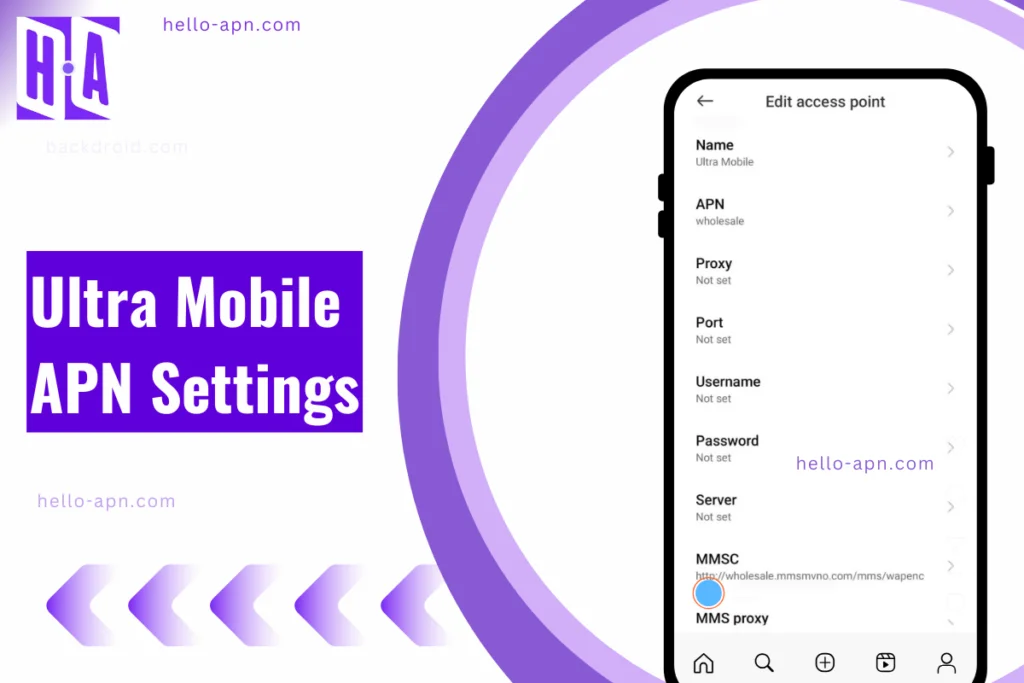I’ve had my fair share of struggles with mobile internet issues, and setting up APN settings has always been a crucial step in fixing them. If you’re using Ultra Mobile and having trouble with your mobile data, MMS, or even 5G connectivity, this guide will help you correctly configure your APN settings.
Ultra Mobile operates on T-Mobile’s network in the US, offering affordable prepaid plans with unlimited talk, text, and data options. However, if your phone isn’t automatically picking up the right network settings, you’ll need to manually enter the correct APN details to ensure smooth internet and MMS functionality.
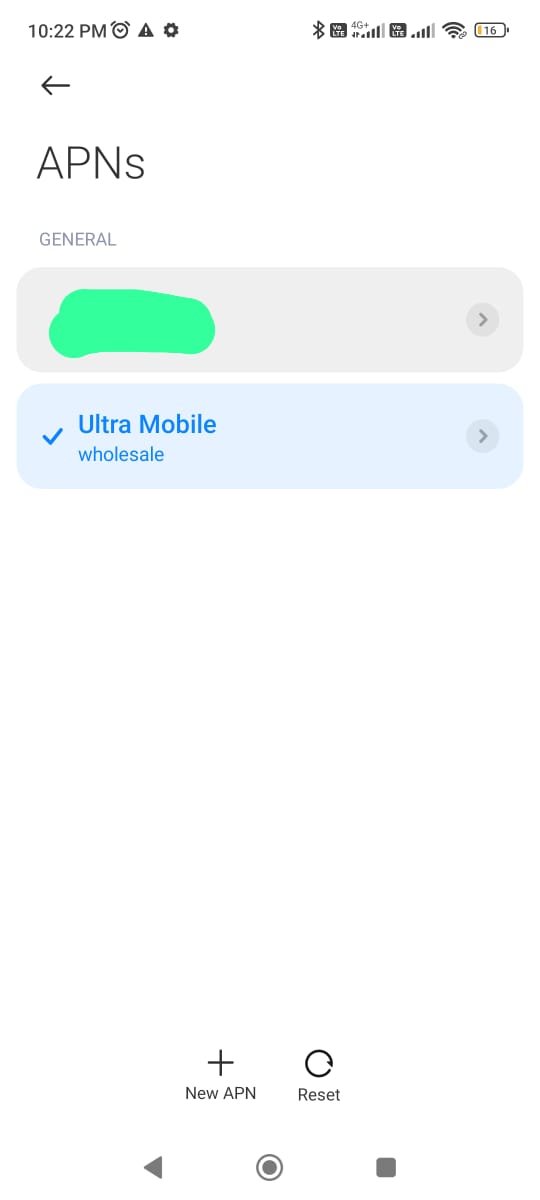
What Are APN Settings and Why Do They Matter?
An Access Point Name (APN) is the gateway between your phone and your carrier’s mobile network. Without the right APN settings, your device might connect to the network but fail to access mobile data or send MMS messages.
Ultra Mobile uses T-Mobile’s infrastructure, meaning its APN settings are similar but not identical to T-Mobile’s. If you recently switched to Ultra Mobile or your data isn’t working, you might need to enter these settings manually.
Ultra Mobile APN Settings for Android Devices
Here’s how I set up Ultra Mobile’s APN on my Motorola G34 5G, which should work similarly on Samsung, Google Pixel, and OnePlus phones.
Steps to Configure Ultra Mobile APN on Android
- Go to Settings > Network & Internet > Mobile Network > Advanced > Access Point Names.
- Tap + (Add APN) to create a new APN.
- Enter the following details:
| Field | Value |
| Name | Ultra Mobile |
| APN | wholesale |
| Proxy | Not set |
| Port | Not set |
| Username | Not set |
| Password | Not set |
| MMSC | http://wholesale.mmsmvno.com/mms/wapenc |
| MMS Proxy | Not set |
| MMS Port | Not set |
| MCC | 310 |
| MNC | 260 |
| Authentication Type | Not set |
| APN Type | default, supl, mms |
| APN Protocol | IPv4/IPv6 |
- Save the settings and restart your phone.
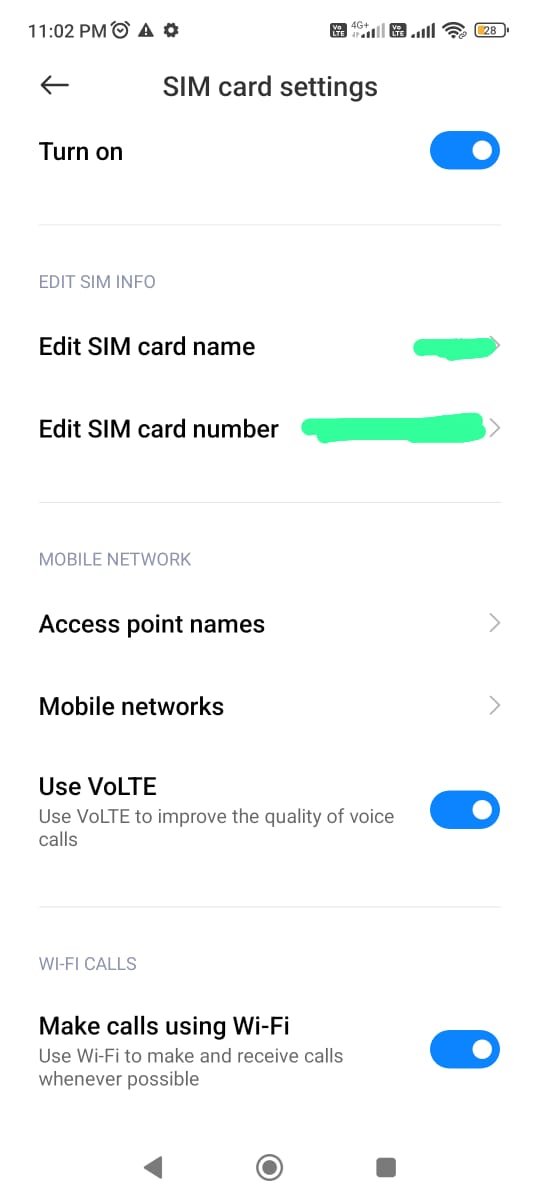
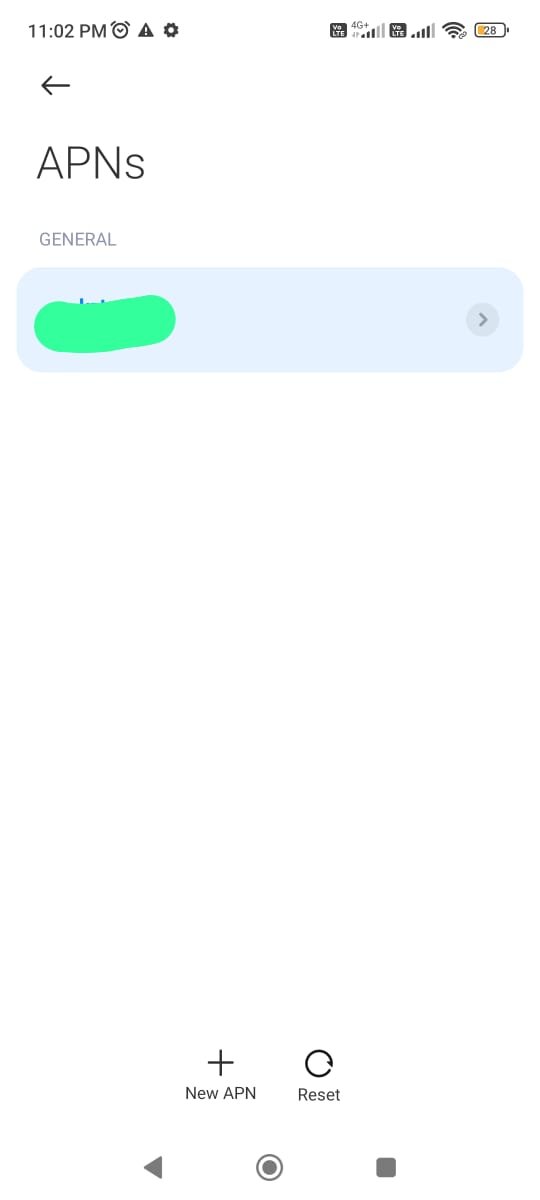

Performance Comparison
On my Motorola G34, Ultra Mobile’s data speeds were decent in urban areas, but in remote locations, T-Mobile’s direct service performed slightly better. Compared to AT&T and Verizon, T-Mobile-based MVNOs like Ultra Mobile tend to have lower network priority during congestion, leading to slightly slower speeds.
Ultra Mobile APN Settings for iPhone (iOS)
I also tested this setup on an iPhone 13 Pro with iOS 17. Here’s what worked:
Steps to Configure Ultra Mobile APN on iPhone
- Go to Settings > Cellular > Cellular Data Network.
- Enter the following details:
| Field | Value |
| APN | wholesale |
| Username | (leave blank) |
| Password | (leave blank) |
| MMS APN | wholesale |
| MMSC | http://wholesale.mmsmvno.com/mms/wapenc |
| MMS Proxy | (leave blank) |
| MMS Max Message Size | 1048576 |
- Save settings and restart your iPhone.
Comparison to Other Carriers
Using Ultra Mobile’s 5G on my iPhone in Los Angeles, I got around 55 Mbps download speeds with full signal bars. When I compared it to T-Mobile’s native plan and APN, which hit around 80 Mbps, I noticed a small difference in speed, likely due to Ultra Mobile having lower priority on the network.
Troubleshooting Ultra Mobile APN Issues
No Internet Connection
- Verify APN settings: Typos in APN configurations can break your connection.
- Restart your phone: A simple reboot can refresh network connections.
- Check mobile data toggle: Ensure mobile data is enabled in settings.
- Toggle airplane mode: Turn it on/off to refresh network registration.
- Reset network settings: Settings > System > Reset Options > Reset Network Settings (Android) or Settings > General > Reset > Reset Network Settings (iPhone).
- Check for outages: Visit Ultra Mobile’s website to check for service disruptions.
MMS Not Working (Can’t Send or Receive Pictures)
- Verify MMSC URL in APN settings.
- Ensure APN Type includes MMS.
- Toggle Wi-Fi off before sending MMS (Wi-Fi can block MMS delivery).
- Check message size limits (Max 1048576 bytes in iPhone settings).
- Try a different messaging app (for Android users).
4G/5G Not Working
- Check APN Protocol: Must be IPv4/IPv6.
- Ensure your plan includes 5G (Ultra Mobile offers 5G on compatible plans/devices).
- Toggle network mode: Try switching between LTE and 5G.
- Manually select Ultra Mobile’s network: Go to Settings > Network Operators and choose Ultra Mobile.
SIM Card Not Recognized
- Remove and reinsert the SIM card.
- Test the SIM in another phone.
- Contact Ultra Mobile support if the SIM appears defective.
Ultra Mobile Customer Support Contact Information
| Method | Contact Info |
| Website | Ultra Mobile Support |
| Customer Support | 1-888-777-0446 |
| Live Chat | Available on website |
| @UltraMobile | |
| Ultra Mobile |
Final Thoughts
Getting Ultra Mobile’s APN settings right makes all the difference in ensuring smooth mobile data and MMS functionality. If you’re switching from another carrier or your internet isn’t working, manually entering these settings should solve the problem.
Pro tip: Always check for typos in APN values, as one wrong entry can break your connection. If you still face issues, reach out to Ultra Mobile’s support team—they’re responsive and helpful.